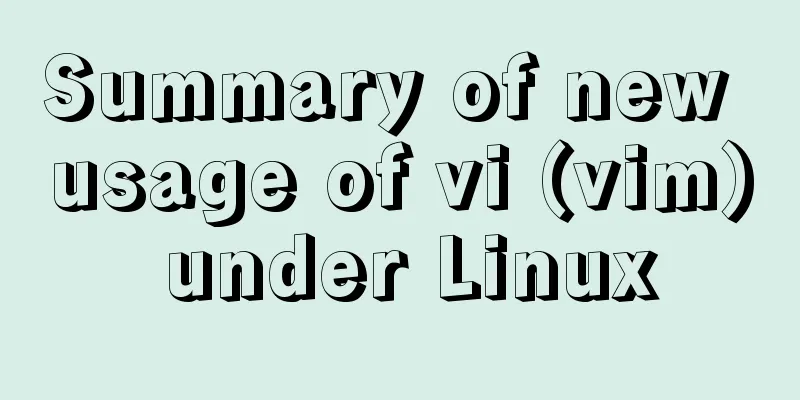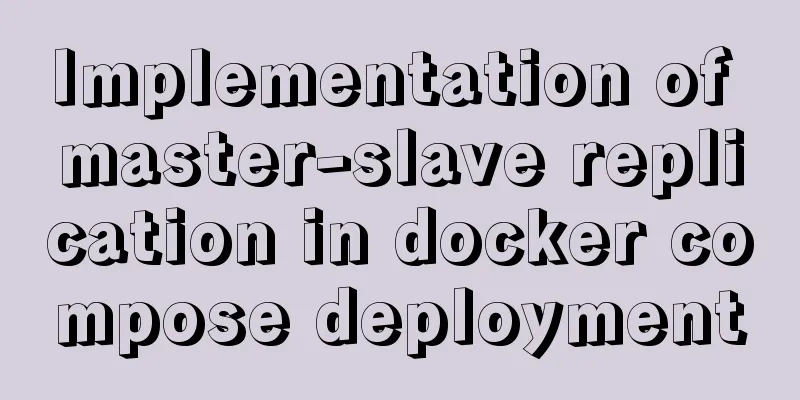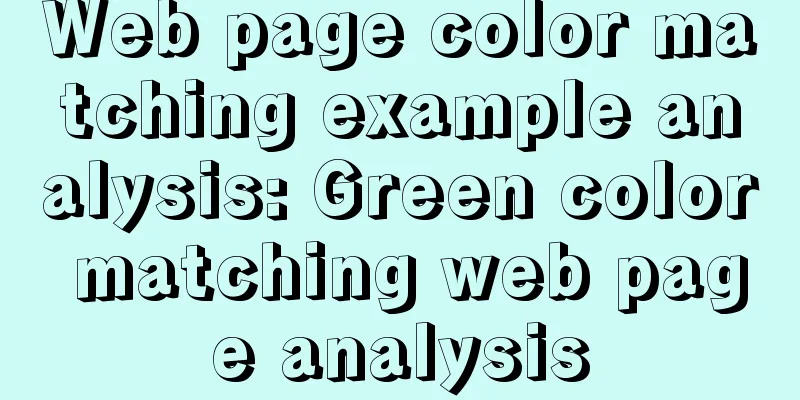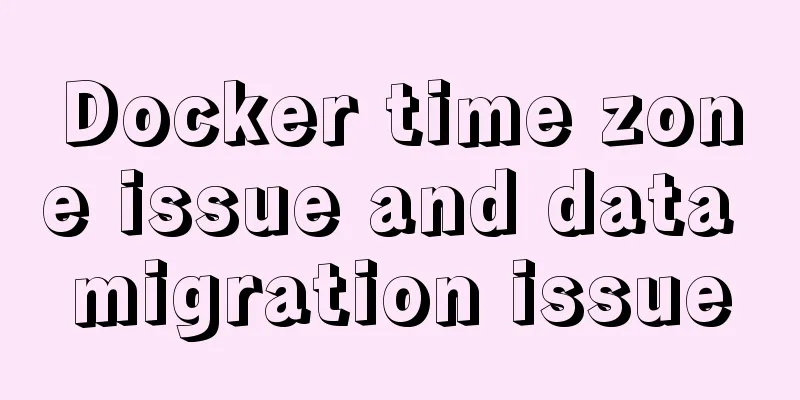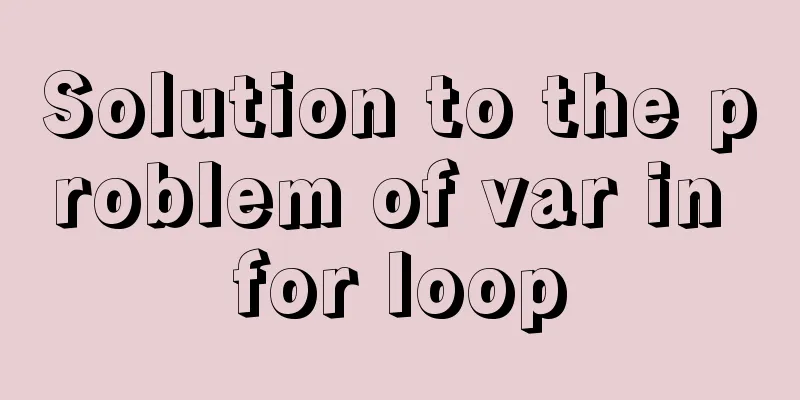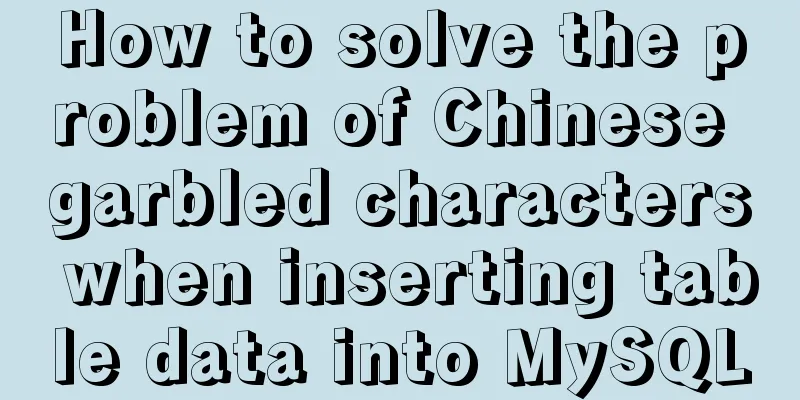VMware Tools installation and configuration graphic tutorial for Ubuntu 16.04 64-bit
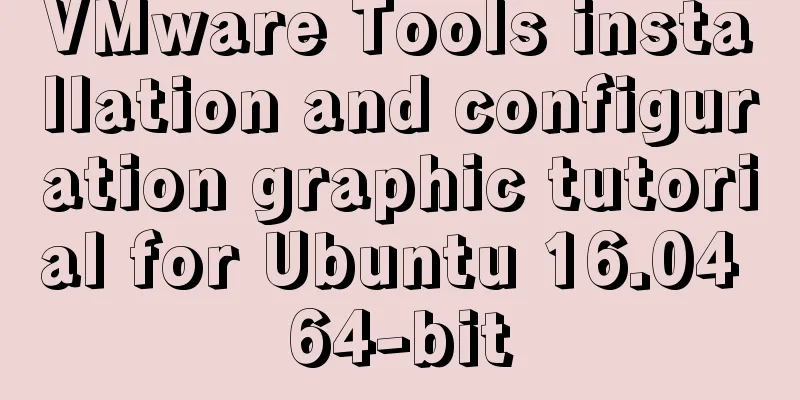
|
This article shares with you a graphic tutorial on VMware Tools installation and configuration for your reference. The specific content is as follows Because I couldn't enter full-screen mode when installing Ubuntu 16.04 64-bit under a virtual machine, I used another method to solve it, but I still wanted to install VMware Tools to prevent related problems in the future. Okay, let's get to the point. 1. You will see VMware Tools installed under the virtual machine, click Install.
2. Under the virtual machine device, VMware Tools appears. Click to open it. There is a VMwareTools-10.1.6-5214329.tar.gz file in it.
3. Copy this file to a directory, such as creating a new SetUp folder under home
4. Switch to root user XXX@ubuntu:/$ sudo su [sudo] password for XXX: root@ubuntu:/# 5. Unzip VMwareTools-10.1.6-5214329.tar.gz to the VMware-Tools folder root@ubuntu:/home/XXX/SetUp# tar zxvf VMwareTools-10.1.6-5214329.tar.gz -C /home/XXX/SetUp/VMware-Tools 6. Enter the vmware-tools-distrib folder you just extracted as the root user, then enter the command: ./vmware-install.pl and press Enter. root@ubuntu:/home/XXX/SetUp/VMware-Tools/vmware-tools-distrib# ./vmware-install.pl
7. After the above operations, VMware Tools will be installed. Enter yes/no according to the prompts until Enjoy, – the VMware team appears as shown below, which means the installation is successful. Then manually restart the virtual machine.
8. Restart the system and you will find that VMware Tools has been reinstalled, indicating that the installation has been successful.
The above is the full content of this article. I hope it will be helpful for everyone’s study. I also hope that everyone will support 123WORDPRESS.COM. You may also be interested in:
|
<<: Control the light switch with js
Recommend
Implementation code for taking screenshots using HTML and saving them as local images
The specific code is as follows: <!DOCTYPE htm...
IE9beta version browser supports HTML5/CSS3
Some people say that IE9 is Microsoft's secon...
Teach you how to use charAt() in JavaScript to count the most frequently appearing characters and their number of occurrences
Previously, I introduced the use of the charAt() ...
How to automatically backup mysql remotely under Linux
Preface: Basically, whether it is for our own use...
FastDFS and Nginx integration to achieve code analysis
FastDFS & Nginx Integration: The tracker is c...
MySql common query command operation list
MYSQL commonly used query commands: mysql> sel...
JavaScript prototype and prototype chain details
Table of contents 1. prototype (explicit prototyp...
How to turn off eslint detection in vue (multiple methods)
Table of contents 1. Problem Description 2. Probl...
Using trap to perform environment cleanup before graceful shutdown of docker container
When a running container is terminated, how can w...
When Navicat connects to MySQL, it reports 10060, 1045 errors and the location of my.ini
Navicat reports errors 10060 and 1045 when connec...
Solution to the problem that VMware workstation pro cannot be opened due to win10 update
I encountered a problem when I turned on my lapto...
A brief discussion on the execution details of Mysql multi-table join query
First, build the case demonstration table for thi...
JavaScript realizes the generation and verification of random codes
The generation and verification of random codes i...
Detailed analysis of the problem of adding where conditions using left join in MySQL
Current demand: There are two tables, group and f...
Detailed explanation of commands to view linux files
How to view linux files Command to view file cont...