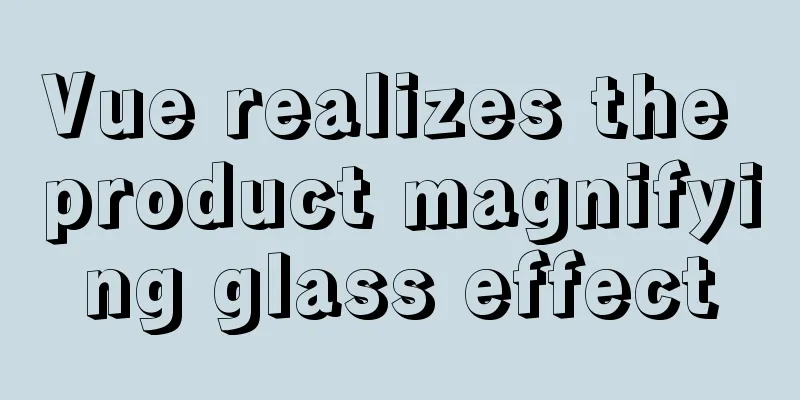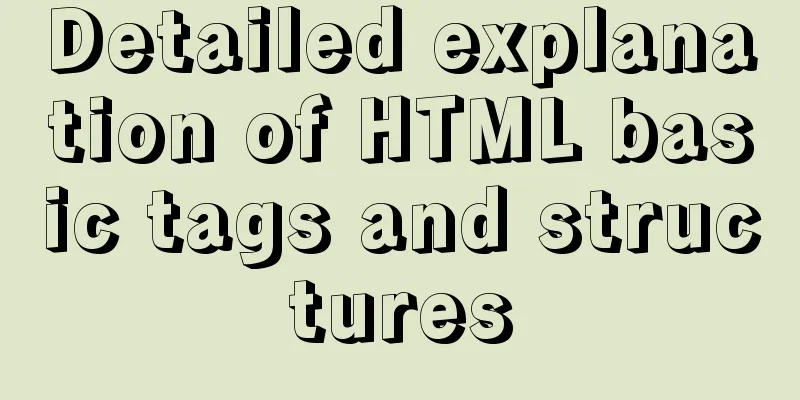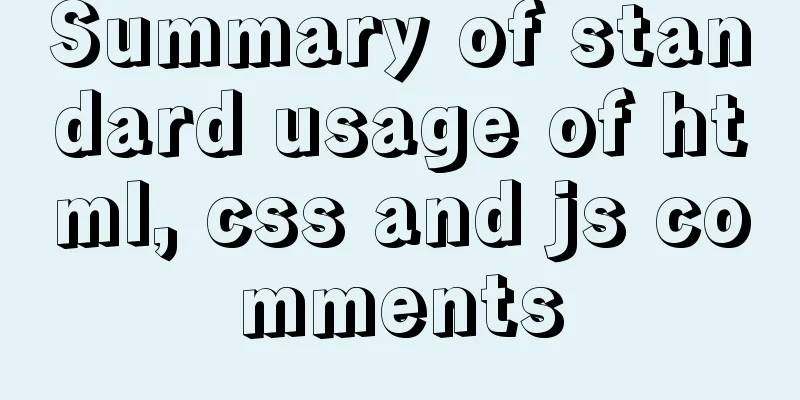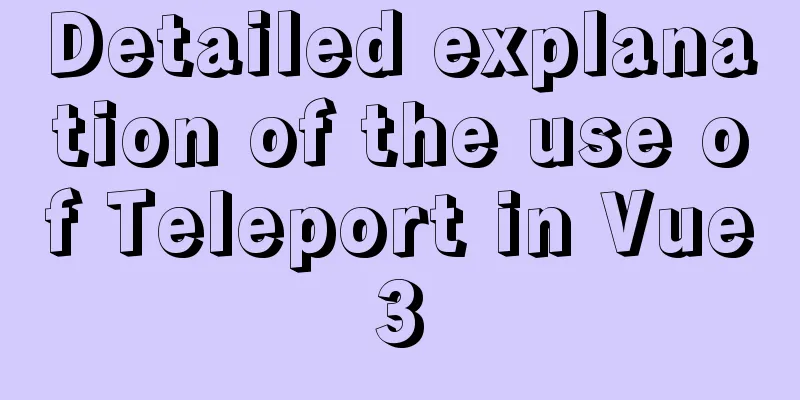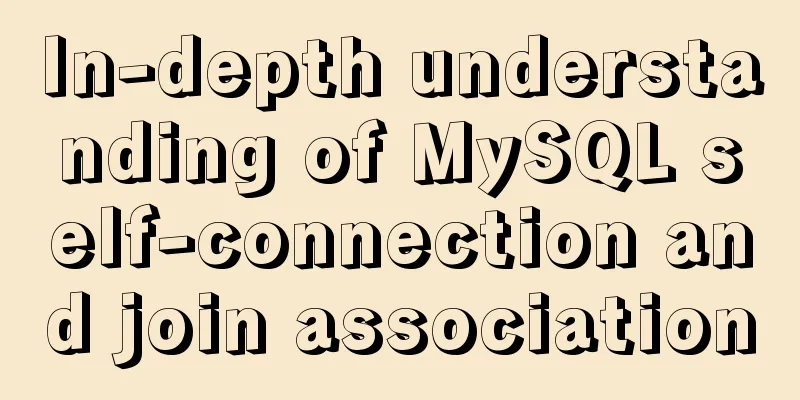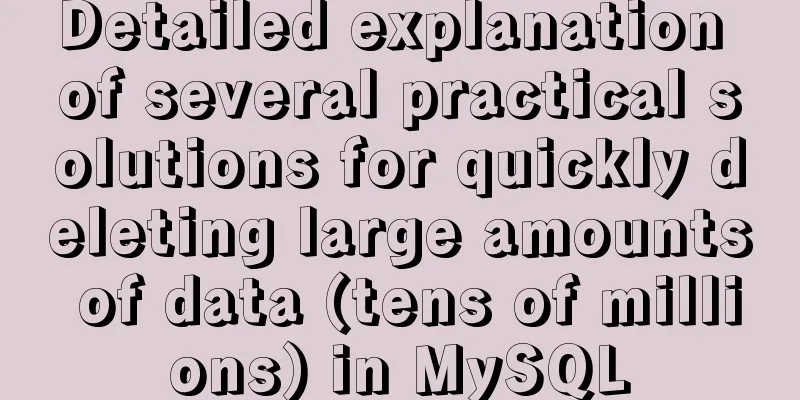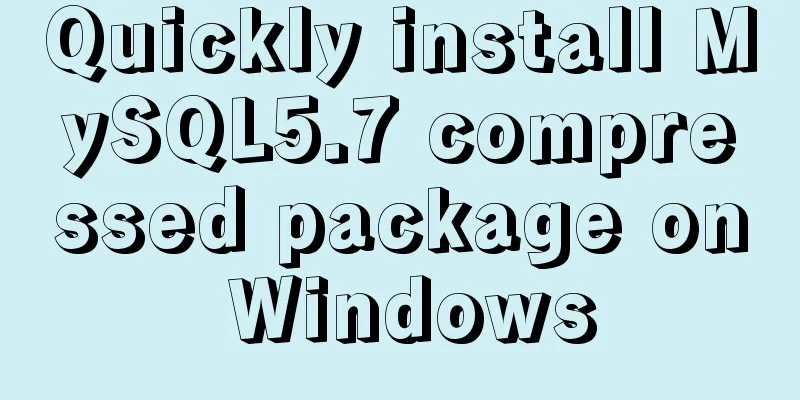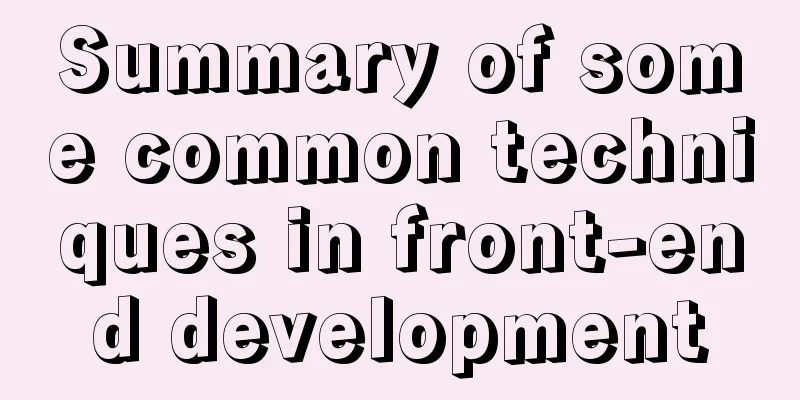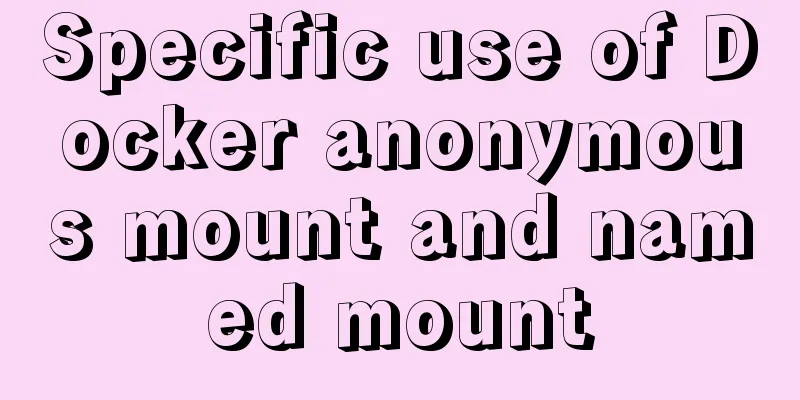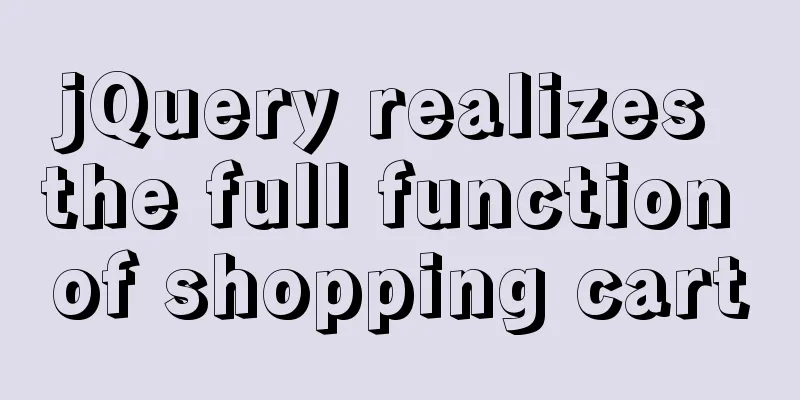How to install centOS8 in VMware12 (tutorial on installing centos8 in vm virtual machine)
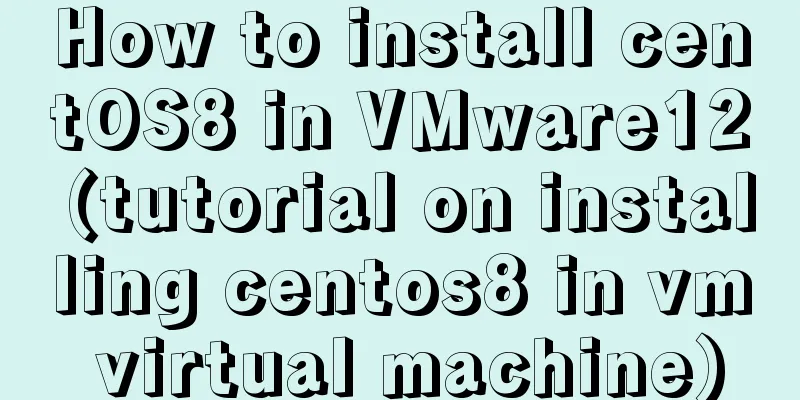
|
CentOS8 was released a few days ago. Although it is the first version of 8, today we will install centOS8 on VM12. I personally feel that the graphical interface of 8 is a bit ugly.
First download the iso file Click on Baidu to enter the official website
Click to get centos now
Then select this
Select a mirror address near you and click Download
Open vm12 and click Create a new virtual machine
Click Next, select as shown below, and then click Next
Select and click Next as shown below
It doesn't matter what the name is, you can change it anyway, but it's best not to install it on the C drive. I installed it on the D drive.
If your physical CPU has 4 cores, it is recommended to use 4 cores here so that the virtual machine will run faster later. Because I have 8 cores, I chose 8 so that the installation speed will be faster. Please configure it according to your actual situation.
Select as shown below. In fact, it depends on your configuration. 2G is enough for playing.
The next step is as shown below
Click Customize Hardware
Select your iso image file, just downloaded, and click Close
Click Finish
After opening, select the first item install CentOS8, and the second item says: "Test the installed CD image and install CentOS 8" As shown in the picture below, you can choose English. I choose Chinese here. Click Continue
The following interface configures some common configurations. If there is an exclamation mark on the installation destination, it means that you need to configure it and click it.
Select Customize and click Done
Click on the red box
The default configuration is fine, and the file system should not be changed. Click Finish
Accept Changes
Turn off KDUMP
When you see this interface, just wait. If you have configured your CPU core before, the installation here will be very fast. You can give your root user a password. In fact, you need to configure it again later. I have set it here. Click to set the password 123456 (you can choose any one)
OK, click Restart, click the exclamation mark
Configure as follows and then click Finish to end the configuration
Click to forward
Log in, and the next step is ok.
The configuration is complete. The above is the entire content of this article. I hope it will be helpful for everyone’s study. I also hope that everyone will support 123WORDPRESS.COM. You may also be interested in:
|
<<: Should nullable fields in MySQL be set to NULL or NOT NULL?
>>: JavaScript to achieve a simple carousel effect
Recommend
How to get the real path of the current script in Linux
1. Get the real path of the current script: #!/bi...
Detailed analysis and testing of SSD performance issues in MySQL servers
【question】 We have an HP server. When the SSD wri...
Detailed analysis of compiling and installing vsFTP 3.0.3
Vulnerability Details VSFTP is a set of FTP serve...
CentOS 7 installation and configuration tutorial under VMware10
If Ubuntu is the most popular Linux operating sys...
Detailed explanation of how tomcat calls Servlet initialization from source code analysis
Table of contents introduction 1. Code to start t...
MySQL 5.5.56 installation-free version configuration method
The configuration method of MySQL 5.5.56 free ins...
Detailed example of SpringBoot+nginx to achieve resource upload function
Recently, I have been learning to use nginx to pl...
Solve the problem of 8 hours difference between docker container and host machine
When using docker-compose for deployment, the out...
Two ways to clear float in HTML
1. Clear floating method 1 Set the height of the ...
jQuery implements all selection and reverse selection operation case
This article shares the specific code of jQuery t...
A brief discussion on the magic of parseInt() in JavaScript
cause The reason for writing this blog is that I ...
Summary of common commands for Linux user and group management
This article summarizes the common commands for L...
The difference between Display, Visibility, Opacity, rgba and z-index: -1 in CSS
We often need to control the hidden, transparent ...
Learn how to use the supervisor watchdog in 3 minutes
Software and hardware environment centos7.6.1810 ...
JavaScript implements color identification when the mouse passes over the table row
This article shares with you how to use JavaScrip...