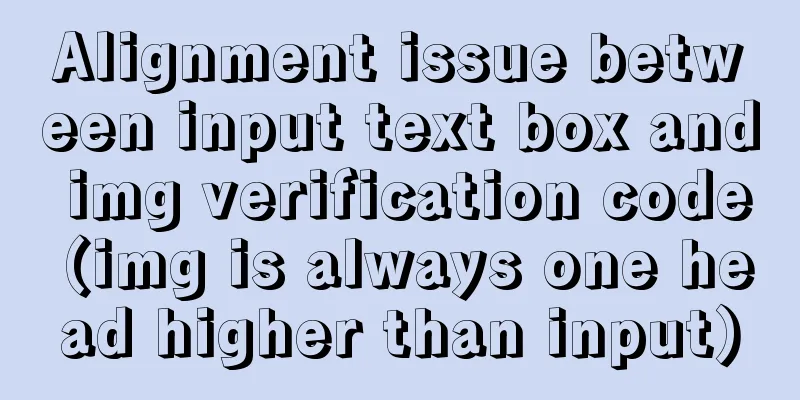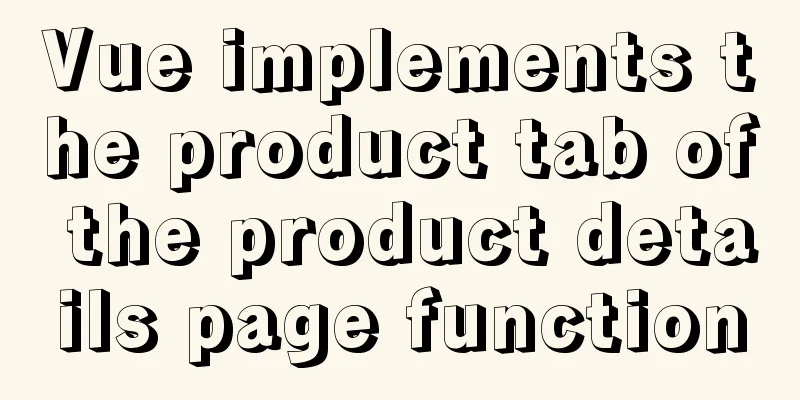MySQL 5.5.56 installation-free version configuration method
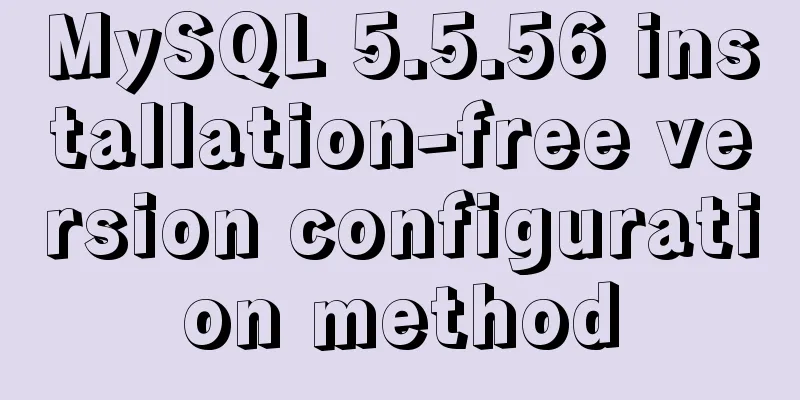
|
The configuration method of MySQL 5.5.56 free installation version is explained in detail through text code. The specific content is as follows: 1. Download mysql-5.5.56-winx64 URL: dev.mysql.com/downloads/mysql/ 2. Unzip the MySQL archive Unzip the downloaded MySQL compressed package to a custom directory. My unzip directory is: "D:\Program Files\mysql-5.5.56-winx64" Copy the default file my-default.ini in the decompressed directory and rename it to my.ini Copy the following configuration information to my.ini and save it. #If there is no my-default.ini, you can create a new my.ini or get it from other places################################################################# [client] port=3306 default-character-set=utf8 [mysqld] port=3306 character_set_server=utf8 basedir=D:\Program Files\mysql-5.5.56-winx64 #Unzip directory datadir=D:\Program Files\mysql-5.5.56-winx64\data #Unzip the data directory in the directory sql_mode=NO_ENGINE_SUBSTITUTION,STRICT_TRANS_TABLES [WinMySQLAdmin] D:\Program Files\mysql-5.5.56-winx64\bin\mysqld.exe ######################################################### 3. Add environment variables The operation is as follows: 1) Right-click My Computer -> Properties -> Advanced System Settings (Advanced) -> Environment Variables
2) Select Path in the system variables
4. Register MySQL as a Windows system service 1) From the console, go to the bin directory under the MySQL decompression directory: 2) Enter the service installation command:
5. Start MySQL service Method 1: The command to start the service is: Method 2: Open the management tool service and find the MySQL service. Start the service by right-clicking and selecting Start or directly clicking Start on the left. 6. Change the root account password When the installation is just completed, the default password of the root account is empty. At this time, you can change the password to the specified password. For example: 123456. (Note: mysql commands end with ;)
c:>mysql –uroot
mysql>show databases;
mysql>use mysql;
mysql>UPDATE user SET password=PASSWORD("123456") WHERE user='root';
mysql> FLUSH PRIVILEGES;
mysql>QUIT7. MySQL console shortcut creation: 1) Right click on the desktop -> New -> Shortcut -> Object location input: C:\Windows\System32\cmd.exe Define the shortcut name yourself, confirm, and the shortcut is created successfully 2) Right-click the shortcut you just created -> Properties -> Change the Target column to MySQL startup parameters: C:\Windows\System32\cmd.exe "D:\Program Files\MySQL\mysql-5.6.13-win32\bin" /k mysql -uroot -p inventory Explanation: CMD path "MySQL path bin directory" /k mysql -u username -p password database name 3) After the modification is completed, click OK to save, and double-click the shortcut to connect to the MySQL database Summarize The above is the configuration method of MySQL 5.5.56 free installation version introduced by the editor. I hope it will be helpful to everyone. If you have any questions, please leave me a message and the editor will reply to you in time. I would also like to thank everyone for their support of the 123WORDPRESS.COM website! You may also be interested in:
|
<<: Complete steps to achieve high availability with nginx combined with keepalived
>>: JS implements array filtering from simple to multi-condition filtering
Recommend
CSS to achieve the transition animation effect of the picture when the mouse is placed on it
Code <div class="test"> <div&g...
How to implement scheduled backup of CentOS MySQL database
The following script is used for scheduled backup...
MySQL 8.0.13 installation and configuration method graphic tutorial
This article shares the installation and configur...
WeChat applet selects the image control
This article example shares the specific code for...
Mobile browser Viewport parameters (web front-end design)
Mobile browsers place web pages in a virtual "...
In-depth study of JavaScript array deduplication problem
Table of contents Preface 👀 Start researching 🐱🏍...
How to change the character set encoding to UTF8 in MySQL 5.5/5.6 under Linux
1. Log in to MySQL and use SHOW VARIABLES LIKE &#...
Implementing a web calculator with native JavaScript
This article shares the specific code of JavaScri...
HTML table tag tutorial (20): row background color attribute BGCOLOR
The BGCOLOR attribute can be used to set the back...
CSS and HTML and front-end technology layer diagram
Front-end technology layer (The picture is a bit e...
Five things a good user experience designer should do well (picture and text)
This article is translated from the blog Usability...
Detailed steps to deploy SpringBoot projects using Docker in Idea
Preface Project requirements: Install the Docker ...
Detailed deployment of Alibaba Cloud Server (graphic tutorial)
I have recently learned web development front-end...
Use of Docker UI, a Docker visualization management tool
1. Introduction to DockerUI DockerUI is based on ...
Detailed installation tutorial of mysql-8.0.11-winx64.zip
Download the zip installation package: Download a...
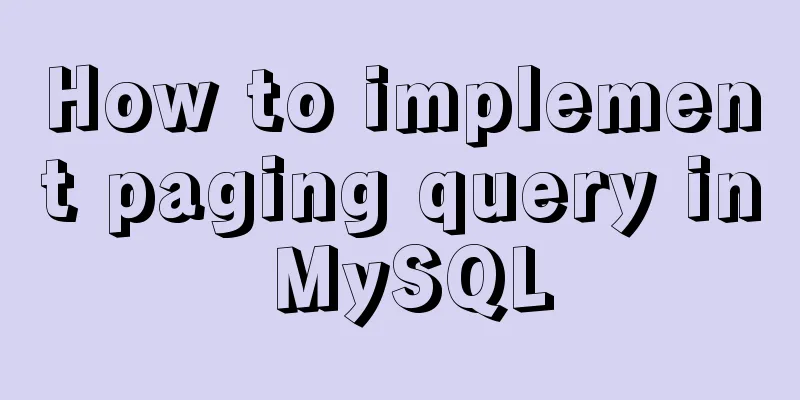
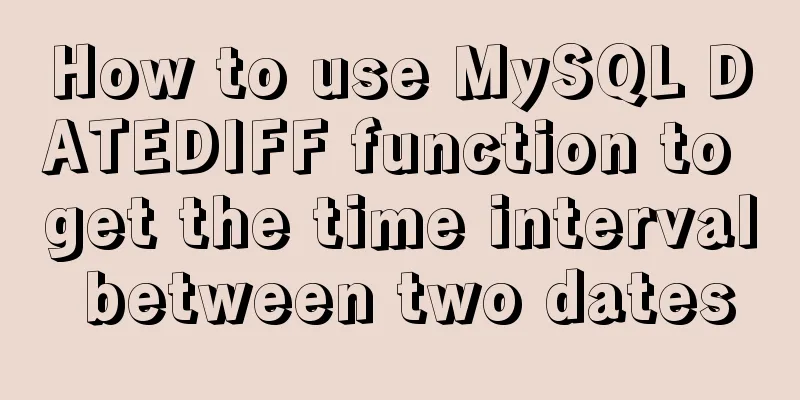
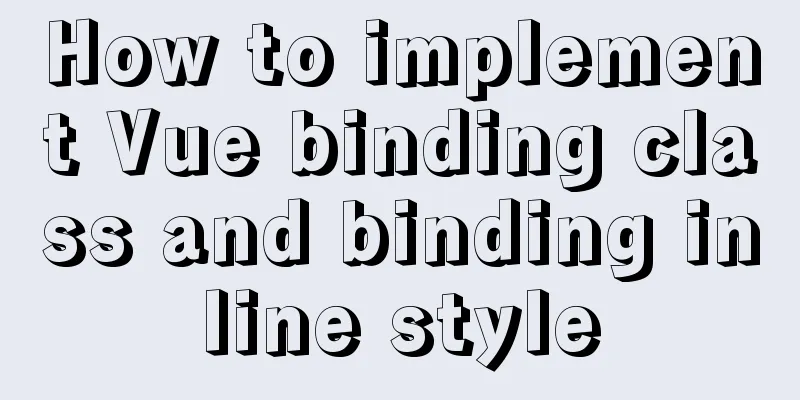
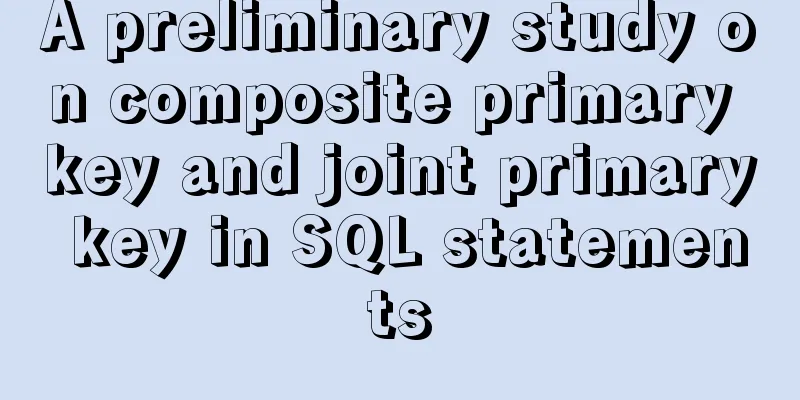
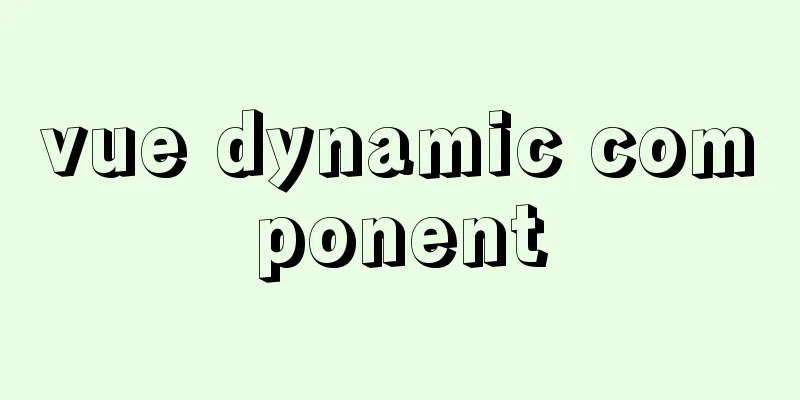
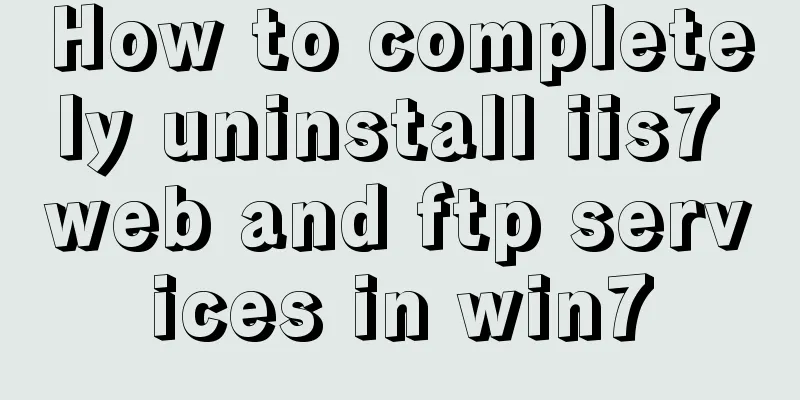

![Share CSS writing standards and order [recommended for everyone to use]](/upload/images/67cacbae894a5.webp)