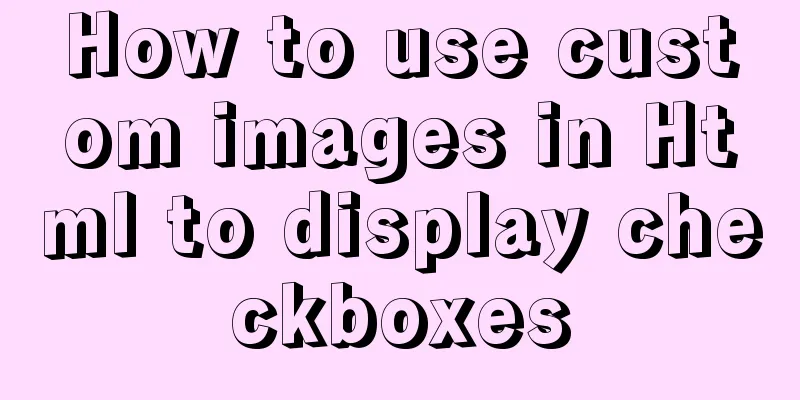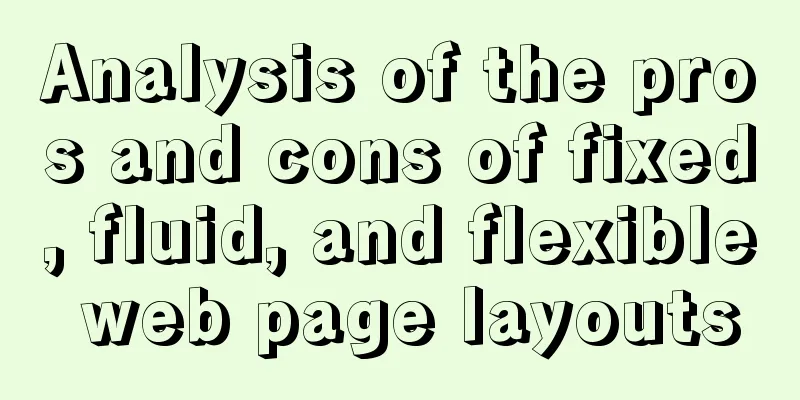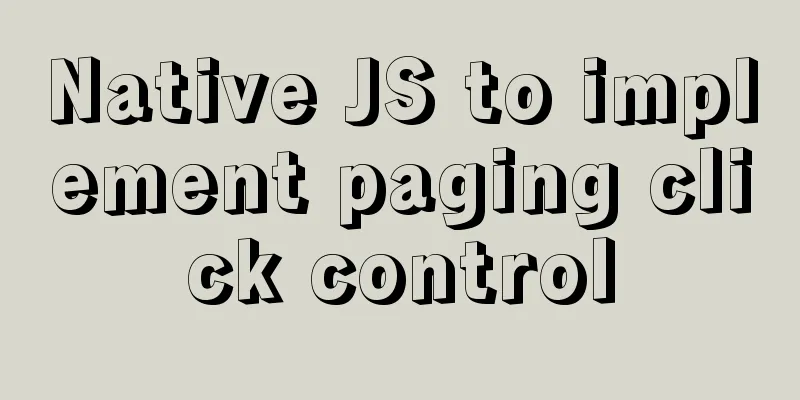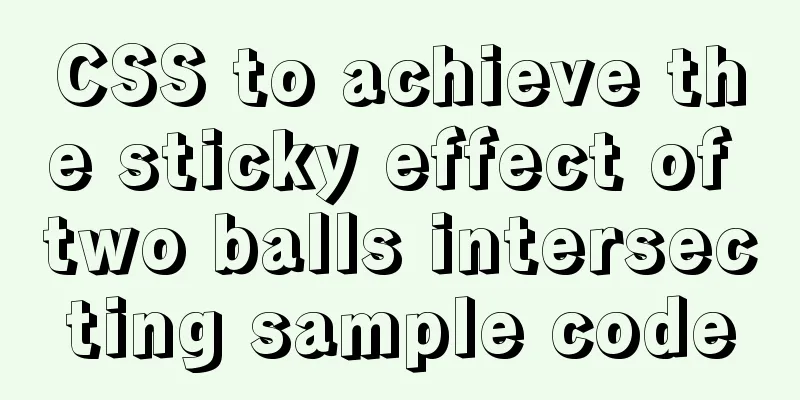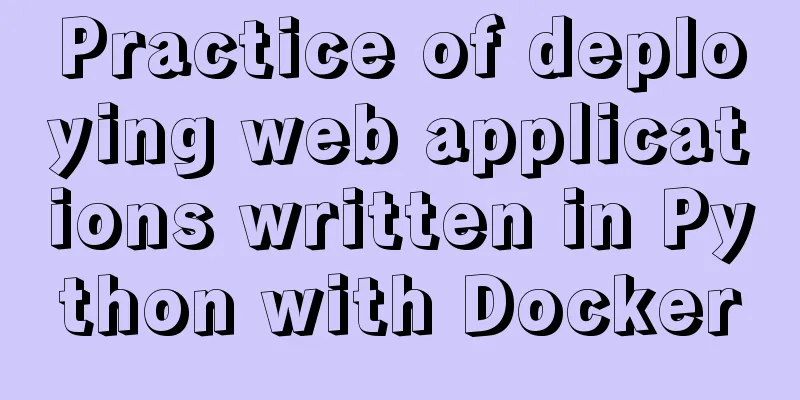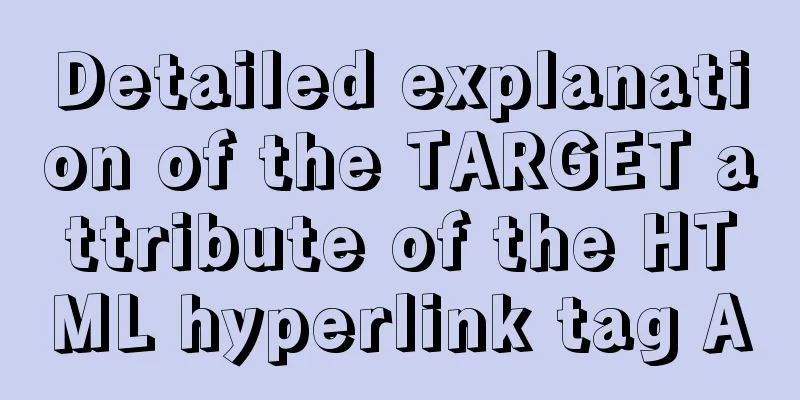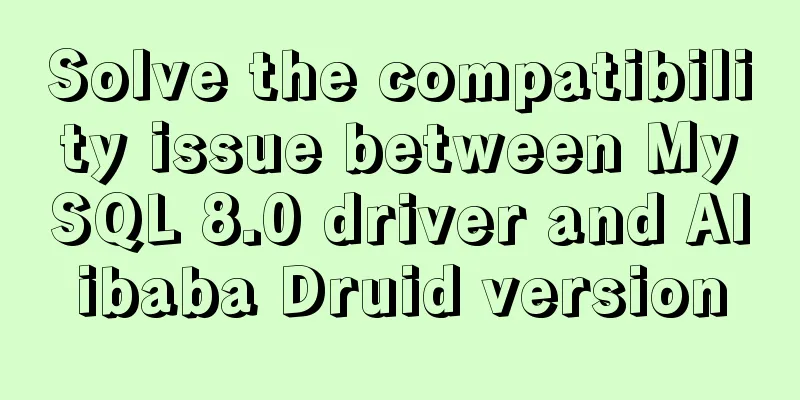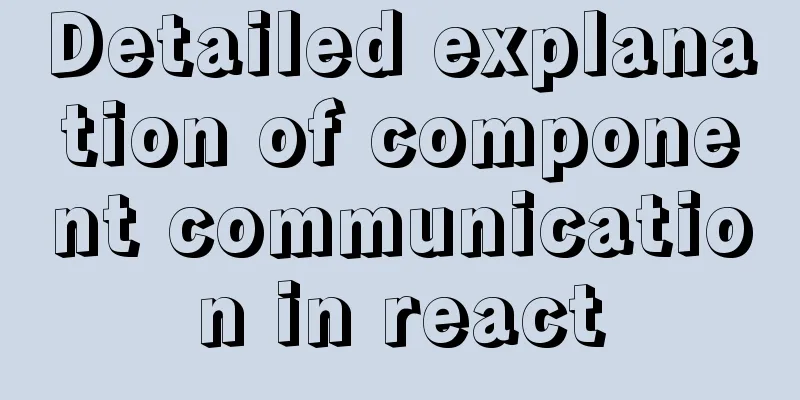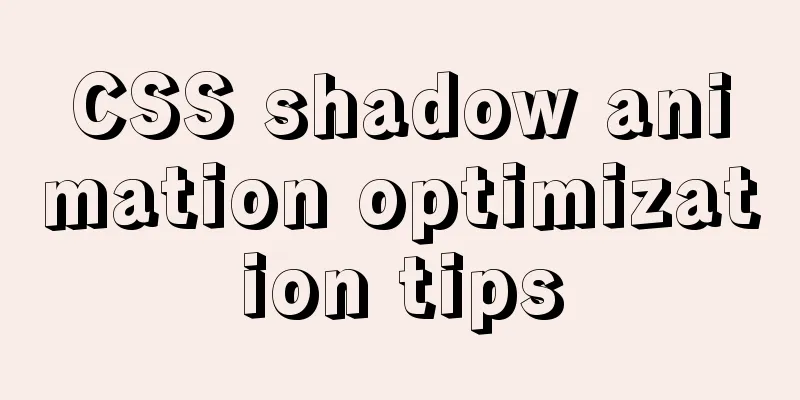Install Linux rhel7.3 operating system on virtual machine (specific steps)
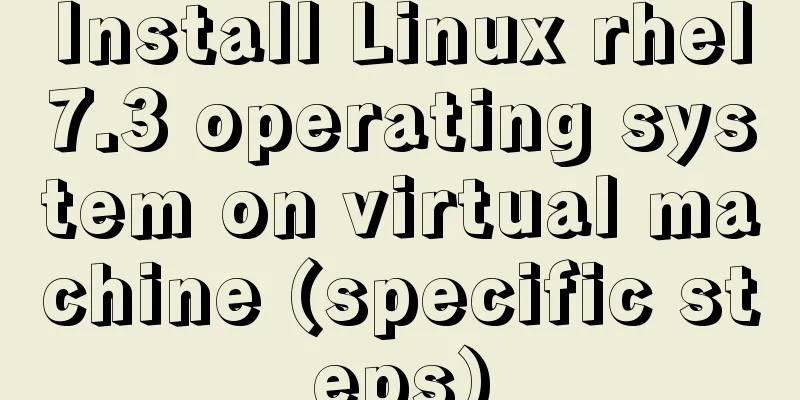
|
Install virtualization software Before installing the operating system in the virtual machine, make sure that your host has virtualization management software. If not, you can use the following command to install virtualization: grep --color -E "vmx|svm" /proc/cpuinfo yum install qemu-kvm qemu-img yum install virt-manager libvirt libvirt-python python-virtinst libvirt-client How to open virtualization management software After you have installed the virtualization software, you can open it in the following ways: (1). Graphical method Click Applications in the upper left corner of the desktop, put the mouse on the System Tools option bar, and then select Virtual Machine Manager inside, and it's ok, as follows:
(2) Command method Use the following command to open the virtualization management software: virt-manager Note: This command must be executed as the root superuser.
The interface after opening is as follows:
Steps to install Linux operating system on virtual machine After opening the virtualization management software, click the icon in the upper left corner (a computer with a star on it) to start creating a virtual machine:
After clicking, the following interface appears:
Just select the default Local install media local image installation, and then click Forward:
Then click Browse in the interface that appears to select the specific storage location of the image:
Then click Browse Local:
Then select the image software of the system you want to install, and then click Forward:
Then the interface for memory size and CPU settings appears. Just select the default values (Note: if you want to install graphics, the memory size must be at least 768M). Click Forward directly:
Then the interface for selecting the hard disk size appears. We change the value to 10 (Note: if you want to install graphics, the hard disk size must be at least 10G). After changing it, click Forward:
Then give the virtual machine a name, select the following options, and click Finish, as shown below:
In the interface that appears, select hardware information IDE Disk1, then click Advanced options, select VirtIO in the Disk bus drop-down option, and then click Apply, as follows:
Then select NIC settings on the left, then select virtio in the Device model option, then click Apply below, and finally click Start Installation in the upper left corner:
After that, the following interface will appear. Select the option Install in the first line:
After pressing Enter, some basic system settings will begin, and the installation will begin after all configurations are completed. The above is the full content of this article. I hope it will be helpful for everyone’s study. I also hope that everyone will support 123WORDPRESS.COM. You may also be interested in:
|
<<: Example of how to enable Slow query in MySQL
>>: vsCode generates vue templates with one click
Recommend
How to smoothly upgrade nginx after compiling and installing nginx
After nginx is compiled and installed and used fo...
Pure CSS to achieve the effect of picture blinds display example
First, let me show you the finished effect Main i...
HTML version declaration DOCTYPE tag
When we open the source code of a regular website...
How to make a div height adaptive to the browser height
This old question has troubled countless front-end...
JavaScript to achieve custom scroll bar effect
In actual projects, the up and down scroll bars a...
Example of how to modify styles via CSS variables
question How to modify CSS pseudo-class style wit...
How to create, save, and load Docker images
There are three ways to create an image: creating...
Vue implements simple production of counter
This article example shares the simple implementa...
How to use VIM editor in Linux
As a powerful editor with rich options, Vim is lo...
A complete list of commonly used Linux commands (recommended collection)
Table of contents 1. System Information 2. Shutdo...
Using Nginx to implement grayscale release
Grayscale release refers to a release method that...
Summary of using the reduce() method in JS
Table of contents 1. Grammar 2. Examples 3. Other...
HTML Tutorial: Collection of commonly used HTML tags (4)
These introduced HTML tags do not necessarily ful...
Two simple menu navigation bar examples
Menu bar example 1: Copy code The code is as foll...
Swiper.js plugin makes it super easy to implement carousel images
Swiper is a sliding special effects plug-in built...