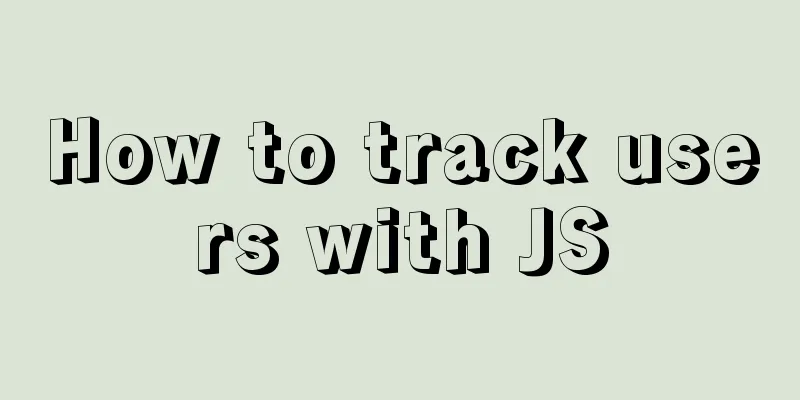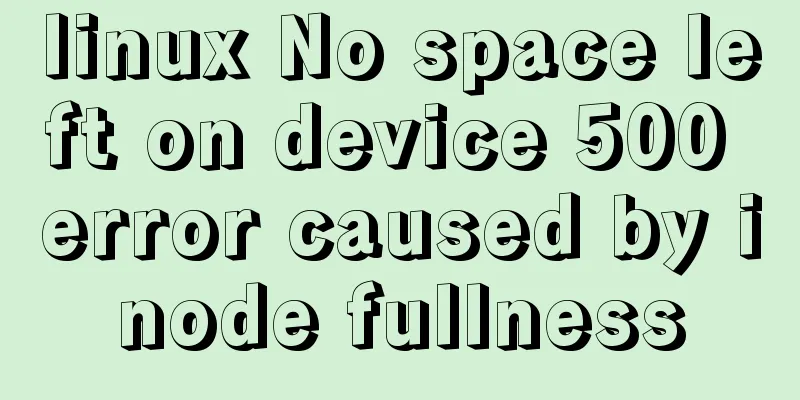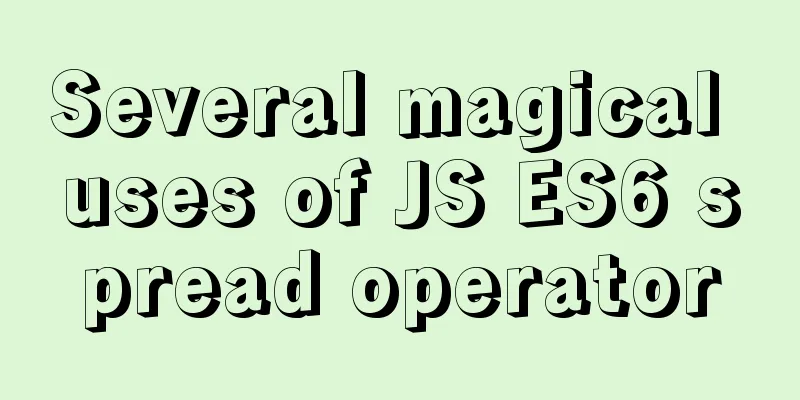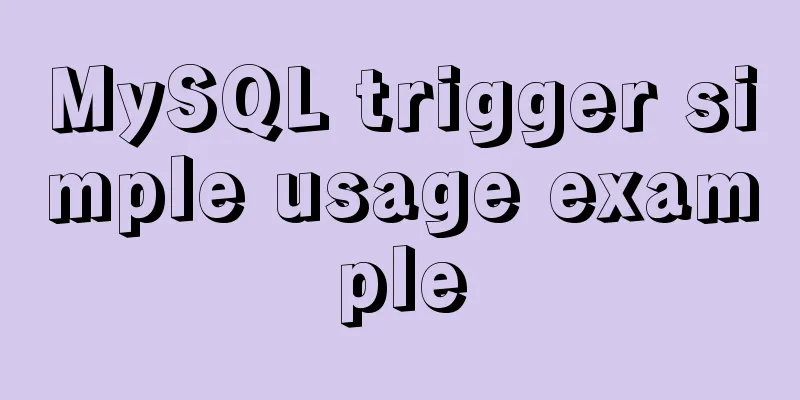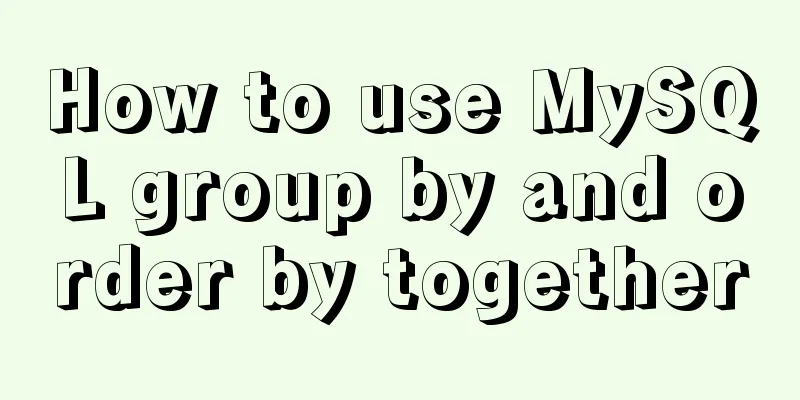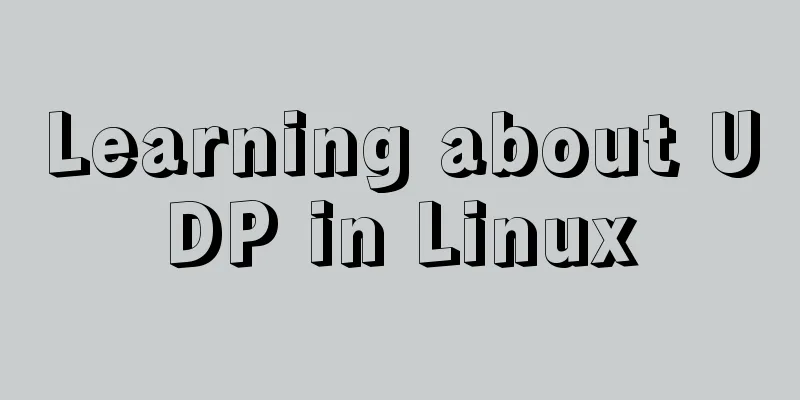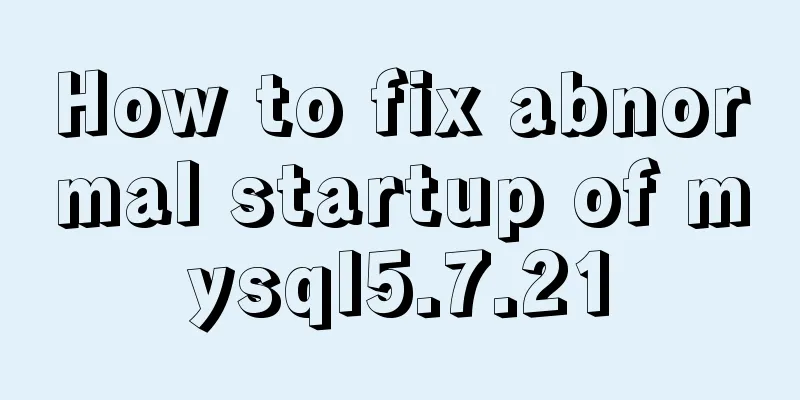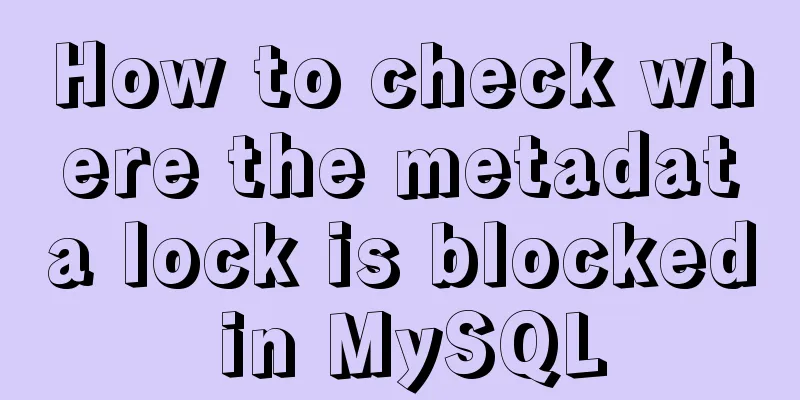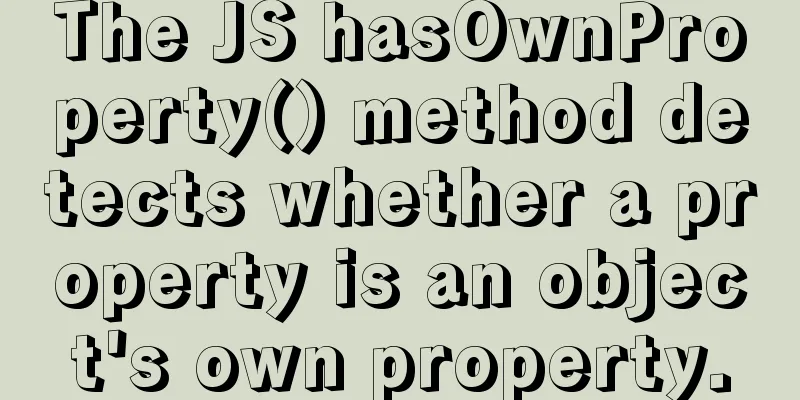Detailed steps to change the default password when installing MySQL in Ubuntu
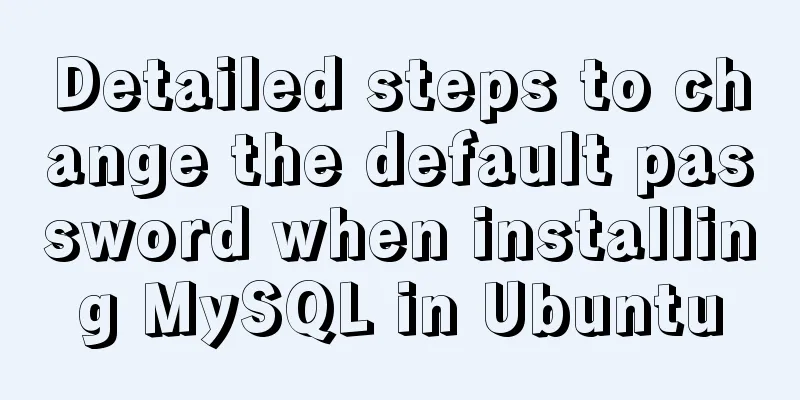
|
Step 1: Enter the directory: cd /etc/mysql, view the debian.cnf file
Step 2: Log in to MySQL using the account and password in the figure above.
Step 3: View the libraries in the database.
Step 4: Use the mysql library.
Step 5: Use the following statement I personally keep it simple. The account is: root. Password: 123456.
Step 6: Execute the following statement:
Step 7: Refresh:
Step 8: Exit: quit;
Step 9: Password change is complete. In the command box, enter
Last step: log in again. Congratulations, you have successfully changed the default password. Summarize The above are the steps for changing the default password of MySQL installed in Ubuntu. I hope it will be helpful to you. If you have any questions, please leave me a message and I will reply to you in time. I would also like to thank everyone for their support of the 123WORDPRESS.COM website! You may also be interested in:
|
<<: How to use JS code compiler Monaco
>>: How to insert a value containing single quotes or backslashes in MySQL statements
Recommend
Detailed explanation of MySQL execution principle, logical layering, and changing database processing engine
Having used MySQL for such a long time, I believe...
Vue realizes the logistics timeline effect
This article example shares the specific code of ...
A brief analysis of understanding Vue components from an object-oriented perspective
When the same function and HTML code are used mul...
Troubleshooting the reasons why MySQL deleted records do not take effect
A record of an online MySQL transaction problem L...
Sample code for realizing book page turning effect using css3
Key Takeaways: 1. Mastering CSS3 3D animation 2. ...
Summary of several submission methods of HTML forms
The most common, most commonly used and most gener...
HTML head tag detailed introduction
There are many tags and elements in the HTML head ...
HTML tag overflow processing application
Use CSS to modify scroll bars 1. Overflow setting...
MySQL 5.7.21 decompression version installation and configuration graphic tutorial
This article records the detailed process of down...
Example method of viewing IP in Linux
Knowing the IP address of a device is important w...
How to create a web wireframe using Photoshop
This post introduces a set of free Photoshop wire...
How to implement rounded corners with CSS3 using JS
I found an example when I was looking for a way t...
Detailed explanation of Docker container data volumes
What is Let’s first look at the concept of Docker...
Will CSS3 really replace SCSS?
When it comes to styling our web pages, we have t...
Sample code for implementing mobile expansion and collapse effects with pure CSS3
This article introduces the sample code for imple...