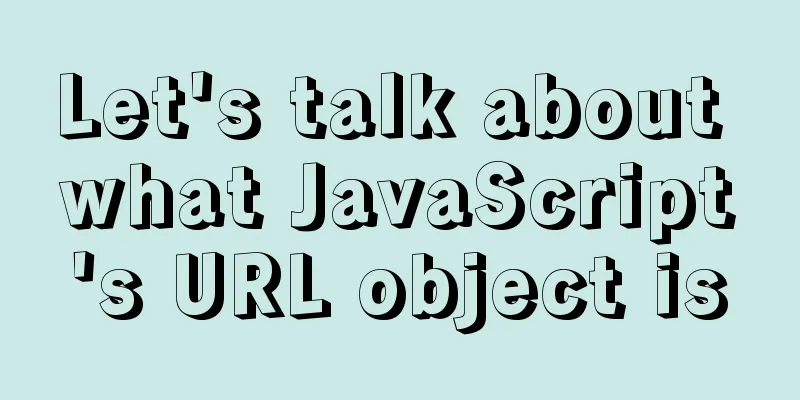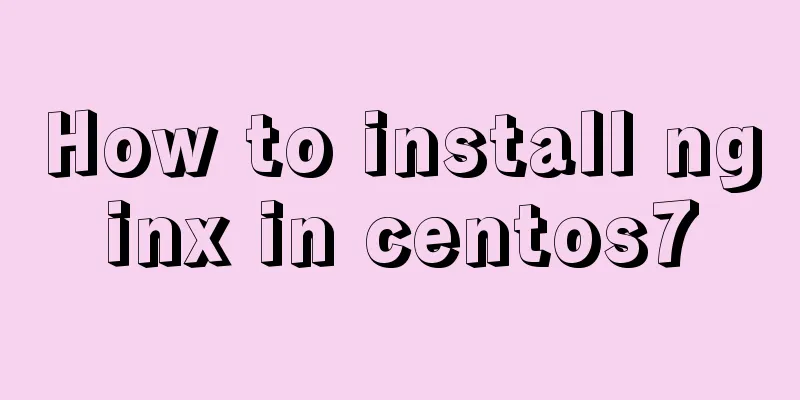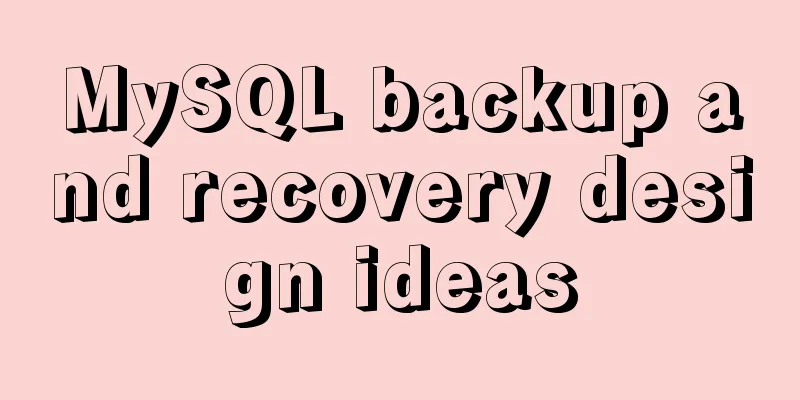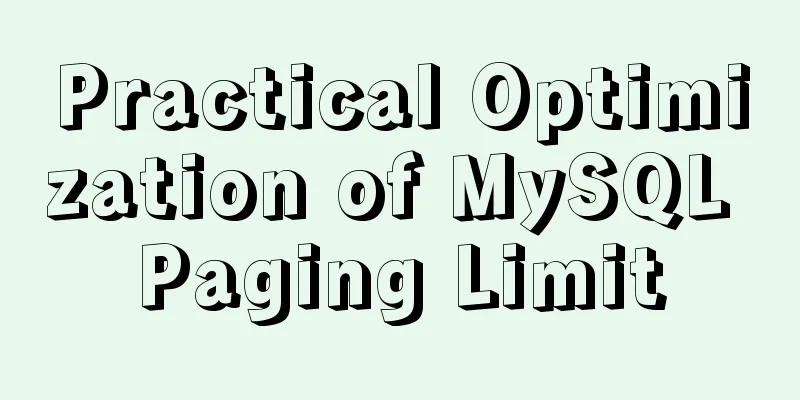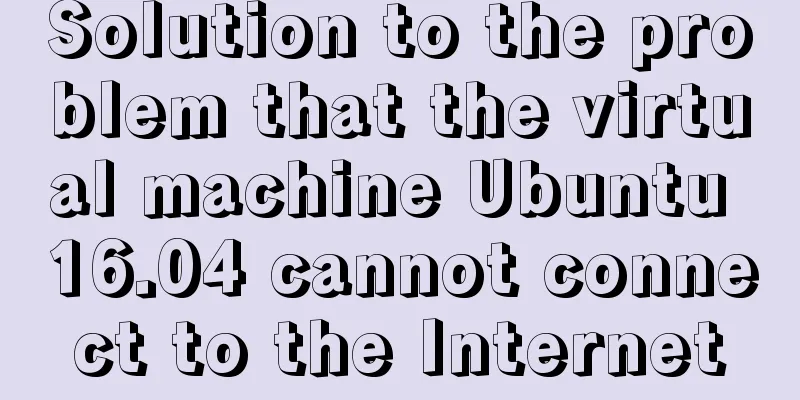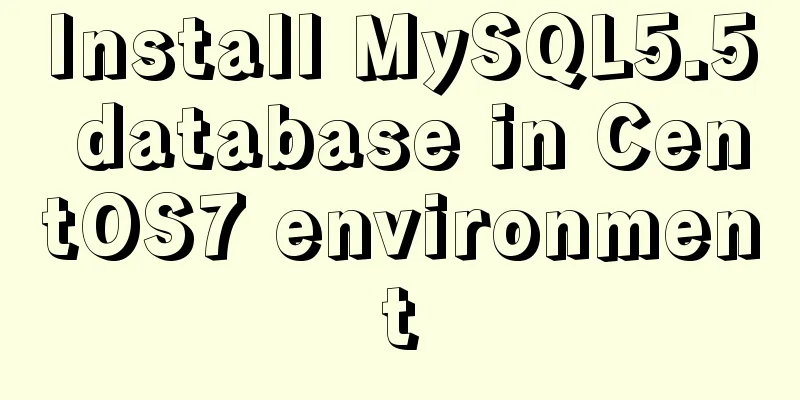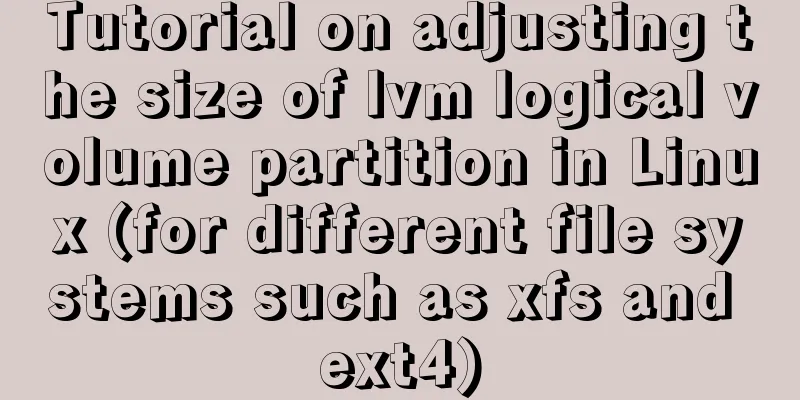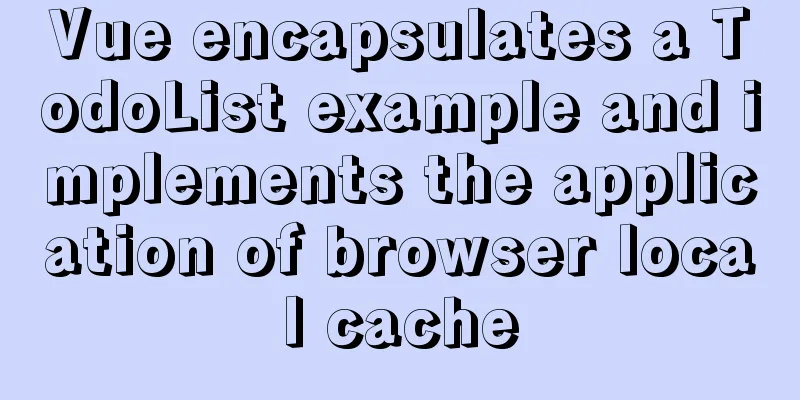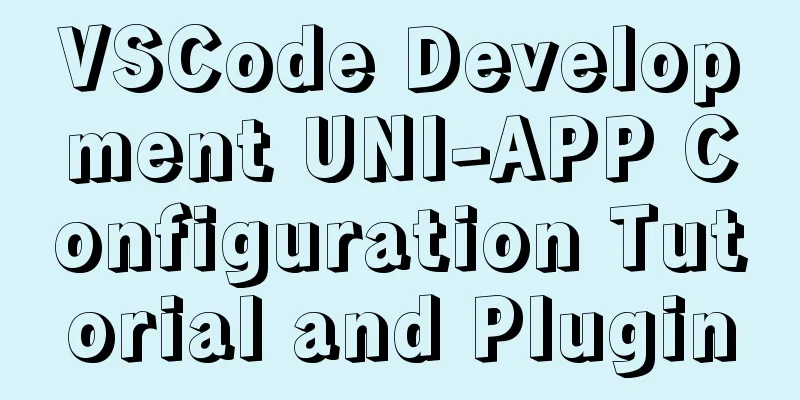How to use vue.js to implement drag and drop function
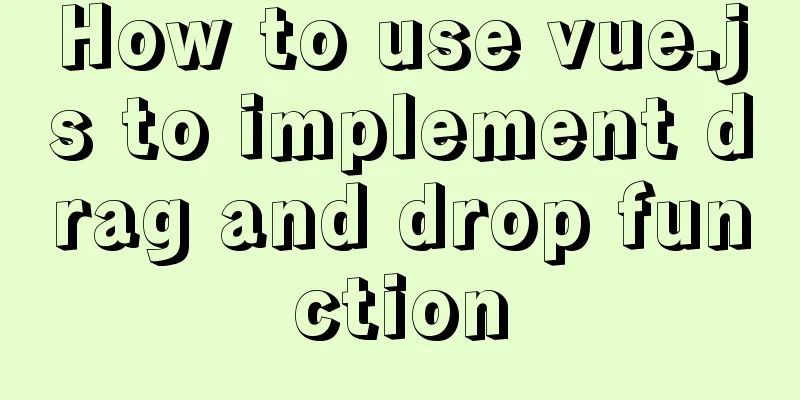
PrefaceAdding drag and drop functionality is a great way to make your program more natural and user-friendly. Although there are libraries that provide drag and drop functionality, it is useful to understand how they work under the hood. In this article, we will use the built-in HTML drag and drop API to implement a simple drag and drop system. Like this:
Drag and Drop APIThe HTML drag and drop API is a built-in method that contains several events and attributes, but can be summarized as handling it with two types of elements in mind.
If analyzed this way, it will make it easier to analyze drag and drop events. Drag and drop events There are eight drag and drop events in the API that can be used in our program.
dataTransfer Object One of the most important things to know about the drag and drop API is that it adds a dataTransfer object to the event. The dataTransfer object allows us to set data when we start dragging an element and access the same data when we drop the element in the drop zone. There are a few properties and methods we should know about dataTransfer (check out the dataTransfer API documentation if you want to learn more).
Create your own drag and drop system
As you can see there are two lists in this example and we can drag and drop items between them smoothly. Configuring our project First, we have to set up the data. In the script, create an array of item objects, the properties of which are:
I decided to add three items to this array:
data () {
return {
items: [
{
id: 0,
title: 'Item A',
list: 1
},
{
id: 1,
title: 'Item B',
list: 1
},
{
id: 2,
title: 'Item C',
list: 2
}]
}
}
Two additional computed properties are created to filter the list of items to just those in list 1 and those in list 2.
computed: {
listOne () {
return this.items.filter(item => item.list === 1)
},
listTwo () {
return this.items.filter(item => item.list === 2)
}
}
It is better to create computed properties instead of using v-if inside v-for. Created template code This is the outline of the component. This code will display all the content but without the drag and drop functionality.
<template>
<div>
<div class='drop-zone'>
<div v-for='item in listOne' :key='item.title' class='drag-el'>
{{ item.title }}
</div>
</div>
<div class='drop-zone'>
<div v-for='item in listTwo' :key='item.title' class='drag-el'>
{{ item.title }}
</div>
</div>
</div>
</template>
The style of the component is not important. It’s important that your drop zone has a certain height, even without elements inside, otherwise, you won’t be able to hover over it!
<style scoped>
.drop-zone {
background-color: #eee;
margin-bottom: 10px;
padding: 10px;
}
.drag-el {
background-color: #fff;
margin-bottom: 10px;
padding: 5px;
}
</style>
This is achieved by adding some padding to the drop zone style. Adding drag and drop functionality Start by adding a couple of methods to your script: one to use when you start dragging an element, and one to use when you drop the element. For the startDrag method, we want to use the dataTransfer property discussed earlier to store the ID of the element to be dragged. Additionally this drag event will be an action.
startDrag: (evt, item) => {
evt.dataTransfer.dropEffect = 'move'
evt.dataTransfer.effectAllowed = 'move'
evt.dataTransfer.setData('itemID', item.id)
}
The stored ID is then retrieved in ondrop so that we can access the correct item in the array.
onDrop (evt, list) {
const itemID = evt.dataTransfer.getData('itemID')
const item = this.items.find(item => item.id == itemID)
item.list = list
}
Add the template code below. First add the event to the event. Need to make the element draggable and detect the drag start event.
<div
class='drag-el'
v-for='item in listTwo'
:key='item.title'
draggable
@dragstart='startDrag($event, item)'
>
{{ item.title }}
</div>
Since we added the draggable attribute, if you run the program you should be able to drag the element like this, but you won't be able to drop it anywhere.
Let's give it a drop zone that accepts the draggable element. First, add a drop event listener that calls the onDrop method.
<div
class='drop-zone'
@drop='onDrop($event, 1)'
>
But note that we must call preventDefault on both the dragEnter and dragOver drag and drop hooks. Because by default, these two methods do not allow to delete elements. So in order for our drop event to work properly, its default action must be prevented. This can be done using Vue's built-in .prevent event modifier.
<div
class='drop-zone'
@drop='onDrop($event, 1)'
@dragover.prevent
@dragenter.prevent
>
Now run the program and you can see that everything works fine. We can drag and drop elements between two different lists.
SummarizeAlthough this example is very simple, it gives you a good understanding of how the HTML drag and drop API works. It's actually not as difficult as you think. This is the end of this article on how to use vue.js to implement drag and drop function. For more relevant vue.js drag and drop function content, please search 123WORDPRESS.COM’s previous articles or continue to browse the following related articles. I hope everyone will support 123WORDPRESS.COM in the future! You may also be interested in:
|
>>: Understanding MySQL Locking Based on Update SQL Statements
Recommend
Some suggestions for HTML beginners and novices, experts can ignore them
Feelings: I am a backend developer. Sometimes when...
mysql5.7 create user authorization delete user revoke authorization
1. Create a user: Order: CREATE USER 'usernam...
Detailed explanation of Vue's props configuration
<template> <div class="demo"&g...
Setting the engine MyISAM/InnoDB when creating a data table in MySQL
When I configured mysql, I set the default storag...
Native js to achieve accordion effect
In actual web page development, accordions also a...
Detailed explanation of the pitfalls of DTS caused by the timestamp and datetime time zone issues in MySQL
Table of contents How to represent the current ti...
A simple way to implement all functions of shopping cart in Vue
The main functions are as follows: Add product in...
Detailed explanation of the benefits of PNG in various network image formats
BMP is an image file format that is independent o...
CSS implements the function of hiding the search box (animation forward and reverse sequence)
Placing a search box in the top menu bar is a com...
Pitfall notes of vuex and pinia in vue3
Table of contents introduce Installation and Usag...
Implementation example of Docker deployment of front-end and back-end separation projects
Table of contents 1. Environmental Preparation 2....
Detailed explanation of the difference between docker-compose ports and expose
There are two ways to expose container ports in d...
How to implement input checkbox to expand the click range
XML/HTML CodeCopy content to clipboard < div s...
Kali Linux installation VMware tools installation process and VM installation vmtools button gray
Xiaobai records the installation of vmtools: 1. S...
Conditional comments to determine the browser (IE series)
<!--[if IE 6]> Only IE6 can recognize <