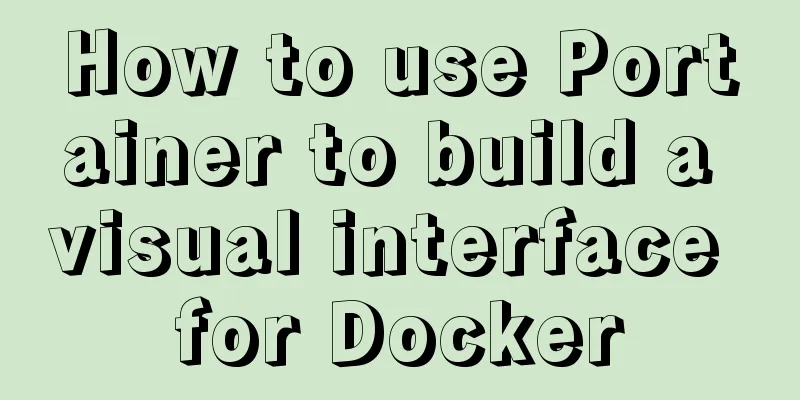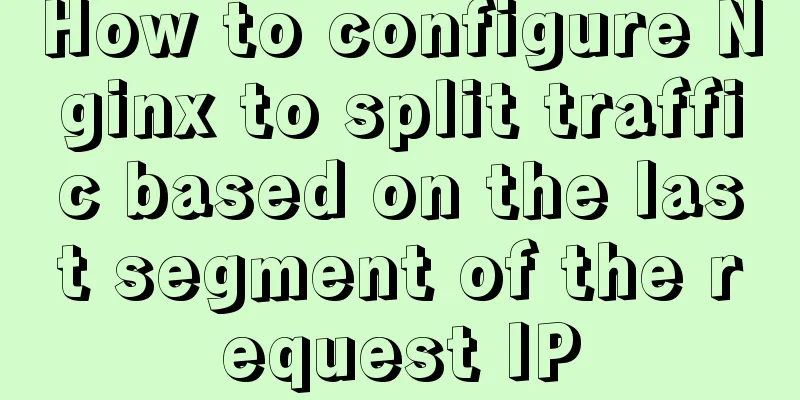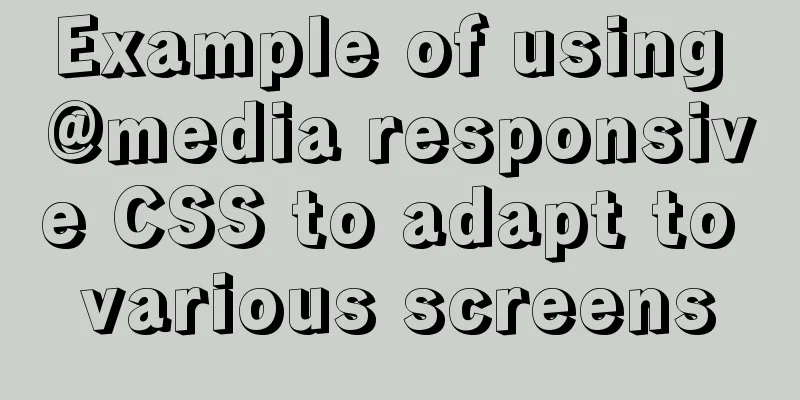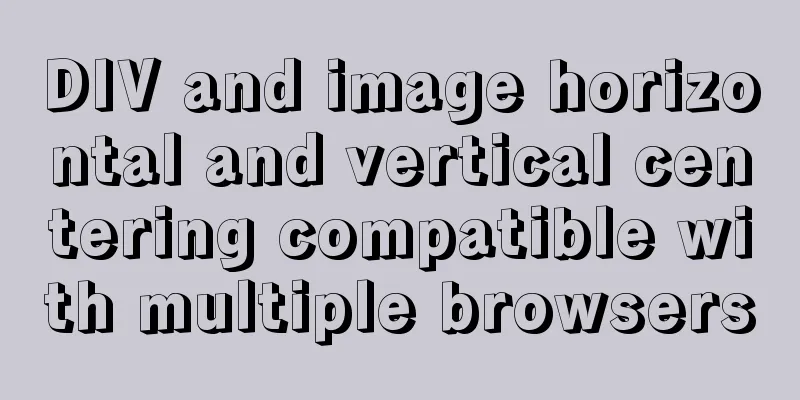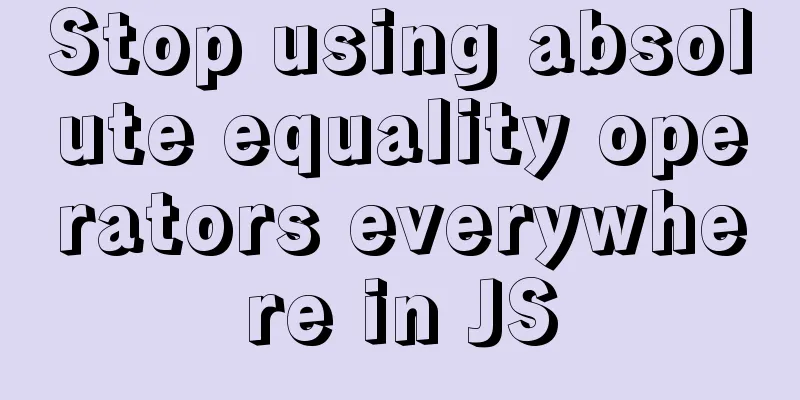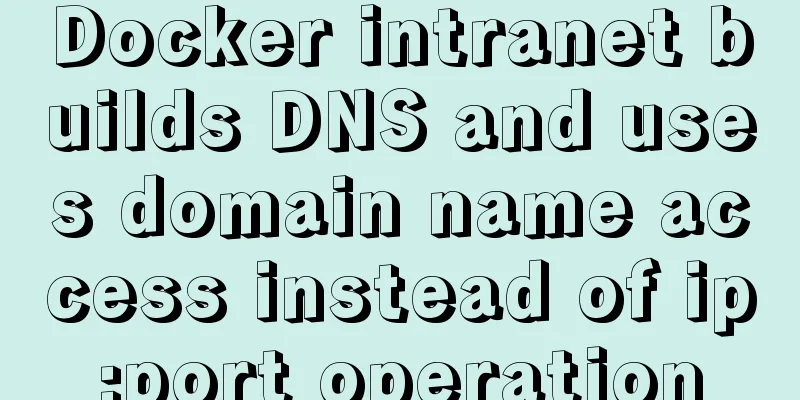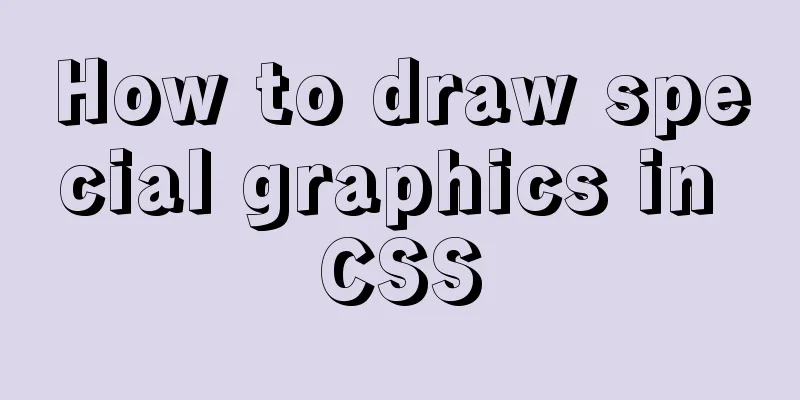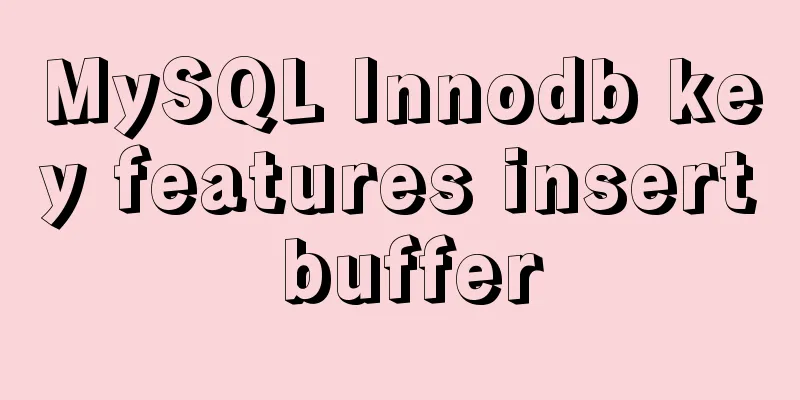Tutorial on deploying jdk and tomcat on centos7 without interface
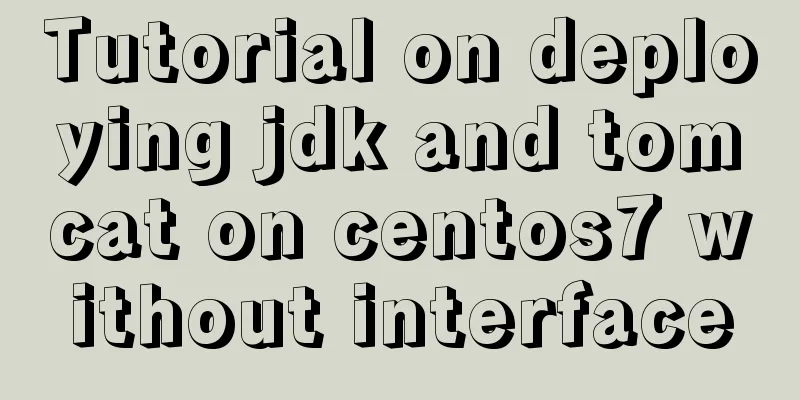
|
1. Install xshell6 2. Create a server connection and enter your username and password 3. Enter 4. Enter cd /usr/local to enter the local folder 5. Enter wget --no-check-certificate --no-cookies --header "Cookie: oraclelicense=accept-securebackup-cookie" https://download.oracle.com/otn-pub/java/jdk/8u201-b09/42970487e3af4f5aa5bca3f542482c60/jdk-8u201-linux-x64.tar.gz Use wget to download the jdk1.8 compressed package to the current folder 6. Enter 7. Enter 8. Move the cursor to the end of the profile file and append
export JAVA_HOME=/usr/local/name of the folder after decompression export JRE_HOME=${JAVA_HOME}/jre
export CLASSPATH=.:${JAVA_HOME}/lib:${JRE_HOME}/lib:$CLASSPATH
export JAVA_PATH=${JAVA_HOME}/bin:${JRE_HOME}/bin
export PATH=$PATH:${JAVA_PATH}9. Press Esc first, then press shift+zz to exit vim editing 10. Enter 11. Enter cd /usr/local to re-enter the local folder 12. Enter wget https://mirrors.cnnic.cn/apache/tomcat/tomcat-8/v8.5.41/bin/apache-tomcat-8.5.41.tar.gz to download the tomcat8.5 compressed package to the current folder 13. Enter 14. Enter 15. Enter ls to view all files and directories under bin 16. Enter ./startup.sh to start tomcat 17. In the Alibaba console, select Lightweight Application Server from Products and Services (in the left menu). 18. As shown in the picture
19. Add rules to the firewall in the details
20. After the settings are completed, enter Alibaba public network ip:8080 in the browser and the Tomcat welcome page will appear. 21. Upload the javaweb program developed on windows to the server through xshell. First check whether lrzsz has been installed. Enter 22. If the installation is successful, enter 23. Enter rz -y to pop up a local window, select the packaged war file or the project file packaged into tar, confirm and wait for upload. After the upload is complete, the file will be in the webapps directory 24. If the uploaded file is a tar file, you need to enter 25. Enter Alibaba public network ip:8080/project name/ in the browser to access the project Summarize The above is a tutorial on how to deploy jdk and tomcat on centos7 without interface. I hope it will be helpful to you. If you have any questions, please leave me a message and I will reply to you in time. I would also like to thank everyone for their support of the 123WORDPRESS.COM website! You may also be interested in:
|
<<: mysql zip file installation tutorial
>>: Native js implements regular validation of the form (submit only after validation)
Recommend
Detailed use of Echarts in vue2 vue3
Table of contents 1. Installation 2. Use Echarts ...
In-depth understanding of javascript class array
js array is probably familiar to everyone, becaus...
MySQL 5.5.27 installation graphic tutorial
1. Installation of MYSQL 1. Open the downloaded M...
Website design should pay attention to the sense of color hierarchy
Recently I have been saying that design needs to h...
Dynamically edit data in Layui table row
Table of contents Preface Style Function Descript...
js implements a simple method of encapsulating jQuery and a detailed explanation of chain operations
Table of contents 1. Implement the $(".box1&...
Linux kernel device driver virtual file system notes
/******************** * Virtual File System VFS *...
A brief discussion on how to learn JS step by step
Table of contents Overview 1. Clearly understand ...
How to configure MySQL8 in Nacos
1. Create the MySQL database nacos_config 2. Sele...
How to manually upgrade the node version under CentOs
1. Find the corresponding nodejs package, refer t...
Example of adding music video to HTML page
1. Video tag Supports automatic playback in Firef...
Vue data responsiveness summary
Before talking about data responsiveness, we need...
Mybatis+mysql uses stored procedures to generate serial number implementation code
Use stored procedures to start transactions when ...
Analysis of MySQL's planned tasks and event scheduling examples
This article uses examples to describe MySQL'...
Chinese website user experience rankings
<br />User experience is increasingly valued...