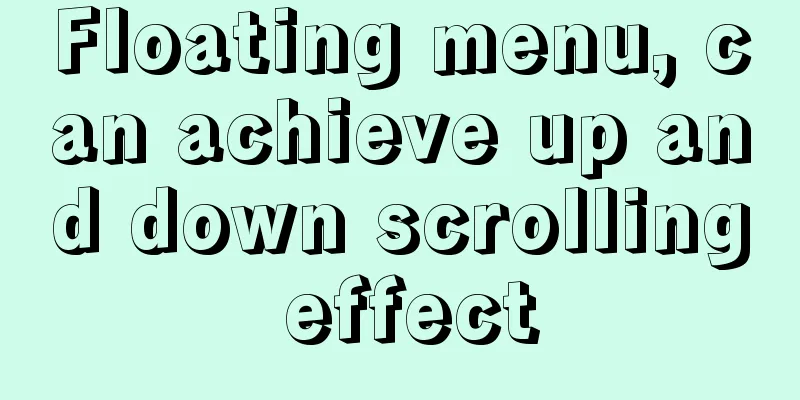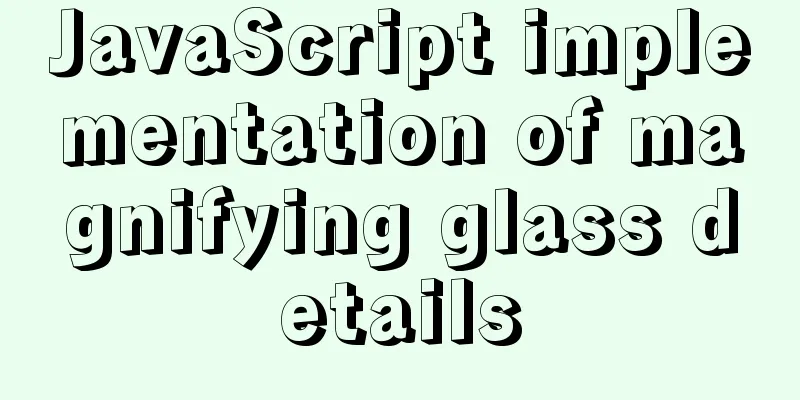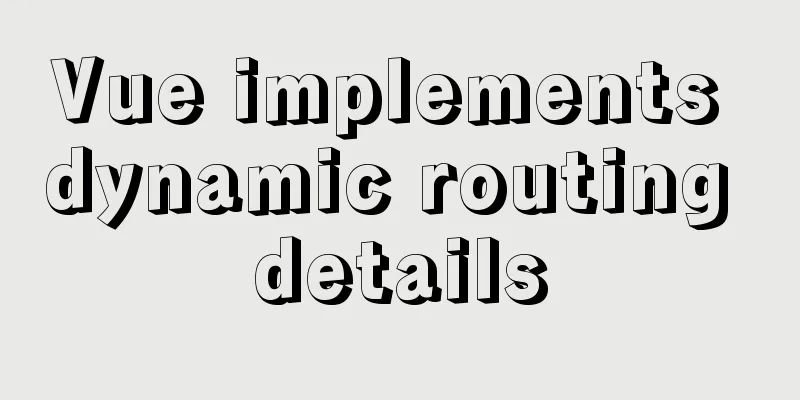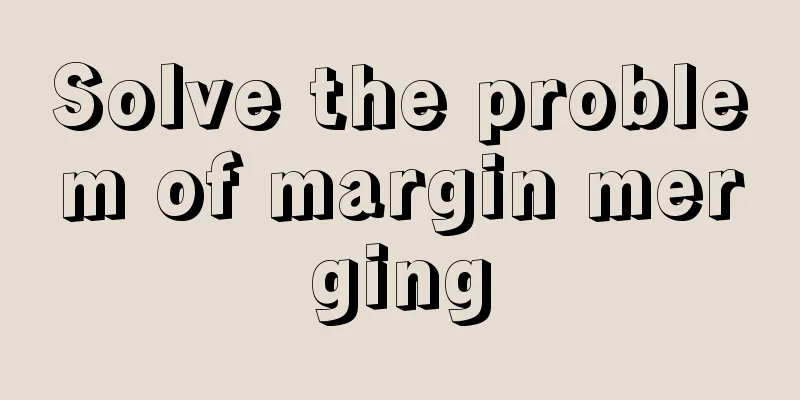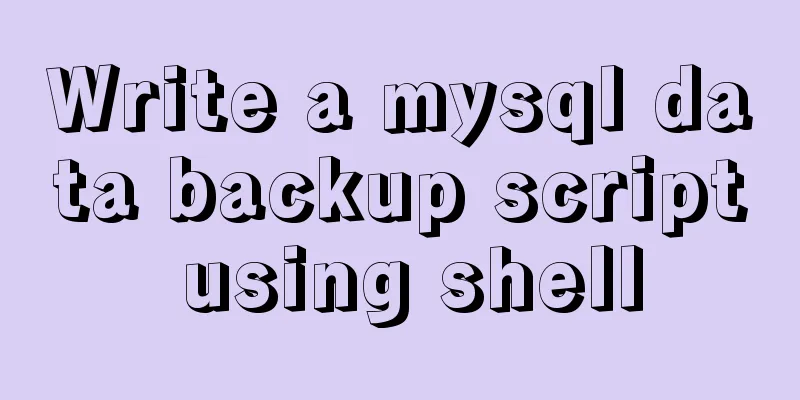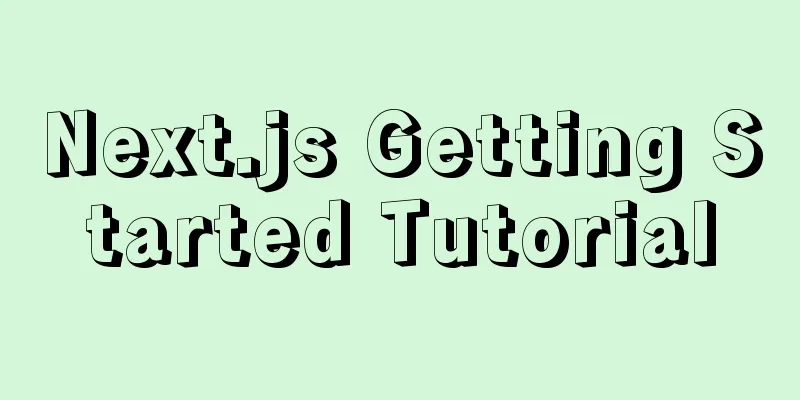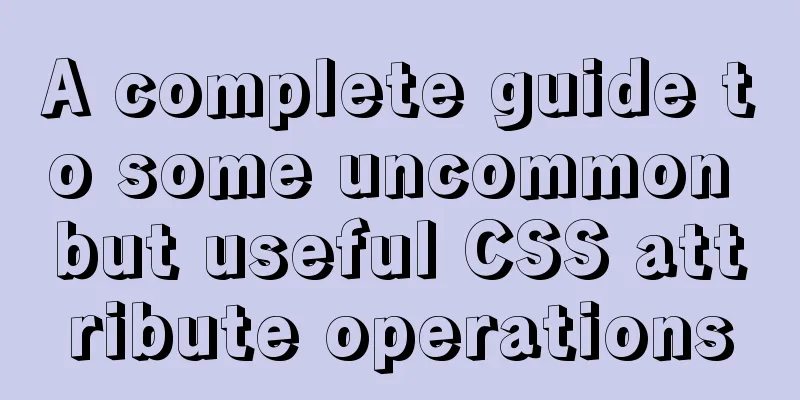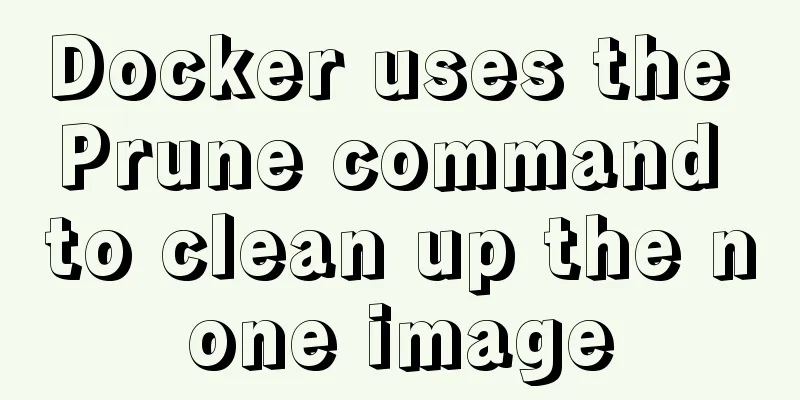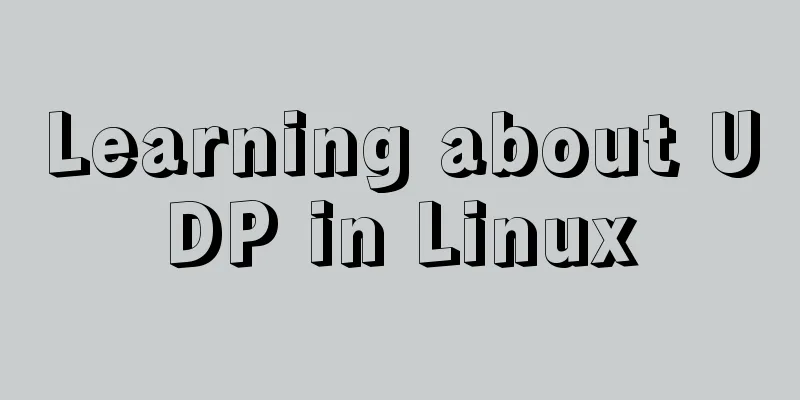Explanation of several ways to run Tomcat under Linux
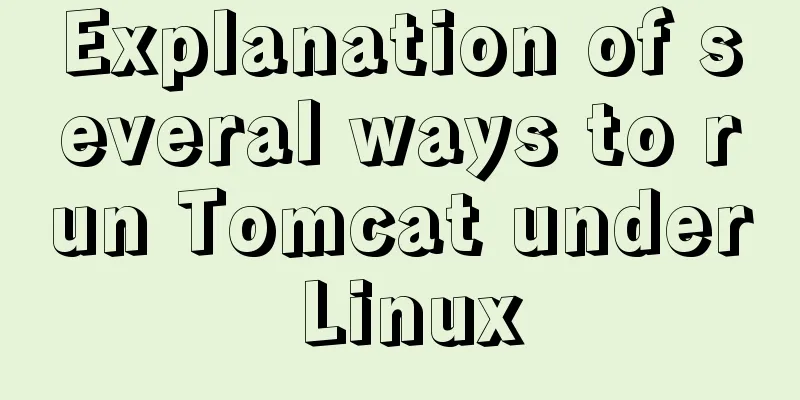
|
Starting and shutting down Tomcat under Linux In Linux system, start and stop Tomcat using command operations. Enter the bin directory under Tomcat cd /java/tomcat/bin Start Tomcat Command ./startup.sh Stop Tomcat service command ./shutdown.sh After executing tomcat ./shutdown.sh, although the tomcat service cannot be accessed normally, after running ps -ef | grep tomcat, it is found that the java process corresponding to tomcat is not destroyed when the web container is shut down, and zombie java processes exist. I looked up on the Internet and found that the cause of the zombie process may be the existence of a non-daemon thread (i.e. User Thread), and the JVM will not exit (when all threads in the JVM are daemon threads, the JVM can exit; if there is one or more non-daemon threads, the JVM will not exit). Use the following command to check whether the Tomcat process has ended: ps -ef|grep tomcat If similar information is displayed, it means that the Tomcat process has not ended.
At this point we can force the process to end (zombie process) kill -9 14705 After the previous command is executed, check the Tomcat process again and you will find that Tomcat has completely stopped. Several ways to run Tomcat on Linux Start, shut down and error tracking of the tomcat service under Linux. After using PuTTy to remotely connect to the server, the tomcat service is usually started and shut down in the following ways: Start the tomcat service Method 1: Start Method 2: Start as a service Method 3: Start the console dynamic output mode./catalina.sh explain: There is a disadvantage of starting Tomcat through method 1 and method 3. When the client connection is disconnected, the Tomcat service will stop immediately. Through method 2, it can run as a Linux service all the time. The logs of Tomcat started by method 1 or method 2 will be written to the corresponding log files, but the output information and error conditions of the Tomcat console cannot be viewed dynamically. Method 3 allows you to start the Tomcat service in console mode and directly view the background console output information when the program is running. You don't have to open the Summarize The above is the full content of this article. I hope that the content of this article will have certain reference learning value for your study or work. Thank you for your support of 123WORDPRESS.COM. If you want to learn more about this, please check out the following links You may also be interested in:
|
>>: Example usage of JavaScript tamper-proof object
Recommend
How to remove carriage return characters from text in Linux
When the carriage return character ( Ctrl+M ) mak...
Detailed explanation of three ways to cut catalina.out logs in tomcat
1. Log4j for log segmentation 1) Prepare three pa...
IE6/7 is going to be a mess: empty text node height issue
Preface: Use debugbar to view document code in iet...
Solve the problem of installing Theano on Ubuntu 19
Solution: Directly in the directory where you dow...
How to use VIM editor in Linux
As a powerful editor with rich options, Vim is lo...
How to install Django in a virtual environment under Ubuntu
Perform the following operations in the Ubuntu co...
How to create a web wireframe using Photoshop
This post introduces a set of free Photoshop wire...
Summarize the commonly used nth-child selectors
Preface In front-end programming, we often use th...
Centos7 configuration fastdfs and nginx distributed file storage system implementation process analysis
1. Install libfastcommon-1.0.43. The installation...
Let's talk briefly about the changes in setup in vue3.0 sfc
Table of contents Preface Standard sfc writing me...
Recommended 20 best free English handwriting fonts
Jellyka BeesAntique Handwriting [ank]* Jellyka Cut...
MySQL 8.0.18 uses clone plugin to rebuild MGR implementation
Assume that a node in the three-node MGR is abnor...
Three ways to implement animation in CSS3
This is a test of the interviewee's basic kno...
Advantages and disadvantages of common MySQL storage engines
Table of contents View all storage engines InnoDB...
JS implements sliding up and down on the mobile terminal one screen at a time
This article shares with you the specific code of...