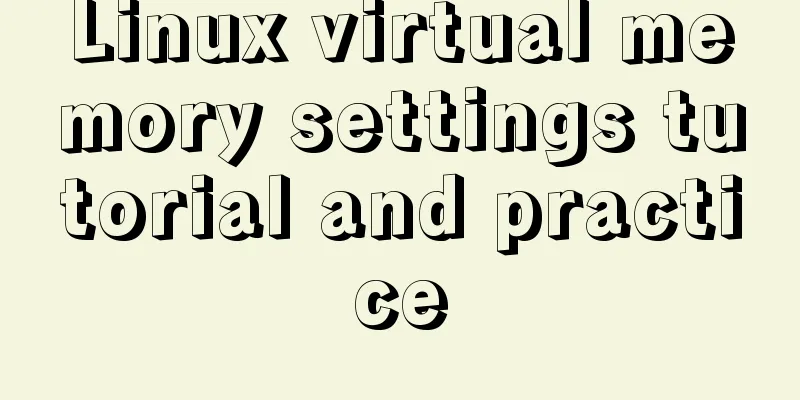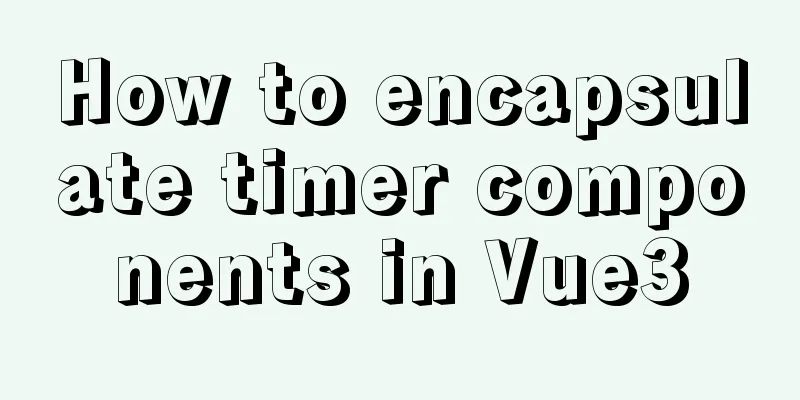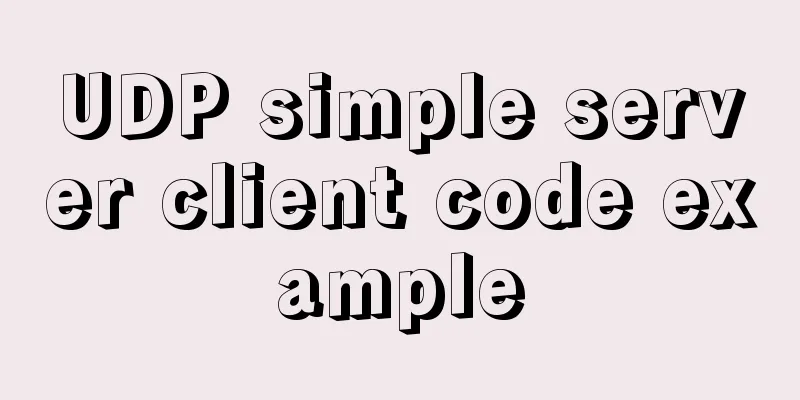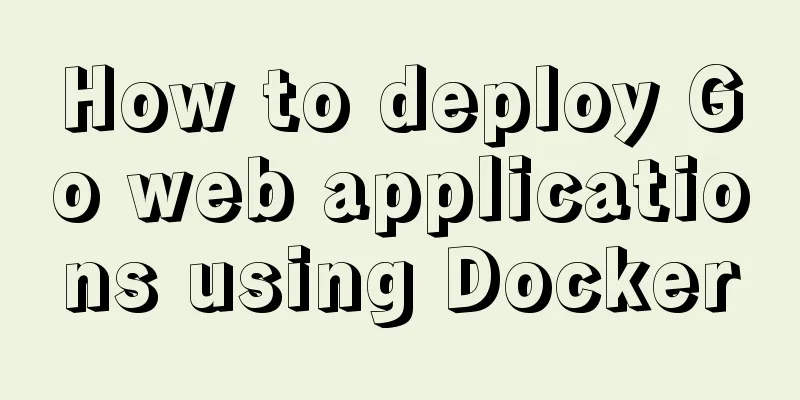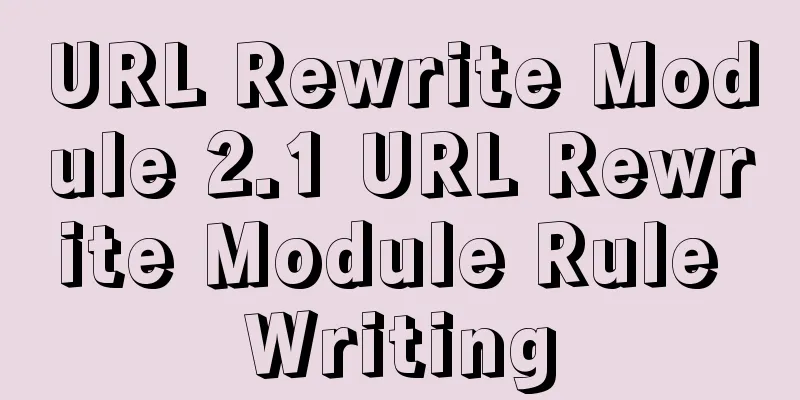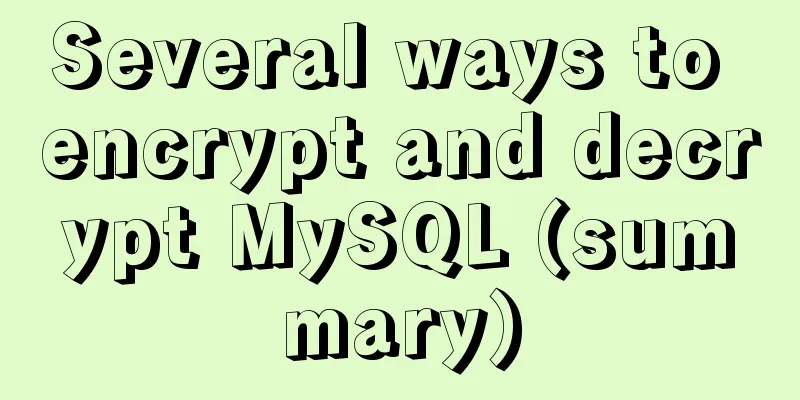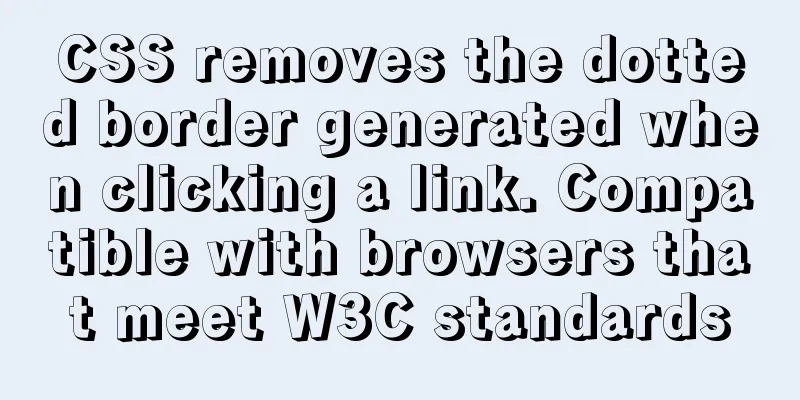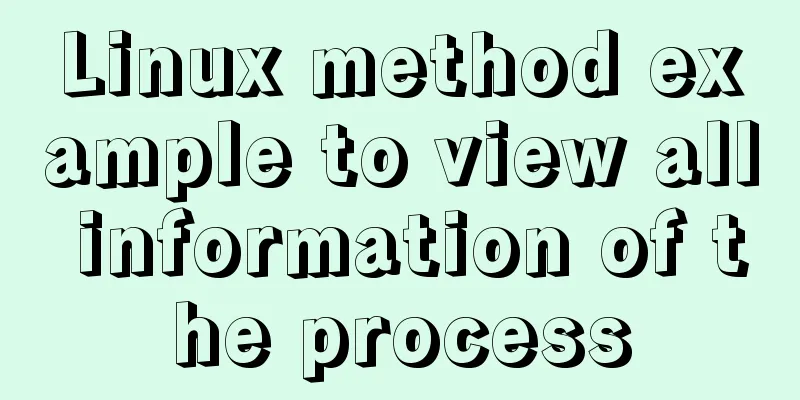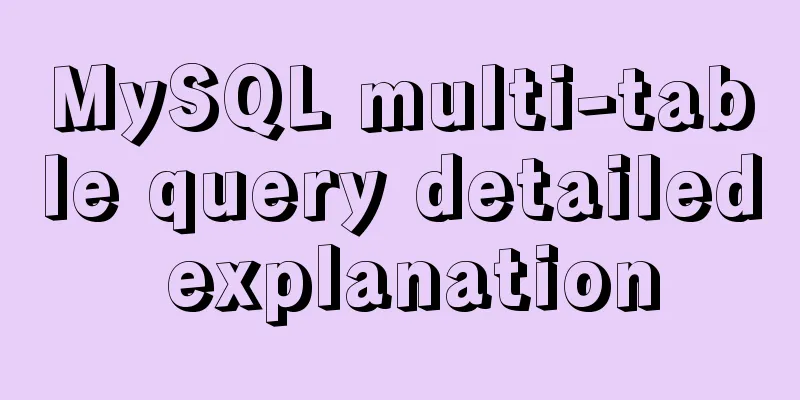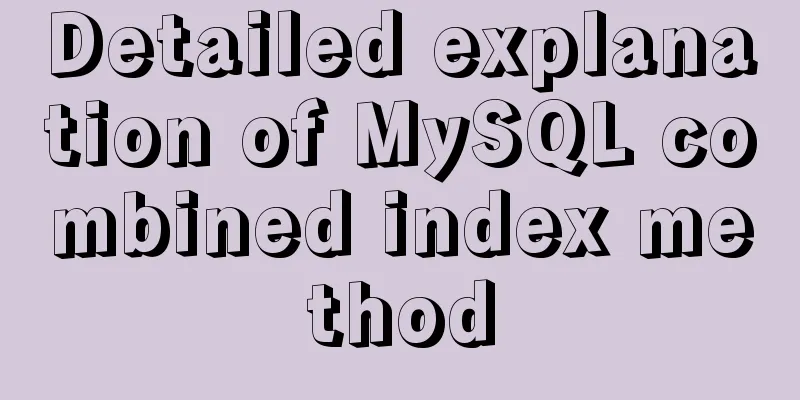Detailed explanation of routing configuration in Linux system with multiple network cards
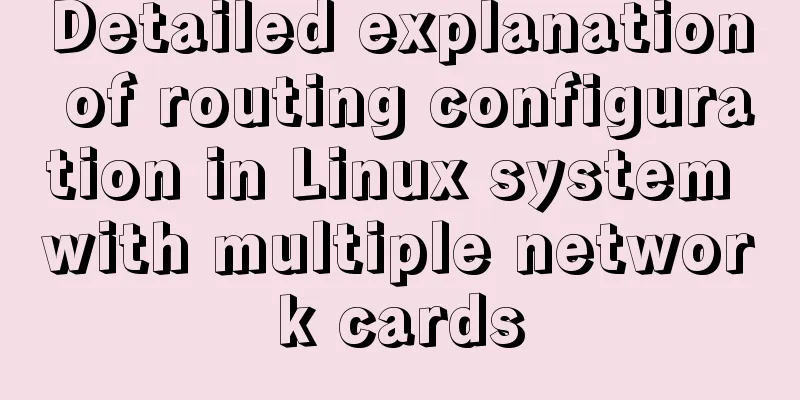
|
Routing configuration commands under Linux 1. Add host routing route add -host 192.168.1.11 dev eth0 route add -host 192.168.1.12 gw 192.168.1.1 2. Add network routing route add -net 192.168.1.11 netmask 255.255.255.0 eth0 route add -net 192.168.1.11 netmask 255.255.255.0 gw 192.168.1.1 route add -net 192.168.1.0/24 eth0 route add -net 192.168.1.0/24 gw 192.168.1.1 3. Add a default gateway route add default gw 192.168.1.1 4. Delete a route route del -host 192.168.1.11 dev eth0 5. Delete the default route route del default gw 192.168.1.1 Several ways to configure permanent routing under Linux 1. Add routing information in route add -net 192.168.1.0/24 dev eth0 # or route add -net 192.168.1.0 netmask 255.255.255.0 gw 192.168.1.1 2. Add in GATEWAY=[gateway IP or gateway network card name] 3. any net 192.168.1.0/24 gw 192.168.1.1 # or any net 192.168.1.0 netmask 255.255.255.0 gw 192.168.1.1 4. Enable IP forwarding 1. Temporary opening echo "1" > /proc/sys/net/ipv4/ip_forward 2. Permanently open vim /etc/sysctl.conf Modify Experiment: Configuring a dual-NIC host to use both the intranet and the Internet The background of this experiment is a problem that the author encountered in practice. This experiment tries to restore the network environment at that time. Just take a note and share it with classmates who encounter this problem. Unfortunately, I don’t have any hardware now (T_T)...I can only use VMware Workstation and eNSP to simulate the experimental environment. Background As shown in the topology below, if But the actual situation is that Experimental environment
Experimental topology
Remove the The external network is The intranet network is in:
Network Planning IP Allocation |
| Node Name | IP address | Subnet Mask | Remark |
|---|---|---|---|
| client | 10.0.0.101 | 255.255.0.0 | Client's external network card |
| 172.16.2.101 | 255.255.255.0 | Client's internal network card | |
| Server2 | 172.16.2.11 | 255.255.255.0 | A server in the 172.16.2.0/24 network segment |
| Server3 | 172.16.3.11 | 255.255.255.0 | A server on the 172.16.3.0/24 network segment |
| Server4 | 172.16.4.11 | 255.255.255.0 | A server in the 172.16.4.0/24 network segment |
| Intranet router | 172.16.2.254 | 255.255.255.0 | Gateway of 172.16.2.0/24 |
| 172.16.3.254 | 255.255.255.0 | Gateway of 172.16.3.0/24 | |
| 172.16.4.254 | 255.255.255.0 | Gateway of 172.16.4.0/24 |
Virtual machine network card type
| Network Name | VMware NIC Type | Network Range |
|---|---|---|
| Carrier Network | bridging | 10.0.0.0/16 |
| VMnet2 | Host only | 172.16.2.0/24 |
| VMnet3 | Host only | 172.16.3.0/24 |
| VMnet4 | Host only | 172.16.4.0/24 |
How to implement the intranet router?
VMnet2, VMnet3, and VMnet4 are all in host-only mode. Under normal circumstances, only computers within their networks can communicate. How can we achieve communication among the three networks?
The answer is to use the Cloud in Huawei eNSP simulator. Cloud devices can be used to connect the router in the eNSP and the network card of the VMware virtual machine.

Configure the intranet environment
Configuring eNSP's router
| interface | IP address | Subnet Mask |
|---|---|---|
| G0/0/0 | 172.16.2.254 | 255.255.255.0 |
| G0/0/1 | 172.16.3.254 | 255.255.255.0 |
| G0/0/2 | 172.16.4.254 | 255.255.255.0 |
<huawei>system-view [huawei]int g0/0/0 [Huawei-GigabitEthernet0/0/0]ip address 172.16.2.254 255.255.255.0 [Huawei-GigabitEthernet0/0/0]quit [huawei]int g0/0/1 [Huawei-GigabitEthernet0/0/1]ip address 172.16.3.254 255.255.255.0 [Huawei-GigabitEthernet0/0/1]quit [huawei]int g0/0/2 [Huawei-GigabitEthernet0/0/2]ip address 172.16.4.254 255.255.255.0 [Huawei-GigabitEthernet0/0/2]quit [huawei]
Modify the IP address of the virtual machine
client
| Network card name | IP address | Subnet Mask | Default Gateway | Remark |
|---|---|---|---|---|
| ens33 | 10.0.0.101 | 255.255.0.0 | 10.0.0.1 | External network card |
| ens37 | 172.16.2.101 | 255.255.255.0 | Intranet network card |
server2
| Network card name | IP address | Subnet Mask | Default Gateway | Remark |
|---|---|---|---|---|
| ens33 | 172.16.2.11 | 255.255.255.0 | 172.16.2.254 |
server3
| Network card name | IP address | Subnet Mask | Default Gateway | Remark |
|---|---|---|---|---|
| ens33 | 172.16.3.11 | 255.255.255.0 | 172.16.3.254 |
server4
| Network card name | IP address | Subnet Mask | Default Gateway | Remark |
|---|---|---|---|---|
| ens33 | 172.16.4.11 | 255.255.255.0 | 172.16.4.254 |
Build HTTP service on the server
Take server2 as an example:
Creating a simple HTTP service using Python
cd ~ echo "server2" > index.html python -m SimpleHTTPServer 8080

Controlled trials
Access the external network on client
ping www.baidu.com -c 4

Access server2 on client
ping 172.16.2.11 -c 4

Access server3 on client
ping 172.16.3.11 -c 4

Access server4 on client
ping 172.16.4.11 -c 4

In the control test, it can be seen that when client configures the default gateway on the external network card, client with dual network cards can normally access 172.16.2.0/24 part of the external network and the internal network, while 172.16.3.0/24 and 172.16.4.0/24 cannot be accessed.
Why can client access 172.16.2.0/24 network but not the rest of the 172.16.0.0/16 network?
Because client is located in the 172.16.2.0/24 network, communication is carried out within the network, and the data packets do not need to be sent to other networks. Of course, the default gateway does not work.
When client communicates with the rest of the network in 172.16.0.0/16 , client 's routing table does not record the path to the destination address, so client can only send the data packet to the default gateway. From then on, the data packet and the real destination address are "going in opposite directions". Of course, the result of ping is that the network is unreachable.
Routing Configuration
View the routing table on client
route

Add a route on client
route add -net 172.16.0.0/16 gw 172.16.2.254
For permanent configuration, add routing information in /etc/rc.local
route add -net 172.16.0.0/16 gw 172.16.2.254
View the routing table
route

Experimental Results
Checking connectivity
ping www.baidu.com -c 4

ping 172.16.2.11 -c 4

ping 172.16.3.11 -c 4

ping 172.16.4.11 -c 4

Access to internal and external network resources
curl http://www.baidu.com/

curl http://172.16.2.11:8080/index.html
curl http://172.16.3.11:8080/index.html
curl http://172.16.4.11:8080/index.html

The solution is very simple, just one command.
However, the principles, concepts, and theories behind this command require us to delve deeper!
The above is the full content of this article. I hope it will be helpful for everyone’s study. I also hope that everyone will support 123WORDPRESS.COM.
- How to use Crontab to access a certain routing address regularly in Linux
- How to modify IP, DNS and routing command line configuration in Linux
- A detailed introduction to Linux routing table
- How to add permanent static routing in Linux
- Building a Router with Linux
- A LINUX soft router that supports hybrid multi-line access
- Using Linux as a router in an enterprise network
- Analysis of two implementation methods for adding static routing in Linux
<<: Tutorial on using prepare, execute and deallocate statements in MySQL
>>: How to use JS to check if an element is within the viewport
Recommend
Detailed explanation of how to effectively store IP addresses in MySQL and how to convert between string IP and numerical values
When looking at High Performance MySQL Version 3 ...
Vue implements the full selection function
This article example shares the specific code of ...
Some understanding of absolute and relative positioning of page elements
From today on, I will regularly organize some smal...
How to configure /var/log/messages in Ubuntu system log
1. Problem Description Today I need to check the ...
It's the end of the year, is your MySQL password safe?
Preface: It’s the end of the year, isn’t it time ...
Vue Element front-end application development table list display
1. List query interface effect Before introducing...
Introduction and use of Javascript generator
What is a generator? A generator is some code tha...
Three ways of html+css layout (natural layout/flow layout/positioning layout)
1. Natural layout <br />The layout without a...
How to monitor multiple JVM processes in Zabbix
1. Scenario description: Our environment uses mic...
The concept and characteristics of MySQL custom variables
A MySQL custom value is a temporary container for...
Detailed explanation of Nginx static service configuration (root and alias instructions)
Static files Nginx is known for its high performa...
How to implement real-time polygon refraction with threejs
Table of contents Preface Step 1: Setup and front...
A brief analysis of different ways to configure static IP addresses in RHEL8
While working on a Linux server, assigning static...
Vue implements zoom in, zoom out and drag function
This article example shares the specific code of ...
The implementation process of Linux process network traffic statistics
Preface Linux has corresponding open source tools...