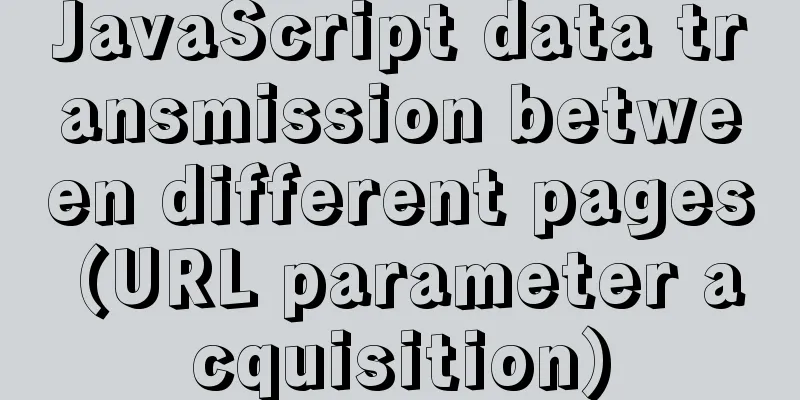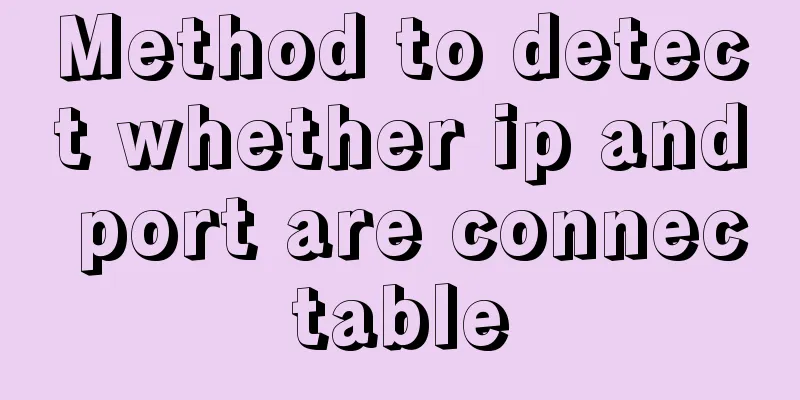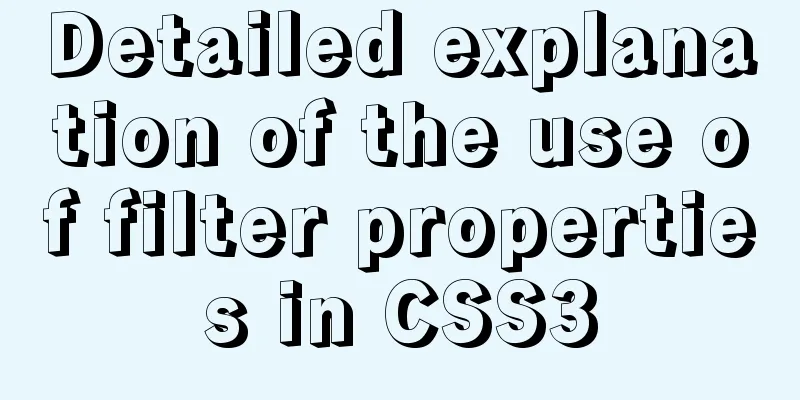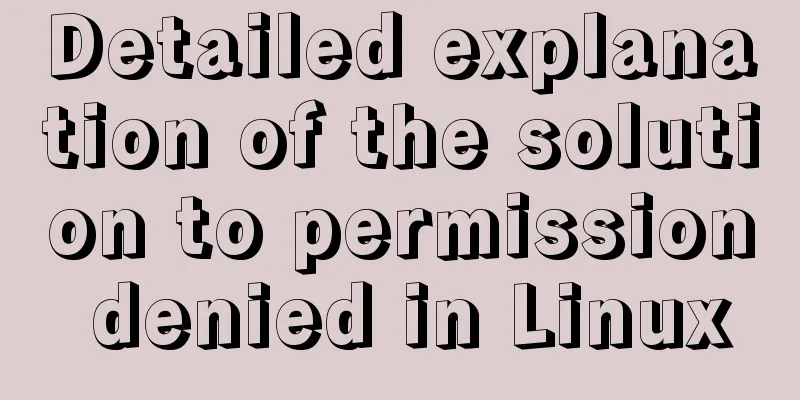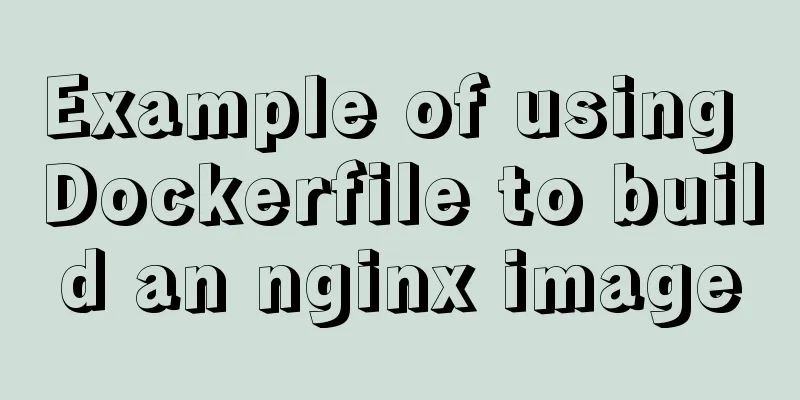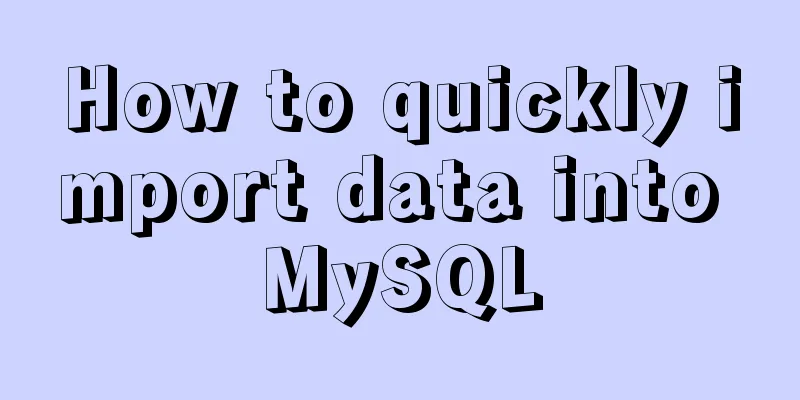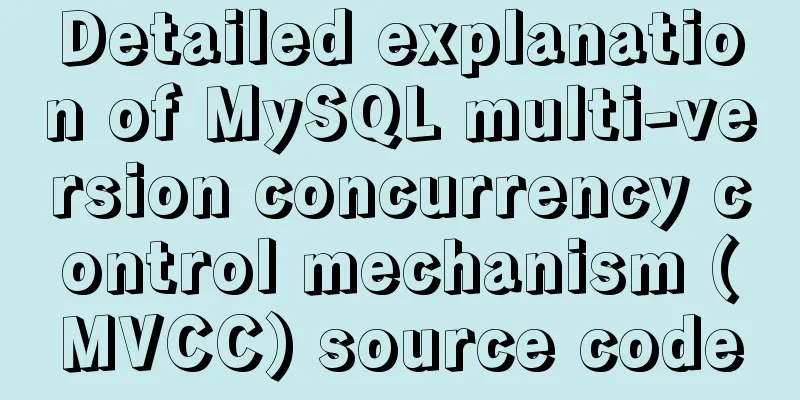MySQL 5.7.19 (tar.gz) installation graphic tutorial under Linux
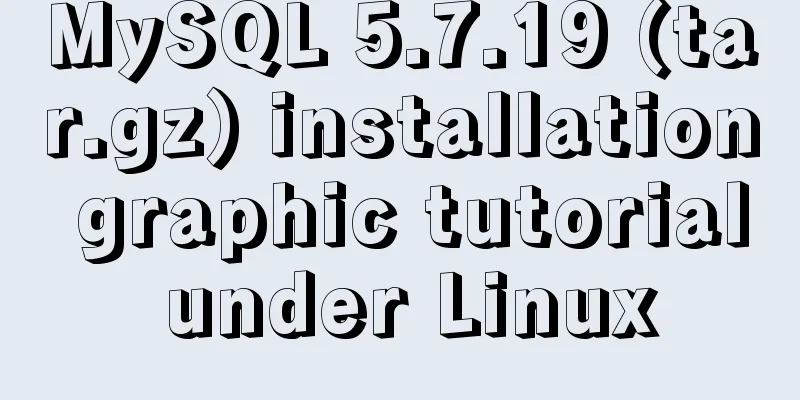
|
The first tutorial for installing MySQL-5.7.19 version under Linux. If you already know how to install it, please see the next article to install multiple MySQL-5.7.19 under Linux Environment: CentOS 6.5 1. Download
2. Skip login
3. Upload and unzip to the directory ../usr/local/mysql-5.7.19-3307 Copy the code as follows: tar -zxvf mysql-5.7.19-linux-glibc2.12-x86_64.tar.gz -C ../usr/local/mysql5.7.19-3307
4. Add the system mysql group and mysql user: Execute the command: groupadd mysqlosf and useradd -r -g mysqlosf mysqlosf
5. Authorize the current directory to group user mysqlosf chown -R mysqlosf:mysqlosf .
Execute the two commands in the red box and find that neither works. Observe the error reason, which means that the path cannot be found. The reason here is that the default selection is to install to usr/lcoal/mysql Because we may install multiple databases in a system, one master and multiple slaves or multiple masters and multiple slaves. I also have a mysql here, so I will not use its default path and port 3306 when installing it. I choose the custom path usr/, then we find that there will be problems with the new version of mysql.
Then I checked the mysqld executable file, and unfortunately, I saw a mysql.server under support-files. There was a red box inside it that said it was very good, so we understand that it is the default configuration file, and the red box is the description:
If you installed mysql in some other path other than usr/local/mysql, then you have to do the following things Run this script in the directory where mysql is installed, create a /etc/my.cnf file with the following information [mysqld] basedir=<path-to-mysql-installation-directory> Add the above content to any other configuration file such as ~/.my.ini And copy my_print_defaults to /usr/bin and add this path to the base path of the installation directory. If you want to affect other variables you should make some changes in etc/my.cnf or other configuration information. If you change the base directory, you must also change the datadir directory, as these will be overwritten by the default configuration files set. But by the same logic, I found a hateful thing. If you install this now, then do you install mysql in the same way? Do you install it in etc/my.cnf? You can find that what he wants to express here is that if you only need to install one mysql, then just follow the instructions above, but now we want to install multiple, then this is definitely not possible, but the configuration file must be 6. You need to create the my.cnf configuration file in the mysql-5.7.19-3307 directory as shown below:
7. Then start initializing mysql on port 3307: Copy the code as follows: bin/mysqld --defaults-file=/usr/local/mysql-5.7.19-3307/my.cnf --initialize --user=mysqlosf
Then the prompt information is as shown below: 2017-07-20T03:34:58.140832Z 0 [Warning] TIMESTAMP with implicit DEFAULT value is deprecated. Please use --explicit_defaults_for_timestamp server option (see documentation for more details). hgPcBW?Xf86b (temporary database password for new version database to enhance security)
8. Generate keys: bin/mysql_ssl_rsa_setup --defaults-file=/usr/local/mysql-5.7.19-3307/my.cnf Generating a 2048 bit RSA private key ........................................................................................+++ ................................................................+++ writing new private key to 'ca-key.pem' ----- Generating a 2048 bit RSA private key ............................+++ ....+++ writing new private key to 'server-key.pem' ----- Generating a 2048 bit RSA private key ...........................................................................................+++ ......................................................................................+++ writing new private key to 'client-key.pem' -----
9. Make up for the previous directory. Haha, I didn't create it before and don't know what the impact is. mkdir mysql-files chmod 750 mysql-files chown -R root . chown -R mysqlosf data mysql-files 10. Start MySQL background bin/mysqld_safe --user=mysqlosf & [1] 28106 [root@iZ2ze2jvzepskyobjmavtiZ mysql-5.7.19-3307]# 2017-07-20T04:01:40.623159Z mysqld_safe Logging to '/alidata/log/mysql/error.log'. 2017-07-20T04:01:40.679386Z mysqld_safe Starting mysqld daemon with databases from /usr/local/mysql-5.7.19-3307/data 2017-07-20T04:01:40.868828Z mysqld_safe mysqld from pid file /usr/local/mysql-5.7.19-3307/data/iZ2ze2jvzepskyobjmavtiZ.pid ended
11. Next command is optional shell> cp support-files/mysql.server /etc/init.d/mysql.server 12-Start logging into MySQL to perform related operations bin/mysql -uroot -p Enter the password: the one prompted when initializing the port
But it was rejected and I found that there was a problem with msyqld_safe when starting the above sql. . . . ended Copy the code as follows: mysqld_safe mysqld from pid file /usr/local/mysql-5.7.19-3307/data/iZ2ze2jvzepskyobjmavtiZ.pid ended
That is to say, it did not start, check it out: (It didn't start, haha, so if you encounter a problem, continue to solve it)
There is no error when logging in with the root user, but it remains in this state without success
Check the status and it is started, but I found a problem. The two sockets are the same, but they are not the same port. It can also exist. Let's try again.
If it succeeds, it should be the mysqlosf that I just used that failed to assign permissions. . . Oh my god
13. After logging into MySQL, you are required to change the password immediately, otherwise you will not be able to perform any operations. Execute the following command to change the password of 'root'@'localhost' :
SET PASSWORD = PASSWORD('root');
ALTER USER 'root'@'localhost' PASSWORD EXPIRE NEVER;
flush privileges;
14. In order to log in remotely, add a 'root'@'%' account: grant all privileges on *.* to 'root'@'%' identified by 'root' with grant option; 15. Local test connection According to the above method, continue to unzip and install mysql-5.7.19-linux-glibc2.5-x86_64.tar.gz, and configure it to port 3308,3309, then you can install multiple mysql. The above is the full content of this article. I hope it will be helpful for everyone’s study. I also hope that everyone will support 123WORDPRESS.COM. You may also be interested in:
|
<<: Docker creates MySQL explanation
Recommend
Complete steps to use samba to share folders in CentOS 7
Preface Samba is a free software that implements ...
Three ways to avoid duplicate insertion of data in MySql
Preface In the case of primary key conflict or un...
Perform data statistics on different values of the same field in SQL
Application scenario: It is necessary to count th...
Detailed explanation of creating stored procedures and functions in mysql
Table of contents 1. Stored Procedure 1.1. Basic ...
Example code for converting Mysql query result set into JSON data
Mysql converts query result set into JSON data Pr...
Summary of essential breakpoint debugging techniques for JavaScript (recommended)
Table of contents Why use a debugger? Basic usage...
Solve the problem that Navicat cannot connect to MySQL on the Linux server
At the beginning, I felt sad. The screenshots are...
MySQL 5.7.16 free installation version graphic tutorial under Linux
This article shares the MySQL 5.7.16 free install...
HTML+CSS box model example (circle, semicircle, etc.) "border-radius" is simple and easy to use
Many friends found that the box model is a square...
Font references and transition effects outside the system
Copy code The code is as follows: <span style=...
Detailed explanation of the execution plan explain command example in MySQL
Preface The explain command is the primary way to...
Ant designing vue table to achieve a complete example of scalable columns
Perfect solution to the scalable column problem o...
Some suggestions for improving Nginx performance
If your web application runs on only one machine,...
A graphic tutorial on how to install MySQL in Windows
Abstract: This article mainly explains how to ins...
A brief discussion on how to set CSS position absolute relative to the parent element
As we all know, the CSS position absolute is set ...