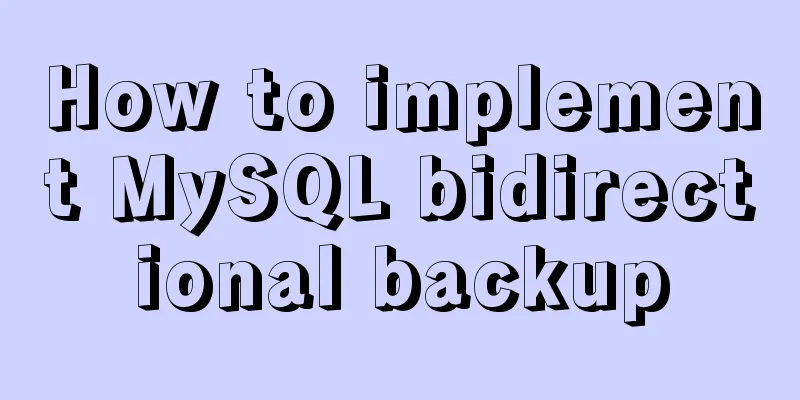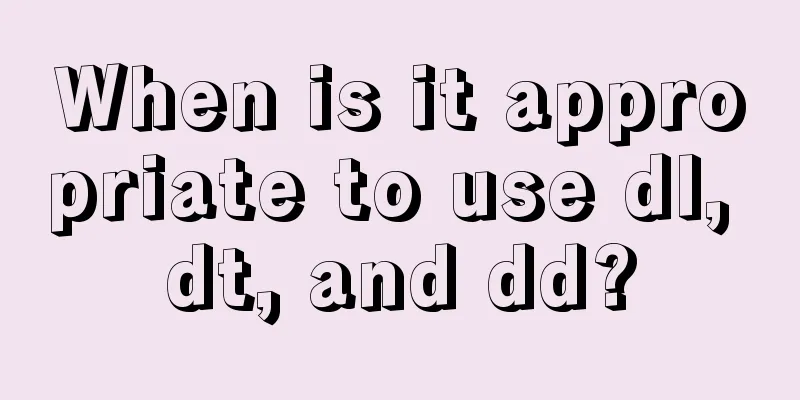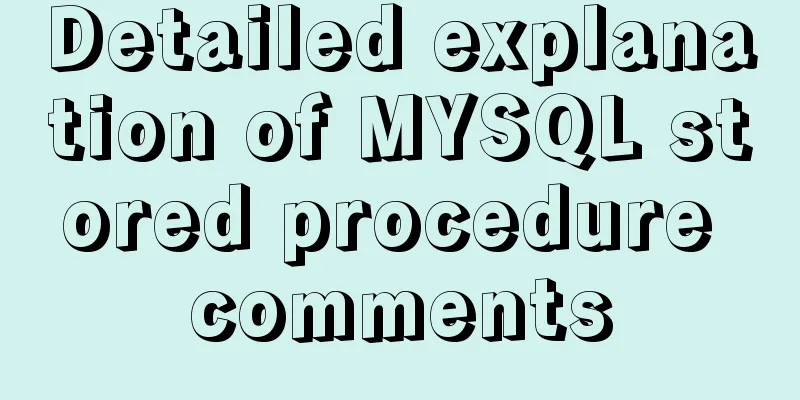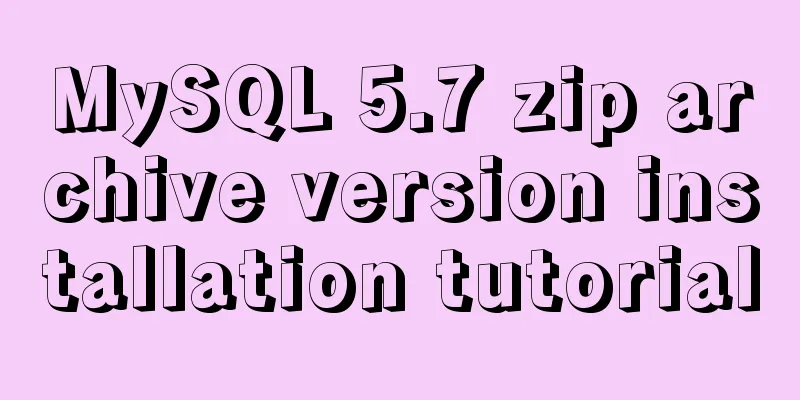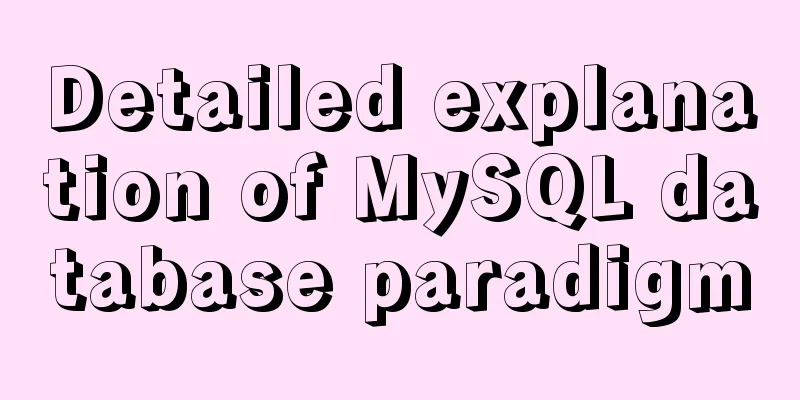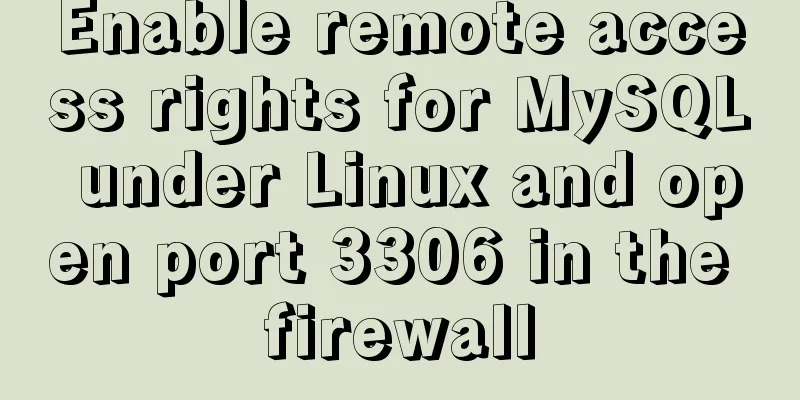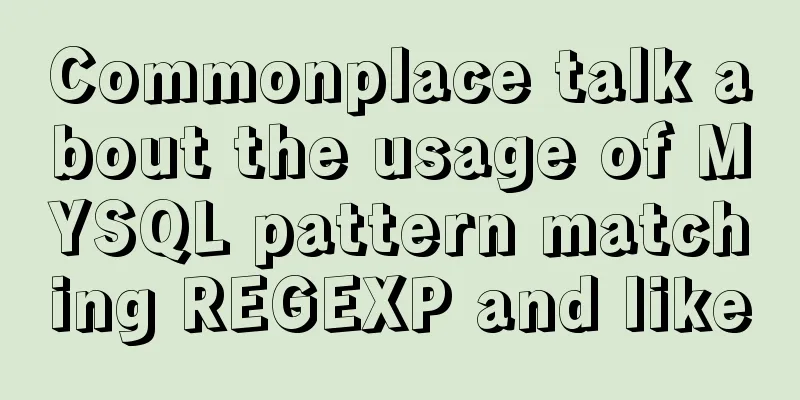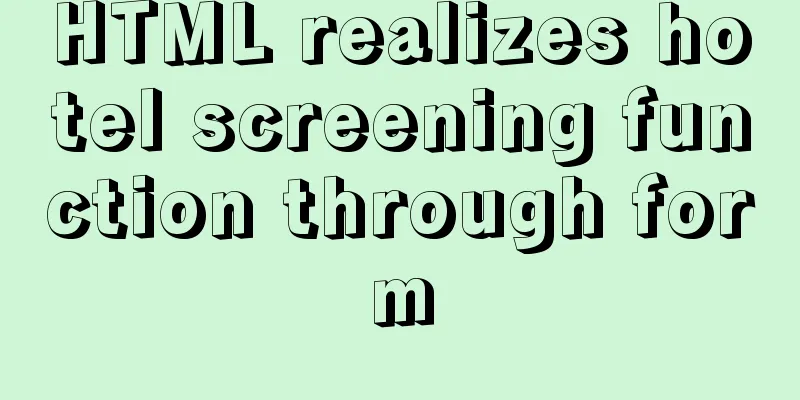Design and implementation of supermarket commodity management system based on Mysql+JavaSwing
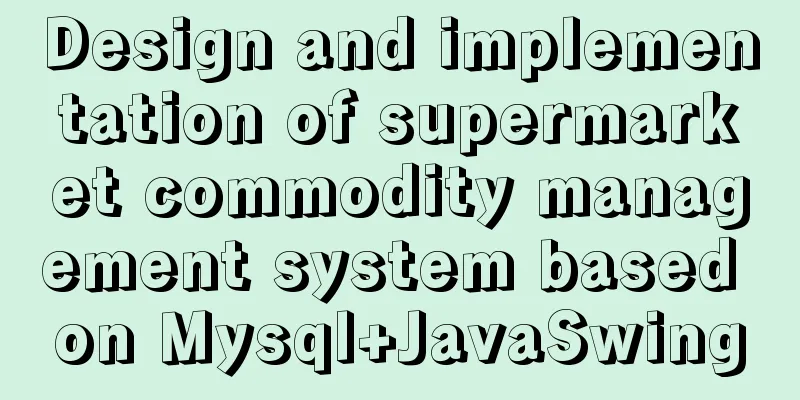
|
Preface: As small supermarkets continue to expand in size, the number of goods has increased dramatically, and the amount of information about the goods has also increased exponentially. Supermarkets need to conduct statistical analysis on various product information at all times. However, the functions of large supermarket management systems are too powerful, which makes the operation cumbersome and reduces the work efficiency of small supermarkets. Supermarket management system is one of the most popular systems commonly used in supermarkets on the market. Since I have just learned Java knowledge, all functions are designed to be relatively simple, with only the addition, deletion, modification and query of product information. Realize comprehensive, dynamic and timely management of product information. This paper systematically analyzes the background and process of software development; first, it introduces the software development environment, and then introduces the detailed design process of this software: database design, design and implementation of each module, as well as the design and functions of specific interfaces. The supermarket inventory management system is based on Java eclipse as the development tool and Mysql as the backend database support. The development of supermarket inventory management system mainly involves the development of interface programs, the establishment of databases, and the maintenance of databases. The application should have complete functions, good human-computer interaction interface, and be easy to operate. At the same time, the JAVASwing language is simple, and it is possible to develop a program that is highly usable, fully functional, and easy to operate in a relatively short period of time, and it can also achieve connection with the database. Main modules: Product list data display, product information addition, product information modification, product information deletion, product information query by product name 1. Function IntroductionFunctional screenshots: Query product list information:
Add product information:
Modify product information:
Delete product information: After deleting, you need to refresh the list data
Query product information by number:
2. Key code 2.1 Home page functions
public class GoodsManage extends JFrame {
private JTextField textField;
Select select = new Select();
Updata updata = new Updata();
Object[] header= {"Product Number","Product Name","Quantity","Unit Price"};
String sql = "SELECT goodsID,goodsname,num,price FROM goods";
Object[][] data= select.getGoods(sql);
DefaultTableModel df = new DefaultTableModel(data, header);
int v = ScrollPaneConstants.VERTICAL_SCROLLBAR_AS_NEEDED;
int h=ScrollPaneConstants.HORIZONTAL_SCROLLBAR_AS_NEEDED;
public GoodsManage() {
super("Product Management System");
this.setBounds(0, 0, 700, 450);
this.setLocationRelativeTo(null);//Let the window be displayed in the middle of the screen this.setResizable(false);//Let the window size not be changed getContentPane().setLayout(null);
JTable jTable = new JTable(df);
JScrollPane jsp=new JScrollPane(jTable,v,h);
jsp.setBounds(10, 10, 515, 320);
getContentPane().add(jsp);
JButton button_1 = new JButton("Show all products");
button_1.addActionListener(new ActionListener() {
@Override
public void actionPerformed(ActionEvent e) {
String sql = "SELECT goodsID,goodsname,num,price FROM goods";
Object[][] data = Select.getGoods(sql);
df.setDataVector(data, header);
}
});
button_1.setBounds(535, 80, 127, 30);
getContentPane().add(button_1);
JButton button_2 = new JButton("Modify product");
button_2.setBounds(535, 140, 127, 30);
getContentPane().add(button_2);
button_2.addActionListener(new ActionListener() {
@Override
public void actionPerformed(ActionEvent e) {
if (jTable.getSelectedColumn()<0) {
JOptionPane.showMessageDialog(null, "Please select the data to be modified!");
} else {
int goodsID = Integer.parseInt(jTable.getValueAt(jTable.getSelectedRow(), 0).toString());
String name = jTable.getValueAt(jTable.getSelectedRow(), 1).toString();
int num = Integer.parseInt(jTable.getValueAt(jTable.getSelectedRow(), 2).toString());
String price = jTable.getValueAt(jTable.getSelectedRow(), 3).toString();
Goods goods = new Goods(goodsID,name,num,price);
GoodsXG goodsXG = new GoodsXG(goods);
goodsXG.setVisible(true);
}
}
});
JButton button_3 = new JButton("Delete product");
button_3.setBounds(535, 200, 127, 30);
getContentPane().add(button_3);
button_3.addActionListener(new ActionListener() {
@Override
public void actionPerformed(ActionEvent e) {
if (jTable.getSelectedColumn()<0) {
JOptionPane.showMessageDialog(null, "Please select the data to be deleted!");
} else {
int goodsID = Integer.parseInt(jTable.getValueAt(jTable.getSelectedRow(), 0).toString());
String sql="delete from goods where goodsid="+goodsID;
int result = updata.addData(sql);
if (result>0) {
JOptionPane.showMessageDialog(null, "Deleted successfully!");
JOptionPane.showMessageDialog(null, "Remember to refresh!");
} else {
JOptionPane.showMessageDialog(null, "Delete failed!");
}
}
}
});
JButton button_4 = new JButton("Add product");
button_4.setBounds(535, 258, 127, 30);
getContentPane().add(button_4);
button_4.addActionListener(new ActionListener() {
public void actionPerformed(ActionEvent arg0) {
GoodsADD goodsAdd = new GoodsADD();
goodsAdd.setVisible(true);
}
});
JLabel label = new JLabel("Product Number:");
label.setBounds(40, 354, 112, 32);
getContentPane().add(label);
textField = new JTextField();
textField.setBounds(154, 358, 127, 26);
getContentPane().add(textField);
textField.setColumns(10);
JButton button = new JButton("Query by number");
button.addActionListener(new ActionListener() {
public void actionPerformed(ActionEvent arg0) {
String sql = "SELECT goodsID,goodsname,num,price FROM goods WHERE goodsid LIKE '%"+textField.getText()+"%'";
Object[][] data = Select.getGoods(sql);
df.setDataVector(data, header);
}
});
button.setBounds(305, 355, 112, 30);
getContentPane().add(button);
this.addWindowListener(new WindowAdapter() {
public void windowClosing(WindowEvent e) {
super.windowClosing(e);
//Add action GoodsManagement m = new GoodsManagement();
m.setVisible(true);
}
});
}
public static void main(String[] args) {
GoodsManage t = new GoodsManage();
t.setVisible(true);
}
}
2.2 Add product information
public class GoodsADD extends JFrame {
private JTextField id,name,num,price;
private JButton button;
private JButton button_1;
public GoodsADD() {
super("Product Management System");
this.setBounds(0, 0, 400, 450);
this.setLocationRelativeTo(null);//Let the window be displayed in the middle of the screen this.setResizable(false);//Let the window size not be changed getContentPane().setLayout(null);
JLabel label = new JLabel("Product Number:");
label.setBounds(85, 89, 87, 22);
getContentPane().add(label);
id = new JTextField();
id.setBounds(147, 90, 142, 21);
getContentPane().add(id);
id.setColumns(10);
JLabel label_1 = new JLabel("Product Name");
label_1.setBounds(85, 139, 87, 22);
getContentPane().add(label_1);
name = new JTextField();
name.setColumns(10);
name.setBounds(147, 140, 142, 21);
getContentPane().add(name);
JLabel label_2 = new JLabel("Quantity:");
label_2.setBounds(85, 193, 87, 22);
getContentPane().add(label_2);
num = new JTextField();
num.setColumns(10);
num.setBounds(147, 194, 142, 21);
getContentPane().add(num);
JLabel label_3 = new JLabel("Unit price:");
label_3.setBounds(85, 241, 87, 22);
getContentPane().add(label_3);
price = new JTextField();
price.setColumns(10);
price.setBounds(147, 242, 142, 21);
getContentPane().add(price);
button = new JButton("OK");
button.setBounds(78, 317, 93, 23);
getContentPane().add(button);
button.addActionListener(new ActionListener() {
public void actionPerformed(ActionEvent arg0) {
String addId = id.getText();
String addName = name.getText();
String addNum = num.getText();
String addPrice = num.getText();
if (addName.equals("")||addName.equals("")||addNum.equals("")||addPrice.equals("")) {
JOptionPane.showMessageDialog(null, "Please enter the data to be added completely");
} else {
String sql="INSERT INTO goods VALUES("+addId+",'"+addName+"','"+addNum+"','"+addPrice+"')";
int result = Updata.addData(sql);
if (result>0) {
JOptionPane.showMessageDialog(null, "Added successfully!");
JOptionPane.showMessageDialog(null, "Remember to refresh!");
dispose();
//GoodsManage i = new GoodsManage();
// i.setVisible(true);
} else {
JOptionPane.showMessageDialog(null, "Add failed!");
}
}
}
});
button_1 = new JButton("Cancel");
button_1.setBounds(208, 317, 93, 23);
getContentPane().add(button_1);
button_1.addActionListener(new ActionListener() {
public void actionPerformed(ActionEvent arg0) {
dispose();
}
});
}
}
2.3 Database Design Product ListCREATE TABLE `NewTable` ( `goodsID` int(11) NOT NULL , `goodsName` varchar(10) CHARACTER SET utf8 COLLATE utf8_general_ci NOT NULL , `num` int(11) NOT NULL , `price` decimal(10,4) NOT NULL , PRIMARY KEY (`goodsID`) ) ENGINE=InnoDB DEFAULT CHARACTER SET=utf8 COLLATE=utf8_general_ci ROW_FORMAT=COMPACT ; This is the end of this article about the design and implementation of a supermarket merchandise management system You may also be interested in:
|
<<: 7 cool dynamic website designs for inspiration
>>: 24 Practical JavaScript Development Tips
Recommend
Detailed explanation of Svn one-click installation shell script under linxu
#!/bin/bash #Download SVN yum -y install subversi...
Example method to view the IP address connected to MySQL
Specific method: First open the command prompt; T...
How to deploy gitlab using Docker-compose
Docker-compose deploys gitlab 1. Install Docker I...
Docker uses Git to implement the detailed process of Jenkins release and test projects
Table of contents 1. Install Docker 2. Create a c...
The process of deploying a project to another host using Jenkins
environment Hostname ip address Serve Jenkins 192...
Angular performance optimization: third-party components and lazy loading technology
Table of contents Overview Environment Preparatio...
Detailed explanation of how to configure static IP in Centos8
After installing centos 8, the following error wi...
Vue imports excel table, and automatically downloads the data that failed to import
There is such a requirement: an import button, cl...
MySQL case when usage example analysis
First we create the database table: CREATE TABLE ...
Summary of four ways to introduce CSS (sharing)
1. Inline reference: used directly on the label, ...
Detailed tutorial on installing php-fpm service/extension/configuration in docker
When I installed php56 with brew on mac , I encou...
Briefly understand the MYSQL database optimization stage
introduction Have you ever encountered a situatio...
Detailed explanation of the execution process of MySQL query statements
Table of contents 1. Communication method between...
Table Tag (table) In-depth
<br />Table is a tag that has been used by e...
How to find slow SQL statements in MySQL
How to find slow SQL statements in MySQL? This ma...