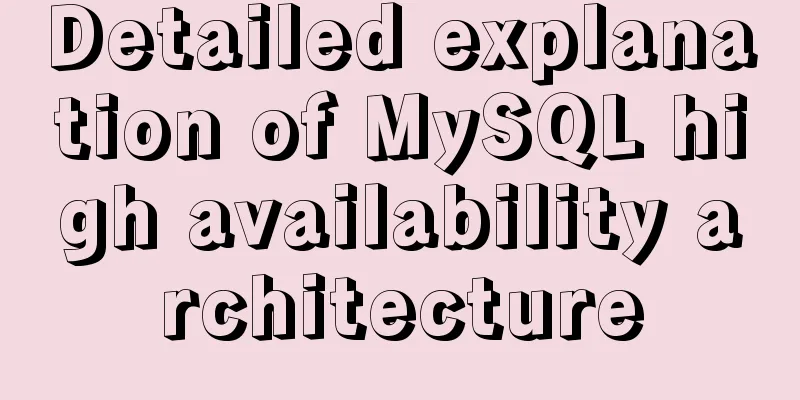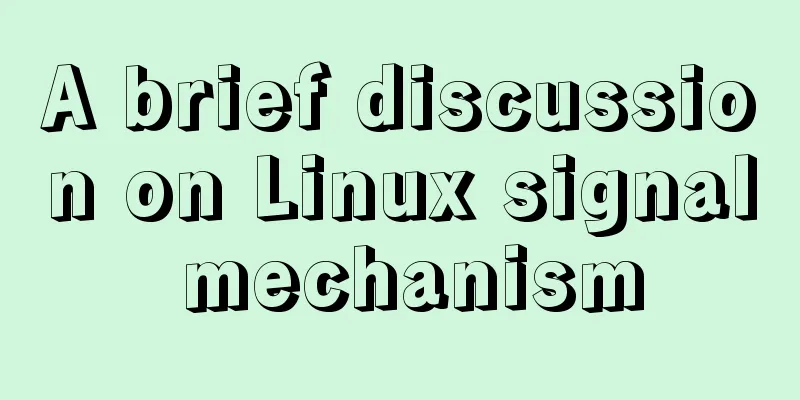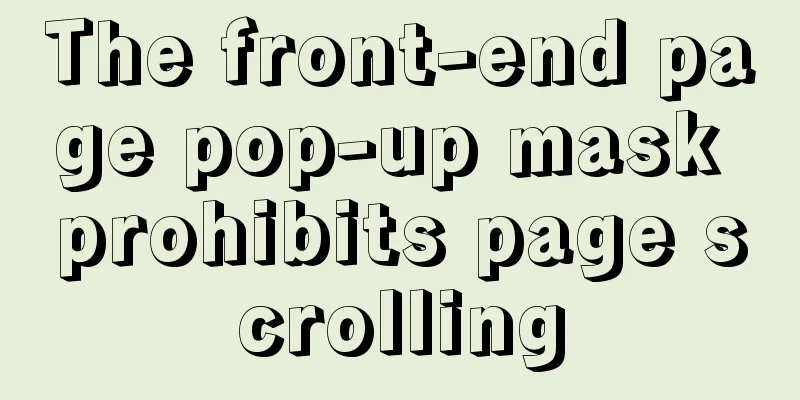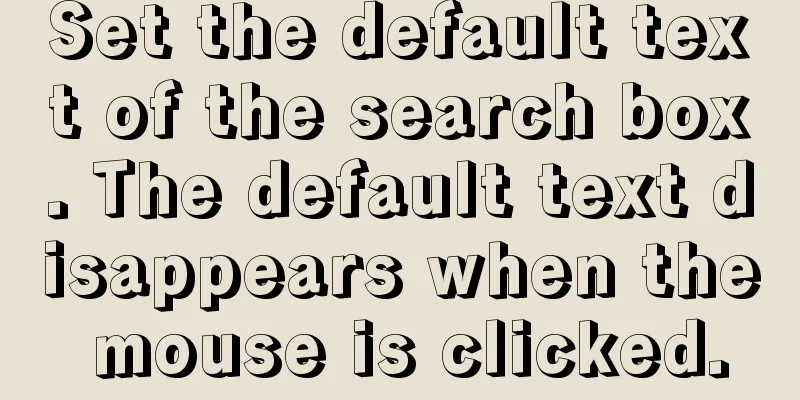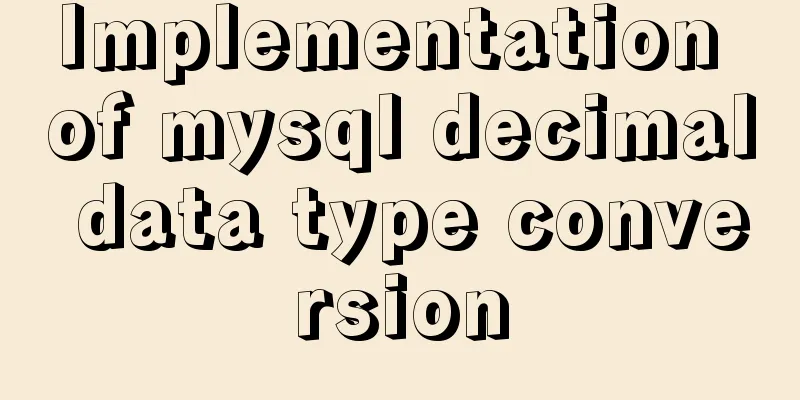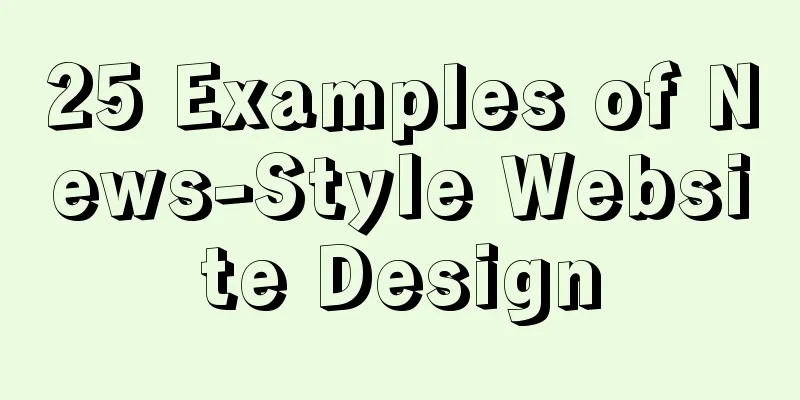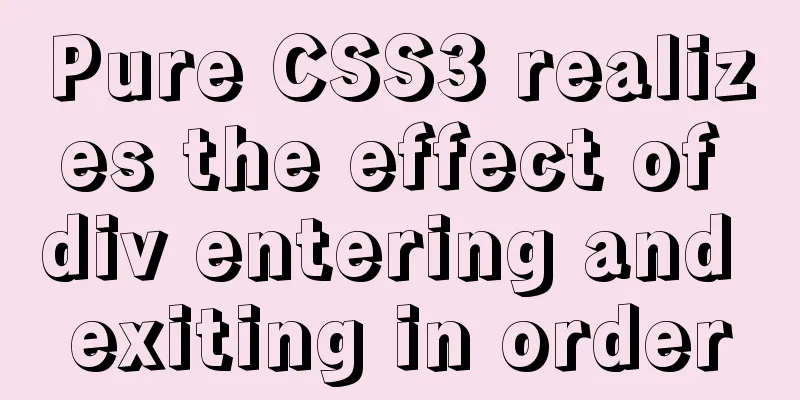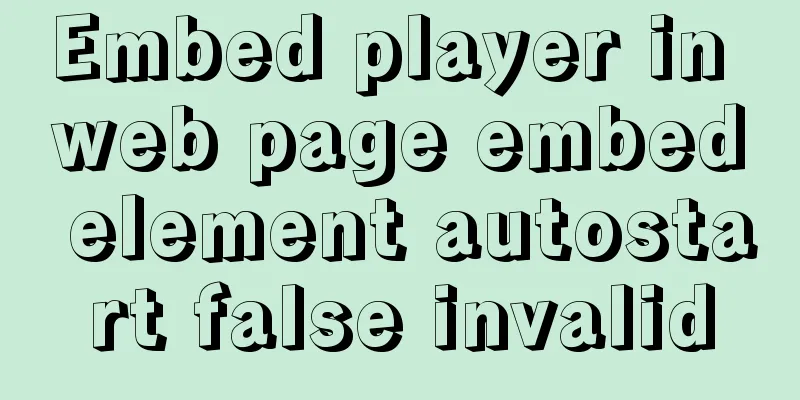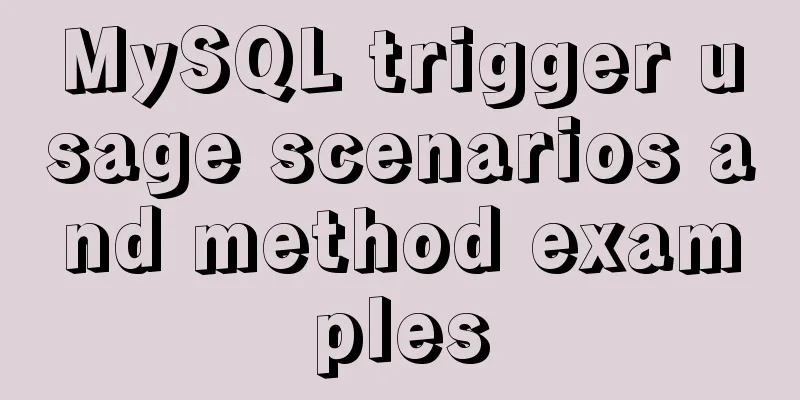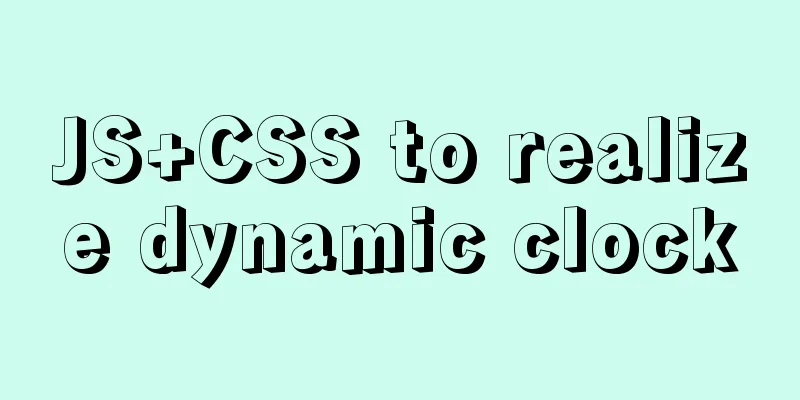Detailed explanation of scroll bar scrolling control of DOM elements in HTML
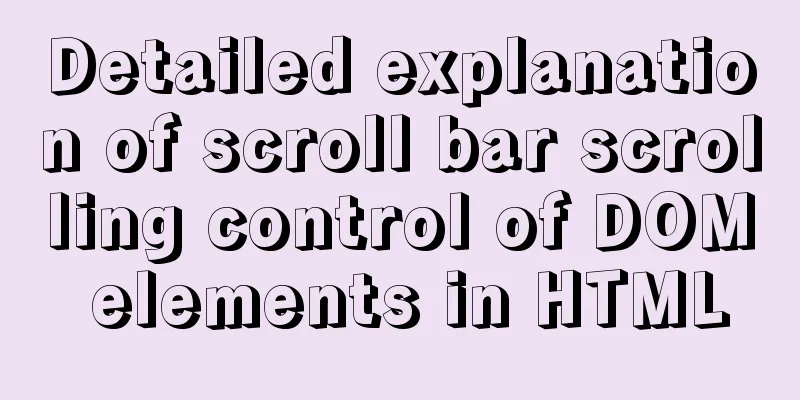
|
I don't know if you have ever encountered such a requirement, adding a new child element to a
Next, we will learn some knowledge points related to DOM properties and methods that need to be understood: scrollTop, clientHeight, and scrollHeight The relationship between the three attributes is shown in the following figure:
getBoundingClientRect() This method is used to obtain some geometric properties required for element layout, such as srollBy(x,y) The srollTo(x,y) The Implementing rolling control preparation Let's prepare an
<!DOCTYPE html>
<html>
<head>
<title>Detailed explanation of scroll bar settings</title>
<style>
#scroll_container{
height: 500px;
width: 500px;
overflow-y: scroll;
padding: 50px;
box-sizing: border-box;
}
.scroll_item{
height: 200px;
width: 500px;
margin-top: 20px;
background-color: aquamarine;
display: flex;
align-items: center;
justify-content: center;
}
</style>
</head>
<body>
<div id="scroll_container">
<div id="scroll_container">
<div id="item1" class="scroll_item">
<span>1</span>
</div>
<div id="item2" class="scroll_item">
<span>2</span>
</div>
<div id="item3" class="scroll_item">
<span>3</span>
</div>
<div id="item4" class="scroll_item">
<span>4</span>
</div>
<div id="item5" class="scroll_item">
<span>5</span>
</div>
</div>
<button onclick="addItem()">Add an element</button>
</div>
</body>
<script>
let container = document.getElementById("scroll_container");
let index=5;
//Add an element function addItem(){
index+=1;
let item=`<div id="${'item'+index}" class="scroll_item">
<span>${index}</span>
</div>`;
container.innerHTML+=item;
setTimeout(()=>{
scrollToIndex();
})
}
</script>
</html>The above code contains a scrollable area, and you can add elements to the scrolling area, or scroll to the specified element position. The general effect is as shown in the figure below.
Use scrollTop to achieve Basic Implementation The meaning of Knowing the meaning of
function scrollToBottom(){
let y = container.scrollHeight - container.clientHeight;
container.scrollTop=y;
} Correspondingly, if we want to scroll to the top, we only need to set
function scrollToTop(){
container.scrollTop=0;
}
Combined with the
function scrollToElement(el){
container.scrollTop+=el.getBoundingClientRect().top;
}Add animation Scroll to bottom But the scrolling of the above code is too stiff. We can add some animation effect to it, which can be achieved with the help of
//First write a scrollToBottom function function scrollToBottom(el){
if(!el){
el=container;
}
//Original value let startTop=el.scrollTop;
//Final value let endTop=el.scrollHeight-el.clientHeight;
//Generate an animation control function let scrollAnimationFn=doAnimation(startTop,endTop,300,el);
//Execute the animation every 10ms let interval=setInterval(()=>{
scrollAnimationFn(interval)
},10)
}
/**
* @description: A factory function that generates animation control functions (using closures)
* @param {
startValue: variable original value endValue: variable final value duration: animation duration el: element that performs scrolling animation}
* @return: null
*/
function doAnimation(startValue,endValue,duration,el){
//Use closure to save variables dy and step (the distance each animation scrolls)
let dy=0;
let step=(endValue-startValue)/(duration/10);
//Return animation control function return function(interval){
dy+=step;
if(dy>=endValue-startValue){
clearInterval(interval);
}
el.scrollTop+=step;
}
}Modify the addItem function to add a scroll to the bottom animation:
function addItem(){
index+=1;
let item=`<div id="${'item'+index}" class="scroll_item">
<span>${index}</span>
</div>`;
container.innerHTML+=item;
setTimeout(()=>{
// scrollToIndex();
scrollToBottom(container);
})
}Then add a scroll button to the bottom of the HTML: <button onclick="scrollToBottom()">Scroll to the bottom</button>
Scroll to top According to the above method, you can also implement a common animation scrolling to the top:
//Write a scrollToTop function function scrollToTop(el){
if(!el){
el=container;
}
//Original value let startTop=el.scrollTop;
//Final value let endTop=0;
//Generate an animation control function let scrollAnimationFn=doAnimation(startTop,endTop,300,el);
//Execute the animation every 10ms let interval=setInterval(()=>{
scrollAnimationFn(interval)
},10)
} In order to adapt to scrolling to the bottom, we need to modify the timing of the animation stop. The modified
function doAnimation(startValue,endValue,duration,el){
//Use closure to save variables dy and step (the distance each animation scrolls)
let dy=0;
let step=(endValue-startValue)/(duration/10);
return function(interval){
dy+=step;
//Change to use absolute value judgment here if(Math.abs(dy)>=Math.abs(endValue-startValue)){
clearInterval(interval);
}
el.scrollTop+=step;
}
} Finally, we add a scroll to bottom button <button onclick="scrollToTop()">Scroll to top</button> The effect is as follows:
Scroll to the specified element First, add the required buttons and input boxes to the html element: <input type="number" placeholder="Please enter the element index to scroll to" style="width: 200px;"/> <button onclick="scrollToElement()">Scroll to the specified element</button> Add an animation execution function to scroll the specified element:
function scrollToElement(containerEl,el){
if(!containerEl){
//Parent element containerEl=container;
}
if(!el){
//Get the element to scroll to let input=document.getElementsByTagName('input')[0];
let id='item'+input.value;
if(!input.value){
id='item'+index;
}
el=document.getElementById(id);
}
let startTop=containerEl.scrollTop;
let endTop=startTop+el.getBoundingClientRect().top;
let scrollAnimationFn=doAnimation(startTop,endTop,300,containerEl);
let interval = setInterval(()=>{
scrollAnimationFn(interval)
},10)
}The effect is as follows:
Using scrollTo() The usage of //Here we take y-axis scrolling as an example element.scrollTo(0,y); element.scrollTop=y; //The above two sentences have the same effect. Therefore, using
function doAnimation(startValue,endValue,duration,el){
//Use closure to save variables dy and step (the distance each animation scrolls)
let dy=0;
let step=(endValue-startValue)/(duration/10);
return function(interval){
dy+=step;
if (Math.abs(dy)>=Math.abs(endValue-startValue)){
clearInterval(interval);
}
//el.scrollTop+=step; //This line of code is modified as follows el.scrollTo(0,el.scrollTop+step);
}
} The execution effect is the same as that achieved using Using scrollBy() Basic Implementation We can also use
function scrollToElement(containerEl,el){
//Because getBoundingClientRect().top is the distance between the top of the child element and the top of the parent element, this value is the offset of the child element relative to the parent element. We pass this value into scrollBy, that is, scroll to the specified element containerEl.scrollBy(0,el.getBoundingClientRect().top);
}Scroll to the bottom:
function scrollToBottom(containerEl){
let dy=containerEl.scrollHeight-containerEl.clientHeight;
containerEl.scrollBy(0,dy);
}Scroll to top
function scrollToTop(containerEl){
let dy = -(containerEl.scrollHeight - containerEl.clientHeight);
containerEl.scrollBy(0,dy);
}Add animation Here we modify the animation generation function, because the parameter of our
function scrollToBottom(containerEl){
if(!containerEl){
containerEl=container;
}
//dy is the offset let dy=containerEl.scrollHeight-containerEl.clientHeight;
let scrollAnimationFn=doAnimation(dy,300,containerEl);
let interval = setInterval(()=>{
scrollAnimationFn(interval)
},10)
}
function scrollToTop(containerEl){
if(!containerEl){
containerEl=container;
}
//dy is the offset let dy=-(containerEl.scrollHeight-containerEl.clientHeight);
let scrollAnimationFn=doAnimation(dy,300,containerEl);
let interval = setInterval(()=>{
scrollAnimationFn(interval)
},10)
}
function scrollToElement(containerEl,el){
if(!containerEl){
containerEl=container;
}
if(!el){
let input = document.getElementsByTagName('input')[0];
let id='item'+input.value;
if(!input.value){
id='item'+index;
}
el=document.getElementById(id);
}
//dy is the offset let dy=el.getBoundingClientRect().top;
let scrollAnimationFn = doAnimation(dy, 300, containerEl);
let interval = setInterval(()=>{
scrollAnimationFn(interval)
},10)
}
/**
* @description:
* @param {type}
* @return:
*/
function doAnimation(dy,duration,el){
//Use closure to save variables such as exe_dy and step (the distance each animation scrolls)
let exe_dy=0; //Offset already executed let step=dy/(duration/10);
return function(interval){
exe_dy+=step;
if (Math.abs(exe_dy)>=Math.abs(dy)){
clearInterval(interval);
}
el.scrollBy(0,step);
}
} The execution effect is the same as that achieved using at last The above: point_up_2: is my detailed summary and explanation of DOM scroll bar control, as well as some basic usage methods. This concludes this article about the detailed summary of scrolling control of DOM element scroll bars in HTML. For more relevant DOM element scroll bar scrolling content, please search 123WORDPRESS.COM's previous articles or continue to browse the following related articles. I hope that everyone will support 123WORDPRESS.COM in the future! |
<<: Detailed explanation of Vue project packaging
>>: Image hover toggle button implemented with CSS3
Recommend
CSS uses the autoflow attribute to achieve seat selection effect
1. Autoflow attribute, if the length and width of...
Parameters to make iframe transparent
<iframe src="./ads_top_tian.html" all...
How to handle concurrent updates of MySQL data
Will UPDATE lock? Will the SQL statement be locke...
Several scenarios for using the Nginx Rewrite module
Application scenario 1: Domain name-based redirec...
Design Reference Beautiful and Original Blog Design
All blogs listed below are original and uniquely ...
Docker compose custom network to achieve fixed container IP address
Due to the default bridge network, the IP address...
Explore how an LED can get you started with the Linux kernel
Table of contents Preface LED Trigger Start explo...
HTML table tag tutorial (35): cross-column attribute COLSPAN
In a complex table structure, some cells span mul...
4 solutions to CSS browser compatibility issues
Front-end is a tough job, not only because techno...
Mobile Internet Era: Responsive Web Design Has Become a General Trend
We are in an era of rapid development of mobile In...
HTML embed tag usage and attributes detailed explanation
1. Basic grammar Copy code The code is as follows...
Solution to Django's inability to access static resources with uwsgi+nginx proxy
When deploying uwsgi+nginx proxy Django, access u...
A brief discussion on CSS blocking merging and other effects
Non-orthogonal margins When margin is used, it wi...
Tutorial diagram of installing centos7.3 on vmware virtual machine
VMware Preparation CentOS preparation, here is Ce...
Vue Getting Started with Weather Forecast
This article example shares the specific code of ...