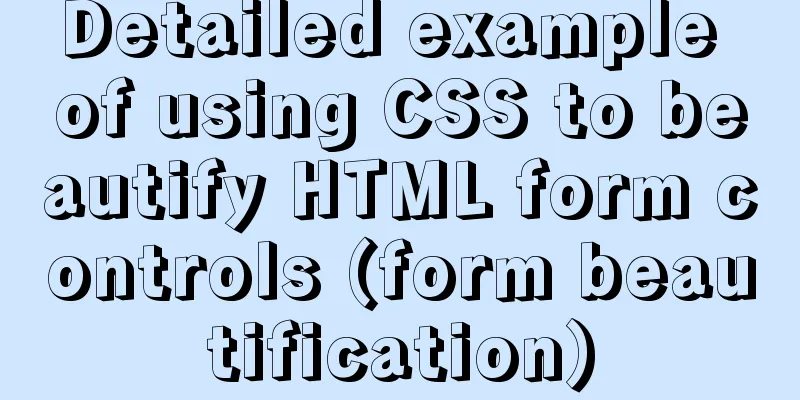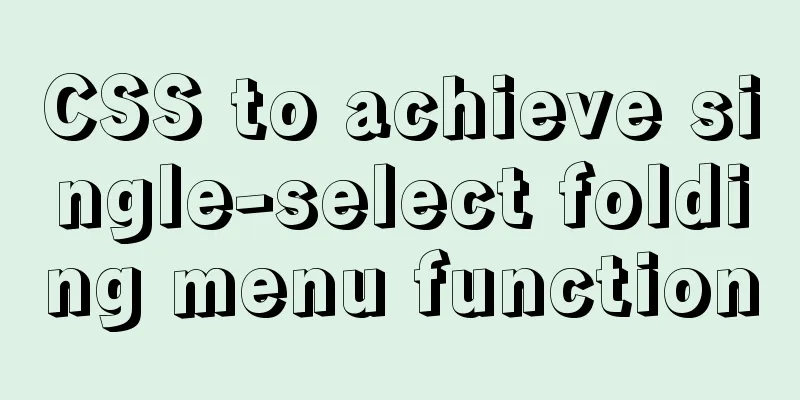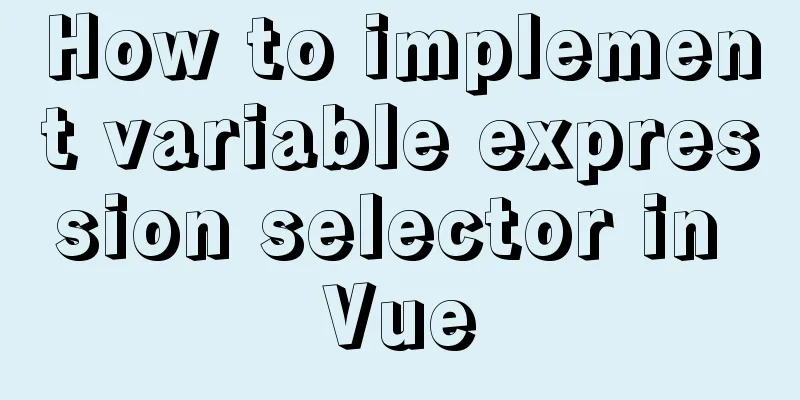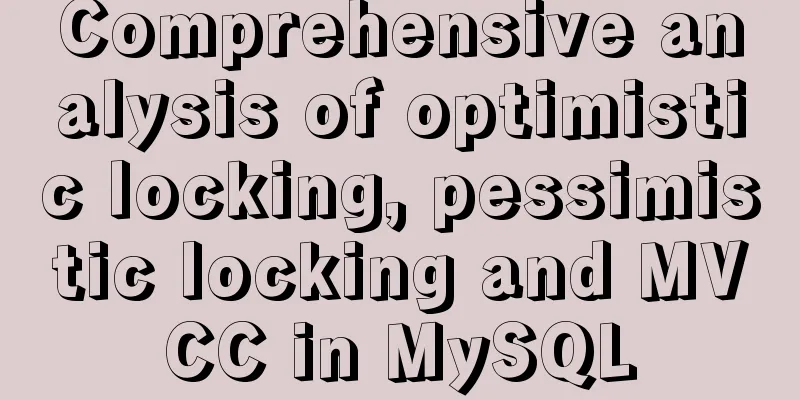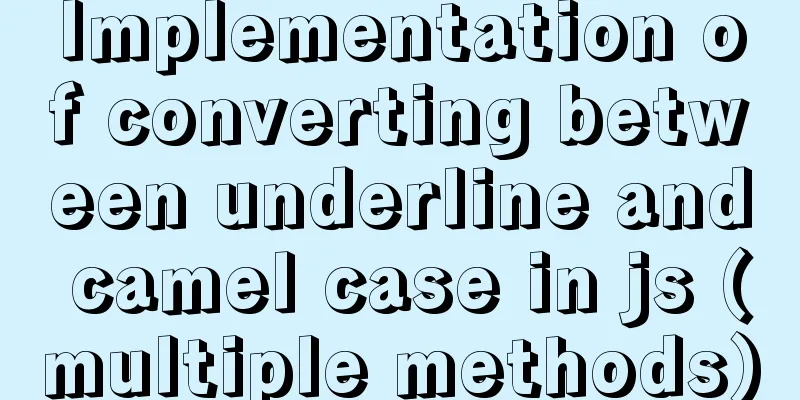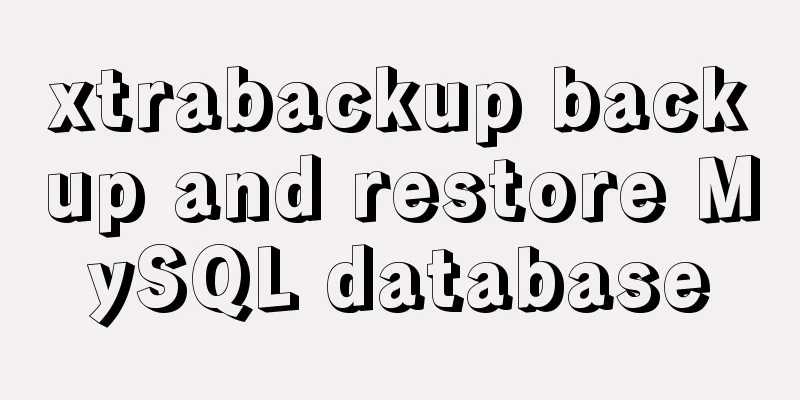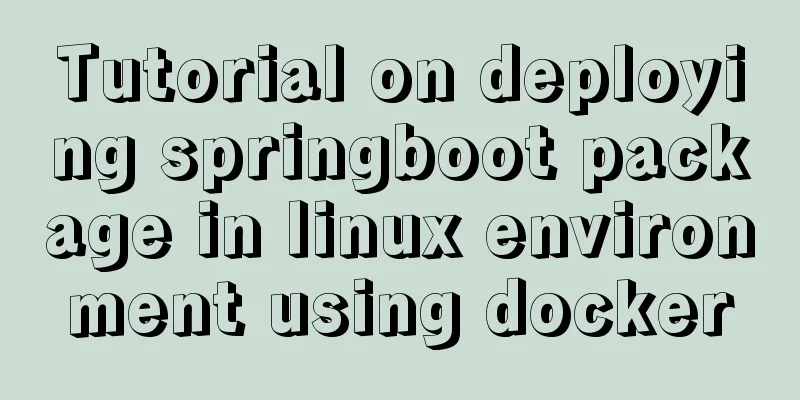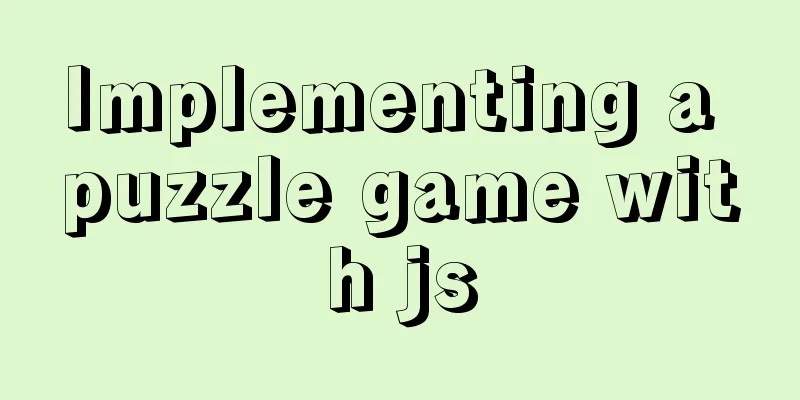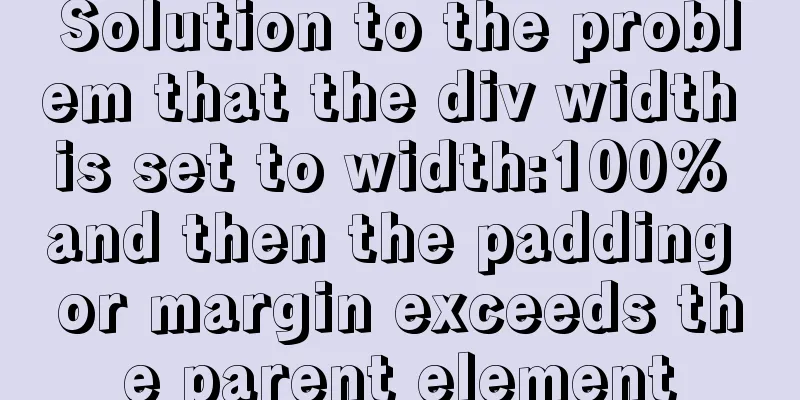Linux operation and maintenance basics httpd static web page tutorial
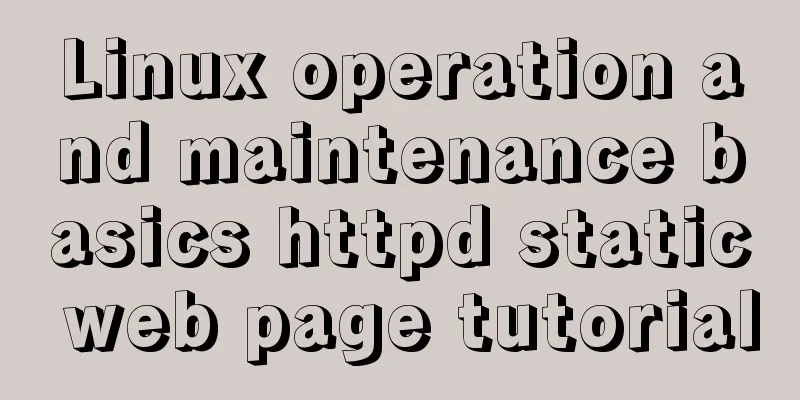
1. Use the warehouse to create the httpd lrzsz unzip file1. Mount [root@clq0917 ~]# mount /dev/cdrom /mnt/ mount: /dev/sr0 is write-protected and will be mounted in read-only mode to write the configuration file [root@clq0917 ~]# vi /etc/yum.repos.d/aa.repo [aa] name=sssaaa baseurl=file:///mnt gpgcheck=0 enabled=1 Press the ESC key and enter :x to save and clean up the warehouse [root@clq0917 ~]# yum clean all Metadata creation [root@clq0917 ~]# yum makecache 2.Install [root@clq0917 ~]# yum -y install httpd [root@clq0917 ~]# yum -y install lrzsz [root@clq0917 ~]# yum -y install httpd [root@clq0917 ~]# yum -y install unzip 2. Unzip the source code file
[root@clq0917 ~]# cd /var/www/html Add file [root@clq0917 html]# rz Unzip [root@clq0917 html]# unzip wangzhang.zip mv (decoded data) + name (wangzhang) [root@clq0917 html]# unzip zhishaizi.zip mv (decoded data) + name (zhishaizi) [root@clq0917 html]# unzip zhuawawa.zip mv (decoded data) + name (zhuawawa) Delete unused [root@clq0917 html]# rm -rf zhuawawa.zip [root@clq0917 html]# rm -rf wangzhang.zip [root@clq0917 html]# rm -rf zhishaizi.zip Check: [root@clq0917 html]# ls wangzhang zhishaizi zhuawawa 3. 3 ways to configure httpd-vhosts.conf
1.[root@clq0917 html]# vi httpd-vhosts.conf
Listen 98
<VirtualHost *:98>
DocumentRoot "/var/www/html/wangzhang"
ServerName wz.example.com
</VirtualHost>
Listen 99
<VirtualHost *:99>
DocumentRoot "/var/www/html/zhuawawa"
ServerName zww.example.com
</VirtualHost>
Listen 100
lHost *:100>
DocumentRoot "/var/www/html/zhishaizi"
ServerName zsz.example.com
</VirtualHost>
Refresh it:
[root@clq0917 html]# systemctl restart httpd
[root@qn conf.d]# ss -antl
State Recv-Q Send-Q Local Address:Port Peer Address:Port
LISTEN 0 128 0.0.0.0:22 0.0.0.0:*
LISTEN 0 128 *:98 *:*
LISTEN 0 128 *:99 *:*
LISTEN 0 128 *:100 *:*
LISTEN 0 128 [::]:22 [::]:*
Seeing port numbers 98, 99, and 100 indicates success.
Method 1: (same IP, different port number configuration)
1.[root@clq0917 html]# vi httpd-vhosts.conf
Listen 98
<VirtualHost *:98>
DocumentRoot "/var/www/html/wangzhang"
ServerName wz.example.com
</VirtualHost>
Listen 99
<VirtualHost *:99>
DocumentRoot "/var/www/html/zhuawawa"
ServerName zww.example.com
</VirtualHost>
Listen 100
lHost *:100>
DocumentRoot "/var/www/html/zhishaizi"
ServerName zsz.example.com
</VirtualHost>
Refresh it:
[root@clq0917 html]# systemctl restart httpd
[root@qn conf.d]# ss -antl
State Recv-Q Send-Q Local Address:Port Peer Address:Port
LISTEN 0 128 0.0.0.0:22 0.0.0.0:*
LISTEN 0 128 *:98 *:*
LISTEN 0 128 *:99 *:*
LISTEN 0 128 *:100 *:*
LISTEN 0 128 [::]:22 [::]:*
Seeing port numbers 98, 99, and 100 indicates success.
Baidu search:
Effect picture:
Method 2: (different IP, same port number configuration)
1. Configure the IP address [root@clq0917 html]# ip addr add 192.168.174.175/24 dev ens33
[root@clq0917 html]# ip addr add 192.168.174.176/24 dev ens33
[root@clq0917 html]# vi httpd-vhosts.conf
Listen 99
<VirtualHost 192.168.174.131:99>
DocumentRoot "/var/www/html/wangzhang"
ServerName wz.example.com
</VirtualHost>
<VirtualHost 192.168.174.175:99>
DocumentRoot "/var/www/html/zhuawawa"
ServerName zww.example.com
</VirtualHost>
lHost 192.168.174.176:99>
DocumentRoot "/var/www/html/zhishaizi"
ServerName zsz.example.com
</VirtualHost>
Refresh it:
[root@clq0917 html]# systemctl restart httpd
[root@qn conf.d]# ss -antl
State Recv-Q Send-Q Local Address:Port Peer Address:Port
LISTEN 0 128 *:99 *:*
*:*
LISTEN 0 128 [::]:22 [::]:*
Seeing port number 99 indicates success.
Baidu search:
Effect picture:
Method 3: (Same IP, same port number, different domain name)
1.[root@clq0917 html]# vi httpd-vhosts.conf
Listen 80
<VirtualHost *:80>
DocumentRoot "/var/www/html/wangzhang"
ServerName wz.example.com
</VirtualHost>
<VirtualHost *:80>
DocumentRoot "/var/www/html/zhuawawa"
ServerName zww.example.com
</VirtualHost>
lHost *:80>
DocumentRoot "/var/www/html/zhishaizi"
ServerName zsz.example.com
</VirtualHost>
Refresh it:
[root@clq0917 html]# systemctl restart httpd
[root@qn conf.d]# ss -antl
State Recv-Q Send-Q Local Address:Port Peer Address:Port
LISTEN 0 128 0.0.0.0:22 0.0.0.0:*
LISTEN 0 128 *:80 *:*
Seeing port number 80 indicates success.
Go to C:\Windows\System32\drivers\etc on drive C, drag the hosts file to the desktop and open it with WordPad, add the following content and save it: 192.168.174.131 wz.example.com zww.example.com zsz.example.com
Drag the hosts file on the desktop back to the C:\Windows\System32\drivers\etc directory, open CMD, enter ping zww.example.com to see if it works, then use the domain name to access it in the browserhosts:
cmd:
The above is the detailed content of the Linux operation and maintenance basic httpd static web page tutorial. For more information about Linux operation and maintenance httpd static web pages, please pay attention to other related articles on 123WORDPRESS.COM! Thanks for reading~ You may also be interested in:
|
>>: Detailed explanation of MySQL multi-table join query
Recommend
Rounding operation of datetime field in MySQL
Table of contents Preface 1. Background 2. Simula...
MySQL variable principles and application examples
In the MySQL documentation, MySQL variables can b...
CSS to achieve Skeleton Screen effect
When loading network data, in order to improve th...
Detailed explanation of dragging table columns using Vue Element Sortablejs
1. css: dragTable.css @charset "UTF-8";...
JavaScript Interview: How to implement array flattening method
Table of contents 1 What is array flattening? 2 A...
css3 flex layout justify-content:space-between the last line is aligned to the left
When using justify-content:space-between layout, ...
Detailed process of building mongodb and mysql with docker-compose
Let's take a look at the detailed method of b...
Common array operations in JavaScript
Table of contents 1. concat() 2. join() 3. push()...
Sharing of the fast recovery solution for Mysql large SQL files
Preface In the process of using MySQL database, i...
An example of implementing a simple infinite loop scrolling animation in Vue
This article mainly introduces an example of Vue ...
Let IE support CSS3 Media Query to achieve responsive web design
Today's screen resolutions range from as smal...
Some common advanced SQL statements in MySQL
MySQL Advanced SQL Statements use kgc; create tab...
Docker image analysis tool dive principle analysis
Today I recommend such an open source tool for ex...
JavaScript to achieve a simple magnifying glass effect
There is a picture in a big box. When you put the...
Sample code for implementing DIV suspension with pure CSS (fixed position)
The DIV floating effect (fixed position) is imple...