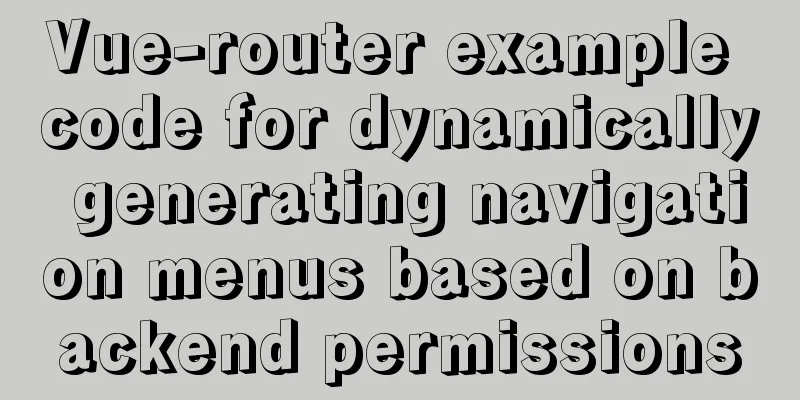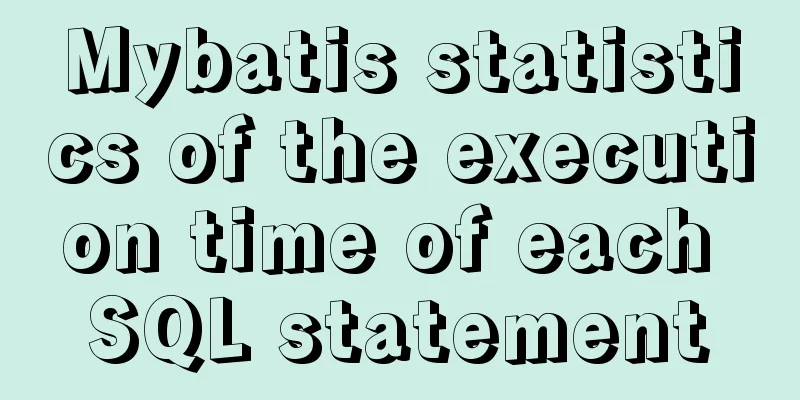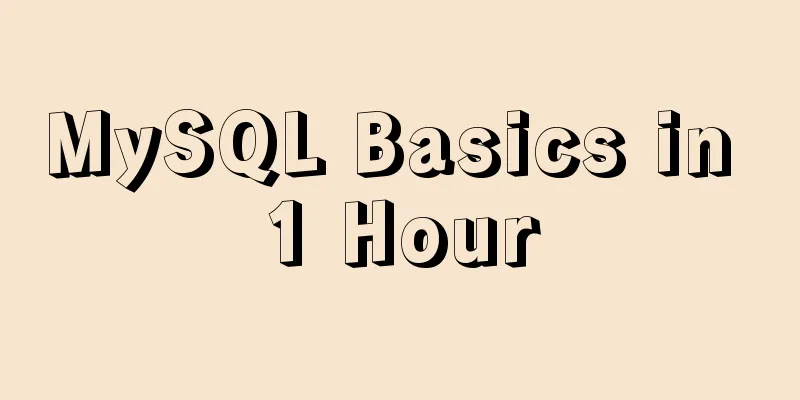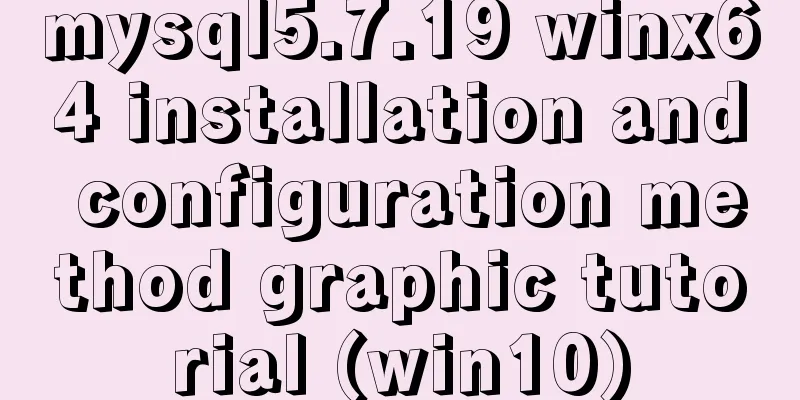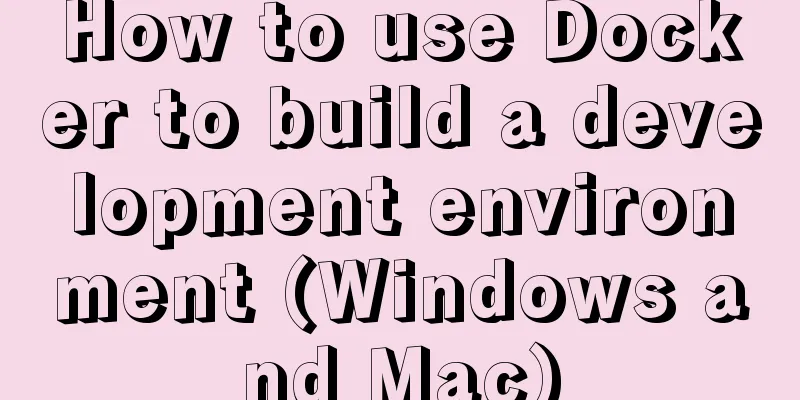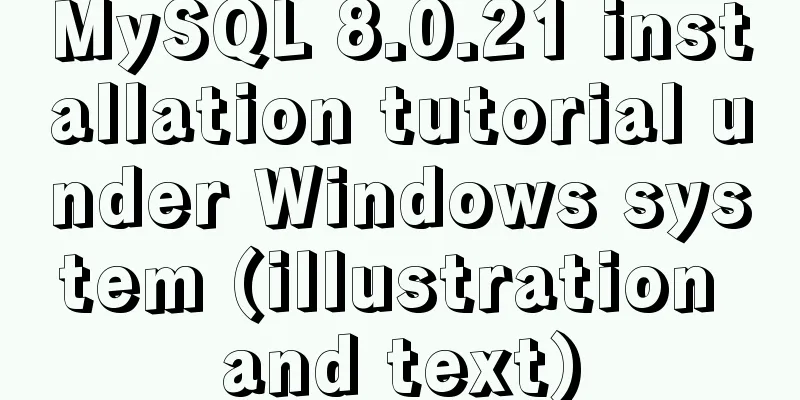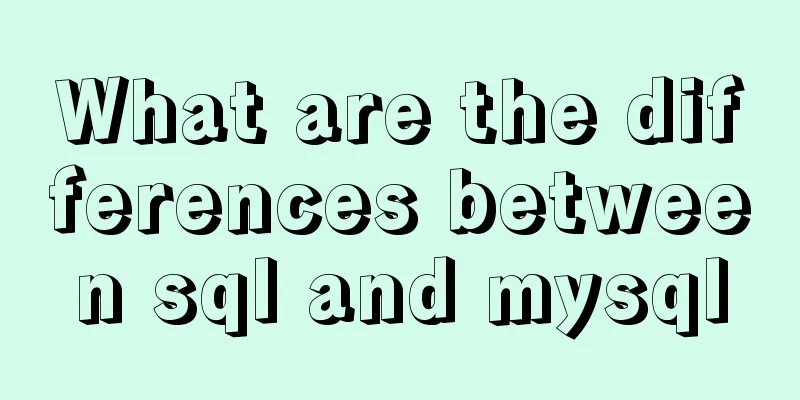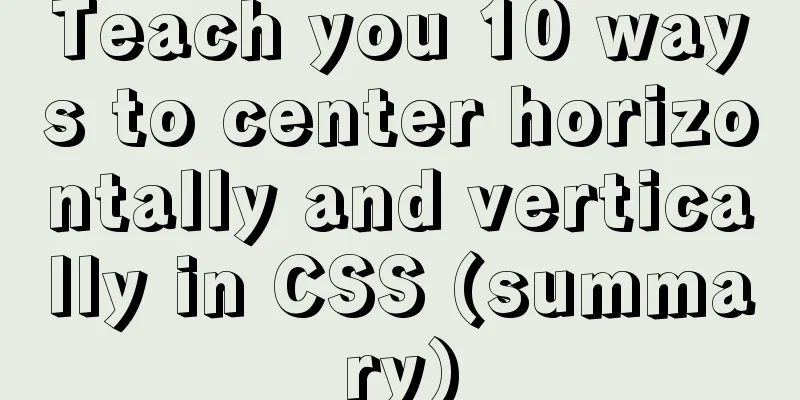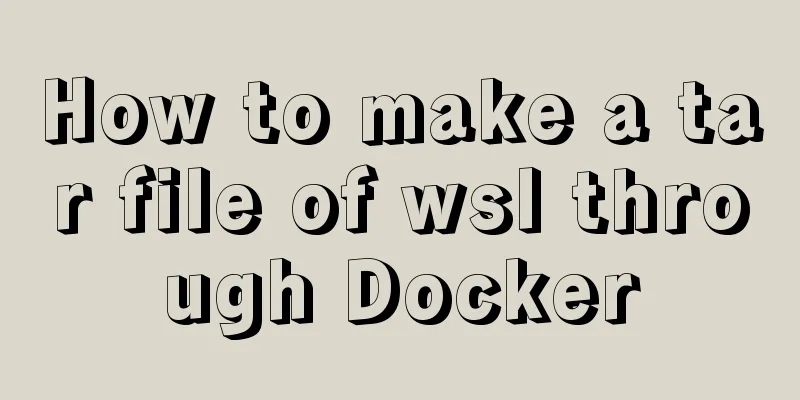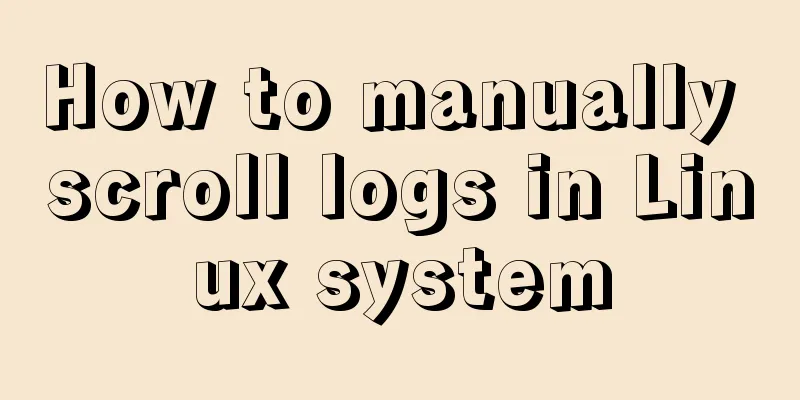Steps for packaging and configuring SVG components in Vue projects

1. Create a vue project (use cli to build scaffolding, this test project is configured with vue cli4) 2. Create a custom component
The specific code is as follows:
<template>
<svg :class="svgClass" aria-hidden="true" v-on="$listeners">
<use :xlink:href="iconName" rel="external nofollow" />
</svg>
</template>
<script>
export default {
name: "SvgIcon",
props: {
iconClass: {
type: String,
required: true,
},
className: {
type: String,
default: "",
},
},
computed: {
iconName() {
return `#icon-${this.iconClass}`;
},
svgClass() {
if (this.className) {
return "svg-icon " + this.className;
} else {
return "svg-icon";
}
},
},
};
</script>
<style scoped>
.svg-icon {
width: 1em;
height: 1em;
vertical-align: -0.15em;
fill: currentColor;
overflow: hidden;
}
</style>
3. Create icons in the root directory, create a new index.js (which will be globally imported later), and create a new svg directory to store svg images (as for how to download svg, you can download it from Alibaba's iconfont, just search Baidu)
The specific code of index.js is as follows:
import Vue from 'vue'
import SvgIcon from '@/components/svgIcon' // svg component // register globally
Vue.component('svg-icon', SvgIcon)
const req = require.context('./svg', false, /\.svg$/)
const requireAll = requireContext => requireContext.keys().map(requireContext)
requireAll(req)
4. Globally import main.js for introduction
5. At this time, the project also needs to configure vue.config.js (otherwise it will not be displayed)
const path = require('path')
module.exports = {
chainWebpack: config => {
const svgRule = config.module.rule('svg')
svgRule.uses.clear()
svgRule
.test(/\.svg$/)
.include.add(path.resolve(__dirname, './src/icons')).end()
.use('svg-sprite-loader')
.loader('svg-sprite-loader')
.options({
symbolId: 'icon-[name]'
})
const fileRule = config.module.rule('file')
fileRule.uses.clear()
fileRule
.test(/\.svg$/)
.exclude.add(path.resolve(__dirname, './src/icons'))
.end()
.use('file-loader')
.loader('file-loader')
}
}
That's it; 6. Use components in the project Here I use functional components to introduce, which can also be introduced through normal component usage methods
<script>
export default {
functional: true,
props: {
level:
type: Number,
required: true,
},
},
render: function (h, context) {
console.log(context);
let vnodes = [];
let { level } = context.props;
// vnodes.push(<i class="el-icon-edit" style="width:19px"></i>);
vnodes.push(<svg-icon icon-class="date"></svg-icon>);
vnodes.push(<span class="span">{level}</span>);
return vnodes;
},
};
</script>
<style scoped>
.span {
font-size: 50px;
}
</style>
Note: The value of icon-class is directly the file name of svg. This concludes this article about the steps for encapsulating and configuring SVG components in Vue projects. For more information about encapsulating and configuring Vue SVG components, please search previous articles on 123WORDPRESS.COM or continue to browse the following related articles. I hope you will support 123WORDPRESS.COM in the future! You may also be interested in:
|
<<: Does the website's text still need to be designed?
>>: Display flex arrangement in CSS (layout tool)
Recommend
mysql-5.7.28 installation tutorial in Linux
1. Download the Linux version from the official w...
Understanding and application analysis of mysql pessimistic locking and optimistic locking
This article uses examples to describe MySQL pess...
mySql SQL query operation on statistical quantity
I won't say much nonsense, let's just loo...
Solution to forget password when installing MySQL on Linux/Mac
Preface This article mainly introduces the releva...
Detailed explanation of the principles and implementation methods of Mysql account management
This article uses examples to illustrate the prin...
Implementation of drawing audio waveform with wavesurfer.js
1. View the renderings Select forward: Select bac...
Detailed explanation of nodejs built-in modules
Table of contents Overview 1. Path module 2. Unti...
How to use nginx to build a static resource server
Taking Windows as an example, Linux is actually t...
Details on how to use class styles in Vue
Table of contents 1. Boolean 2. Expression 3. Mul...
MySQL 5.7.16 ZIP package installation and configuration tutorial
This article shares the installation and configur...
How to mount a data disk on Tencent Cloud Server Centos
First, check whether the hard disk device has a d...
Example code for using CSS to darken the font color of the selected area when scrolling
When encapsulating the date picker, you need to d...
VMware Tools installation and configuration tutorial for Ubuntu
Some time ago, the blogger installed the Ubuntu s...
Introduction to the difference between on and where conditions in MySQL left join operation
Priority The reason why placing the same conditio...
Pure CSS to achieve the list pull-down effect in the page
You may often see the following effect: That’s ri...