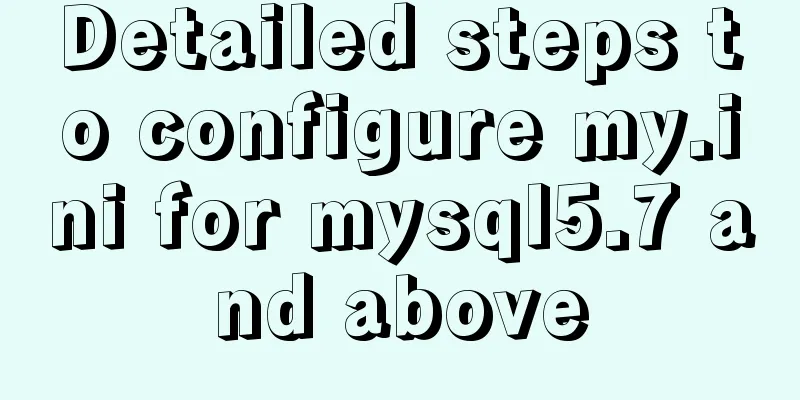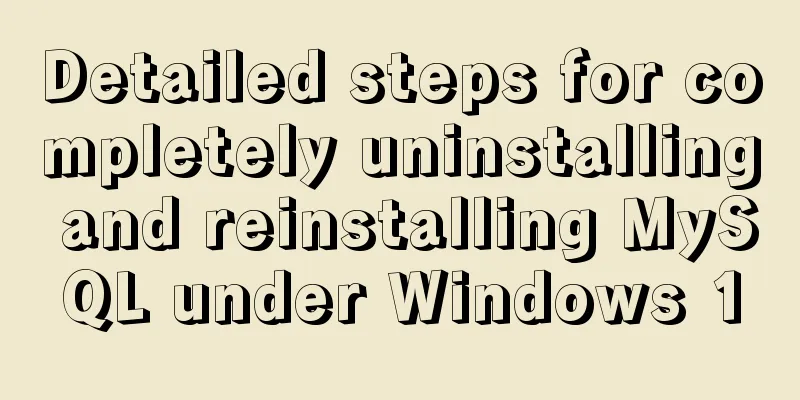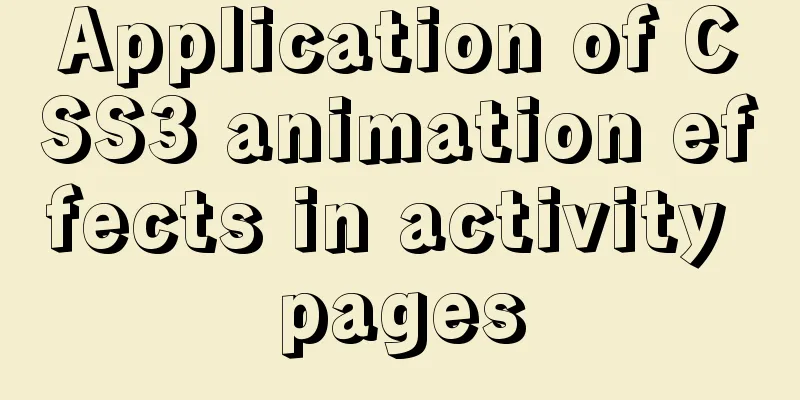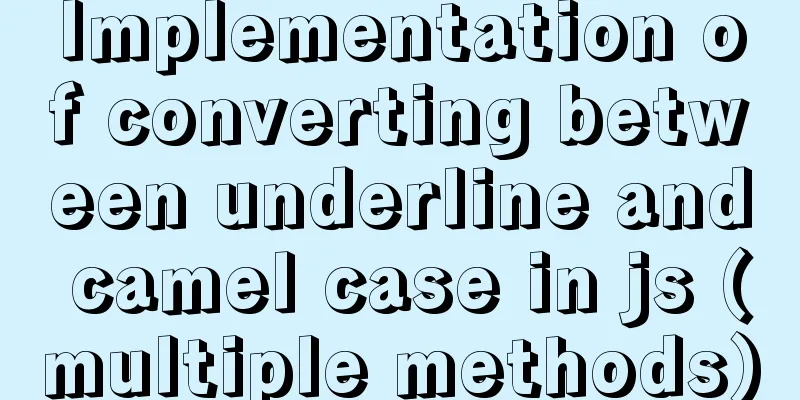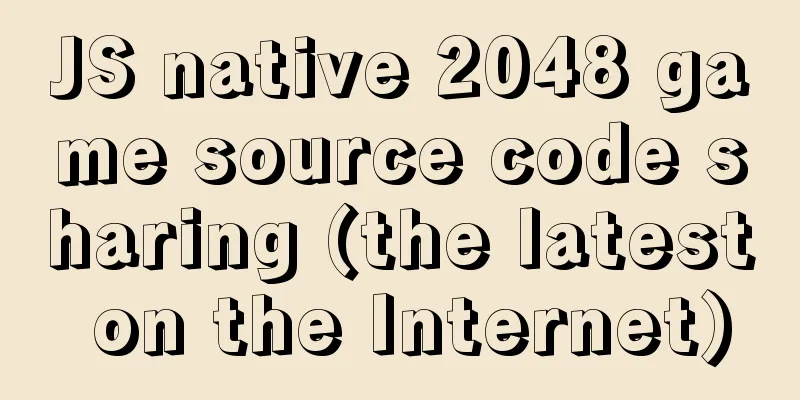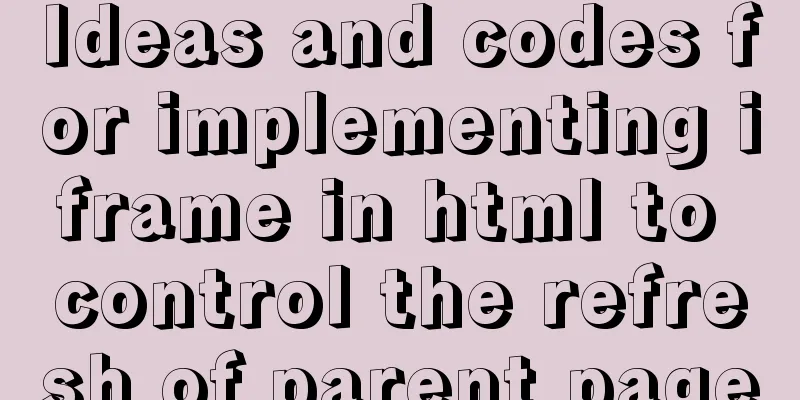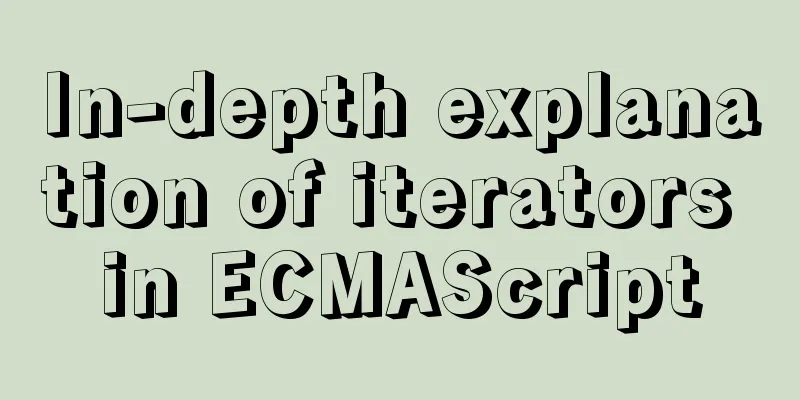CSS3 animation – steps function explained
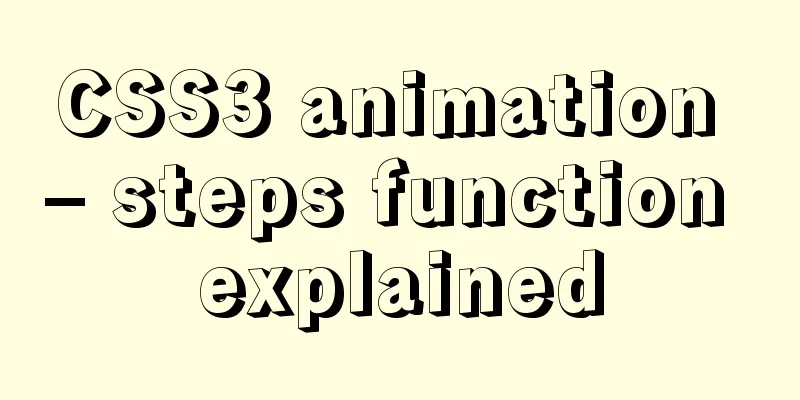
|
When I was looking at some CSS3 animation source code implementations these days, I found a relatively unfamiliar word "steps" in the CSS code animation. It is written like this in the source code: After consulting relevant information, I found that the steps function is a value of Steps After looking up relevant information, I found that I didn’t know enough about In fact, the steps function and
div {
animation: move 1s linear infinite alternate;
}
@keyframes move {
0% {
margin-left: 0;
}
30% {
margin-left: 50px;
}
100% {
margin-left: 100px;
}
} We only need to define the keyframes in @keyframes. The The steps function receives two parameters: number and position. number is a positive integer and position has two values: start and end. Earlier we mentioned two special values of steps: step-start and step-end, which actually represent steps(1, start) and steps(1, end) respectively. What do these two parameters mean? number: number indicates how many segments the animation is divided into. For example, the above example indicates that the entire process of the div moving from 0px to 100px is divided into 4 segments. position: The position parameter is optional and defaults to end. What do start and end mean? My understanding is that number divides the entire animation process into multiple segments or cycles. start means that the state of the animation will change instantly at the starting point of each cycle, while end means that the state of the animation will change instantly at the end point of each cycle. Here is a picture from the W3C official document:
In the coordinate system of the above picture, the x-axis represents time and the y-axis represents the progress of the animation. What we need to pay attention to in this picture are the solid dots, which represent the state of the animation. Let's look at the first picture, which represents steps(1, start). According to the previous explanation, the entire animation will be a single cycle, and the start parameter is specified so that the animation will change state at the starting point of the cycle, so we can see that the coordinates of the first solid circle are (0,1). For the second picture, since end is specified, the state of the animation will change suddenly at the end point of the cycle, so the coordinates of the two corresponding solid circles are (0,0) and (1,1). The same is true for the following steps(3, start) and steps(3, end), which will not be analyzed in detail here. Next, in order to more intuitively feel the role of the steps function, we will give a few examples to deepen our understanding: Here is a coherent animation for reference. Some of the code is as follows:
div {
width: 100px;
height: 100px;
background-color: red;
animation: move 2s linear;
}
@keyframes move {
0% {
margin-left: 0;
}
100% {
margin-left: 200px;
}
}The effect is as follows:
It can be seen that the red square moves at a constant speed to the end point after 2s, and then returns to the starting position Here is an example of steps(1, start):
div {
width: 100px;
height: 100px;
background-color: red;
animation: move 2s step-start;
}The effect is as follows:
You can see that the block reaches the end point the moment I click refresh, and then returns to the starting position after 2 seconds. Let’s look at the steps(1, end) example:
div {
width: 100px;
height: 100px;
background-color: red;
animation: move 2s step-end;
}The effect is as follows:
You can see that the block does not move when you click refresh. This is because the block will instantly move to the 200px position after 2 seconds, then the animation ends and returns to the starting position. Since this process is so fast that it is invisible to the naked eye, it looks like the block is not moving. If you want it to stay at the end point, just add Let's look at the situation of dividing into multiple segments. First, start is divided into multiple segments:
div {
width: 100px;
height: 100px;
background-color: red;
animation: move 4s steps(4, start);
}The effect is as follows:
In the above example, we divide the 4s animation into 4 cycles. The block will move at the starting point of each cycle, that is, 0s, 1s, 2s, and 3s. From the above effect diagram, we can also see that the state change is completed the moment I click refresh, and then it reaches the end point 3s later. It stays at the end point for 1s until the animation ends and returns to the starting position. Let's look at the situation where end is divided into multiple segments:
div {
width: 100px;
height: 100px;
background-color: red;
animation: move 4s steps(4, end);
}The effect is as follows:
Specifying end will cause the animation state to change at the end of each cycle, in this case at 1s, 2s, 3s, and 4s. From the above effect diagram, we can also see that the block starts to move 1 second after I click refresh, and at the moment the block moves to the end point 4 seconds later, it moves back to the starting position due to the end of the animation, so it creates the illusion that the block does not move to the end point. Summarize The above is a detailed explanation of the CSS3 animation-steps function introduced by the editor. I hope it will be helpful to everyone. If you have any questions, please leave me a message and the editor will reply to you in time. I would also like to thank everyone for their support of the 123WORDPRESS.COM website! |
<<: Reasons why MySQL kill cannot kill threads
>>: Detailed explanation of Django+Vue+Docker to build an interface testing platform
Recommend
How to make a div height adaptive to the browser height
This old question has troubled countless front-end...
Docker build PHP environment tutorial detailed explanation
Docker installation Use the official installation...
Vue3+TypeScript encapsulates axios and implements request calls
No way, no way, it turns out that there are peopl...
A little-known JS problem: [] == ![] is true, but {} == !{} is false
console.log( [] == ![] ) // true console.log( {} ...
Implementation steps for docker-compose to deploy etcd cluster
Table of contents Write docker-compose.yml Run do...
Implementation of select multiple data loading optimization in Element
Table of contents Scenario Code Implementation Su...
Share 20 excellent web form design cases
Sophie Hardach Clyde Quay Wharf 37 East Soapbox Rx...
Docker Basics
Preface: Docker is an open source application con...
In-depth analysis of MySQL index data structure
Table of contents Overview Index data structure B...
Summary of several APIs or tips in HTML5 that cannot be missed
In previous blog posts, I have been focusing on so...
JS implements simple addition and subtraction of shopping cart effects
This article example shares the specific code of ...
How to modify the port mapping of a running Docker container
Preface When docker run creates and runs a contai...
Use the more, less, and cat commands in Linux to view file contents
In Linux, the commands cat, more, and less can al...
Detailed explanation of the usage and difference between nohup and & in Linux
Example: We use the Python code loop_hello.py as ...
Detailed explanation of the seven data types in JavaScript
Table of contents Preface: Detailed introduction:...