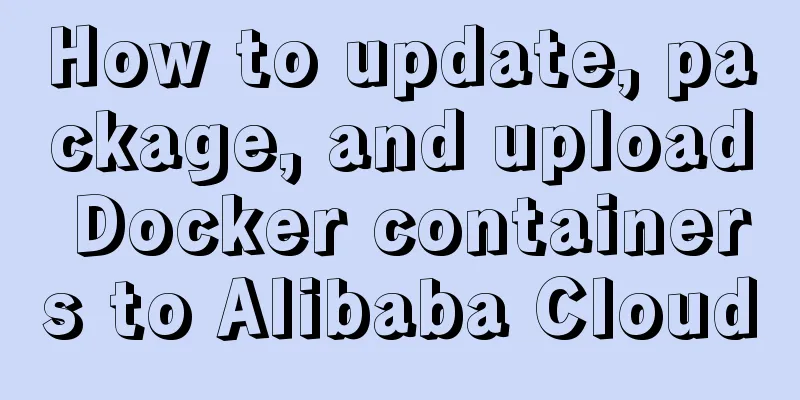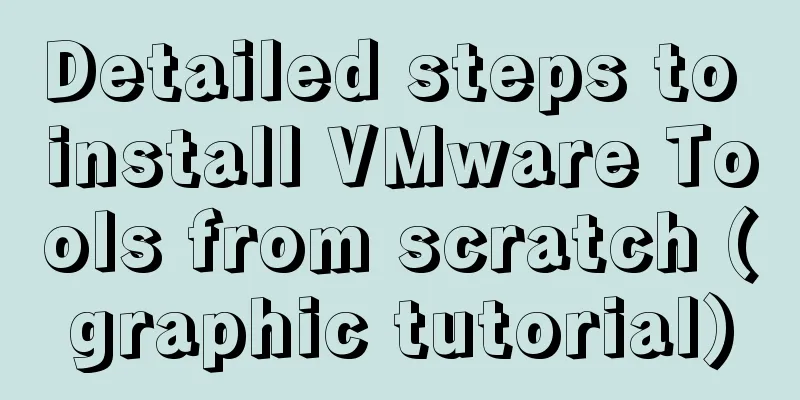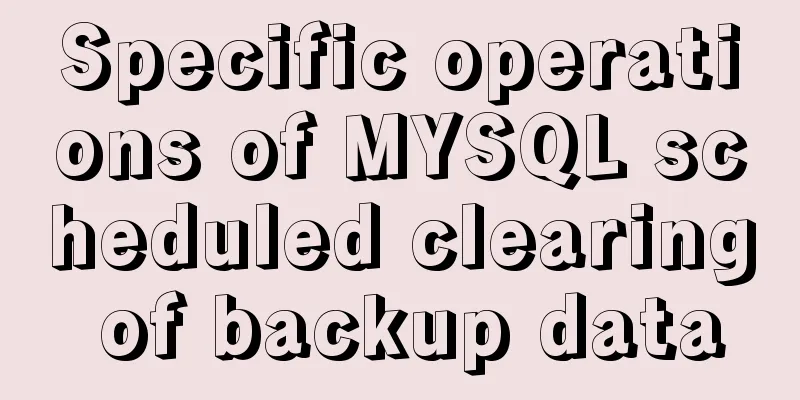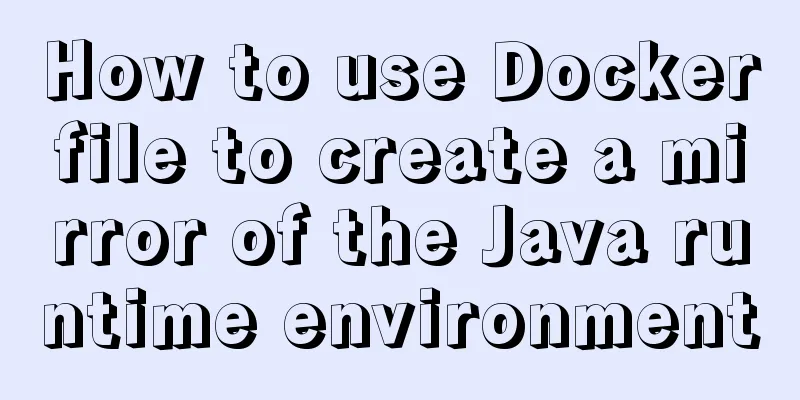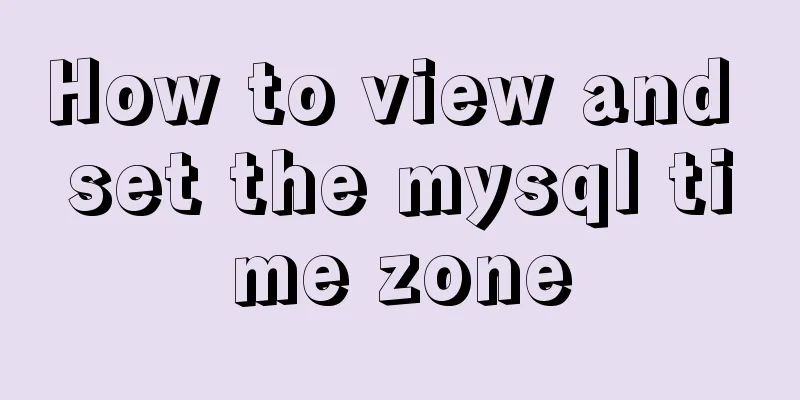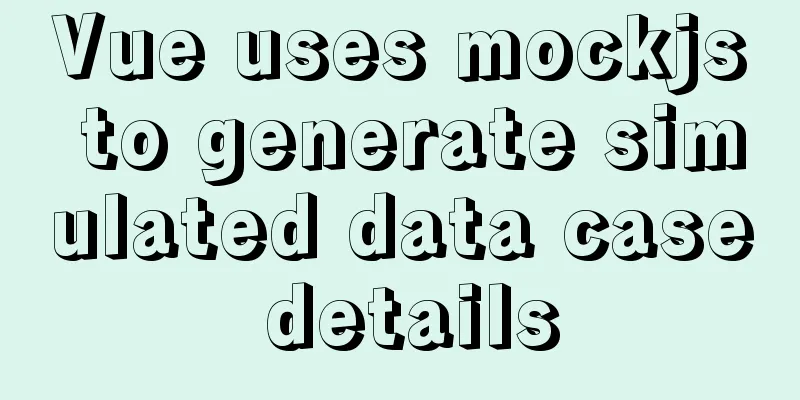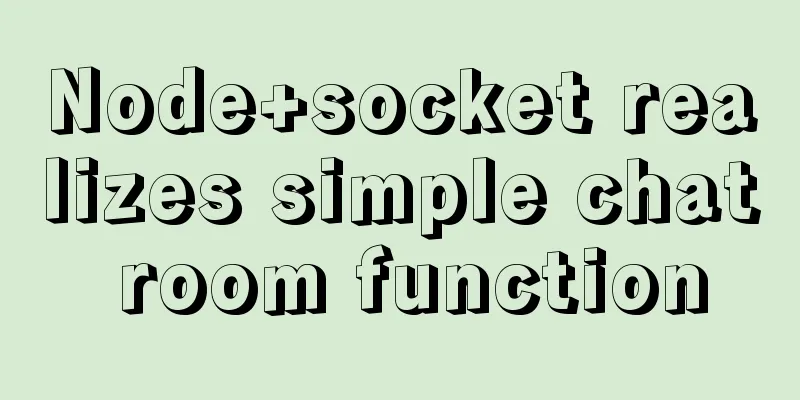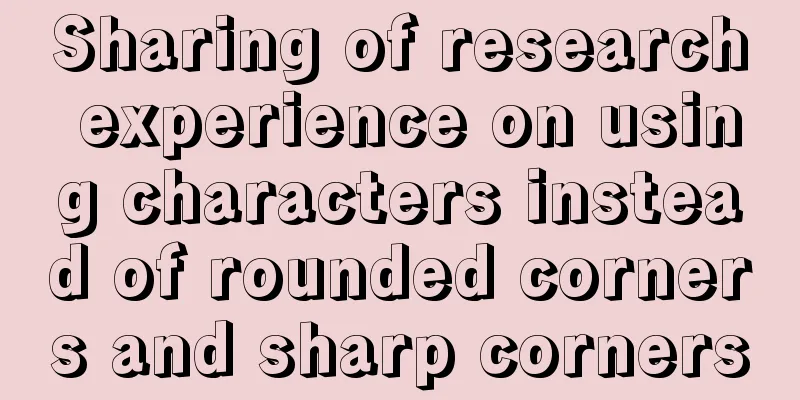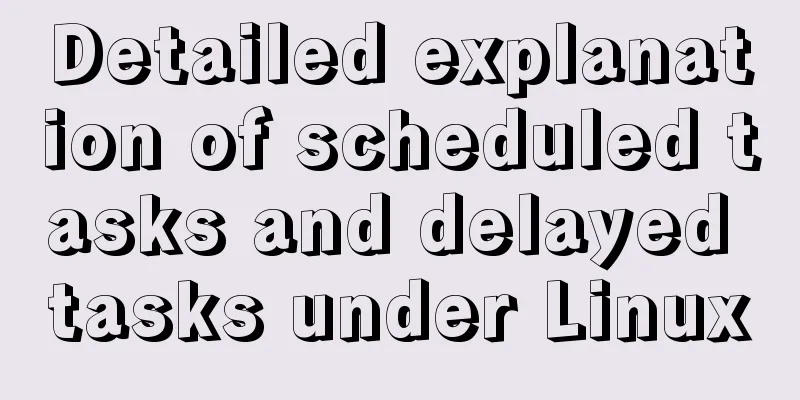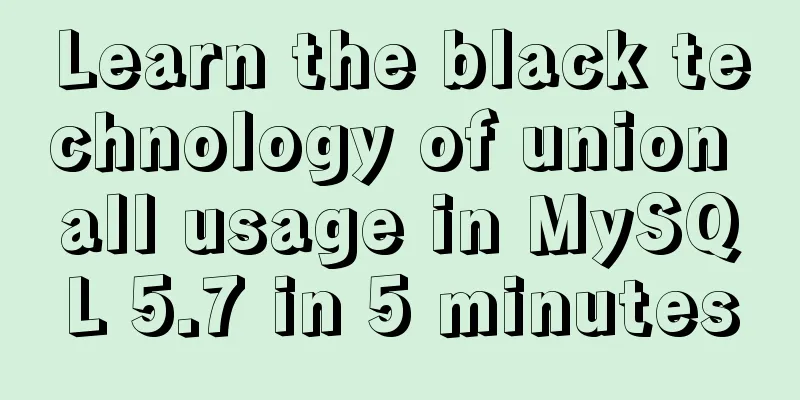Detailed steps for completely uninstalling and reinstalling MySQL under Windows 10
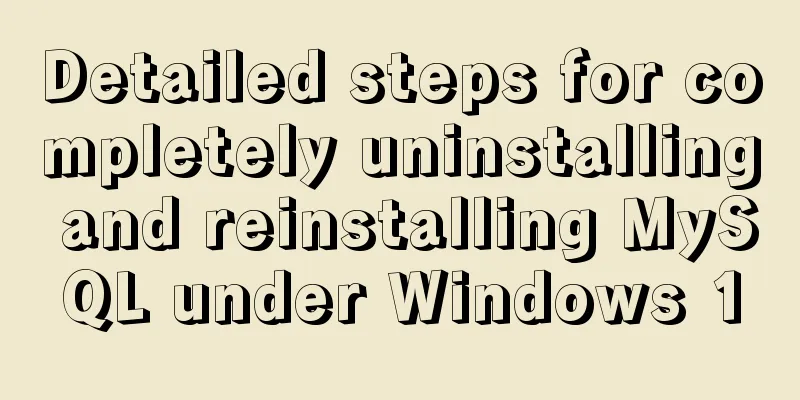
|
I believe that everyone needs to reinstall MySQL for various reasons. Because of problems when connecting MySQL and Qt, the author was forced to choose to replace 64bitMySQL with 32bitMySQL. Due to unclean uninstallation, various problems may occur during installation. Now I will record the process of uninstalling and reinstalling for reference by those who need it. Step 1: Stop the service Start cmd->enter services.msc->find mySQL->stop SQL service
Step 2: Delete the files Find your installation directory and delete all the files Step 3: Delete the registry Start cmd->enter regedit->search mySQL, right-click and delete all (or find MySQL according to the following path, right-click and delete) HKEY_LOCAL_MACHINE/SYSTEM/ControlSet001/Services/Eventlog/Applications/MySQL HKEY_LOCAL_MACHINE/SYSTEM/ControlSet002/Services/Eventlog/Applications/MySQL HKEY_LOCAL_MACHINE/SYSTEM/CurrentControlSet/Services/Eventlog/Applications/MySQL
Step 4: Configure the my.ini file The version I downloaded is mysql-5.6.17-win32, zip archive, stored in drive D Create a new my.ini file in the D:\mysql\mysql-5.6.17-win32\ directory and write the following code: [mysql] # Set the default character set of the mysql client to default-character-set=utf8 [mysqld] #Set port 3306 port = 3306 # Set the installation directory of mysql to basedir=D:\mysql\mysql-5.6.17-win32 # Set the storage directory of mysql database data datadir=D:\mysql\mysql-5.6.17-win32\data # Maximum number of connections allowed max_connections=200 # The default character set used by the server is the 8-bit latin1 character set character-set-server=utf8 # The default storage engine that will be used when creating a new table default-storage-engine=INNODB Note that the directory address should be replaced with your own mySQL storage address. Step 5: Installation Open cmd (note to run as administrator) -> enter cdD:\mysql\mysql-5.6.17-win32\bin If you enter mysqld install, the following error will appear:
It indicates that the service has been installed. So, next we need to continue to enter mysqld -remove
The prompt command runs successfully. Re-enter mysqld install:
Reinstall successful! Type net start mysql:
The prompt is successfully started. Summarize The above is the detailed steps for completely uninstalling and reinstalling MySQL under win10 introduced by the editor. I hope it will be helpful to everyone. If you have any questions, please leave me a message and the editor will reply to you in time. I would also like to thank everyone for their support of the 123WORDPRESS.COM website! You may also be interested in:
|
<<: Vue implements various ideas for detecting sensitive word filtering components
>>: WHMCS V7.4.2 Graphical Installation Tutorial
Recommend
Docker adds a bridge and sets the IP address range
I don't know if it's because the binary d...
Detailed explanation of using javascript to handle common events
Table of contents 1. Form events 2. Mouse events ...
Simply master the use of horizontal line annotations and code comments in HTML
Horizontal Line Use the <hr /> tag to draw ...
Detailed steps to install Anaconda on Linux (Ubuntu 18.04)
Anaconda is the most popular python data science ...
Realize three-level linkage of year, month and day based on JavaScript
This article shares the specific code for JavaScr...
MySQL 5.7.23 installation and configuration method graphic tutorial
This article records the installation tutorial of...
MySQL character set viewing and modification tutorial
1. Check the character set 1. Check the MYSQL dat...
How to use mysql index merge
Index merging is an intelligent algorithm provide...
vue3 custom directive details
Table of contents 1. Registering custom instructi...
How to use shell to perform batch operations on multiple servers
Table of contents SSH protocol SSH Connection pro...
Implementation of Docker building Maven+Tomcat basic image
Preface In Java programming, most applications ar...
Vue implements graphic verification code
This article example shares the specific code of ...
Detailed explanation of various join summaries of SQL
SQL Left Join, Right Join, Inner Join, and Natura...
Tutorial on installing mysql8 on linux centos7
1. RPM version installation Check if there are ot...
Various problems encountered by novices when installing mysql into docker
Preface Recently, my computer often takes a long ...