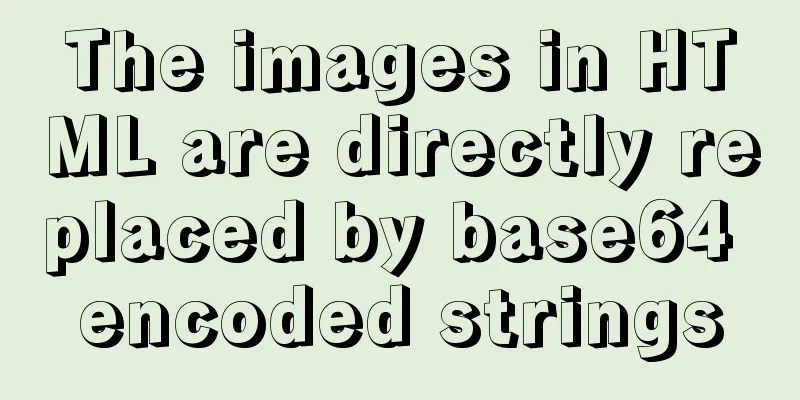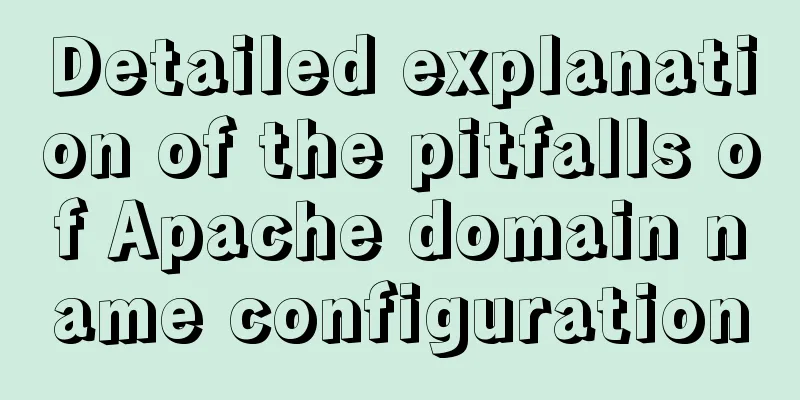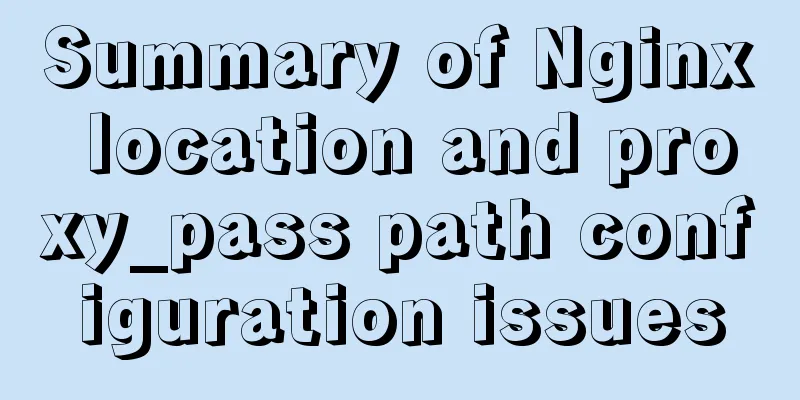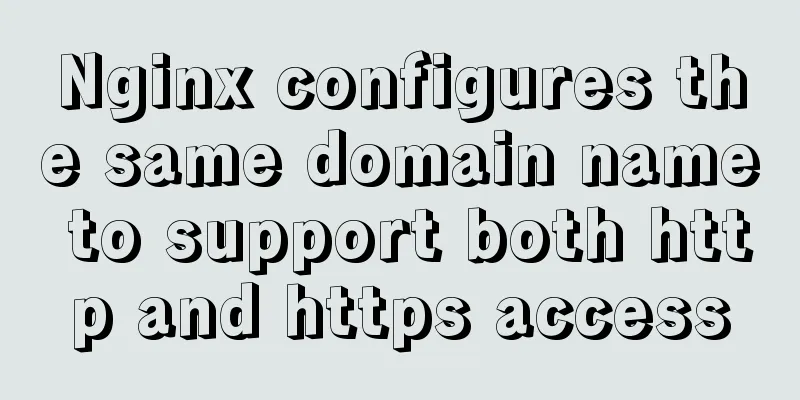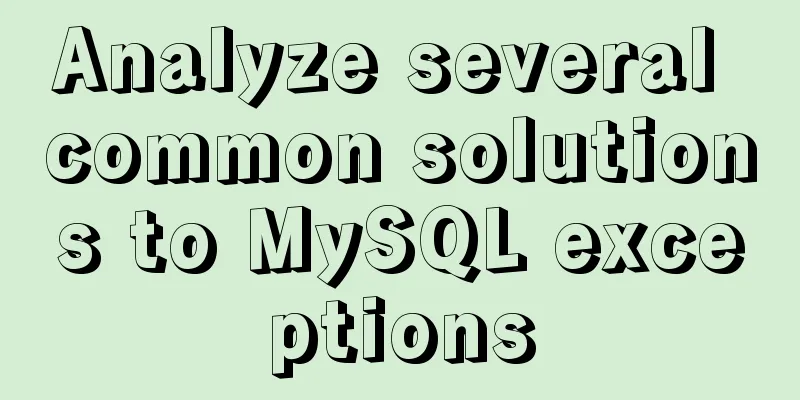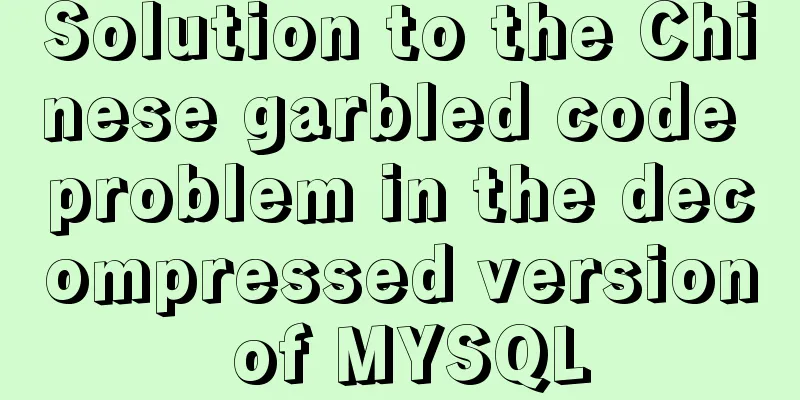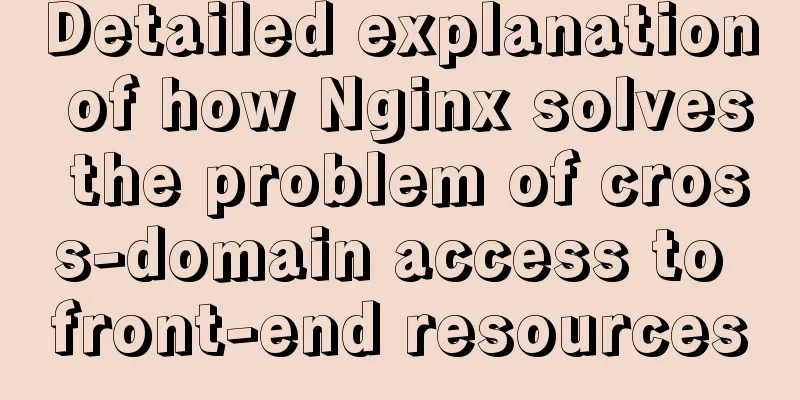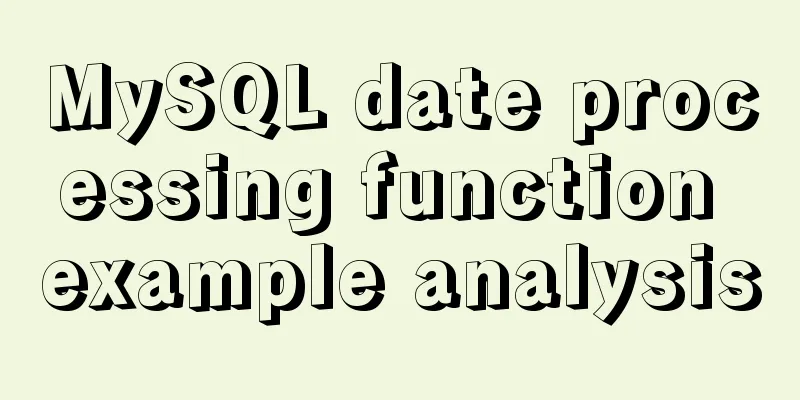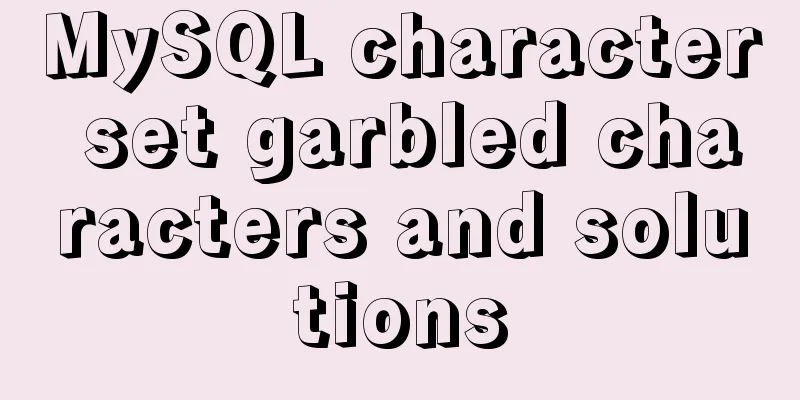WHMCS V7.4.2 Graphical Installation Tutorial
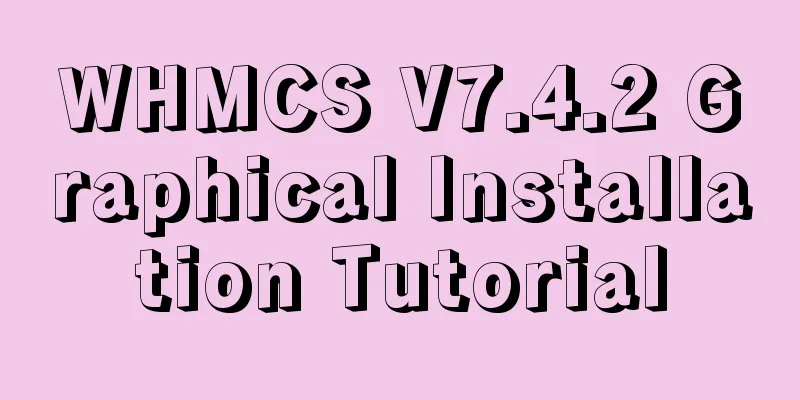
|
1. Introduction WHMCS provides an all-in-one solution for online businesses, including user management, bill payment & help services. The following is a partial list of major features, there are many features not listed yet. WHMCS 7.4.2 Download address: https://www.jb51.net/codes/668598.html Key Features Payments – Supports multiple currencies, pays taxes, one-time & recurring invoices, quotes/budgets & ticketing help Expense Automation – Payment processing, refunds, fraud detection, product/domain provisioning & management Ease of Use – Simple & intuitive interface, fast, quick installation & help Products – Offers free, one-time & recurring, Prorata, custom fields, welcome emails, inventory management & promotions Deals – Supports 50+ payment gateways, revenue/transaction logging & reporting Help Center – Complete ticketing system, knowledge base, file downloads, system notifications & network troubleshooting Tools – Create, suspend, terminate, upgrade, SSL certificates, renew domain name servers, update & more… 2. Install and prepare the environment (it is recommended to use Baota environment for one-click deployment) Baota One-click Deployment Tutorial PHP Version 5.6.0 – 7.0.x Release 3. Upload the website source code to the website root directory 1. Visit the domain name and click Click here to begin…
2. Click I AGREE
3. If the following problem occurs (skip if it does not occur), it prompts that the permissions are insufficient (it should be a bug in the version I downloaded). Use Baota to manually create a configuration.php with permissions 755
4. Enter the key, database account password, etc.
5. Fill in administrator information
6. Installation completed
7. Finally, delete the install folder and access the domain name. You're done!
|
<<: Detailed steps for completely uninstalling and reinstalling MySQL under Windows 10
>>: Detailed explanation of the use of MySQL group links
Recommend
Solution to MySQL Installer is running in Community mode
Today I found this prompt when I was running and ...
Detailed steps for installing, configuring and uninstalling QT5 in Ubuntu 14.04
1. I downloaded QT5.13 version before, but after ...
Top 10 Js Image Processing Libraries
Table of contents introduce 1. Pica 2. Lena.js 3....
Binary Search Tree Algorithm Tutorial for JavaScript Beginners
Table of contents What is a Binary Search Tree (B...
Analysis of the ideas of implementing vertical tables in two ways in Vue project
Problem Description In our projects, horizontal t...
20 CSS coding tips to make you more efficient (sorted)
In this article, we would like to share with you ...
Summary of Mysql exists usage
Introduction EXISTS is used to check whether a su...
How to express relative paths in Linux
For example, if your current path is /var/log and...
HTML version declaration DOCTYPE tag
When we open the source code of a regular website...
Detailed analysis of the problem of adding where conditions using left join in MySQL
Current demand: There are two tables, group and f...
3 codes for automatic refresh of web pages
In fact, it is very simple to achieve this effect,...
Summary of seven MySQL JOIN types
Before we begin, we create two tables to demonstr...
HTML input box optimization to improve user experience and ease of use
In order to improve user experience and ease of us...
Tomcat9 download, installation and configuration + detailed tutorial on integrating into eclipse
tomcat official website tomcat is equivalent to a...
Implementation of react automatic construction routing
Table of contents sequence 1. Centralized routing...