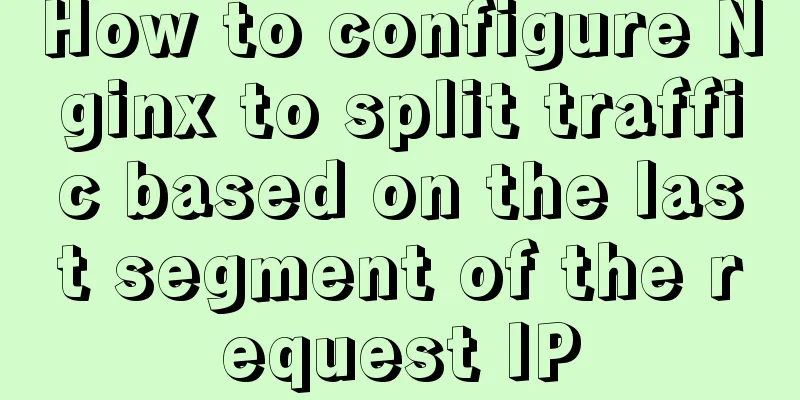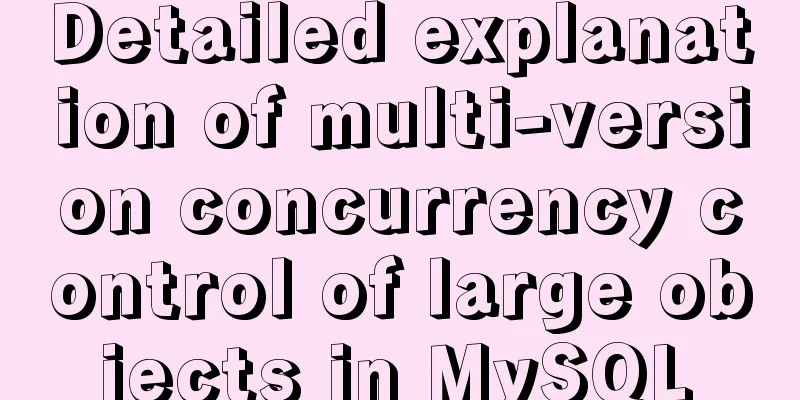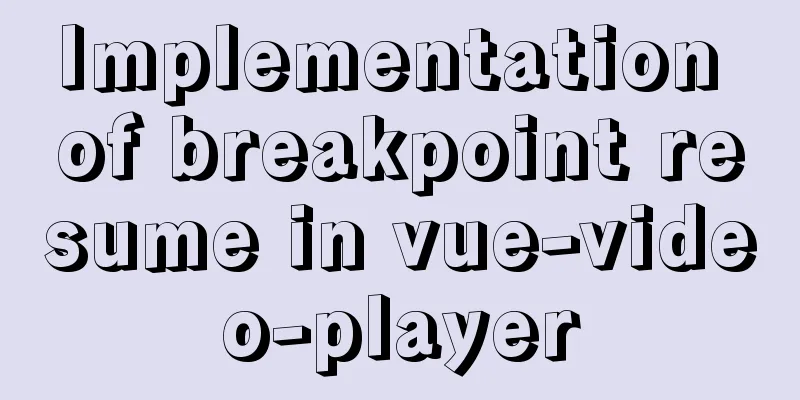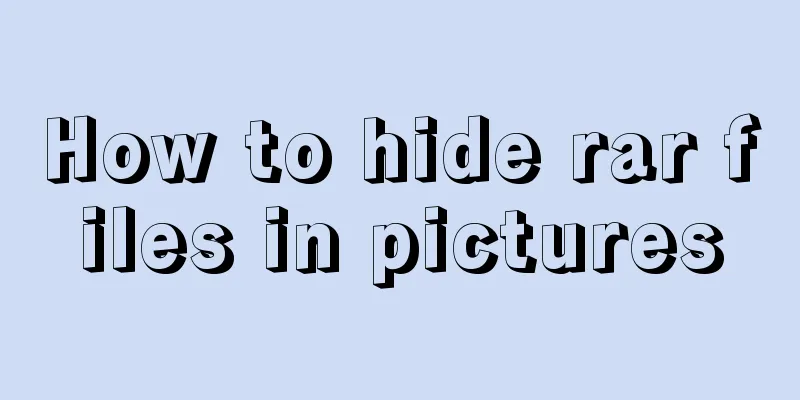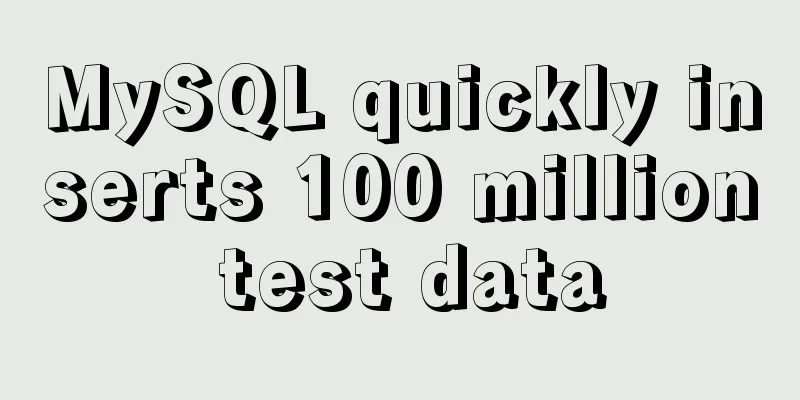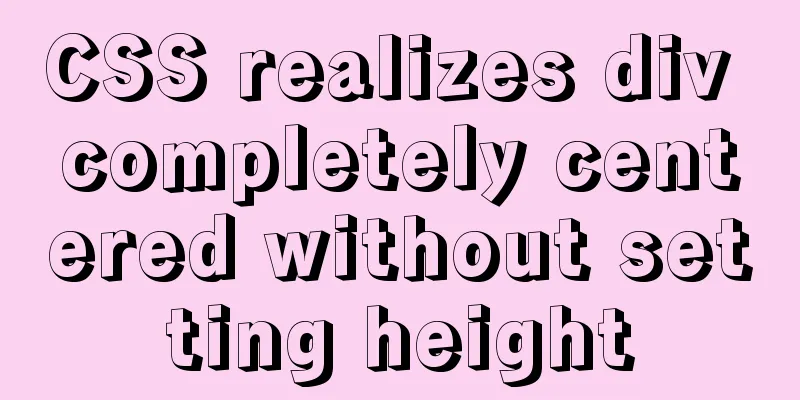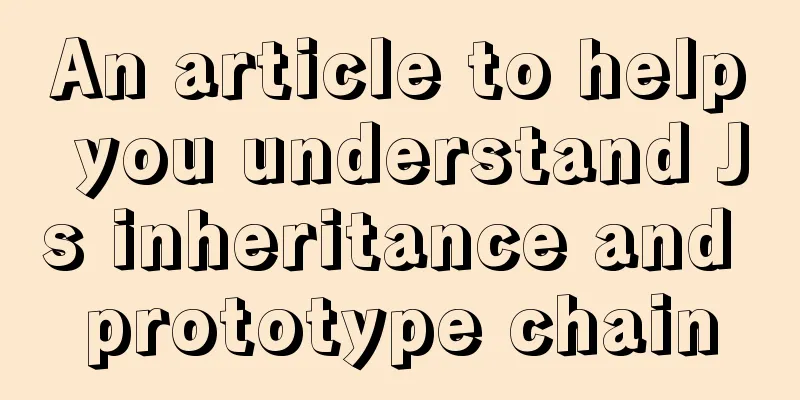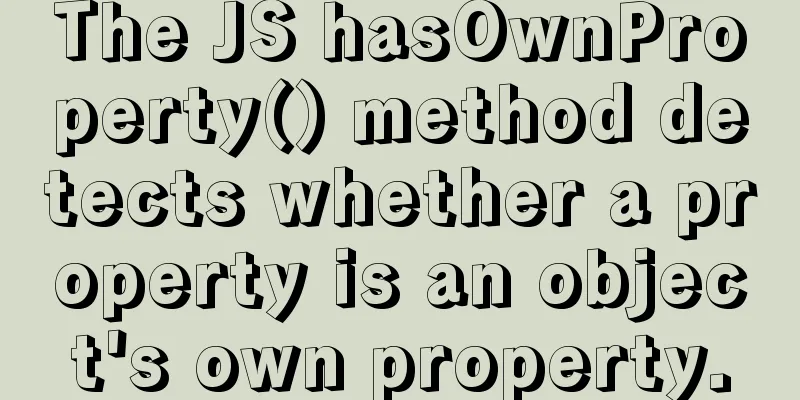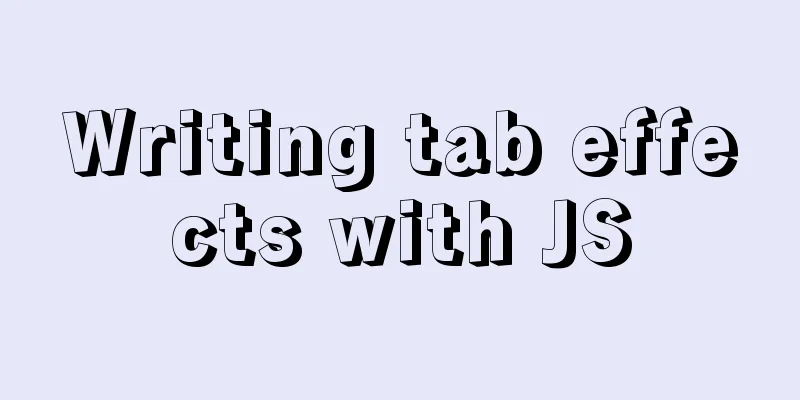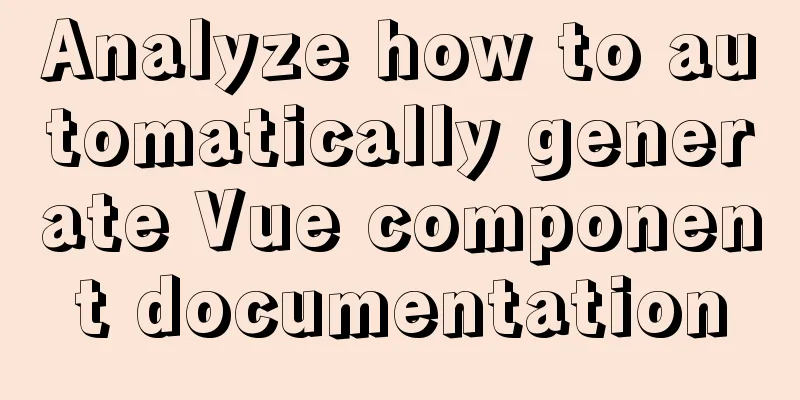Detailed explanation of Redis master-slave replication practice using Docker
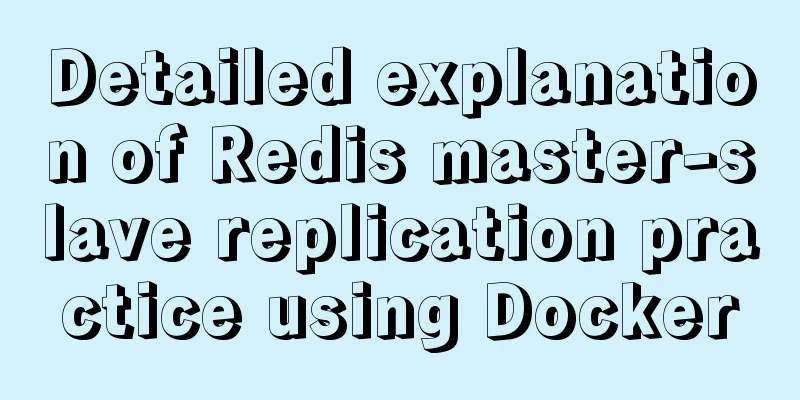
1. Background I'm currently working on a zero-trust security gateway and need to use Redis as an authentication cache server. Because the gateway servers are distributed in multiple clusters, cross-computer room authentication is not easy to implement each time. Therefore, I need to use Redis master-slave synchronization and record the process. I hope this can provide some reference for students in need. 2. Operation steps
3. Install Docker This article mainly asks about the process of recording master-slave configuration, so I use the simplest docker method to build the Redis service. The command to install docker is as follows curl -sSL https://get.daocloud.io/docker | sh After the command is executed, you can see the interface shown in the following figure
In the above picture, you can see some relevant information about docker. To confirm whether docker is installed successfully, you can also use the docker info command to check. The execution command is as follows docker info After the command is executed, the returned information is as shown in the figure below
In the above picture, you can see that the version information of Docker is 20.10.3, which is the latest version at present. It has been confirmed that the installation is successful. 4. Main Service Configuration Next, I need to use docker to install the Redis service. In practice, I found that using the Redis image directly was a bit abnormal, so I used the centos image and installed Redis in the container. The command to run the container is as follows docker run -d -it -p 16379:6379 --name redis_master centos:7 After the command is executed, enter the container. The command to enter the container is as follows docker exec -it redis_master bash After the command is executed, the returned information is as shown in the figure below
In the above picture, you can see that you have successfully entered the container. Next, I need to install Redis in the container. The command to install Redis is as follows yum install -y epel-release && yum install -y redis After the command is executed, the returned information is as shown in the figure below
As you can see from the above figure, Redis has been installed. Next, you need to create a new Redis master library configuration file. The execution command is as follows vi ~/master.conf The configuration file is as follows. Copy and paste the following configuration file into the vi editing window. #bind 0.0.0.0 protected-mode yes port 6379 tcp-backlog 511 unixsocket /tmp/redis_auth.sock unixsocketperm 777 timeout 0 tcp-keepalive 300 daemonize yes supervised auto pidfile /var/run/redis_auth.pid loglevel debug logfile /tmp/redis_auth.log databases 16 save "" stop-writes-on-bgsave-error yes rdbcompression yes rdbchecksum yes dbfilename dump.rdb dir /var/lib/redis requirepass 123123123 slave-serve-stale-data yes slave-read-only yes repl-diskless-sync no repl-diskless-sync-delay 5 repl-disable-tcp-nodelay no slave-priority 100 appendonly yes appendfilename "funfe.aof" appendfsync everysec no-appendfsync-on-rewrite no auto-aof-rewrite-percentage 100 auto-aof-rewrite-min-size 512mb aof-load-truncated yes lua-time-limit 5000 slowlog-log-slower-than 10000 slowlog-max-len 128 latency-monitor-threshold 0 notify-keyspace-events "" hash-max-ziplist-entries 512 hash-max-ziplist-value 64 list-max-ziplist-size -2 list-compress-depth 0 set-max-intset-entries 512 zset-max-ziplist-entries 128 zset-max-ziplist-value 64 hll-sparse-max-bytes 3000 activerehashing yes hz 10 aof-rewrite-incremental-fsync yes After pasting in the vi editing window, it is as shown below
After pasting and checking, use the :wq! command to save, and then you can start the Redis program. The startup command is as follows redis-server `/redis.conf In the startup command above, you need to specify the configuration file path, as shown in the figure below
In the above figure, you can see that the Redis service has been started. 5. From service configuration Next, I need to start a Redis slave server again. The command to run the container is as follows docker run -d -it -p 26379:6379 --name redis_slave centos:7 In the command above, because it is on the same host, in order not to conflict with the master library port, I set the host port to 26379. After the startup is complete, you can enter the slave library container. The command to run is as follows docker exec -it redis_slave bash After the command is executed, you also need to create a new Redis configuration file. The command to run is as follows vi ~/redis.conf In the configuration file, you need to add the configuration code of the slave library. The configuration sample is as follows bind 127.0.0.1 protected-mode yes port 6379 tcp-backlog 511 unixsocket /tmp/redis_auth.sock unixsocketperm 777 timeout 0 tcp-keepalive 300 daemonize yes supervised auto pidfile /var/run/redis_6379.pid loglevel notice logfile /tmp/redis.log databases 16 save "" stop-writes-on-bgsave-error yes rdbcompression yes rdbchecksum yes dbfilename dump.rdb dir /var/lib/redis slaveof 172.23.193.148 16379 masterauth 123123123 slave-serve-stale-data yes slave-read-only yes repl-diskless-sync no repl-diskless-sync-delay 5 repl-disable-tcp-nodelay no slave-priority 100 appendonly yes appendfilename "funfe.aof" appendfsync everysec no-appendfsync-on-rewrite no auto-aof-rewrite-percentage 100 auto-aof-rewrite-min-size 512mb aof-load-truncated yes lua-time-limit 5000 slowlog-log-slower-than 10000 slowlog-max-len 128 latency-monitor-threshold 0 notify-keyspace-events "" hash-max-ziplist-entries 512 hash-max-ziplist-value 64 list-max-ziplist-size -2 list-compress-depth 0 set-max-intset-entries 512 zset-max-ziplist-entries 128 zset-max-ziplist-value 64 hll-sparse-max-bytes 3000 activerehashing yes hz 10 aof-rewrite-incremental-fsync yes After copying the configuration sample, the window will look like this:
After pasting and checking, use the :wq! command to save, then you can start the Redis program. The startup command is as follows. Then install the Redis service. The installation command is as follows yum install -y epel-release && yum install -y redis After the command is executed, the returned information is as shown in the figure below
In the figure above, you can see that the Redis of the slave library has also been installed. Next, use the redis-server command to start the slave library server. The command is shown in the figure below redis-server redis.conf After the command is executed, the returned information is as shown in the figure below
In the above picture, you can see that Redis has been started. Next, you can verify the effect. 6. Result Verification The verification method is mainly to set data in the master database and observe whether the slave database is also updated synchronously; 6.1 Preliminary Verification However, this operation is a bit troublesome. We'd better check the startup log of the slave library first. The command to check the startup log is as follows cat /tmp/redis.log After the command is executed, Redis log information will be returned, as shown in the following figure
From the log information in the figure above, you can see that the slave library has successfully copied the master library information to the local. 6.2 Synchronization Check Although the log indicates success, whether the master-slave synchronization is successful still depends on the actual effect. Here I return to the terminal window of the master server and enter the redis command console. The command to enter the console is as follows redis-cli -a 123123123 After the command is executed, you can perform redis command operations. Here I set a key-value pair of test as 123123. The setting command is as follows set test 123123 After the command is executed, the returned information is as shown in the figure below
In the figure above, you can see that Redis has prompted that the key-value pair has been set successfully. Next, I will go back to the terminal window of the slave library, enter the Redis console, and execute the command as follows redis-cli -a 123123123 After the command is executed, you can view the key-value pairs of the current slave library through the keys command. The command is as follows After the command is executed, the returned information is as shown in the figure below
In the figure above, you can see that the test data has been successfully copied. This is the end of this article about using Docker for Redis master-slave replication. For more information about Docker Redis master-slave replication, please search for previous articles on 123WORDPRESS.COM or continue to browse the following related articles. I hope you will support 123WORDPRESS.COM in the future! You may also be interested in:
|
<<: Detailed explanation of MySQL transaction isolation level and MVCC
>>: Zen coding resource update function enhancement
Recommend
10 Tips for Mobile App User Interface Design
Tip 1: Stay focused The best mobile apps focus on...
A brief discussion on MySQL count of rows
We are all familiar with the MySQL count() functi...
How to eliminate the extra blank space at the bottom of the created web page when browsing
When using Dreamweaver or FrontPage to create HTM...
MySQL 8.0.21 installation steps and problem solutions
Download the official website First go to the off...
Two simple menu navigation bar examples
Menu bar example 1: Copy code The code is as foll...
Comparing the performance of int, char, and varchar in MySQL
There are many seemingly true "rumors" ...
MySql multi-condition query statement with OR keyword
The previous article introduced the MySql multi-c...
Detailed explanation of importing/exporting MySQL data in Docker container
Preface We all know that the import and export of...
Example of making a butterfly flapping its wings with pure CSS3
Pure CSS3 makes a butterfly flapping its wings, s...
8 tips for Vue that you will learn after reading it
1. Always use :key in v-for Using the key attribu...
Detailed explanation of Docker compose orchestration tool
Docker Compose Docker Compose is a tool for defin...
Implementation of webpack-dev-server to build a local server
Table of contents Preface webpack-deb-server webp...
Creation, constraints and deletion of foreign keys in MySQL
Preface After MySQL version 3.23.44, InnoDB engin...
Implementation of Grid common layout
No gaps on both sides, gaps between each column w...
How to use resident nodes for layer management in CocosCreator
CocosCreator version: 2.3.4 Most games have layer...