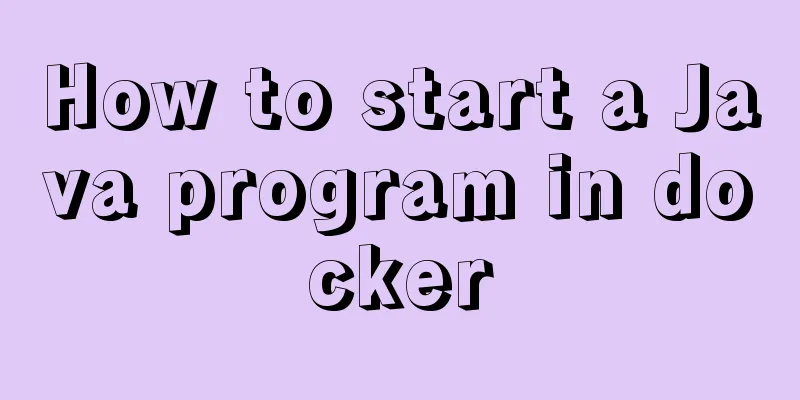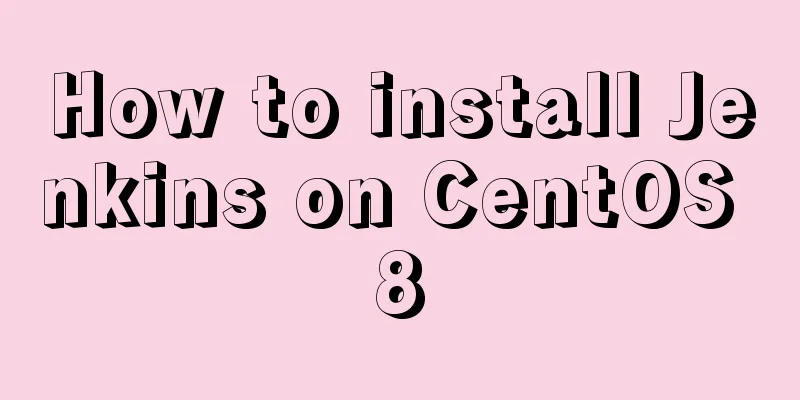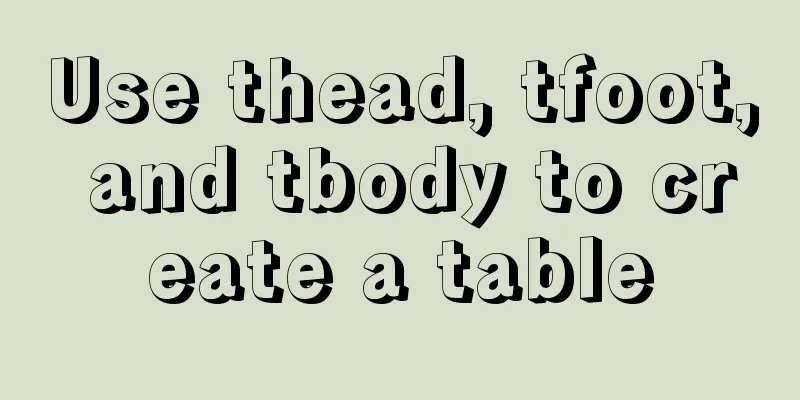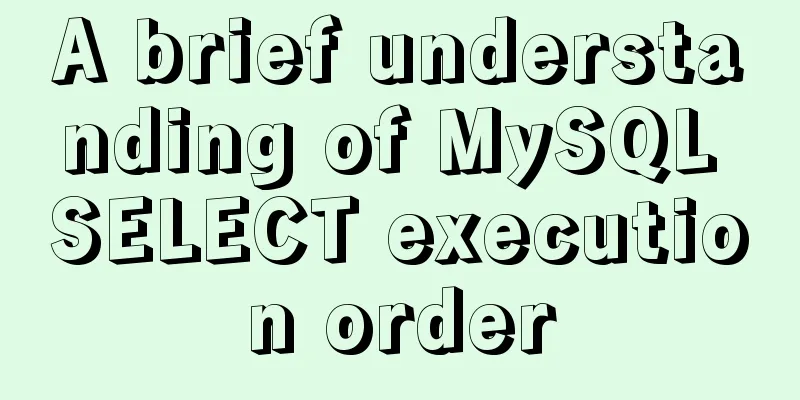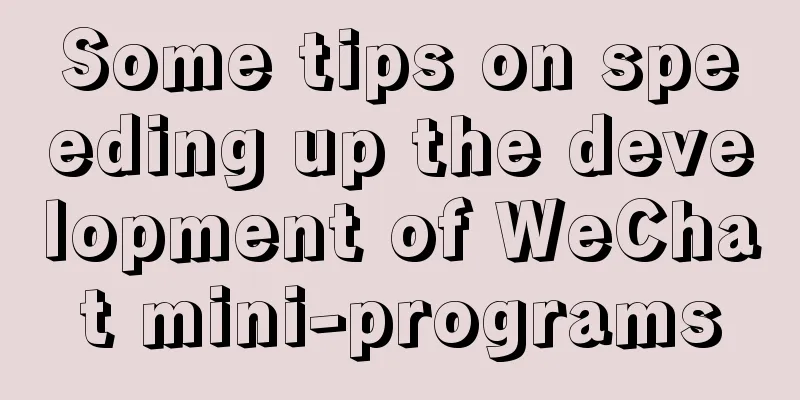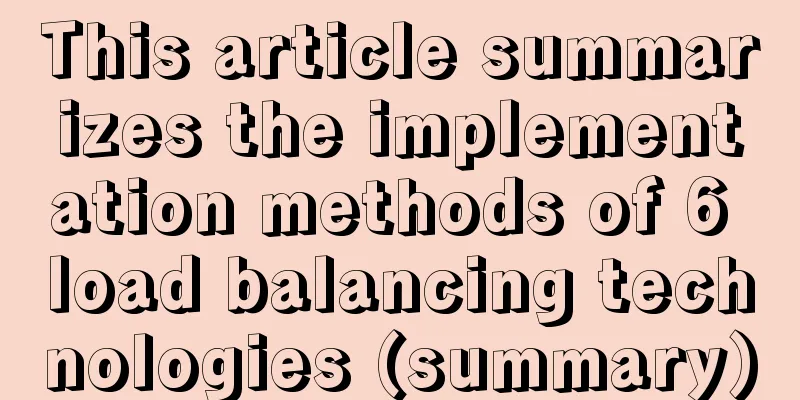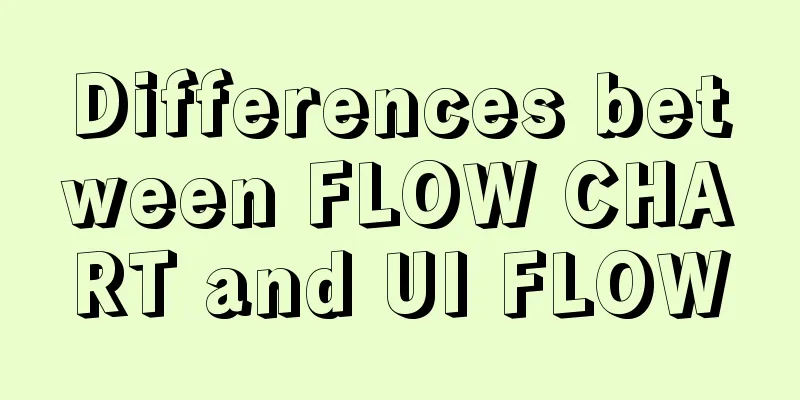Detailed explanation of how to configure openGauss database in docker
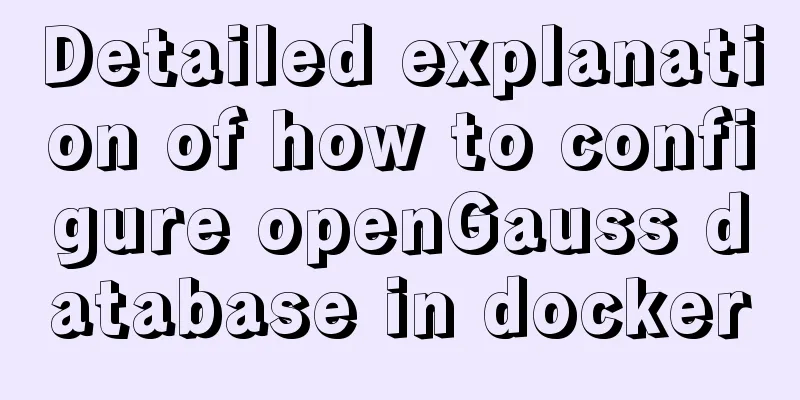
For Windows UserUsing openGauss in Docker
docker pull enmotech/opengauss:latest Waiting for download
Things may get stuck along the way. You can press If you really can't download it, change the source of docker. Open the user (or User) folder in the C drive -> click on the user folder corresponding to the current user -> find the .docker folder
Edit daemon.json and add the address of the mirror source.
{
"registry-mirrors": ["https://docker.mirrors.ustc.edu.cn/","https://hub-mirror.c.163.com","https://registry.docker-cn.com"],
"insecure-registries": ["10.0.0.12:5000"]
}Run again in the console docker pull enmotech/opengauss:latest Start the Docker image This parameter must be set when you use the openGauss image. This parameter value cannot be empty or undefined. This parameter sets the password for the openGauss database super user omm and the test user gaussdb. When openGauss is installed, the omm super user is created by default. This user name cannot be modified for the time being. The test user gaussdb is a user created in entrypoint.sh. The openGauss image is configured with a local trust mechanism, so no password is required to connect to the database within the container. However, if you want to connect from outside the container (other hosts or other containers), you must enter a password. The openGauss password has complexity requirements: the password must be 8 characters or more and must contain both uppercase and lowercase English letters, numbers, and special symbols The default listener of openGauss is started on port 5432 in the container . If you want to access the database from outside the container, you need to specify the -p parameter when running docker . For example, the following command will allow access to the container database using port 15432 . docker run --name opengauss --privileged=true -d -e GS_PASSWORD=Secretpassword@123 (here is your password) -p 15432 (port number):5432 enmotech/opengauss:latest After the above command starts the container database normally, you can access the database through external gsql. (When copying, remember to delete the content in brackets and fill in your own password and port number. Of course, you can leave it unchanged. The port number here is 15432) gsql -d postgres -U gaussdb -W'Secretpassword@123' -h your-host-ip -p15432 Of course, you can also connect through other software database connection software (dbms). Such as: datagrip and other software After startup, enter
If this interface is displayed, it means that the startup is successful.
To use OpenGauss, you need to switch to the omm account, so run
gsql -d postgres -U gaussdb -W'Secretpassword@123' -h your-host-ip -p15432
The openGauss console is displayed, indicating that the installation is successful. After the above command starts the container database normally, you can access the database through external gsql. (When copying, remember to delete the content in brackets and fill in your own password and port number. Of course, you can leave it unchanged. The port number here is 15432) For Linux UserLinux users can install the Docker software through the console and use the package manager to install it. Run in console. Arch Users: sudo pacman -S docker Pull the openGauss image and enter it in the console docker pull enmotech/opengauss:latest To change the source on the Linux platform, edit the
{
"registry-mirrors": ["https://docker.mirrors.ustc.edu.cn/","https://hub-mirror.c.163.com","https://registry.docker-cn.com"],
"insecure-registries": ["10.0.0.12:5000"]
} Run dokcer docker run --name opengauss --privileged=true -d -e GS_PASSWORD=Secretpassword@123 (here is your password) -p 15432 (port number):5432 enmotech/opengauss:latest Referenceshttps://hub.docker.com/r/enmotech/opengauss This is the end of this article about configuring the openGauss database with docker. For more information about configuring the openGauss database with docker, please search for previous articles on 123WORDPRESS.COM or continue to browse the following related articles. I hope you will support 123WORDPRESS.COM in the future! You may also be interested in:
|
<<: JavaScript implements constellation query function with detailed code
Recommend
MySQL sorting principles and case analysis
Preface Sorting is a basic function in databases,...
Detailed explanation of several methods of deduplication in Javascript array
Table of contents Array deduplication 1 Double-la...
How to use Webstorm and Chrome to debug Vue projects
Table of contents Preface 1. Create a new Vue pro...
Vue encapsulates the public function method of exporting Excel data
vue+element UI encapsulates a public function to ...
In MySQL database, datetime, bigint, and timestamp are used to represent time selection. Which one is the most efficient for storing time?
Table of contents # Post-data preparation # SQL q...
Perfect Solution for No rc.local File in Linux
Newer Linux distributions no longer have the rc.l...
MySQL 8.0.25 decompression version installation and configuration method graphic tutorial
MySQL 8.0.25 decompression version installation t...
How to display web pages properly in various resolutions and browsers
The key codes are as follows: Copy code The code i...
VMware installation of Centos8 system tutorial diagram (command line mode)
Table of contents 1. Software and system image 2....
js development plug-in to achieve tab effect
This article example shares the specific code of ...
The difference between datatime and timestamp in MySQL
There are three date types in MySQL: date(year-mo...
MySQL SHOW PROCESSLIST assists in the entire process of troubleshooting
1. SHOW PROCESSLIST command SHOW PROCESSLIST show...
Comparison of div and span in HTML_PowerNode Java Academy
1. <div></div> and <span></s...
mysql5.5.28 installation tutorial is super detailed!
mysql5.5.28 installation tutorial for your refere...
Detailed explanation of the solution to Tomcat's 404 error
The 404 problem occurs in the Tomcat test. The pr...