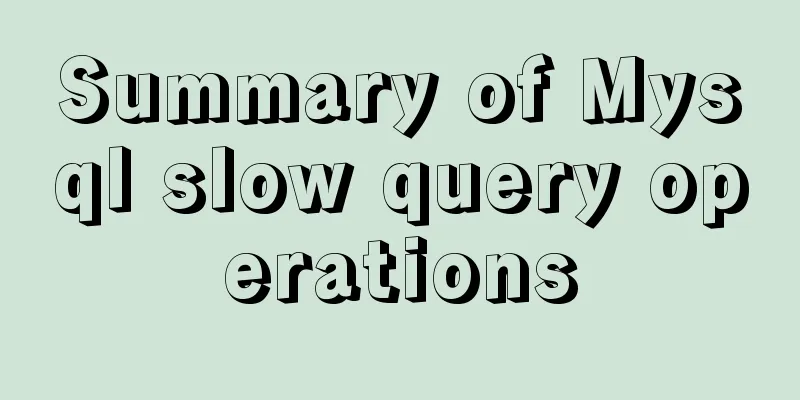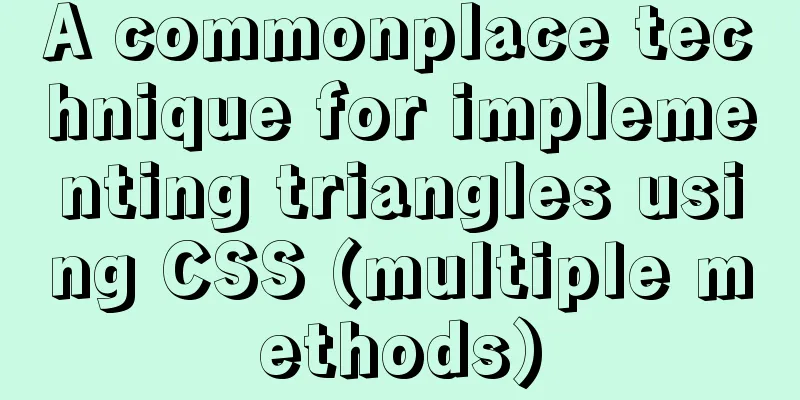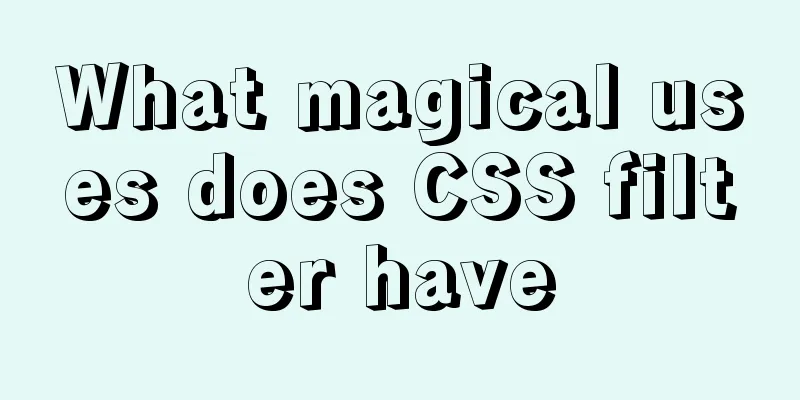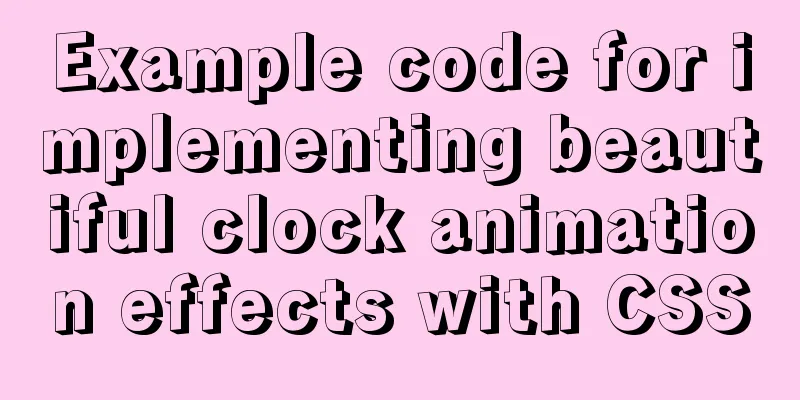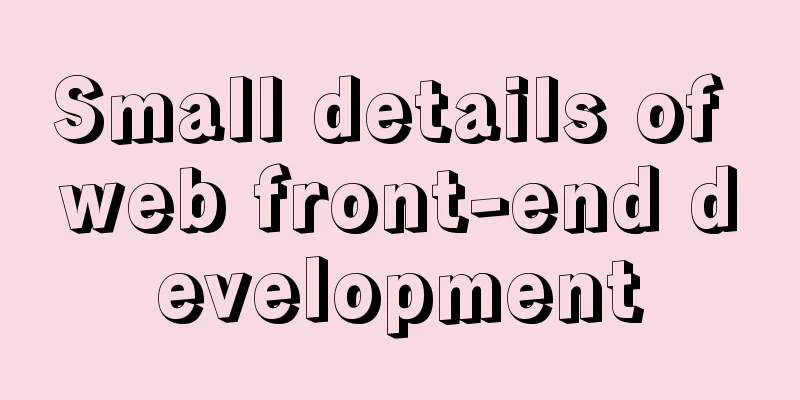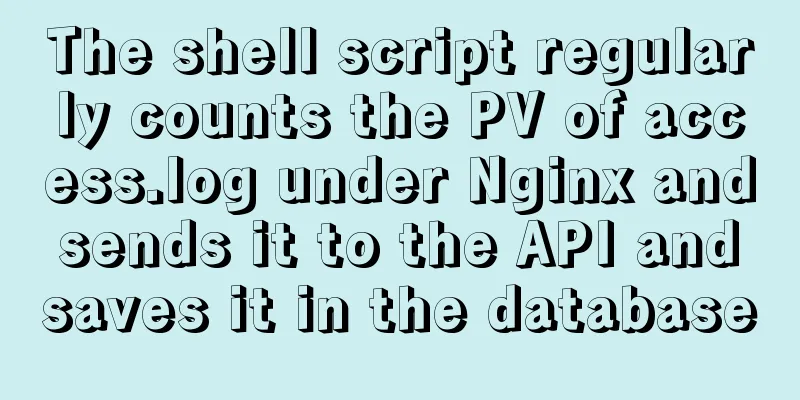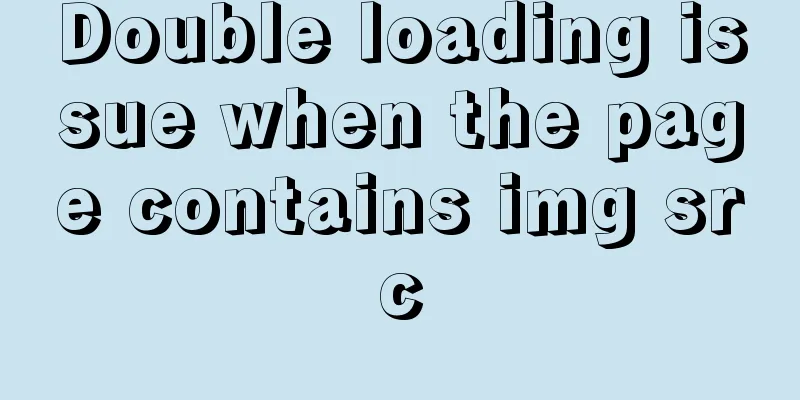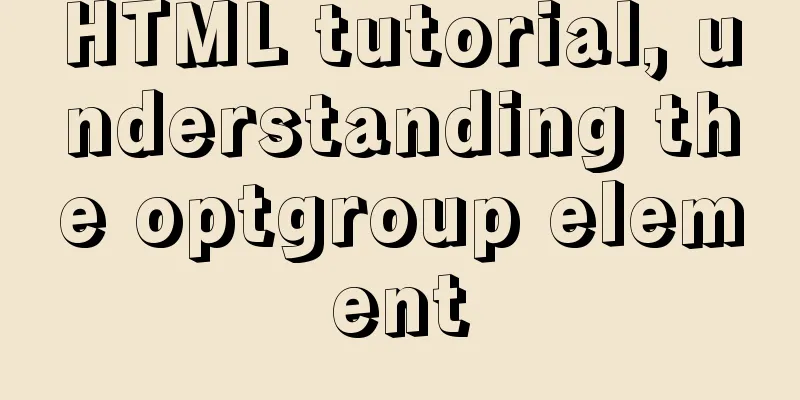MySQL 8.0.20 installation and configuration detailed tutorial

|
This article shares with you a detailed tutorial on how to install and configure MySQL 8.0.20 for your reference. The specific contents are as follows 1. Download the mysql8.0.20 installation package MySQL official website: link You can also download it by clicking the link directly: mysql 8.0.20
Find the installation package and download it. (The official website is in English. If you don’t understand it, you can copy the website to Google for translation)
Click Skip login to download directly to your local computer. Install mysql1. After downloading, it is a zip compressed file
Unzip it. 2. After decompression, set the environment variables Right-click My Computer ===>Click Properties ===>Click Advanced System Settings ===>Environment Variables ===>System Variable Path ===>Edit ===>
Click Advanced system settings
Click on Environment Variables
Find path in system variables and click edit
Click New and put the bin path where you installed MySQL.
Mine is D:\JAVA\mysql8.0(Windows)\mysql-8.0.20-winx64\mysql-8.0.20-winx64\bin, so this path is written in the environment variable. After configuring the environment variables, click OK. 3. Configure MySQL Because there is no my.ini file in the zip of the latest version, you need to create a new my.ini file yourself. (my.ini is some configuration, such as port, number of connections, etc.)
Remember to check the location, don’t make a mistake!
[mysqld] #Set port 3306 port=3306 #Set the installation directory of mysql basedir=D:\JAVA\mysql8.0(Windows)\mysql-8.0.20-winx64\mysql-8.0.20-winx64 #Set the storage directory of mysql database datadatadir=D:\JAVA\mysql8.0(Windows)\mysql-8.0.20-winx64\mysql-8.0.20-winx64\Data #Maximum number of connections allowed max_connections=200 #The number of connection failures allowed. max_connect_errors=10 #The default character set used by the server is utf8mb4 character-set-server=utf8mb4 #The default storage engine that will be used when creating a new table default-storage-engine=INNODB #Default authentication uses the "mysql_native_password" plugin #mysql_native_password default_authentication_plugin=mysql_native_password [mysql] #Set the default character set of MySQL client default-character-set=utf8mb4 [client] #Set the default port used by the mysql client to connect to the server port=3306 default-character-set=utf8mb4 Remember to modify the mysql installation path to be consistent with your own installation path. 4. Initialize and start mysql 1. Please note that some tutorials may ask you to create a new data folder in the root directory of mysql-8.0.20-winx64 if there is no data folder. This is problematic. When you use the command line to install MySQL later, you will not be able to find the initial login password. In fact, a new data folder will be automatically created when you enter the mysqld --initialize command to initialize MySQL.
If not, remember to create one manually. 2.
Enter cmd in the bin directory and open the command as an administrator.
After entering cmd, press Enter
You can also open the cmd command directly as an administrator, and then use the cd command to switch to the bin directory
Then run mysqld --initialize --console Order. After execution, find the sentence A temporary password is generated for root@localhost:. The initial password is after localhost. Start service input net start mysql enter mysql -u root -p Log in to the database, and you will be prompted for a password. Then use the password above to log in and modify the password statement: ALTER USER root@localhost IDENTIFIED BY '123456'; Change password to: 123456 Wonderful topic sharing: MySQL different versions installation tutorial MySQL 5.7 installation tutorials for various versions MySQL 5.6 installation tutorials for various versions mysql8.0 installation tutorials for various versions The above is the full content of this article. I hope it will be helpful for everyone’s study. I also hope that everyone will support 123WORDPRESS.COM. You may also be interested in:
|
<<: Record the process of connecting to the local Linux virtual machine via SSH
>>: Vue echarts realizes dynamic display of bar chart
Recommend
Detailed explanation of accessing MySQL database in Linux virtual machine under Windows environment
Linux virtual machine: VMware + Ubuntu 16.04.4 Wi...
An audio-visual Linux distribution that appeals to audiophiles
I recently stumbled upon the Audiovisual Linux Pr...
The reason why MySQL uses B+ tree as its underlying data structure
We all know that the underlying data structure of...
Mysql5.7.17 winx64.zip decompression version installation and configuration graphic tutorial
1. Download mysql-5.7.17-winx64.zip; Link: https:...
Element table header row height problem solution
Table of contents Preface 1. Cause of the problem...
A brief discussion on how to customize the host file in Docker
Table of contents 1. Command 2. docker-compose.ym...
How to implement Linux disk mounting, partitioning, and capacity expansion operations
Basic Concepts Before operation, you must first u...
How to visualize sketched charts in Vue.js using RoughViz
introduce A chart is a graphical representation o...
How to make JavaScript sleep or wait
Table of contents Overview Checking setTimeout() ...
MySQL 5.6.22 installation and configuration method graphic tutorial
This tutorial shares the specific code of MySQL5....
Sample code for deploying Spring-boot project with Docker
1. Basic Spring-boot Quick Start 1.1 Quick start ...
How to move mysql5.7.19 data storage location in Centos7
Scenario: As the amount of data increases, the di...
Implementation steps for installing java environment in docker
This article is based on Linux centos8 to install...
How to run MySQL in Docker environment and enable Binlog to configure master-slave synchronization
The same server simulates the master-slave synchr...
About MySQL 8.0.13 zip package installation method
MySQL 8.0.13 has a data folder by default. This f...