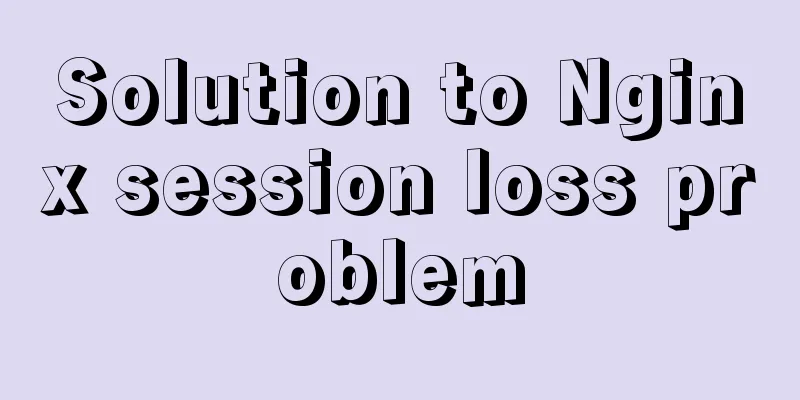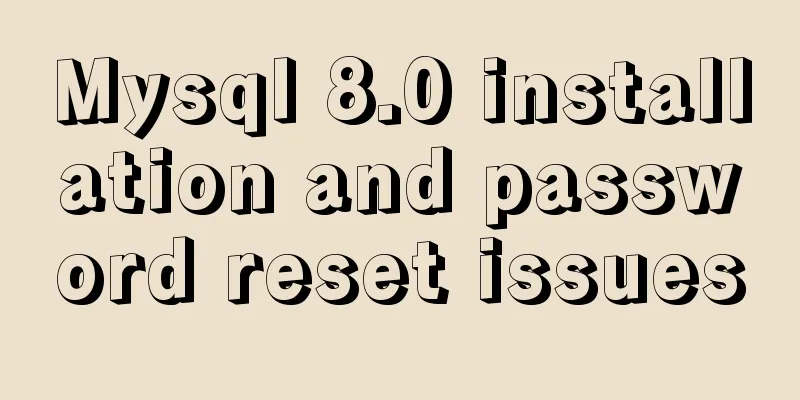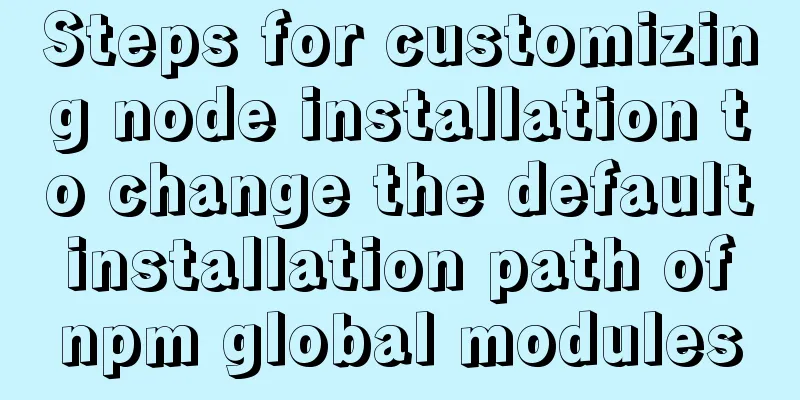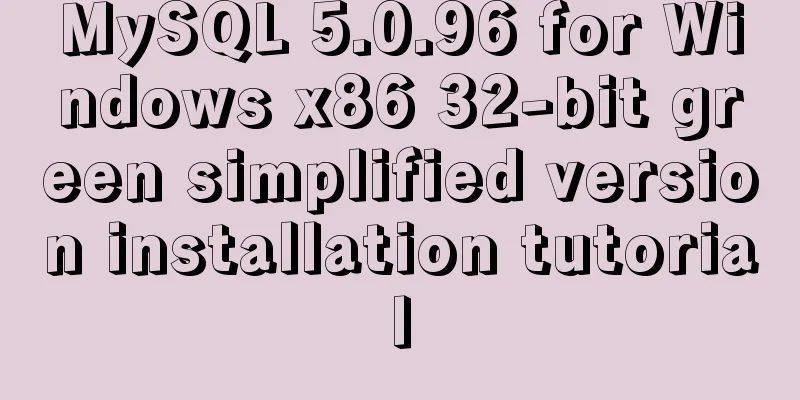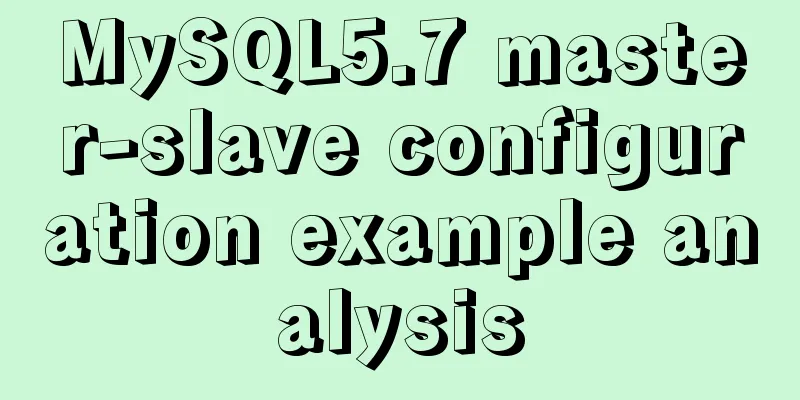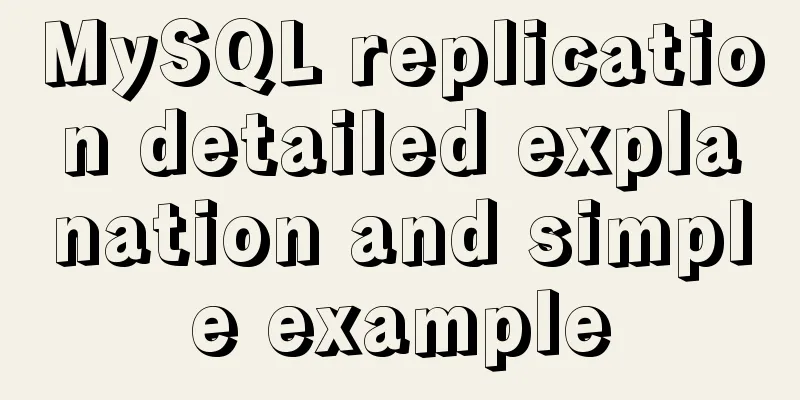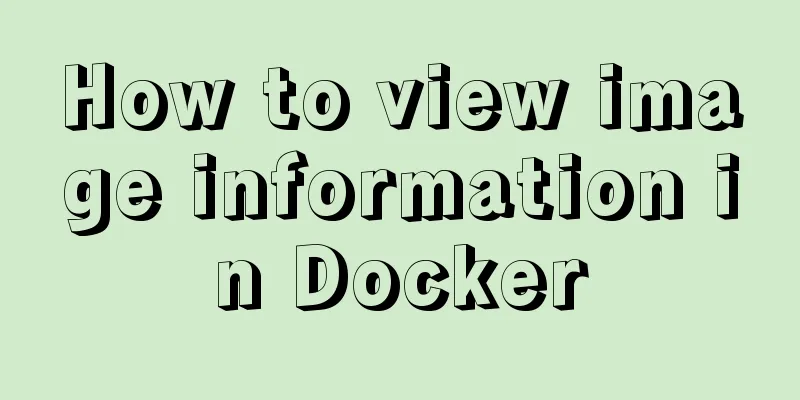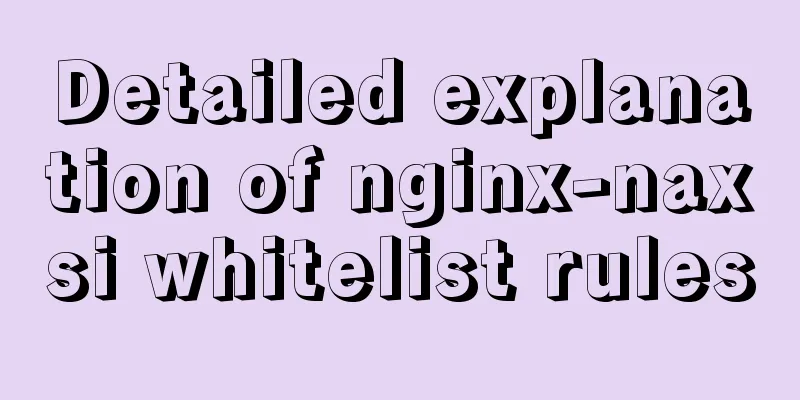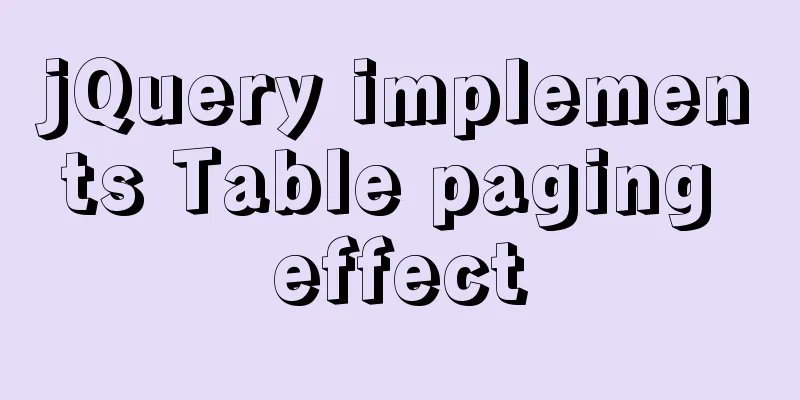How to visualize sketched charts in Vue.js using RoughViz
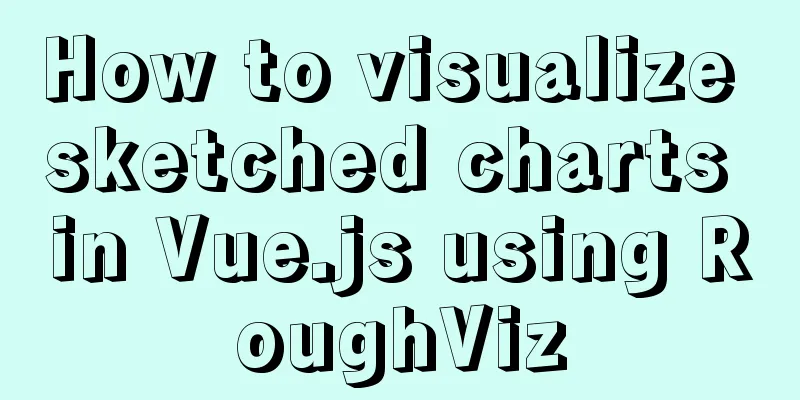
introduceA chart is a graphical representation of data used to make a data set easier to read and to make it easy to distinguish between its parts. While most users are used to seeing clean and formal diagrams, some users prefer to see hand-drawn or sketched diagrams, which is where roughViz comes in. roughViz is a JavaScript library based on D3.js and Rough.js. The library is designed to help build diagrams that look like sketches or hand drawings, like the example below.
In this guide, you'll learn how to use vue-roughviz to display sketch-like diagrams in your Vue.js applications, and how to configure your Vue applications using vue-cli. PrerequisitesThis tutorial assumes that the following prerequisites are met:
startIf you don’t have vue-cli installed yet, run the following command to install the latest version. npm install -g @vue/cli # OR yarn global add @vue/cli Now, create a new vue application: vue create my-app Note: This process may take several minutes. Once that's done, we can move into our new application root directory: cd my-app The process described in detail above creates a new Vue.js application. To make sure everything is set up, run npm run serve . When you visit http://localhost:8080, you should see “Welcome to Your Vue.js app page” in your browser. Add vue-roughvizvue-roughviz is a Vue.js wrapper for RoughViz.js. This makes the library accessible as a component, allowing for seamless reuse in Vue.js based projects. To include vue-roughviz in our project, run: npm install vue-roughviz vue-roughViz componentvue-roughviz provides all rawViz chart style components, including:
useAfter adding vue-roughviz to your project, the next step is to open the project folder in your preferred text editor. When you open the src/App.vue file, the initial content should look similar to the following:
If your view looks like the above, go ahead and delete all of its contents and replace it with the following code:
<template>
<div id="app">
<rough-bar :data="{
labels: ['North', 'South', 'East', 'West'],
values: [10, 5, 8, 3],
}" title="Regions" roughness="8" :colors="['red', 'orange', 'blue', 'skyblue']" stroke="black" stroke-width="3" fill-style="cross-hatch" fill-weight="3.5" />
</div>
</template>Code Description
vue-roughviz propsThe only required prop is data, which is the data used to construct the chart. This can be a string or an object. If an object is selected, it must contain labels and values keys. If a string is used instead, the string must be the URL of a csv or tsv file. In this file, you must also specify labels and values as separate attributes representing each column. Other useful props include:
runTo preview our application, run npm run serve. If you followed the above steps correctly, accessing http://localhost:8080 should allow you to view the graph displayed in your browser.
Loading data from external APILet's do a little experiment and display the last 10 days of Bitcoin's price history in our chart. In this experiment, we will use the Coingecko API. Why choose Coingecko? Unlike other cryptocurrency APIs, Coingecko is free and does not require an API key to get started, which is ideal for our experiments. Go ahead and replace src/App.vue with the following code
<template>
<div id="app">
<div>
<rough-bar v-if="chartValue.length > 0" :data="{
labels: chartLabel,
values: chartValue,
}" title="BTC - 10 Days" roughness="3" stroke="black" stroke-width="1" fill-style="zig-zag" fill-weight="2" />
</div>
</div>
</template>We create an asynchronous method loadData() that fetches the Bitcoin price history from the coingecko API and loops through the returned data. We separate the date from the price and use the returned dates as chart labels and the prices as chart values. And beforeMount(), that is, before our application is mounted to the view, we call the loadData() function created earlier. Running our application, you should see the new changes to our graph as follows:
The above is the details of how to use RoughViz to visualize sketch charts in Vue.js. For more information about RoughViz visualization of sketch charts in Vue.js, please pay attention to other related articles on 123WORDPRESS.COM! You may also be interested in:
|
<<: Steps to install GRUB on Linux server
>>: Get a list of your top 10 most frequently used terminal commands in Linux
Recommend
Solve the problem of running hello-world after docker installation
Installed Docker V1.13.1 on centos7.3 using yum B...
Practical method of deleting associated tables in MySQL
In the MySQL database, after tables are associate...
vue3 timestamp conversion (without using filters)
When vue2 converts timestamps, it generally uses ...
Vue implements carousel animation
This article example shares the specific code of ...
XHTML Getting Started Tutorial: What is XHTML?
What is HTML? To put it simply: HTML is used to m...
Detailed explanation of mysql exists and not exists examples
Detailed explanation of mysql exists and not exis...
Comparing Node.js and Deno
Table of contents Preface What is Deno? Compariso...
When backing up files in Centos7, add the backup date to the backup file
Linux uses files as the basis to manage the devic...
How to calculate the value of ken_len in MySQL query plan
The meaning of key_len In MySQL, you can use expl...
Use vue to implement handwritten signature function
Personal implementation screenshots: Install: npm...
Docker deploys nginx and mounts folders and file operations
During this period of time, I was studying docker...
MySQL users and permissions and examples of how to crack the root password
MySQL Users and Privileges In MySQL, there is a d...
A brief discussion on what situations in MySQL will cause index failure
Here are some tips from training institutions and...
Vue implements simple calculator function
This article example shares the specific code of ...
Detailed explanation of mysql permissions and indexes
mysql permissions and indexes The highest user of...