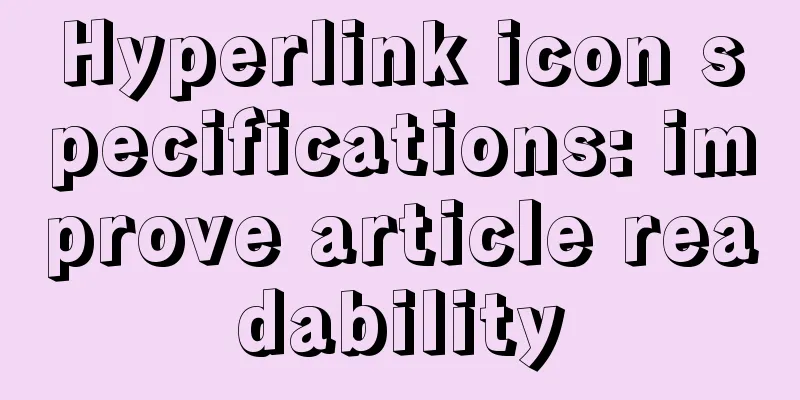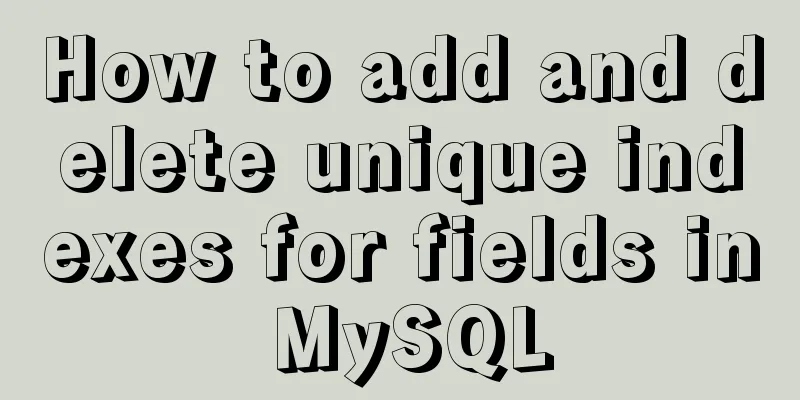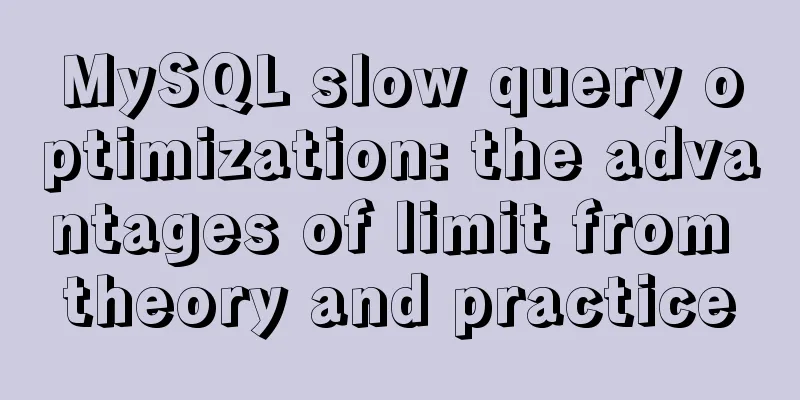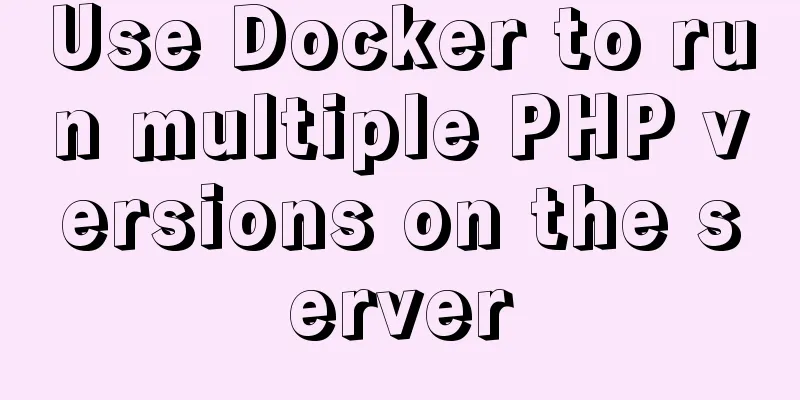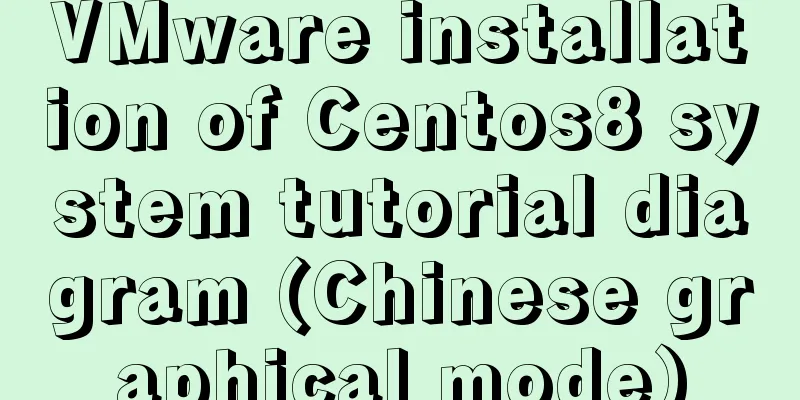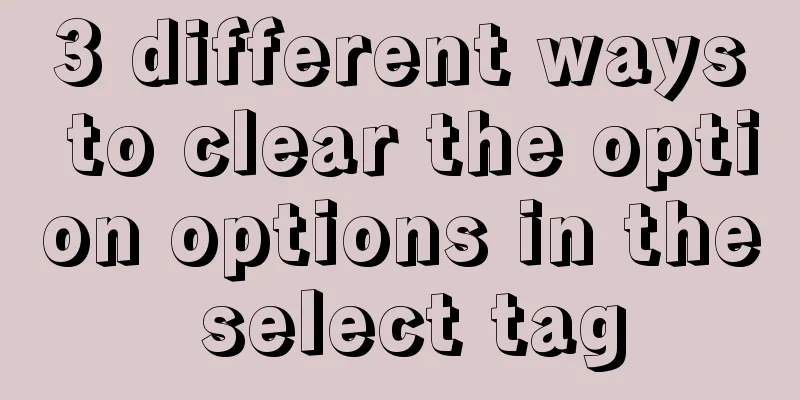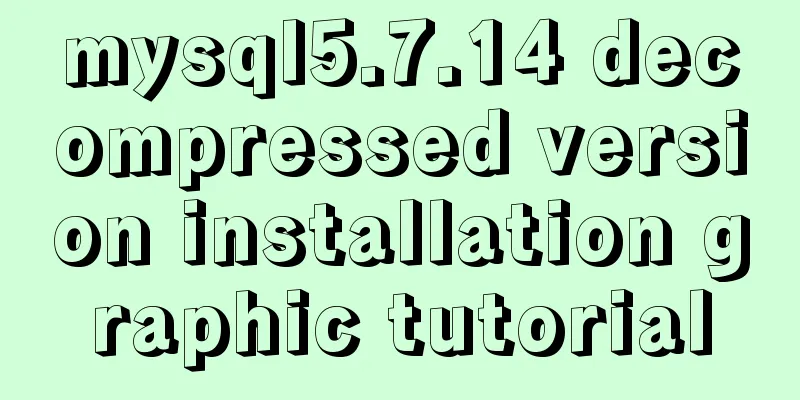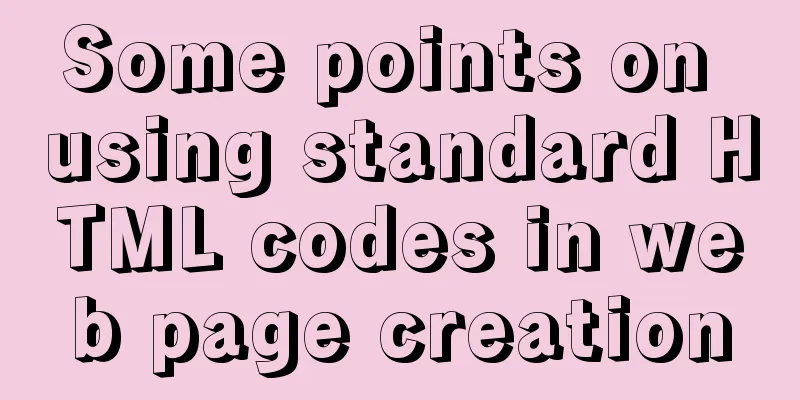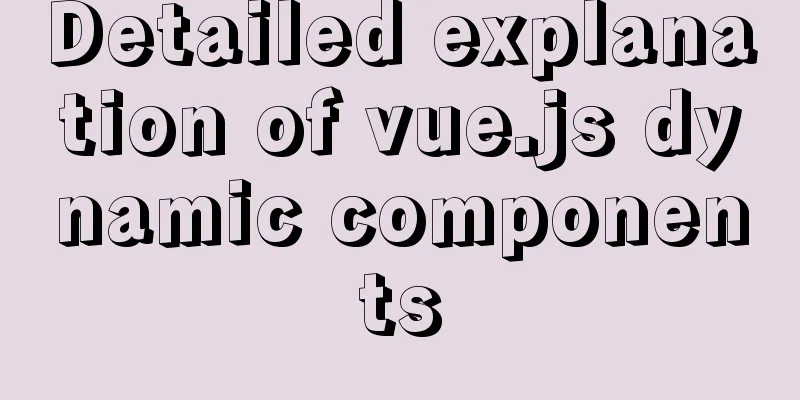Analysis of the operating principle and implementation process of Docker Hub
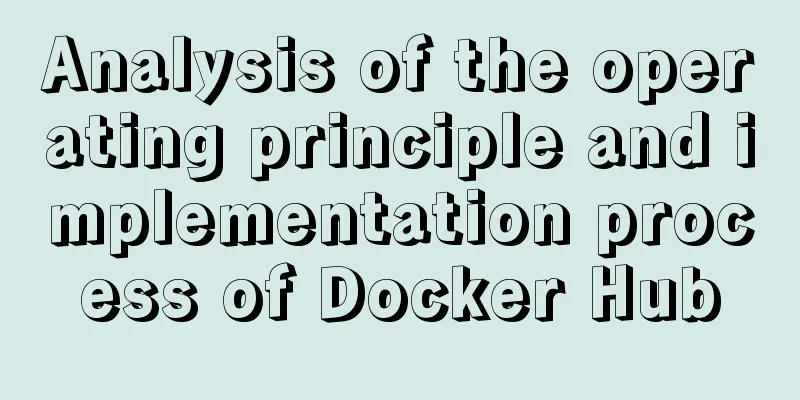
|
Similar to the code hosting service provided by GitHub, Docker Hub provides an image hosting service. The address of Docker Hub is https://hub.docker.com/. Using Docker Hub, readers can search, create, share and manage images. The images on Docker Hub are divided into two categories. One is the official image, such as nginx and mysql that we used before, and the other is the ordinary user image, which is uploaded by the user himself. For domestic users, if you feel that the access speed of Docker Hub is too slow, you can use the images provided by some domestic companies, such as For example, NetEase: https://c.163yun.com/hub This article uses Docker Hub. Readers who are interested can try NetEase's mirror site. First, the reader opens the Docker Hub and registers an account. This is relatively simple, so I will not go into details. After the account is successfully registered, you can log in to the account we just registered in the client command line as follows:
If you see Login Succeeded, it means your login is successful! After logging in successfully, we can then use the push command to upload our homemade image. Note that for a self-made image to be uploadable, the naming must meet the specification, that is, the namespace/name format, where namespace must be the user name. Taking the Dockerfile we created in the previous article as an example, here we rebuild a local image and upload it to Docker Hub, as follows:
First, call the docker build command to rebuild a local image. After the build is successful, you can see that there is already an image named wongsung/nginx locally through the docker images command. Next, use the docker push command to upload the image to the server. After the upload is successful, the user logs in to Docker Hub and can see that the image has been uploaded successfully, as shown below:
Seeing this means that the image has been uploaded successfully. Next, others can download the image I just uploaded using the following command: After pulling it down, you can create a container directly based on the image. The above is the full content of this article. I hope it will be helpful for everyone’s study. I also hope that everyone will support 123WORDPRESS.COM. You may also be interested in:
|
>>: Javascript design pattern prototype mode details
Recommend
Use of provide and inject in Vue3
1. Explanation of provide and inject Provide and ...
Execute the shell or program inside the Docker container on the host
In order to avoid repeatedly entering the Docker ...
MySQL database master-slave configuration tutorial under Windows
The detailed process of configuring the MySQL dat...
Vue uses mixins to optimize components
Table of contents Mixins implementation Hook func...
Using Docker+jenkins+python3 environment to build a super detailed tutorial
Preface: After the automation is written, it need...
How to implement call, apply and bind in native js
1. Implement call step: Set the function as a pro...
Detailed explanation of fetch network request encapsulation example
export default ({ url, method = 'GET', da...
Detailed explanation of JavaScript object-oriented practice: encapsulation and dragging objects
Table of contents Overview 1. How to animate a DO...
Detailed explanation of the use of CSS3 rgb and rgba (transparent color)
I believe everyone is very sensitive to colors. C...
Detailed explanation of the binlog log analysis tool for monitoring MySQL: Canal
Canal is an open source project under Alibaba, de...
Perfect solution to the problem that Navicat cannot connect after installing mysql in docker
1. Docker pulls the image docker pull mysql (pull...
How to make your JavaScript functions more elegant
Table of contents Object parameters using destruc...
How to create a basic image of the Python runtime environment using Docker
1. Preparation 1.1 Download the Python installati...
Detailed explanation of dynamic link library calling C/C++ method in Python in Ubuntu
Install boost There are many ways to call C/C++ f...
CocosCreator learning modular script
Cocos Creator modular script Cocos Creator allows...