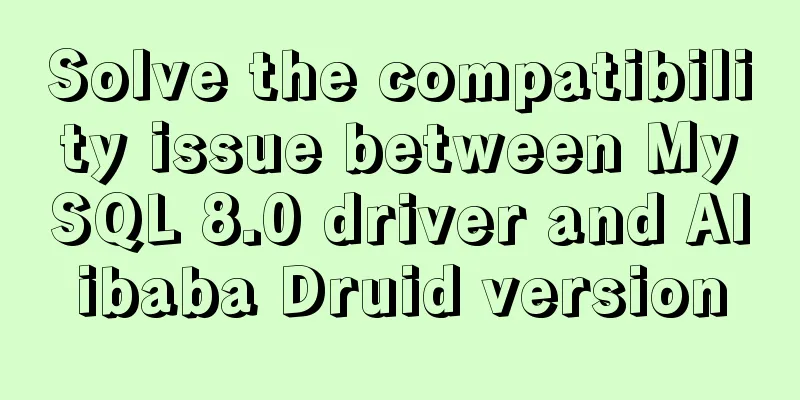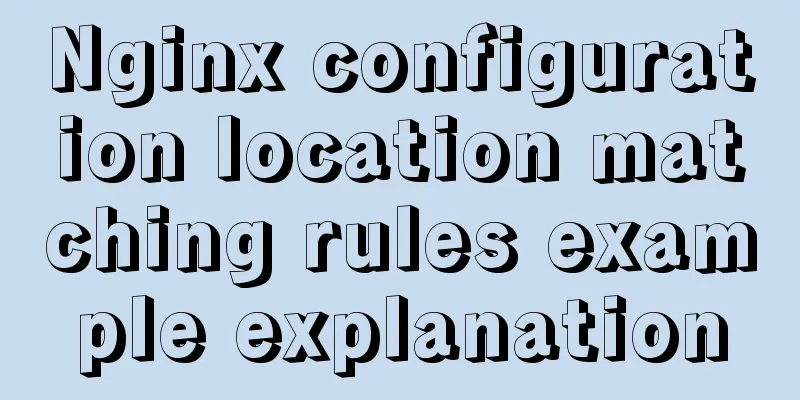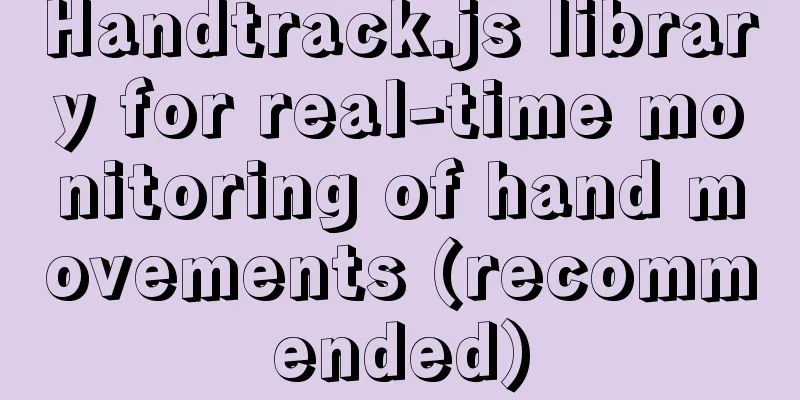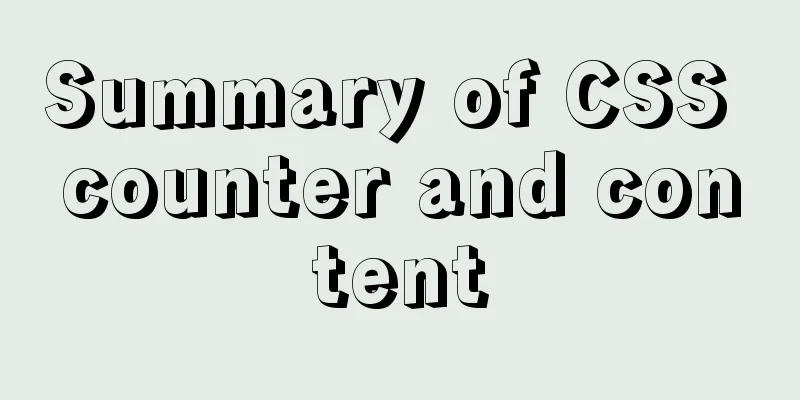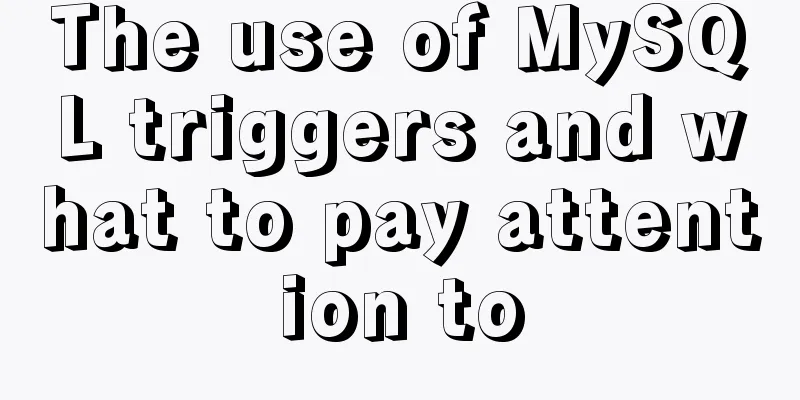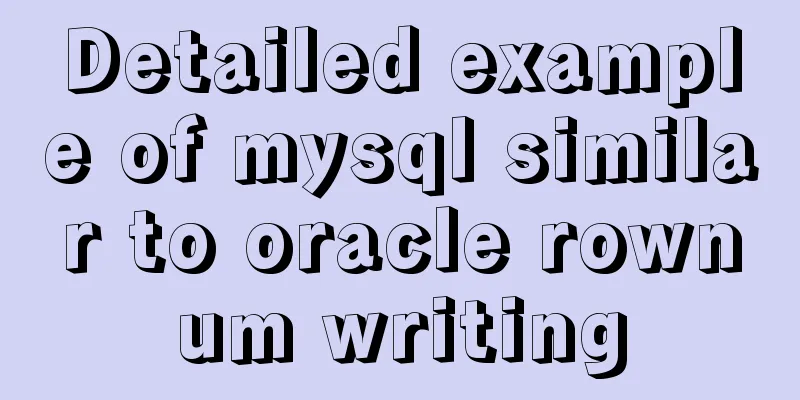Two ways to implement Vue users to log out to the login page without operation for a long time
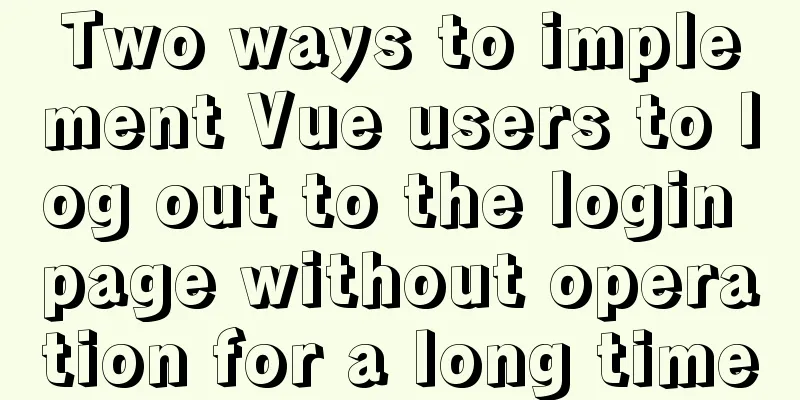
Problem Description The product says that for security reasons, if the user does not take any action for a long time, the user will be returned to the login page and asked to log in again, just like a bank app. This article records two ways to achieve this effect, namely front-end control and back-end control, each with its own details and applicable usage scenarios. Front-end control (method 1) Ideas First of all, what are the specific manifestations of users not operating for a long time? In fact, it is whether the event has not been triggered for a long time. For example, if the user does not operate for a long time, there will be no mouse click events, mouse wheel events, mouse move events, etc. We only need to monitor these events. If these events are not triggered for a long time, it means that the user has not operated for a long time, and then the route can jump to the login page. Among these three events, I chose the more practical mouse click event. We know that generally the first page of a project is the login page, so when the user clicks the login button on the login page, the time of clicking the login button is recorded and stored in session storage. When jumping to the main page, every time the user clicks the page, the stored time in session storage is updated. At the same time, a loop timer is bound to the page. At intervals, the current time is compared with the time of the last click event stored in session storage. When the difference exceeds a certain time, the user is forced to exit to the login page. Code login.vue page
//html
<el-button type="primary" @click="loginIn">Click to log in</el-button>
// js
methods: {
loginIn() {
// Save the time of the first click sessionStorage.setItem("lastClickTime", new Date().getTime());
//Simulate the backend to return a token
sessionStorage.setItem('token',"token")
this.$router.push({
path: "/",
});
},
}Home.vue page
<template>
<div class="homeBox">
<!-- On the left is the menu level-->
<div class="left">
<div class="leftNav">
<el-menu
:default-active="activeIndex"
class="elMenu"
background-color="#333"
text-color="#B0B0B2"
active-text-color="#fff"
:unique-opened="true"
router
ref="elMenu"
>
<el-menu-item index="/vue">
<i class="el-icon-location-outline"></i>
<span slot="title">vue page</span>
</el-menu-item>
<el-menu-item index="/react">
<i class="el-icon-star-off"></i>
<span slot="title">React page</span>
</el-menu-item>
<el-menu-item index="/angular">
<i class="el-icon-pear"></i>
<span slot="title">angular page</span>
</el-menu-item>
</el-menu>
</div>
</div>
<!-- On the right is the view hierarchy-->
<div class="right">
<div class="rightTop">
<el-button type="primary" plain @click="loginOut">Logout</el-button>
</div>
<div class="rightBottom">
<router-view></router-view>
</div>
</div>
</div>
</template>
<script>
export default {
name: "Home",
data() {
return {
activeIndex: this.$route.path,
timer: null,
};
},
created() {
/*
first step:
When the component is initialized and loaded, it is bound to listen for click events. Note: the third parameter of addEventListener should be added here.
Because the third parameter determines whether it is bubbling or capturing (false is the default for bubbling, true is for capturing), because we bind to listen for click events, we are capturing click events at the top-level DOM position, so the third parameter true should be added, so that we can listen to click events anywhere in the inner layer, and then store the click time*/
window.addEventListener(
"click",
() => {
// For convenience, we store the time of the click event directly in sessionStorage, so that it is easy to obtain and compare sessionStorage.setItem("lastClickTime", new Date().getTime());
},
true
);
},
mounted() {
/*
Step 2:
When the component is initialized and loaded, a timer must be bound to compare the difference between the current time and the last click time through the timer periodic polling*/
this.isTimeOut();
},
methods: {
isTimeOut() {
// Before using the timer, clear the timer clearInterval(this.timer);
this.timer = setInterval(() => {
let lastClickTime = sessionStorage.getItem("lastClickTime") * 1; // Convert the string time of the last click into a digital time let nowTime = new Date().getTime(); // Get the current time console.log("Current time and previous click time", nowTime, lastClickTime);
// Assume that our requirement is: if no click is performed for 5 seconds, a prompt to log in and out will appear if (nowTime - lastClickTime > 1000 * 5) {
// Prompt the user this.$message({ type: "warning", message: "Timeout, logged out" });
// Here we need to clear the timer and end the task clearInterval(this.timer);
//Finally return to the login page this.$router.push({ path: "/login" });
}
}, 1000);
},
},
beforeDestroy() {
// The last step is to clear the timer and unbind the click event clearInterval(this.timer) when leaving the page.
window.removeEventListener("click", () => {}, true);
},
};
</script>Please note the hierarchical correspondence here. The hierarchical relationship of my project is that the Home.vue page is an inner layer of the App.vue page, and there is also a corresponding view, and the view corresponds to the relationship of the entire page. According to the relationship between the hierarchy and the router-view of the routing table, select the appropriate hierarchy to bind the corresponding click event and timer. That is, the hierarchical relationship is to select the next level parallel to the login.vue level, otherwise the timer and click binding events will also be executed on the login.vue page Rendering
Backend control (method 2) Ideas This back-end control method is not as restrictive as front-end control, but it can also be used. The backend uses the JWT mechanism to control the returned status code Code Here, we mount the instance object of Vue in main.js to the global object window, so that we can use the routing jump method on the vm object in the response interceptor main.js file
// Mounted on the window object window.vm = new Vue({
store,
router,
render: h => h(App),
}).$mount('#app')
Response Interceptor File
http.interceptors.response.use((res) => {
console.log('Register globally',vm);
var code = res.data.code;
if(code == 4567){ // 4567 is the timeout status code. When we see this sign, we will ask the user to log out. // Note that the route jump is not this.$router.push() at this time. vm._router.push({ path: "/login" });
}
return res.data
}, (error) => {
// console.log(error)
return Promise.reject(error);
})
Print vm instance object
So the route jump in the response interceptor becomes vm._router.push({ path: "/login" }) SummarizeThe above two methods can be used. Which method to use depends on the situation. This concludes this article about two ways to log out to the login page when Vue users do not operate for a long time. For more relevant content about logging out when Vue users do not operate for a long time, please search for previous articles on 123WORDPRESS.COM or continue to browse the related articles below. I hope you will support 123WORDPRESS.COM in the future! You may also be interested in:
|
<<: Summarize several common ranking problems in MySQL
>>: Detailed Tutorial on Using xargs Command on Linux
Recommend
5 MySQL GUI tools recommended to help you with database management
There are many database management tools for MySQ...
Three methods of automatically completing commands in MySQL database
Note: The third method is only used in XSell and ...
Examples of using Docker and Docker-Compose
Docker is an open source container engine that he...
Usage and description of HTML tag tbody
The tbody element should be used in conjunction wi...
Vue encapsulation component tool $attrs, $listeners usage
Table of contents Preface $attrs example: $listen...
Standard summary for analyzing the performance of a SQL statement
This article will introduce how to use explain to...
Methods to enhance access control security in Linux kernel
background Some time ago, our project team was he...
Detailed explanation of how to use Nginx + consul + upsync to achieve dynamic load balancing
Table of contents Prerequisites DNS domain name r...
Use CSS to implement special logos or graphics
1. Introduction Since pictures take up a lot of s...
Detailed explanation of Docker compose orchestration tool
Docker Compose Docker Compose is a tool for defin...
How to implement element floating and clear floating with CSS
Basic Introduction to Floating In the standard do...
WeChat applet selects the image control
This article example shares the specific code for...
How to manage docker through UI
Docker is being used in more and more scenarios. ...
Introduction to the role of HTML doctype
Document mode has the following two functions: 1. ...
Detailed explanation of the most reasonable way to partition the hard disk when installing Ubuntu Linux system
No matter you are installing Windows or Linux ope...