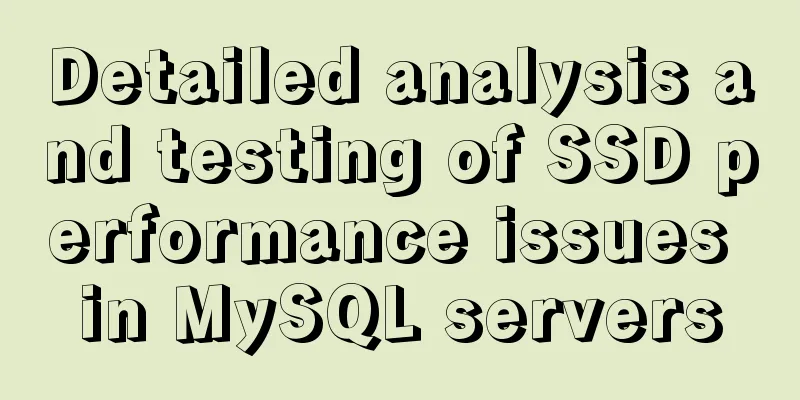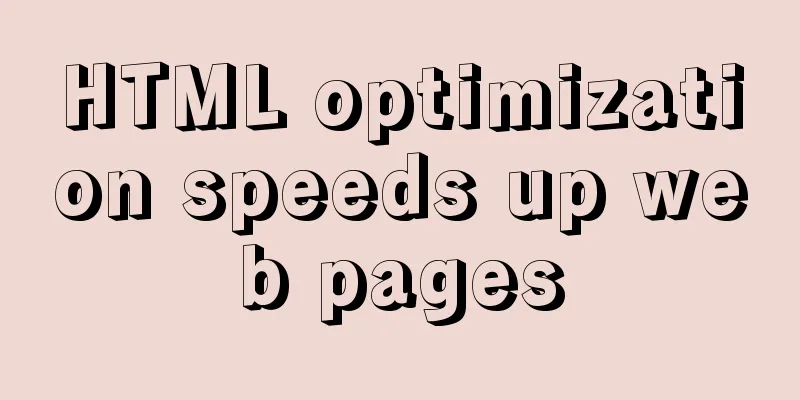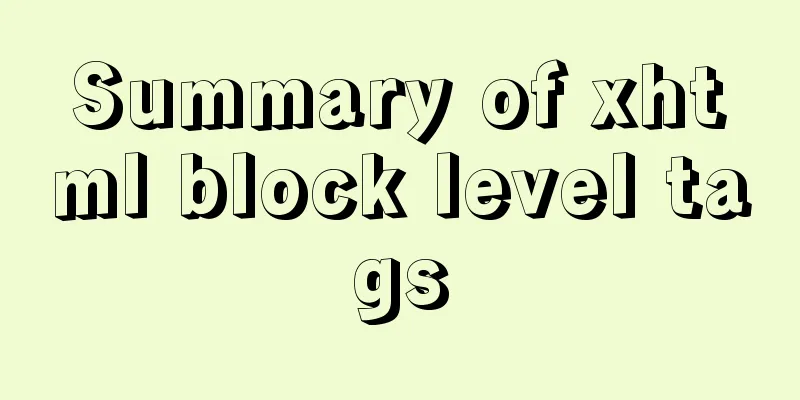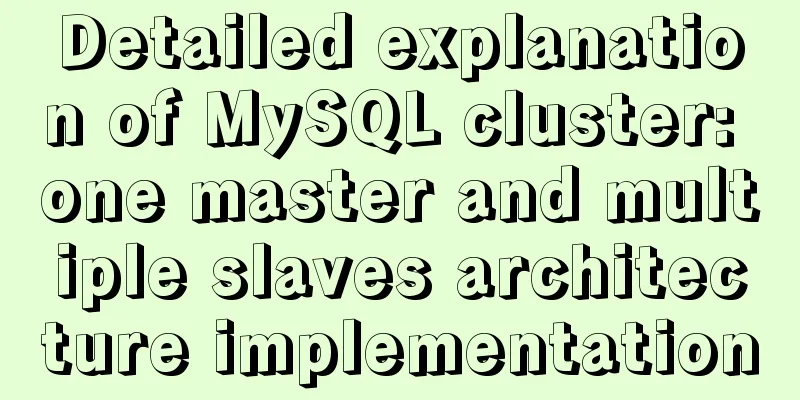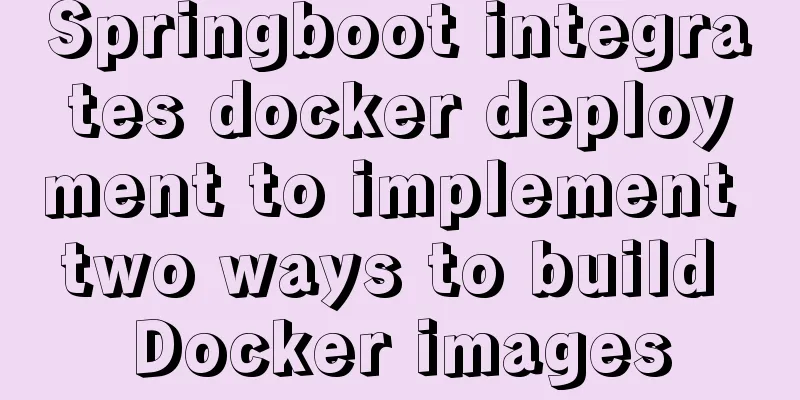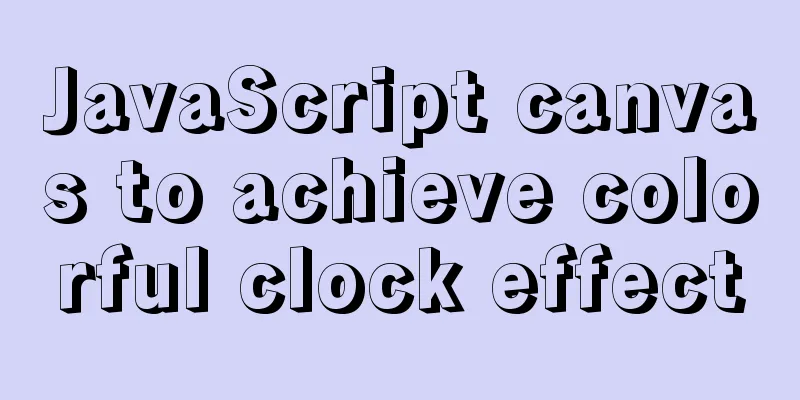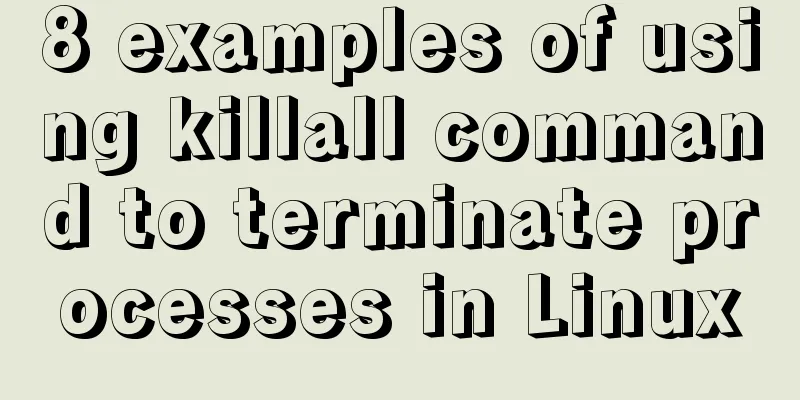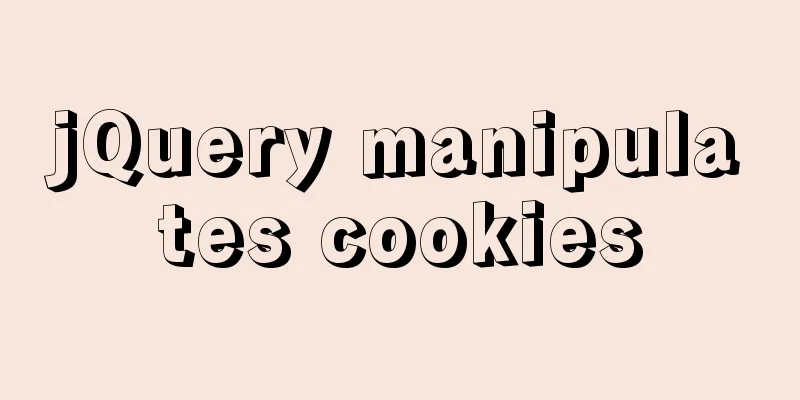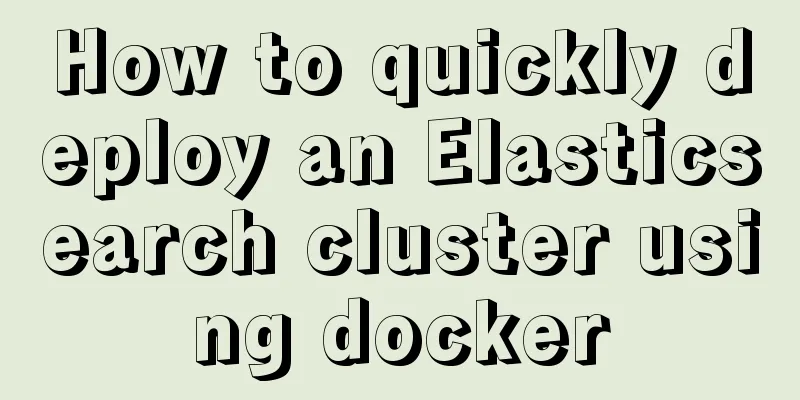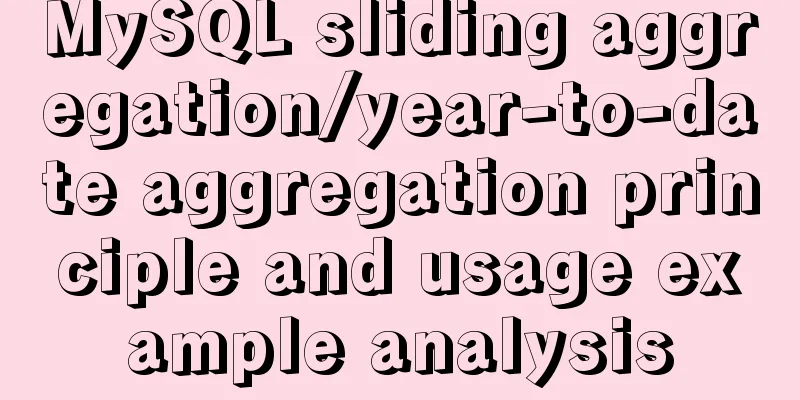An article to help you thoroughly understand position calculation in js
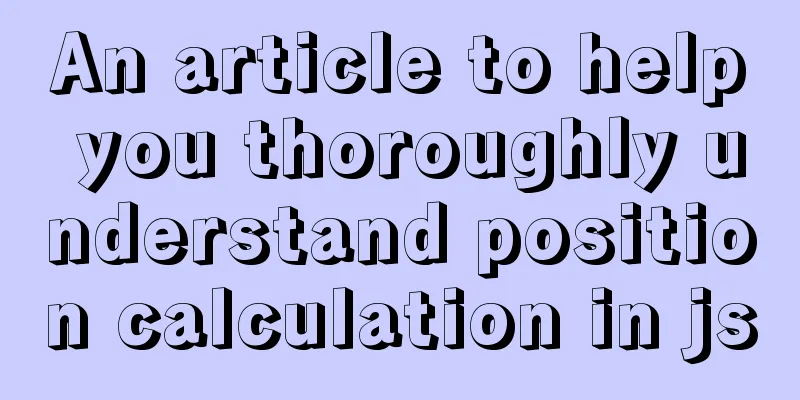
introductionList of APIs involved in the article:
We will analyze these APIs layer by layer based on API definitions and application scenarios in well-known open source libraries. It is sufficient to handle most scenarios related to element position calculation in work. Note that you must be extra careful when using the location calculation APIs. Improper use of them may cause layout thrashing and affect page rendering. scrollFirst, let's take a look at the scroll-related properties and methods. Element.scroll()The Element.scroll() method is an Element interface used to scroll to a specific coordinate in a given element. element.scroll(x-coord, y-coord) element.scroll(options)
That is, element.scroll(x,y) will scroll the element scroll bar to the corresponding x,y position. It also supports calling element.scroll(options) and passing in additional configurations:
{
left: number,
top: number,
behavior: 'smooth' | 'auto' // smooth scrolling or default direct scrolling}
Element.scrollHeight/scrollWidthElement.scrollHeight This read-only property is a measure of the height of an element's content, including content that is not visible in the view due to overflow.
In other words, Element.scrollHeight is always equal to clientHeight when there is no scroll bar on the element.
Simply put, if an element does not have a scroll bar, then their scroll and client are equal values. If there is a scroll bar, the client will only calculate the height/width of the current element displayed, while scroll will not only calculate the height/width of the current element displayed, but also the height/width of the content hidden by the scroll bar of the current element. clientWidth/height + [scroll bar hidden content width/height] = scrollWidth/Height Element.scrollLeft/scrollTop
ScrollLeft/Top are frequently used APIs for operating scroll bars in daily work. They are settable values. The position of the scroll bar can be controlled according to different values. In fact, these two attributes can achieve the same effect as the Element.scroll() above.
Determine whether the current element has a scroll barThe appearance of a scroll bar means that the element space will be larger than its content display area. Based on this phenomenon, we can get the rules for determining whether a scroll bar should appear.
export const hasScrolled = (element, direction) => {
if (!element || element.nodeType !== 1) return;
if (direction === "vertical") {
return element.scrollHeight > element.clientHeight;
} else if (direction === "horizontal") {
return element.scrollWidth > element.clientWidth;
}
};
Determine if the user has scrolled to the bottomEssentially, when a scroll bar appears on an element, the height of the current element + the height of the scroll bar = the height of the element itself (including the hidden part) is determined. element.scrollHeight - element.scrollTop === element.clientHeight client MouseEvent.clientX/YMounseEvent.clientX/Y is also a read-only property that provides the horizontal coordinates of the application client area when the event occurs. For example, when you click in the upper left corner of the client area, the clientX/Y values of the mouse event will be 0, regardless of whether the page has vertical/horizontal scrolling. In fact, MouseEvent.clientX/Y is calculated relative to the current viewport (browser visible area). Repost a very straightforward picture:
Element.clientHeight/clientWidthThe Element.clientWidth/clinetHeight properties represent the intrinsic width of the element in pixels. This property includes padding, but excludes border, margin, and vertical scroll bar (if any).
When no scroll bar appears, Element.clientWidth/Height === Element.scrollWidth/Height
Element.clientTop/clientLeftElement.clientLeft represents the width of an element's left border, expressed in pixels. If the element's text direction is right-to-left (RTL), and a vertical scroll bar appears on the left side due to content overflow, this property includes the width of the scroll bar. clientLeft does not include the left margin and left padding. clientLeft is read-only. Similarly, Element.clientTop represents the width of the top border of the element and is also a read-only property. These two properties are rarely used in daily life, but you should also know them to avoid confusing these properties with similar names. offset MouseEvent.offsetX/offsetYThe read-only property offsetX/Y of the MouseEvent interface specifies the offset between the event object and the padding edge of the target node in the X/Y axis direction. I believe that students who have used offest have a deep understanding of this attribute. It is the offset relative to the left/top of the parent element.
offsetWidth/offsetHeightHTMLElement.offsetWidth/Height is a read-only property that returns the layout width/height of an element. The so-called layout width is relative to the clientHeight/Width and offsetHeight/Width we mentioned above. They do not include the width/height of the border and scroll bar (if any). OffsetWidth/offsetHeight returns the layout width/height of the element, including the element's border, padding on the horizontal/vertical lines, vertical/horizontal scrollbar (scrollbar) (if any), and the width set by CSS. offsetTop/leftHTMLElement.offsetLeft is a read-only property that returns the pixel value of the current element's top left corner offset from the left border of the HTMLElement.offsetParent node.
What is HTMLElement.offsetParent?
To put it in plain language, if the ancestor component node of the current element does not have any table, td, th, and the position attribute is relative, absolute, etc. for positioned elements, offsetLeft/offsetTop returns the offset from the left/top corner of the body. When there is a positioned element (or the tag element mentioned above) among the ancestor elements, it can be called the offsetParent of the element. The offsetLeft/offsetTop value of an element is equal to the distance from the left side of its left border/top side of its top border to the left border of its offsetParent element. Let’s look at this picture:
Calculate the offset of the element from the bodyWhen we need to get the distance between an element and the body, but cannot determine whether the parent element has a positioned element (most of the time in component development, it is not clear whether the parent node has a positioned element). At this time, you need to implement a method similar to jqery's offset(): get the offset of the current element relative to the body.
const getOffsetSize = function(Node: any, offset?: any): any {
if (!offset) {
offset = {
x: 0,
y: 0
};
}
if (Node === document.body) return offset;
offset.x = offset.x + Node.offsetLeft;
offset.y = offset.y + Node.offsetTop;
return getOffsetSize(Node.offsetParent, offset);
};
Note: parentNode cannot be used here. As mentioned above, offsetLeft/top refers to the offset of HTMLElement.offsetParent rather than the offset of parentNode. Element.getBoundingClientRect UsageThe Element.getBoundingClientRect() method returns the size of an element and its position relative to the viewport.
The height and width returned by element.getBoundingClientRect() are for the width and height of the visible area of the element (the specific size is determined by box-sizing), and do not include the content where the scroll bar is hidden.
rectObject = object.getBoundingClientRect(); The return value is a DOMRect object, which is a set of rectangles returned by the getClientRects() method of the element, that is, the CSS border size of the element. The result returned is the smallest rectangle that contains the entire element, and has read-only properties of left, top, right, bottom, x, y, width, and height that describe the entire bounding box in pixels. Properties other than width and height are calculated relative to the upper-left corner of the view window. Width and height are used to calculate the size of the element, and other attributes are relative to the upper left corner of the viewport. Scrolling within the viewport area (or other scrollable elements) is taken into account when calculating the bounding rectangle, meaning that the top and left property values change immediately when the scroll position changes (thus, their values are relative to the viewport, not absolute). If you need to get the property value relative to the upper left corner of the entire web page, just add the current scroll position (through window.scrollX and window.scrollY) to the top and left property values. This way you can get a value that is independent of the current scroll position.
Calculates whether the element appears within the viewportThe advantage is that the element's distance from the viewport is smaller than the size of the viewport.
This is how the source code of the vue-lazy image lazy loading library is judged.
isInView():boolean {
const rect = this.el.getBoundingClientRect()
return rect.top < window.innerHeight && rect.left < window.innerWidth
}
If rect.top < window.innerHeight, it means the current element has already appeared in the page, and the same goes for left. window.getComputedStyle UsageThe Window.getComputedStyle() method returns an object that reports the values of all CSS properties of an element after applying the active style sheet and resolving any underlying calculations those values might contain. Private CSS property values can be accessed through the API provided by the object or by simply indexing using the CSS property name. let style = window.getComputedStyle(element, [pseudoElt]); element
pseudoElt Optional
The returned style is a live CSSStyleDeclaration object that automatically updates itself when the element’s style changes. SummarizeThis is the end of this article about position calculation in js. For more relevant content about position calculation in js, please search previous articles on 123WORDPRESS.COM or continue to browse the following related articles. I hope you will support 123WORDPRESS.COM in the future! You may also be interested in:
|
<<: The difference between ${param} and #{param} in MySQL
>>: Linux uses suid vim.basic file to achieve privilege escalation
Recommend
How to use the flash plug-in to call the PC's camera and embed it into the TML page
Preface The reason for writing this article is mai...
Summary of problems encountered when installing docker on win10 home version
Docker download address: http://get.daocloud.io/#...
Details of Linux file descriptors, file pointers, and inodes
Table of contents Linux--File descriptor, file po...
Docker Machine in-depth explanation
Differences between Docker and Docker Machine Doc...
How to split and merge multiple values in a single field in MySQL
Multiple values combined display Now we have th...
Steps to package and deploy the Vue project to the Apache server
In the development environment, the vue project i...
Detailed graphic explanation of MySql5.7.18 character set configuration
Background: A long time ago (2017.6.5, the articl...
DIV and image horizontal and vertical centering compatible with multiple browsers
The first type: full CSS control, layer floating ...
Two examples of using icons in Vue3
Table of contents 1. Use SVG 2. Use fontAwesome 3...
JavaScript parseInt() and Number() difference case study
Learning objectives: The two functions parseInt()...
CSS 3.0 text hover jump special effects code
Here is a text hovering and jumping effect implem...
In-depth interpretation of /etc/fstab file in Linux system
Preface [root@localhost ~]# cat /etc/fstab # # /e...
A brief analysis of the issues that should be paid attention to when making 404 error pages
When optimizing a website, we must learn to use e...
Design and implementation of supermarket commodity management system based on Mysql+JavaSwing
Table of contents 1. Function Introduction 2. Key...
Scoring rules of YSlow, a webpage scoring plugin developed by Yahoo
YSlow is a page scoring plug-in developed by Yaho...