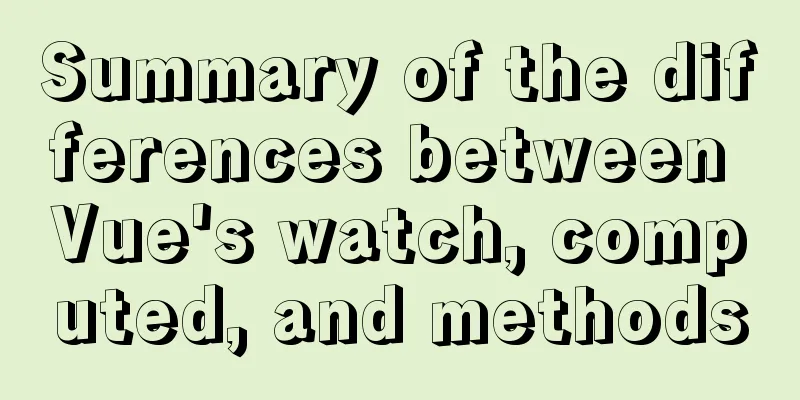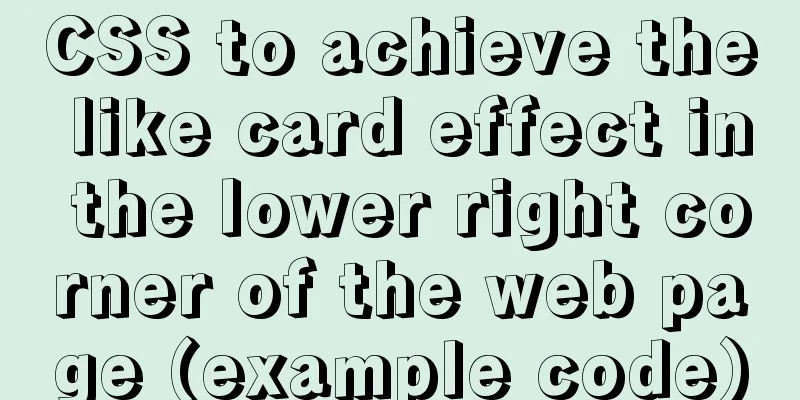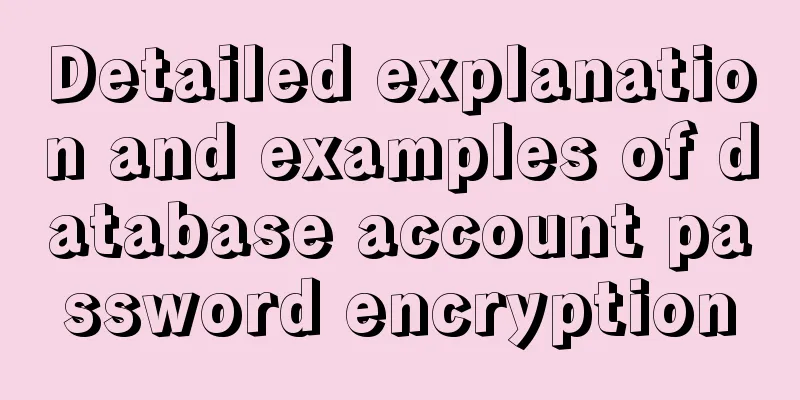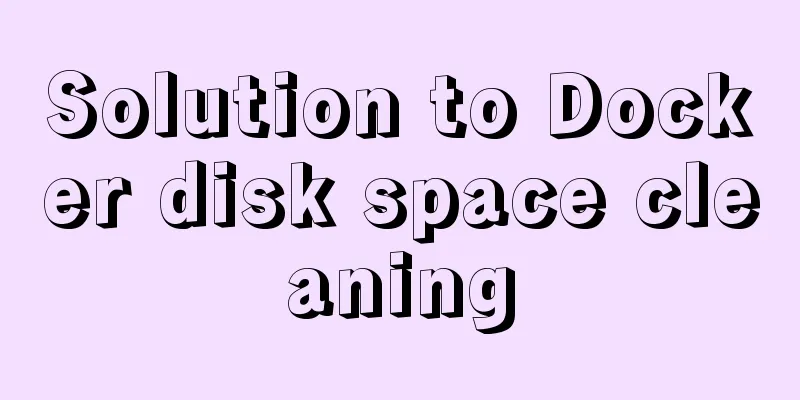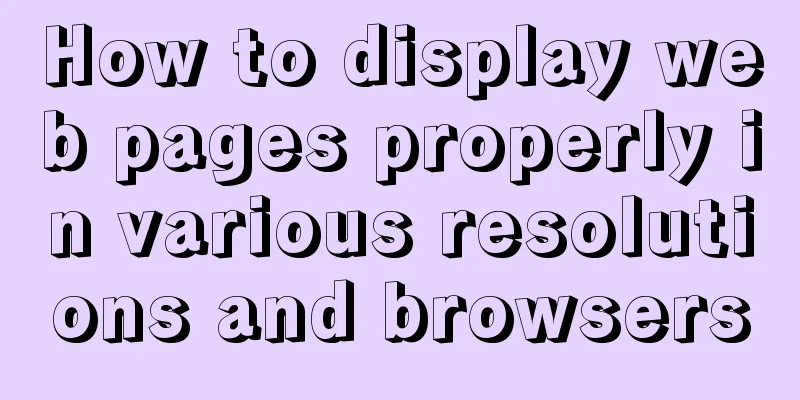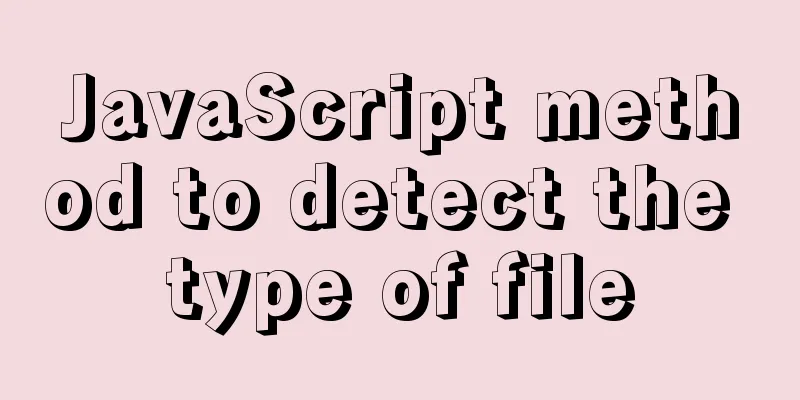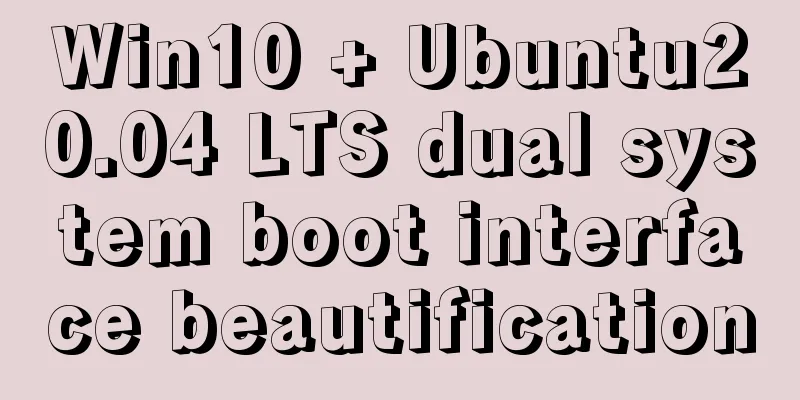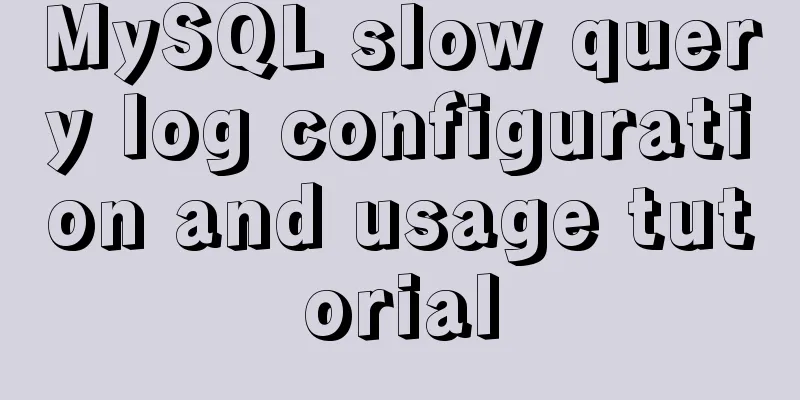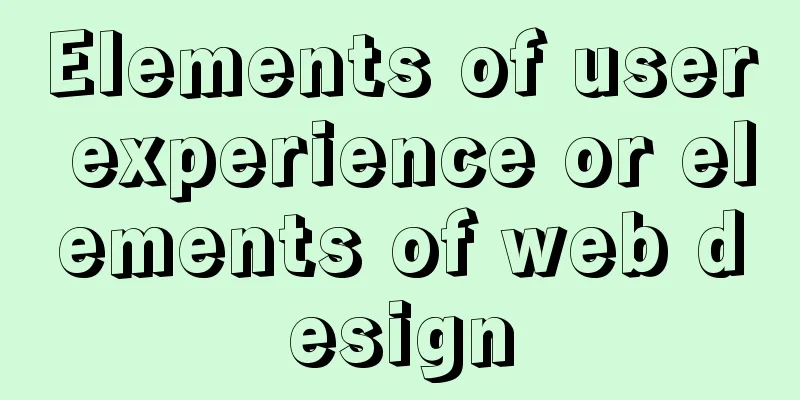How to implement image mapping with CSS
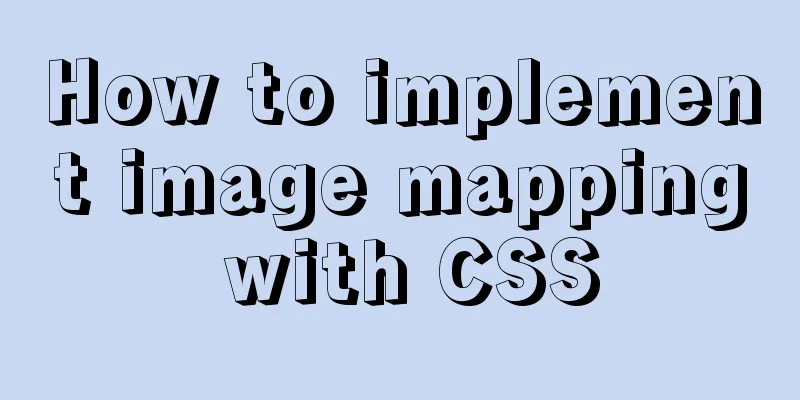
1. IntroductionImage maps allow you to designate areas of an image as hotspots. When you move the mouse over this area, some content information will be displayed. Of course, we can also click on this area to jump and implement a function similar to image navigation.
I found a picture like the one above on the Internet and want to achieve the following function: when the mouse hovers over each person, I hope a rectangular box will appear, and after clicking it, I can jump to the corresponding website. The effect is as follows:
2. Code Implementation1. The first thing you need to do is add the image to the page, placing it in a named div: <div class="imagemap"> <img width="500" height="350" src="test.jpg"> </div> 2. Then, add a list of each person’s website link after the image. Each list item needs to be assigned a class in order to identify the person in the list item . You can also give each link a
<div class="imagemap">
<img width="500" height="350" src="test.jpg">
<ul>
<li class="baidu">
<a href="https://www.baidu.com" target="_blank">
<span class="note">Baidu</span>
</a>
</li>
<li class="tengxun">
<a href="https://www.qq.com" target="_blank">
<span class="note">Tencent</span>
</a>
</li>
<li class="xinlang">
<a href="https://www.sina.com.cn" target="_blank">
<span class="note">Sina</span>
</a>
</li>
<li class="taobao">
<a href="https://www.taobao.com" target="_blank">
<span class="note">Taobao</span>
</a>
</li>
<li class="jd">
<a href="https://www.jd.com" target="_blank">
<span class="note">Jingdong</span>
</a>
</li>
</ul>
</div>
3. Set the width and height of the outer div to keep it consistent with the size of the image . Then, set the div's position property to relative, because this will allow the contained link to be absolutely positioned relative to the edges of the div (that is, the image). I don’t want the black dots of the list to appear on the page, and I also want to remove the inner and outer margins of the list items.
.imagemap {
width: 500px;
height: 350px;
position: relative;
}
.imagemap ul {
margin: 0;
padding: 0;
list-style: none;
}4. The next thing is to apply styles to the links. Absolutely position the links (because we have set the position attribute to relative on the outer div, so the positioning here is relative to the div, and the width and height of the div and the image are the same, which is equivalent to positioning from the upper left corner of the image), and position them to the corresponding people to form hotspots. However, first you need to set their width and height to create the required click area.
.imagemap a {
position: absolute;
/*Convert to a block-level element so that it can form an area*/
display: block;
width: 50px;
height: 60px;
text-decoration: none;
}
.imagemap .baidu a {
top: 70px;
left: 65px;
}
.imagemap .tengxun a {
top: 85px;
left: 150px;
}
.imagemap .xinlang a {
top: 70px;
left: 230px;
}
.imagemap .taobao a {
top: 70px;
left: 305px;
}
.imagemap .jd a {
top: 70px;
left: 365px;
}
/*When the mouse moves over, a box will appear*/
.imagemap a:hover {
border: 1px solid white;
}5. Next, we need to set the style of the text content displayed when the mouse moves over it. We want it to appear above the character, have a background color and padding, and have the text centered:
.imagemap a .note {
position: absolute;
top: -2em;
left: -100em;
background-color: #42b983;
color: white;
width: 2em;
text-align: center;
padding: 0.2em 0.5em;
border-radius: 5px;
}
.imagemap a:hover .note {
left: 0;
}Notice:
In addition, under normal circumstances, it is useless to set the width and height of inline elements. However, in the above code, we can successfully set the width of span because the span is absolutely positioned here. The width and height of inline elements after absolute positioning can be set. Knowledge point: Several methods to set the width and height of inline elements
6. No, you can test it. Now a simple image mapping has been implemented. This is the end of this article about implementing image mapping with CSS. For more information about implementing image mapping with CSS, please search previous articles on 123WORDPRESS.COM or continue to browse the related articles below. I hope you will support 123WORDPRESS.COM in the future! |
<<: Introduction to encryption of grub boot program in Linux
>>: How to increase HTML page loading speed
Recommend
Detailed explanation of Vue-router nested routing
Table of contents step 1. Configure routing rules...
Vue father-son value transfer, brother value transfer, child-father value transfer detailed explanation
Table of contents 1. Parent component passes valu...
Detailed explanation of how to use Docker to deploy Django+MySQL8 development environment
I reinstalled the system some time ago, but I did...
js to achieve a simple magnifying glass effect
This article shares the specific code of js to ac...
Use h1, h2, and h3 tags appropriately
In the process of making web pages, it is inevita...
Docker installs the official Redis image and enables password authentication
Reference: Docker official redis documentation 1....
A brief discussion on the fun of :focus-within in CSS
I believe some people have seen this picture of c...
JS implements layout conversion in animation
When writing animations with JS, layout conversio...
MySQL group query optimization method
MySQL handles GROUP BY and DISTINCT queries simil...
A simple way to achieve scrolling effect with HTML tag marquee (must read)
The automatic scrolling effect of the page can be...
Use and analysis of Mysql Explain command
The mysql explain command is used to show how MyS...
Element Table table component multi-field (multi-column) sorting method
Table of contents need: Problems encountered: sol...
gbk utf8 How to choose to correctly understand and use GBK and UTF-8 web page encoding
Web page encoding is translated into English as we...
Detailed explanation of MySQL 5.7.9 shutdown syntax example
mysql-5.7.9 finally provides shutdown syntax: Pre...
JavaScript form validation example
HTML forms are commonly used to collect user info...