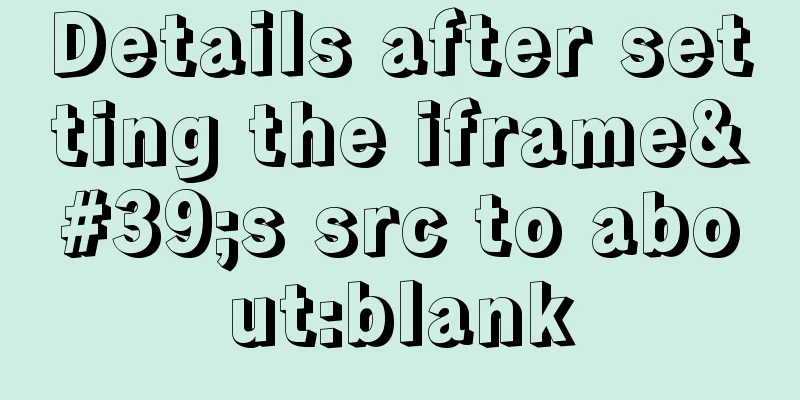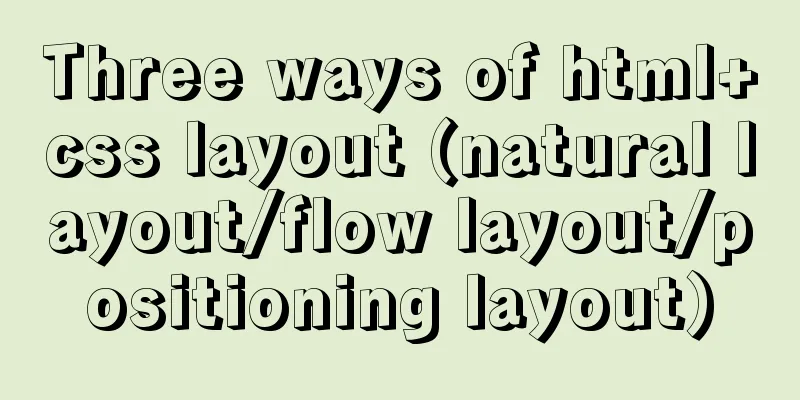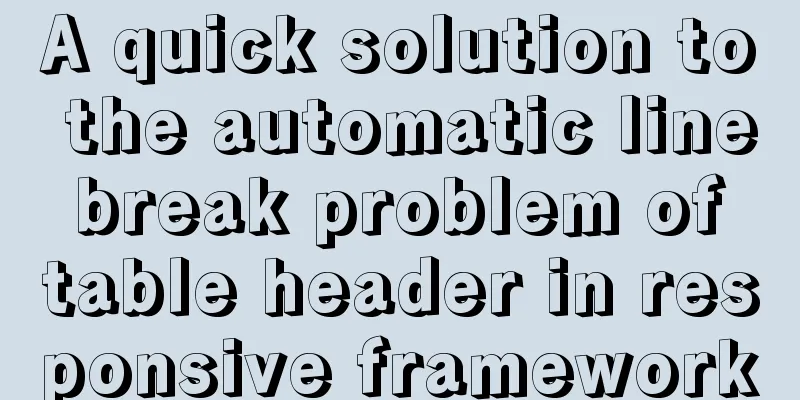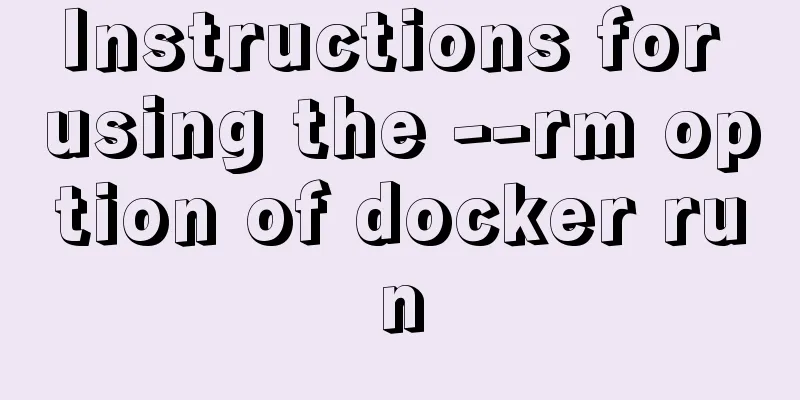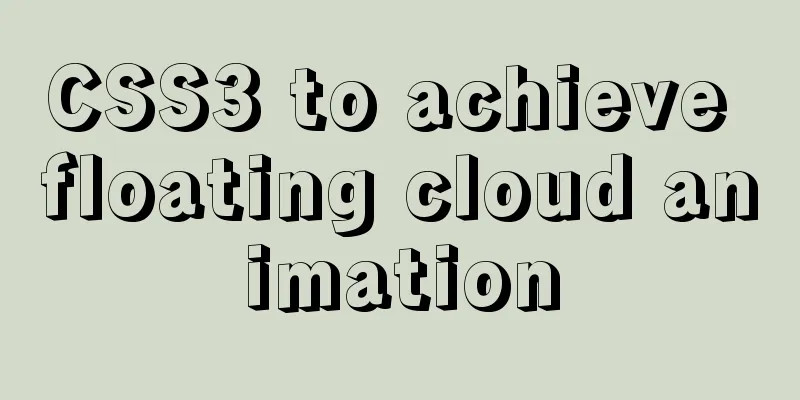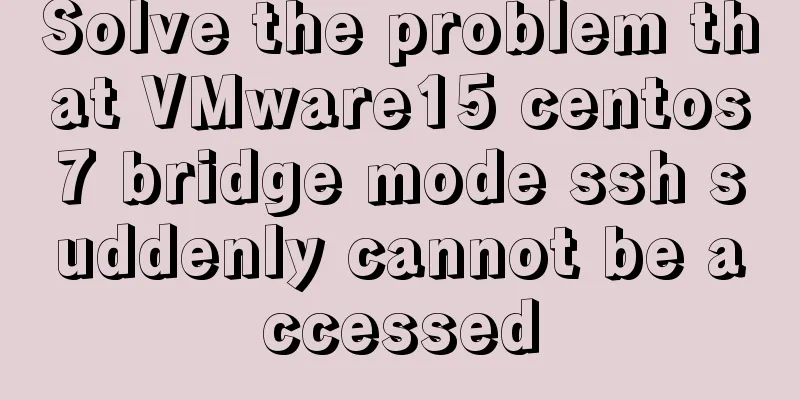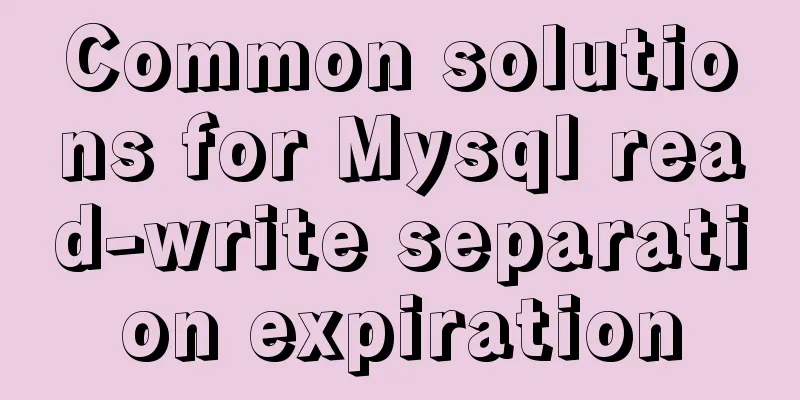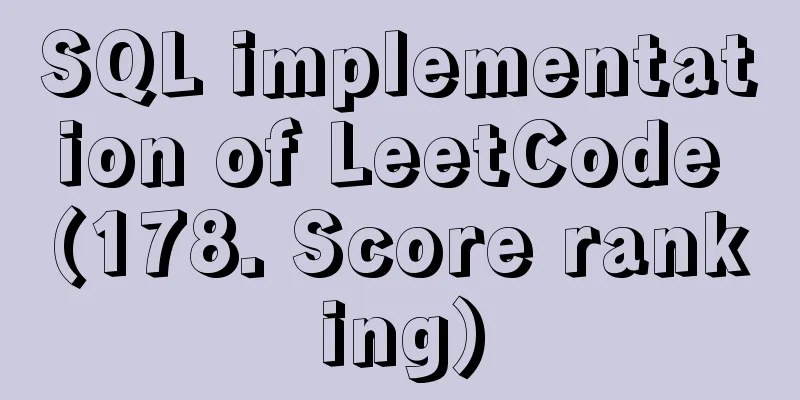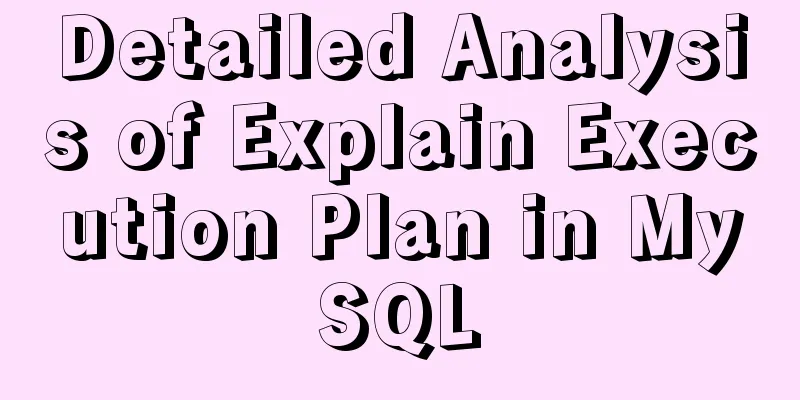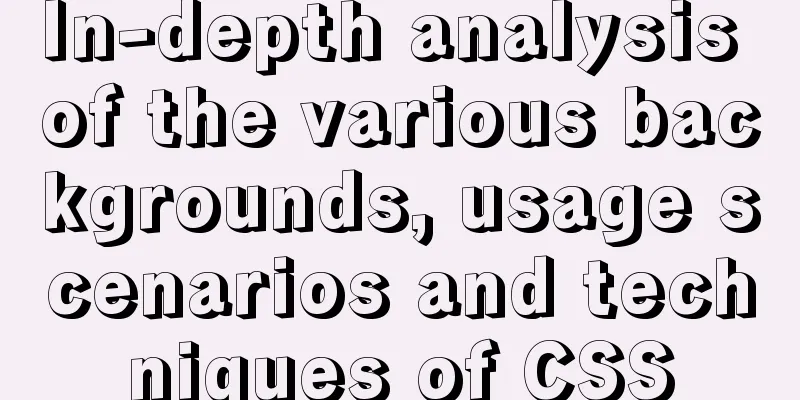Introduction to encryption of grub boot program in Linux

1. What is grub encryption As mentioned in the previous article, when the system is booting, there is a 5-second countdown time to facilitate you to enter the As shown in the following figure:
At this time, we press the Enter key to enter the As shown in the following figure:
Just below the selection box you can see a few lines of prompts: # Use the ↑ and ↓ keys to highlight an option and press Enter to confirm to boot the selected operating system. Use the ↑ and ↓ keys to select which entry is highlighted. Press enter to boot the selected OS, # Press e to edit the command before starting, 'e' to edit the connands before booting, # Press a to modify kernel parameters before booting. 'a' to nodify the kernel argunents before booting, # Press the c key to switch command lines (press the esc key to return). or 'c' for a connand-1 ine. You can see the prompt and press Press the
Tip: Press the As for 2. grub encryption steps 1) Run the Execute the command: 2) Set a password. Enter your password twice: Pas sword: Retype pas sword: Generate MD5 encrypted password string: This will encrypt the password you entered with MD5, and use this encrypted string to encrypt the 3) Modify the grub configuration file. The As shown below: [root@localhost ~]# vim /boot/grub/grub.conf # Content default=0 timeout=5 # The password option is placed in the overall settings. password --md5 $1$Y84LB1 $8tMY2PibScmu0Cc8z8U35/ splashimage=(hd 0,0)/grub/splash.xpm.gz 4) Reboot the system. After restarting the system, we found that when we entered the
There is no response when we press the As shown in the following figure:
After entering, press Enter to enter the editable
Notice: When you are in the first picture in the fourth step, even if you don’t know the password, just press the Enter key and the system can be started directly. So The above encryption steps are to encrypt the entire There is also encryption for a single boot menu, but the 3. Lock attribute of grub encryption If I want to start the CentOS system, I need to encrypt It's very simple. The method is as follows: In the As shown in the following figure:
Notice: Do not add the
It prompts error 32. Press any key to continue and it will come back.
Reasons why you must not add When the system starts, it enters the This is the end of this article about the encryption of the grub boot program in Linux. For more relevant content about grub boot encryption in Linux, please search for previous articles on 123WORDPRESS.COM or continue to browse the related articles below. I hope you will support 123WORDPRESS.COM in the future! You may also be interested in:
|
<<: Detailed explanation of JavaScript Proxy object
>>: How to implement image mapping with CSS
Recommend
Detailed explanation of the problems and solutions encountered in flex multi-column layout
Flex layout is undoubtedly simple and easy to use...
Vue implements Dialog encapsulation
Table of contents Vue2 Writing Vue3 plugin versio...
How to bind domain name to nginx service
Configure multiple servers in nginx.conf: When pr...
Vue-router does not allow navigation to the current location (/path) Error reasons and fixes
Table of contents Error message Cause Error demon...
JavaScript basics of this pointing
Table of contents this Method In the object Hidde...
Analyzing the troublesome Aborted warning in MySQL through case studies
This article mainly introduces the relevant conte...
MySQL 8.x msi version installation tutorial with pictures and text
1. Download MySQL Official website download addre...
Example of converting JavaScript flat array to tree structure
Table of contents 10,000 pieces of data were lost...
Detailed explanation of Zabbix installation and deployment practices
Preface Zabbix is one of the most mainstream op...
Summary of the differences between global objects in nodejs and browsers
In Node.js, a .js file is a complete scope (modul...
Dockerfile implementation code when starting two processes in a docker container
I want to make a docker for cron scheduled tasks ...
MySQL master-slave configuration study notes
● I was planning to buy some cloud data to provid...
Detailed steps to install Sogou input method on Ubuntu 20.04
1. Install Fcitx input framework Related dependen...
HTML form value transfer example through get method
The google.html interface is as shown in the figur...
Summary of common docker commands (recommended)
1. Summary: In general, they can be divided into ...