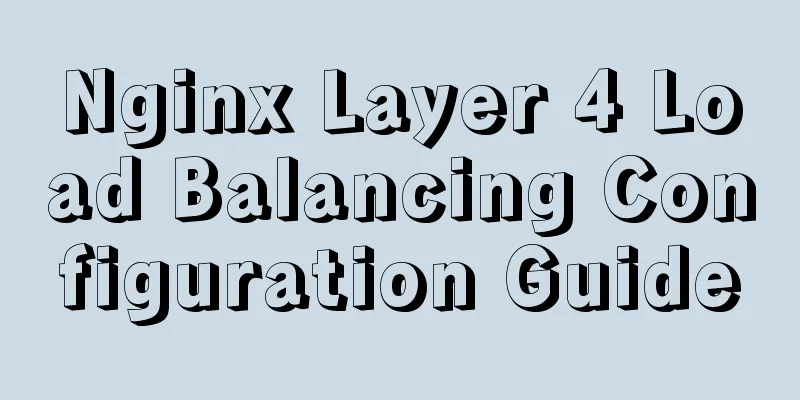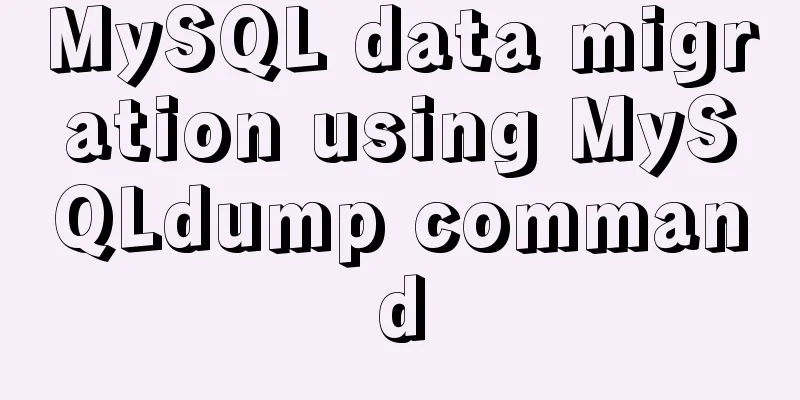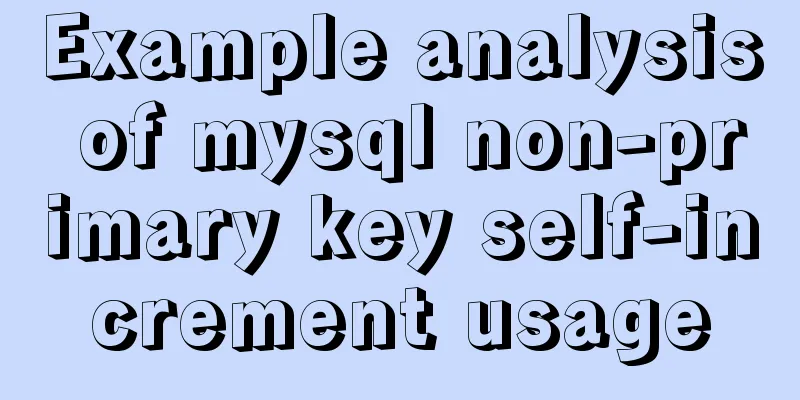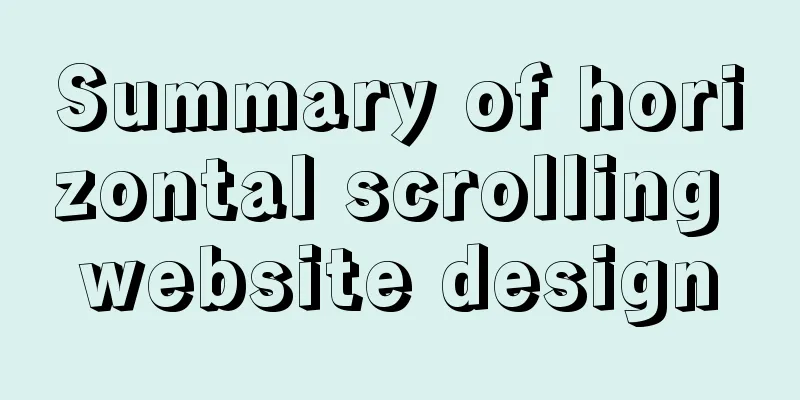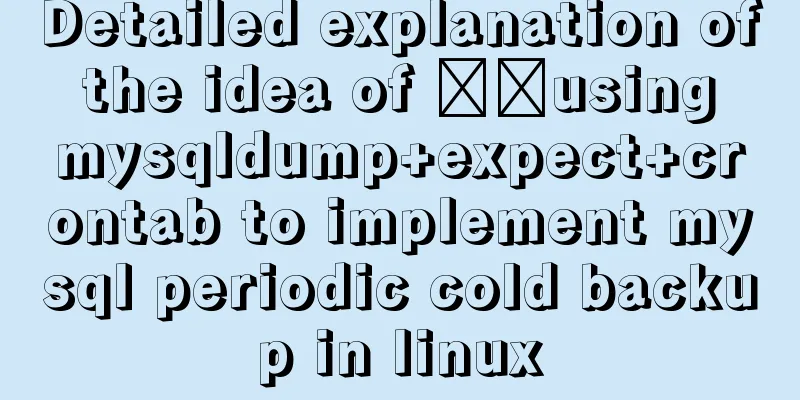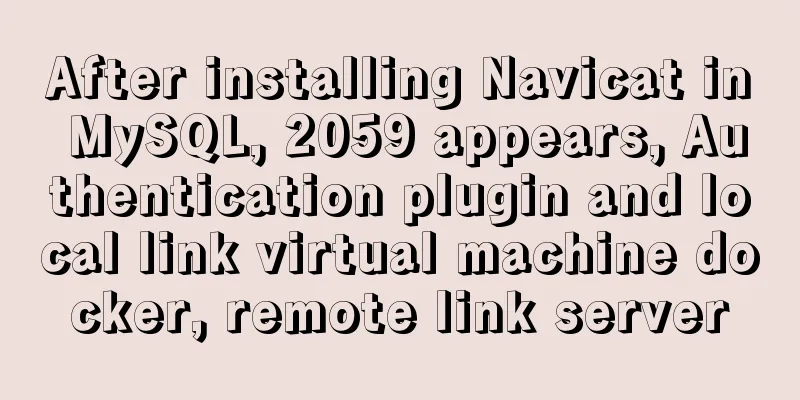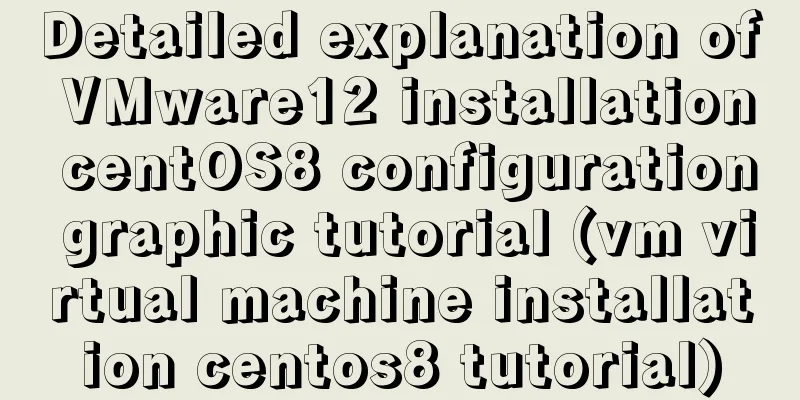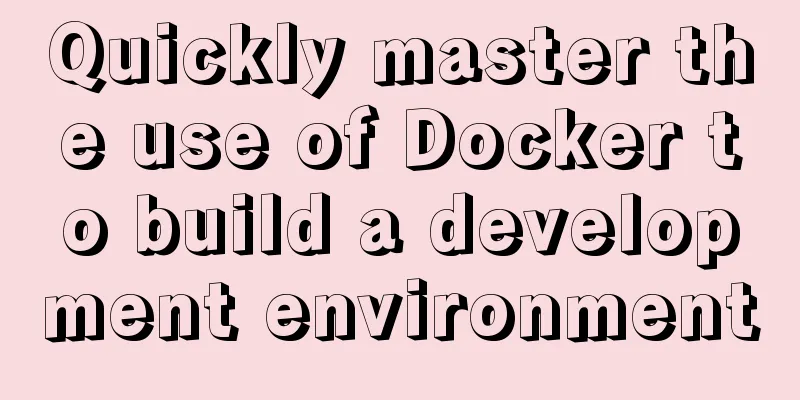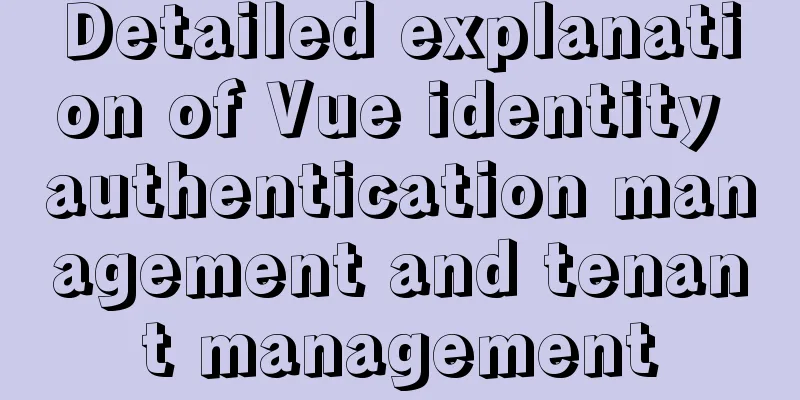Native js to realize the upload picture control
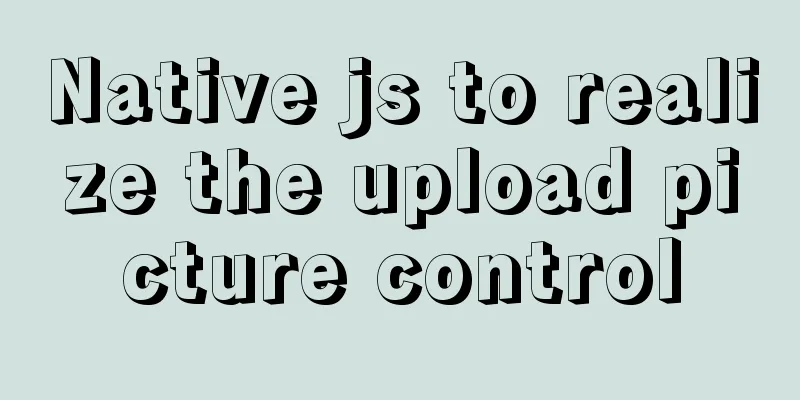
|
This article example shares the specific code of js to implement the upload image control for your reference. The specific content is as follows 1. Modify the native input styleHTML structure
<div class="card">
<input id="upload" type="file" accept=".jpg" />
<div class="view">
<!-- After successful upload -->
<div id="imgContainer" class="img-container">
<img id="img" />
<!-- Move the mouse to display the view and delete operations-->
<div class="img-mask">
<span id="showImg">View</span>
<span id="delImg">Delete</span>
</div>
</div>
<!-- Before uploading successfully -->
<span id="icon">+</span>
</div>
</div>CSS Styles
.card {
position: relative;
width: 200px;
height: 140px;
padding: 5px;
margin-right: 20px;
border: 1px dashed #d9d9d9;
border-radius: 6px;
margin: 300px auto;
}
.card input {
position: absolute;
left: 0;
top: 0;
width: 100%;
height: 100%;
opacity: 0;
cursor: pointer;
}
.card .view {
width: 100%;
height: 100%;
display: flex;
justify-content: center;
align-items: center;
}
.card .view #icon {
display: inline-block;
font-size: 30px;
}
.card .view .img-container {
position: absolute;
left: 0;
top: 0;
width: 100%;
height: 100%;
display: none;
}
.img-container img {
width: 100%;
height: 100%;
}
.img-container .img-mask {
position: absolute;
left: 0;
top: 0;
width: 100%;
height: 100%;
opacity: 0;
background: rgba(0, 0, 0, .3);
transition: all .5s ease;
display: flex;
justify-content: center;
align-items: center;
}
.img-container:hover .img-mask {
opacity: 1;
}
.img-mask span {
color: #fff;
margin: 0 10px;
cursor: pointer;
}Effect display
2. Upload pictures and display themListen to the input change event and create a URL after the image is uploaded successfully
<script>
const upload = document.getElementById('upload');
const imgContainer = document.getElementById('imgContainer');
const img = document.getElementById('img');
const icon = document.getElementById('icon');
let imgUrl = '';
// Create a URL after the image is uploaded successfully
upload.onchange = function (value) {
const fileList = value.target.files;
if (fileList.length) {
imgContainer.style.display = 'block';
icon.style.display = 'none';
imgUrl = window.URL.createObjectURL(fileList[0]);
img.src = imgUrl;
}
}
<script>Display after successful upload
3. Implement image previewWrite a modal box
<!-- Modal box for previewing images-->
<div id="modal">
<span id="closeIcon">Close</span>
<div class="content">
<img id="modalImg">
</div>
</div>Modal Style
/* modal style */
#modal {
position: fixed;
top: 50%;
left: 50%;
transform: translate(-50%, -50%);
width: 0;
height: 0;
box-shadow: 0 0 10px #d9d9d9;
background: rgba(0, 0, 0, .3);
/* transition: all .1s ease-in-out; */
overflow: hidden;
}
#modal .content {
box-sizing: border-box;
width: 100%;
height: 100%;
padding: 45px 20px 20px;
display: flex;
justify-content: center;
}
#modal #modalImg {
height: 100%;
}
#modal #closeIcon {
position: absolute;
top: 10px;
right: 10px;
cursor: pointer;
}Then get the element and listen for click events
/* ...Continue with the above code*/
const showImg = document.getElementById('showImg');
const delImg = document.getElementById('delImg');
const modal = document.getElementById('modal');
const modalImg = document.getElementById('modalImg');
const closeIcon = document.getElementById('closeIcon');
// Click to preview the image showImg.onclick = function () {
modal.style.width = '100%';
modal.style.height = '100%';
modalImg.src = imgUrl;
}
// Close the modal box closeIcon.onclick = function () {
modal.style.width = '0';
modal.style.height = '0';
modalImg.src = '';
}
// Delete the uploaded image delImg.onclick = function () {
upload.value = '';
imgUrl = '';
icon.style.display = 'block';
imgContainer.style.display = 'none';
}Preview effect picture
The above is the full content of this article. I hope it will be helpful for everyone’s study. I also hope that everyone will support 123WORDPRESS.COM. You may also be interested in:
|
<<: Example analysis of the search function of MySQL regular expressions (regexp and rlike)
>>: Implementation of remote Linux development using vscode
Recommend
HTML4.0 element default style arrangement
Copy code The code is as follows: html, address, ...
The MySql 8.0.16 version installation prompts that "UTF8B4" is used instead of "UTF8B3"
When installing in MySQL 8.0.16, some errors may ...
Understanding Vuex in one article
Table of contents Overview Vuex four major object...
Vue implements book management case
This article example shares the specific code of ...
Detailed tutorial on using cmake to compile and install mysql under linux
1. Install cmake 1. Unzip the cmake compressed pa...
Collection of 25 fonts used in famous website logos
This article collects the fonts used in the logos...
How to use the EXPLAIN command in SQL
In daily work, we sometimes run slow queries to r...
Native JS to implement image carousel JS to implement small advertising plug-in
Recently I want to use native JS to implement som...
How to set up the use of Chinese input method in Ubuntu 18.04
In the latest version of Ubuntu, users no longer ...
A brief discussion on the understanding of TypeScript index signatures
Table of contents 1. What is an index signature? ...
The whole process of node.js using express to automatically build the project
1. Install the express library and generator Open...
A brief discussion on JavaScript scope
Table of contents 1. Scope 1. Global scope 2. Loc...
Tutorial on installing Odoo14 from source code on Ubuntu 18.04
Table of contents Background of this series Overv...
How to build a virtual machine with vagrant+virtualBox
1. Introduction Vagrant is a tool for building an...
Detailed explanation of component development of Vue drop-down menu
This article example shares the specific code for...