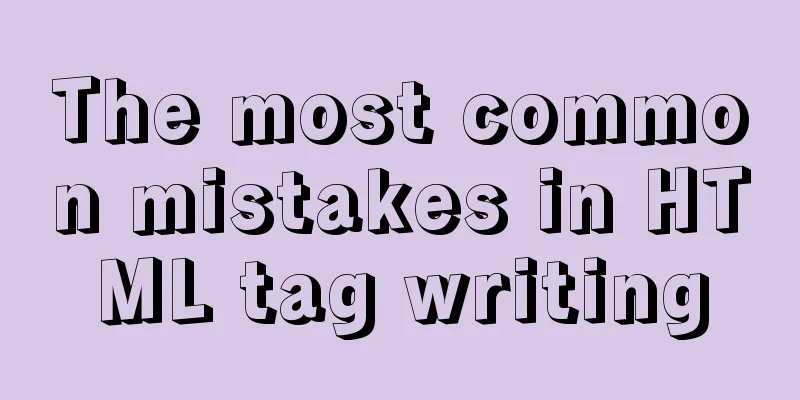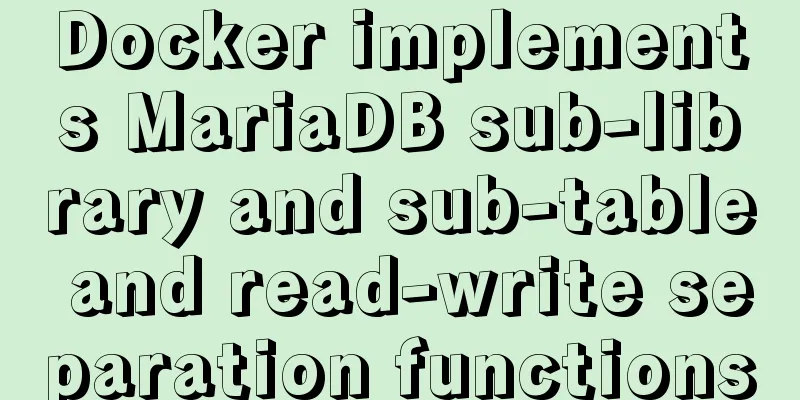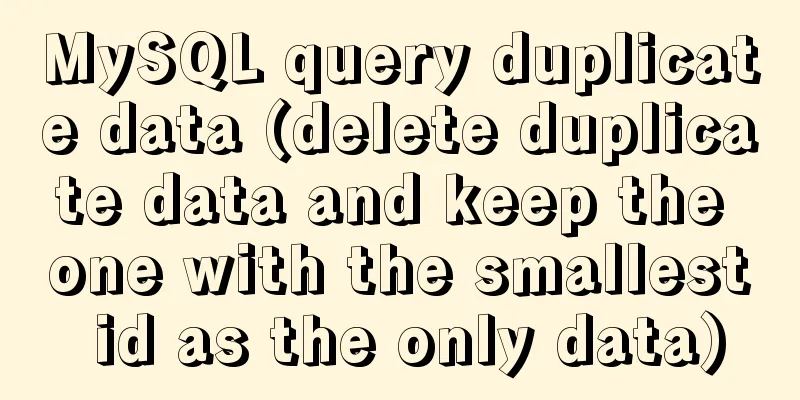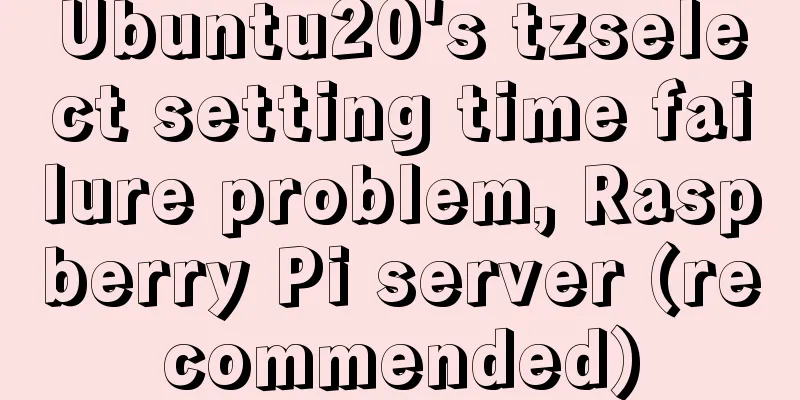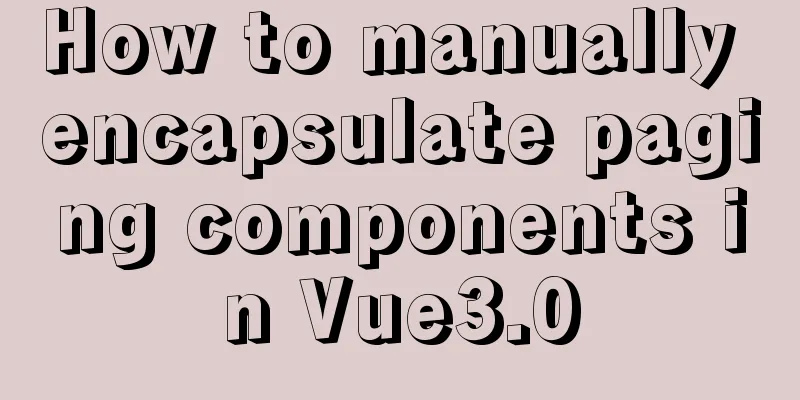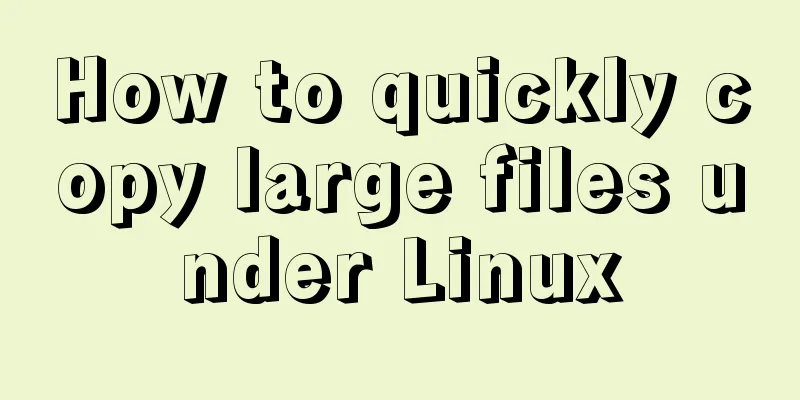Installation of various versions of MySQL 8.0.18 and problems encountered during installation (essence summary)
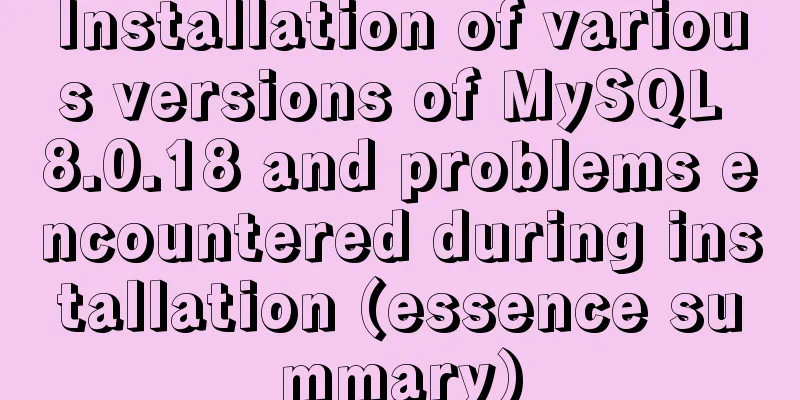
|
Summary: Problem solving records of MYSQL: No matter what installation method is used (rpm or gz or gz.xz), the installation order must be correct. First configure the /etc/my.cfg file. If you don't create this file first, don't worry, because mysql startup will give priority to this file as a startup parameter. Then initialize mysql. You can bring parameters such as path during initialization, so that you don't need to configure this in the configuration file. If you configure it, an error will occur and it will not start. Configurations such as ignoring passwords can still be valid after initialization. Other parameters such as path initialization cannot be used in my.cfg after they are specified, and restarting will definitely result in an error. If /etc/my.cfg does not exist, create it first. It will be called first, otherwise it will call my.cfg in $MYSQL_HOME/data or ~. If prompted during installation
First execute After initialization, it still reports errors such as mysql pid not found: Consideration: Is the configured MySQL path authorized? Is it because of the parameter settings in my.cfg that the startup fails? If MySQL is started successfully and can be connected through the IP address or tool, but an error such as transaction readonly is reported, this may be due to the version of the MySQL driver and the MySQL database that were used to publish the program. ** Mainly look at the summary above, the following is my own test notes draft, you can also refer to Install mysql 8.0.18 rmp centos 6 version rpm -qa | grep mysql rpm -e mysql //Normal deletion mode rpm -e --nodeps mysql //Forced deletion mode. If you are prompted to delete other dependent files when using the above command, you can use this command to forcefully delete them rpm -ivh mysql-community-common-8.0.11-1.el6.x86_64.rpm rpm -ivh mysql-community-libs-8.0.11-1.el6.x86_64.rpm rpm -ivh mysql-community-libs-compat-8.0.11-1.el6.x86_64.rpm rpm -ivh mysql-community-client-8.0.11-1.el6.x86_64.rpm rpm -ivh mysql-community-server-8.0.11-1.el6.x86_64.rpm mysql -V service mysqld start The default datadir is /var/lib/mysql/, which can be changed by modifying my.cnf I found that I couldn't log in without a password, so I added skip-grant-tables to my.cnf and restarted to reset the password. need flush privileges alter user root@'localhost' identified by 'root'; service mysqld restart iptables -I INPUT -p tcp --dport 3306 -j ACCEPT show variables like '%pass%'; drop user root@'localhost' create user root@'localhost' identified by 'root'; rant all on . to root@'localhost' with grant option; mysql -uroot -p -h192.168.1.193 select user,host,plugin from mysql.user; Add in my.cnf: default_authentication_plugin=mysql_native_password service mysqld restart mysql> drop user leo; Query OK, 0 rows affected (0.10 sec) mysql> flush privileges; Query OK, 0 rows affected (0.00 sec) mysql> create user leo identified by 'mysql'; Query OK, 0 rows affected (0.02 sec) mysql> grant all on . to leo; Query OK, 0 rows affected (0.08 sec) show variables like 'character%'; /etc/rc.d/init.d/mysqld -stop 2. Install MySQL 8.0.18 Tutorial - CentOS 7 Version https://www.jb51.net/article/175013.htm rpm -qa | grep mariadb rpm -e mariadb-libs-5.5.35-3.el7.x86_64 --nodeps rpm -ivh mysql-community-common-8.0.18-1.el7.x86_64.rpm rpm -ivh mysql-community-libs-8.0.18-1.el7.x86_64.rpm rpm -ivh mysql-community-client-8.0.18-1.el7.x86_64.rpm rpm -ivh mysql-community-server-8.0.18-1.el7.x86_64.rpm rpm -qa | grep mysql chmod -R 777 /var/lib/mysql Change the configuration file first and then start Case configuration vim /etc/my.cfg lower_case_table_names=1 character-set-server=utf8 mysqld --initialize Authorize after initialization, otherwise the startup will fail chmod -R 777 /var/lib/mysql systemctl start mysqld to start the mysql service systemctl status mysqld to view the mysql status cat /var/log/mysqld.log | grep password to view the root initial password mysql -u root -p #After pressing Enter, enter the previous initial password, which is Iv7fjuP,ucH+ (fill in your own password) ALTER USER "root"@"localhost" IDENTIFIED BY "root"; FLUSH PRIVILEGES; #Effective immediatelyuse mysql; update user set host = '%' where user = 'root'; ALTER USER 'root'@'%' IDENTIFIED BY 'root' PASSWORD EXPIRE NEVER; #Change the encryption method ALTER USER 'root'@'%' IDENTIFIED WITH mysql_native_password BY 'root'; #Update the user password (here I am using root) Book 3. Install mysql8.0.18 tutorial - Linux general decompression version.txt https://www.jb51.net/article/177010.htm First, use xz -d xxx.tar.xz to decompress xxx.tar.xz into xxx.tar, and then use tar xvf xxx.tar to unpack it. xz -d mysql-8.0.18-linux-glibc2.12-x86_64.tar.xz tar -xvf mysql-8.0.18-linux-glibc2.12-x86_64.tar apt-get install lib32stdc++6 For Red Hat: sudo yum install libstdc++.i686 sudo yum install libstdc+±devel.i686 mkdir data groupadd mysql useradd -g mysql mysql chown -R mysql.mysql /home/mysql/ or chown -R mysql . chgrp -R mysql . mkdir -p /home/mysql/data /home/mysql/bin/mysqld --user=mysql --basedir=/home/mysql --datadir=/home/mysql/data --initialize //Initialize the database Record your temporary password: twi=Tlsi<0O! yum install libnuma yum -y install numactl yum install libaio1 libaio-dev cp /home/mysql/support-files/mysql.server /etc/init.d/mysqld vim /etc/my.cnf [mysqld] basedir = /home/mysql datadir = /home/mysql/data socket = /home/mysql/mysql.sock character-set-server=utf8 port = 3306 sql_mode=NO_ENGINE_SUBSTITUTION,STRICT_TRANS_TABLES [client] socket = /home/mysql/mysql.sock default-character-set=utf8 chmod +x /etc/init.d/mysql chkconfig --add mysql chkconfig --list mysqld vim /etc/profile Add the following two lines of configuration at the bottom of the profile file, save and exit export PATH=$PATH:/home/mysql/bin:/home/mysql/lib export PATH Setting environment variables takes effect immediately
source /etc/profile
service mysql start
cat /root/.mysql_secret
mysql -uroot -p password SET PASSWORD FOR 'root'@localhost=PASSWORD('123456'); #Replace it with your own password.
use mysql
update user set host='%' where user='root' limit 1;
flush privileges;
ALTER USER 'root'@'localhost' IDENTIFIED WITH mysql_native_password BY 'root';Summarize The above is the installation of various versions of MySQL 8.0.18 and the problems encountered during installation. I hope it will be helpful to everyone. If you have any questions, please leave me a message and I will reply to you in time. I would also like to thank everyone for their support of the 123WORDPRESS.COM website! You may also be interested in:
|
<<: Vue3 realizes the image magnifying glass effect
>>: JS uses map to integrate double arrays
Recommend
Implementation of docker view container log command
Why should we read the log? For example, if the c...
Summary of solving the yum error problem after upgrading Python to 3.6.6 on CentOS 7
I recently upgraded a test server operating syste...
Learn how to use JavaScript's new Element Traversal property to traverse child elements
Table of contents 1. ChildNodes attribute travers...
Comparison of the use of form element attributes readonly and disabled
1) Scope of application: readonly:input[type="...
Installation and configuration of mysql 8.0.15 under Centos7
This article shares with you the installation and...
mysql5.7.17 installation and configuration example on win2008R2 64-bit system
123WORDPRESS.COM has explained to you the install...
Detailed deployment steps for MySQL MHA high availability configuration and failover
Table of contents 1. Introduction to MHA 1. What ...
MYSQL local installation and problem solving
Preface This article is quite detailed and even a...
CentOS7.5 installation tutorial of MySQL
1. First check whether the system has mysql insta...
MySQL data analysis storage engine example explanation
Table of contents 1. Introduce cases 2. View the ...
Vue's simple implementation process of imitating NetEase Cloud Music Player interface
Due to the needs of the work project, song playba...
Vue uses Canvas to generate random sized and non-overlapping circles
Table of contents Canvas related documents Effect...
10 Best Practices for Building and Maintaining Large-Scale Vue.js Projects
Table of contents 1. Use slots to make components...
Flex layout makes adaptive pages (syntax and examples)
Introduction to Flex Layout Flex in English means...
In-depth explanation of the locking mechanism in MySQL InnoDB
Written in front A database is essentially a shar...
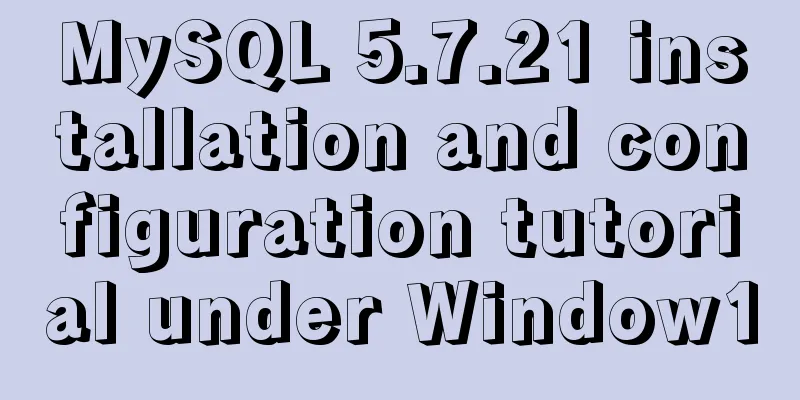
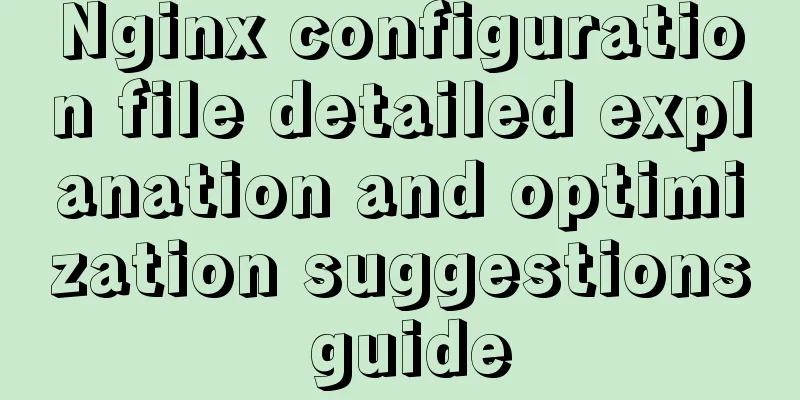
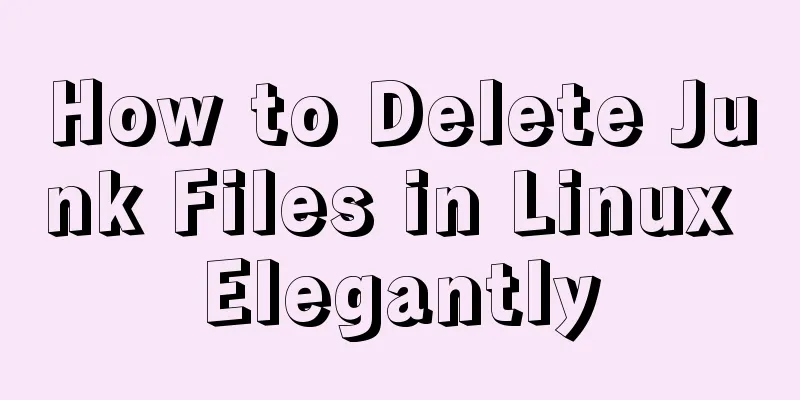
![Detailed explanation of MySQL single table query operation examples [syntax, constraints, grouping, aggregation, filtering, sorting, etc.]](/upload/images/67cad8b54c85c.webp)