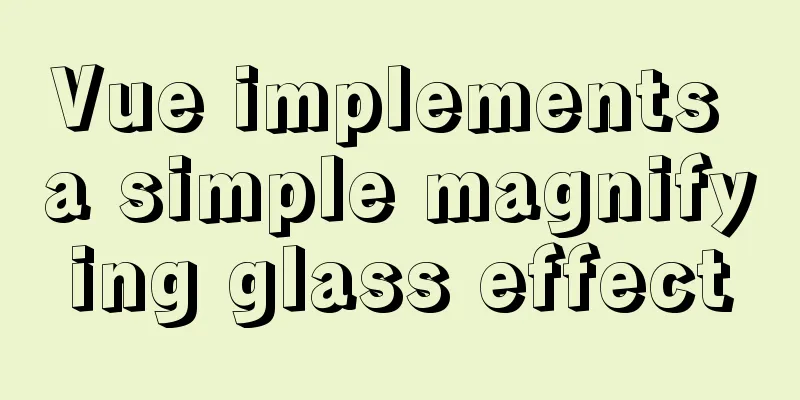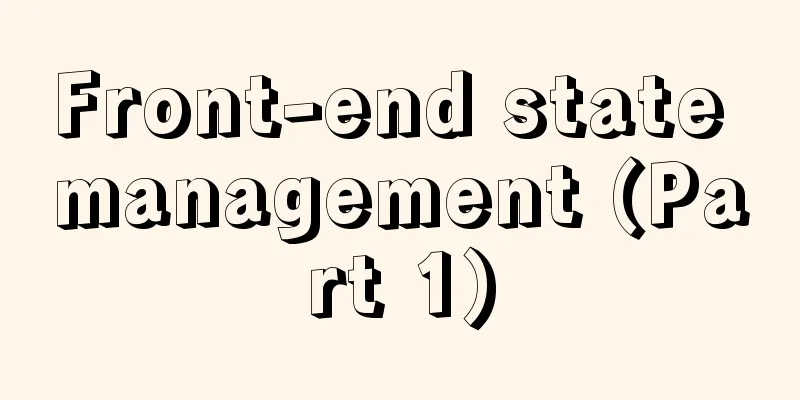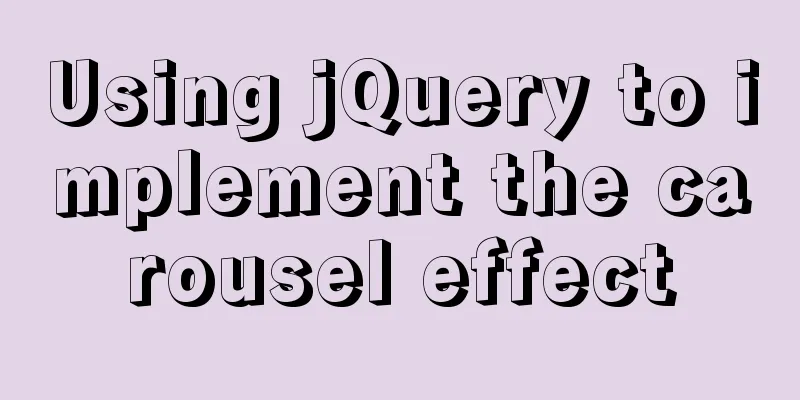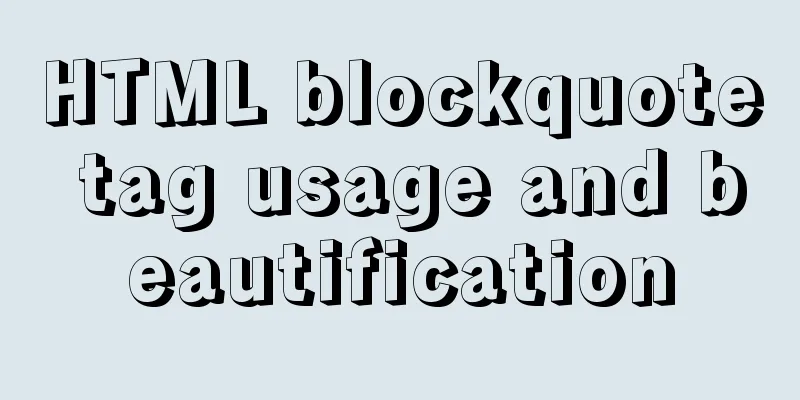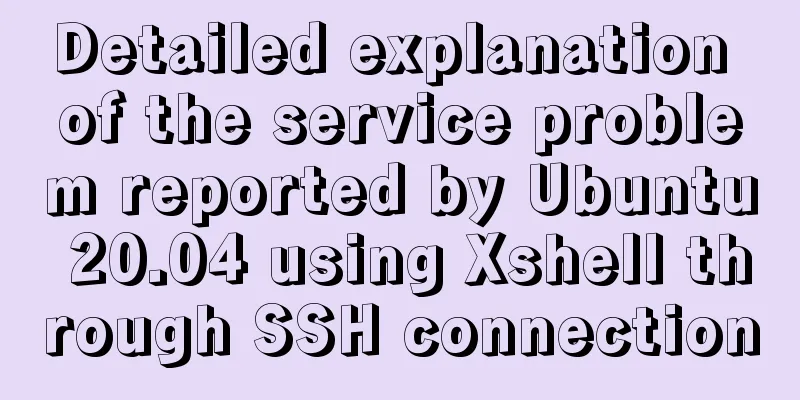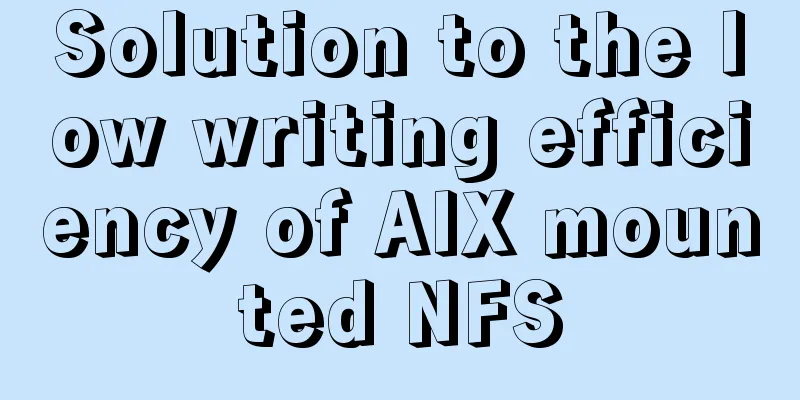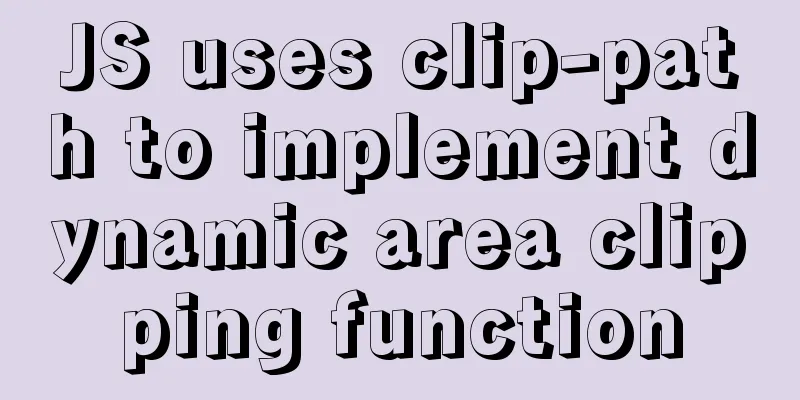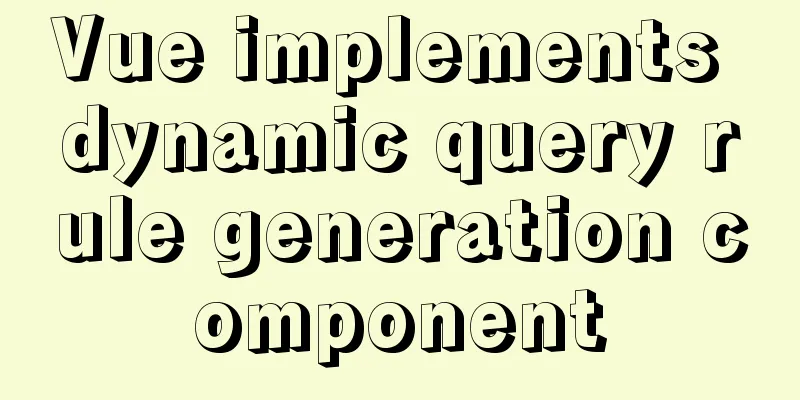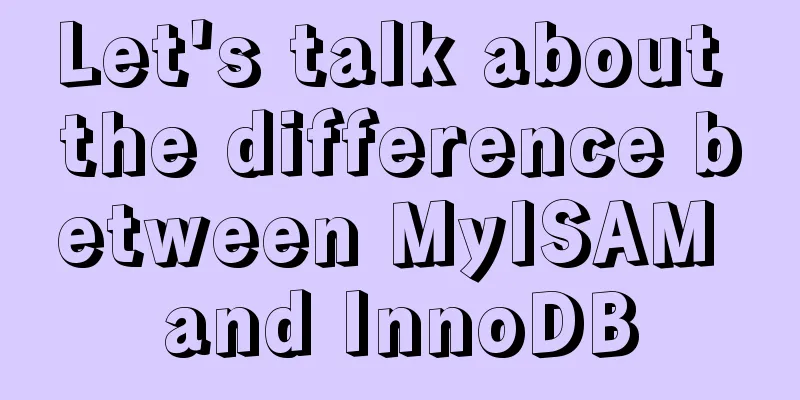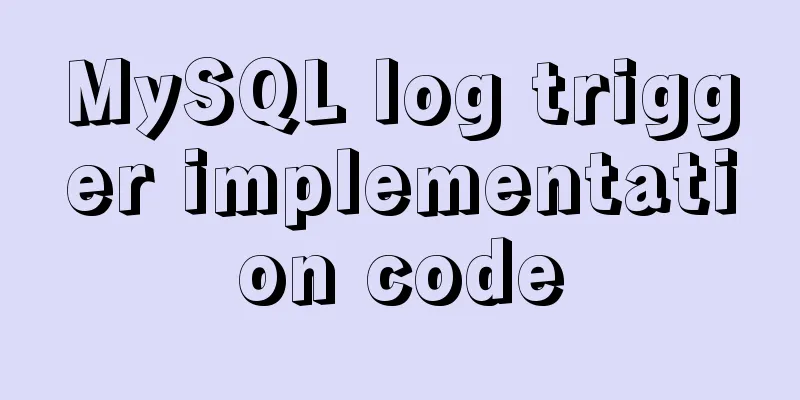Detailed graphic tutorial on how to install the unzipped version of MySQL under Windows 10
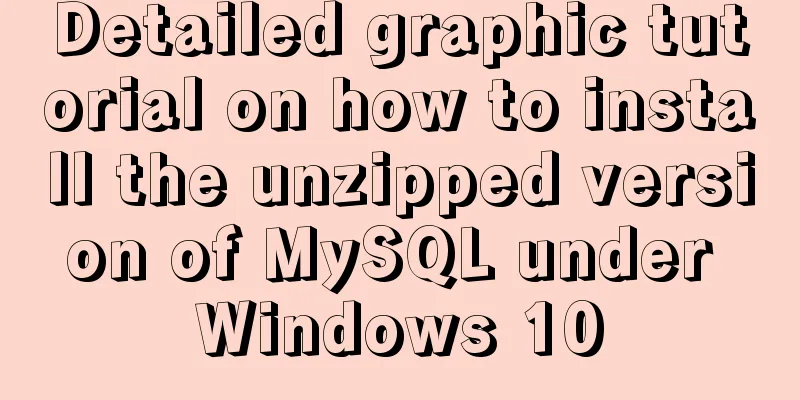
|
MySQL installation is divided into installation version and decompression version. The installation version is mainly installed by an exe program. There is an interface and the mouse can be clicked to install. Xiaobai recommends using the installation version to install MySQL. Compared with the installation version, the decompression version is more "pure" and has no extra things, but it is more complicated and has more pitfalls (all tears). This tutorial is located to provide the correct posture for installing the latest version of MySQL 8.0.11 (funny) 1. Download the compressed package from the MySQL official website Website: https://dev.mysql.com/downloads/mysql/ Here we choose MySQL Community Server Click Download
Next, click Skip to download without logging in
2. Unzip the installation package
3. Add the configuration file my.ini in the decompressed directory
The contents of the my.ini file are as follows: [mysql] #Set the default character set of MySQL client default-character-set=utf8 [mysqld] #Set port 3306 port=3306 #Set the installation directory of mysql basedir=D:\program\mysql #Set the storage directory of mysql database data datadir=D:\program\mysql\data #Maximum number of connections allowed max_connections=200 #The default character set used by the server is the 8-bit latin1 character set character-set-server=utf8 #The default storage engine that will be used when creating a new table explicit_defaults_for_timestamp=true default-storage-engine=INNODB There is a pitfall here. There should be no spaces on either side of the equal sign in the configuration field. Otherwise, the following error may be reported when MySQL is initialized:
4. Install MySQL Run cmd as an administrator. Note that you must run it as an administrator. Enter the bin directory of the mysql decompression package: d: cd D:\program\mysql\bin 4.1 Execute the start installation command The prompt "Service successfully installed" indicates that mysqld has been successfully started 4.2 Initialize MySQL database
If you don't add the 4.3 Start MySQL Service
4.4 Log in to MySQL After pressing Enter, enter the initial password you just got
4.5 Change password: After entering, execute
It turns out that after logging in to MySQL, you need to change the password, otherwise you cannot operate the MySQL database (of course, there are ways to force it to use the initial password, but I won’t go into details here, haha~) Change the password MySQL: ALTER USER 'root'@'localhost' IDENTIFIED BY 'root123';
Note: In the above command 4.6 Log in to MySQL Just execute the command to view the database.
Happy Ending! ! ! Summarize The above is a detailed graphic tutorial on how to install the unzipped version of MySQL under Windows 10. I hope it will be helpful to you. If you have any questions, please leave me a message and I will reply to you in time. I would also like to thank everyone for their support of the 123WORDPRESS.COM website! You may also be interested in:
|
<<: How to build Git service based on http protocol on VMware+centOS 8
>>: Summary of Linux ps and pstree command knowledge points
Recommend
MySQL turns off password strength verification
About password strength verification: [root@mysql...
Detailed explanation of scroll bar scrolling control of DOM elements in HTML
I don't know if you have ever encountered suc...
Html+CSS drawing triangle icon
Let’s take a look at the renderings first: XML/HT...
Solution to Incorrect string value in MySQL
Many friends will report the following error when...
Summary of the application of transition components in Vue projects
Transtion in vue is an animation transition enca...
Several practical scenarios for implementing the replace function in MySQL
REPLACE Syntax REPLACE(String,from_str,to_str) Th...
Implementing license plate input function in WeChat applet
Table of contents Preface background Big guess Fi...
Simple implementation of handheld barrage function + text shaking special effects code based on JS
There was a shaking barrage on TikTok a while ago...
Why I recommend Nginx as a backend server proxy (reason analysis)
1. Introduction Our real servers should not be di...
MySQL 5.7.10 installation and configuration tutorial under Windows
MySQL provides two different versions for differe...
Vue.js manages the encapsulation of background table components
Table of contents Problem Analysis Why encapsulat...
MySQL installation and configuration method graphic tutorial (CentOS7)
1. System environment [root@localhost home]# cat ...
Tomcat's method of setting ports through placeholders (i.e. parameter specification method)
For work needs, I found a lot of information on t...
SQL Aggregation, Grouping, and Sorting
Table of contents 1. Aggregate Query 1. COUNT fun...