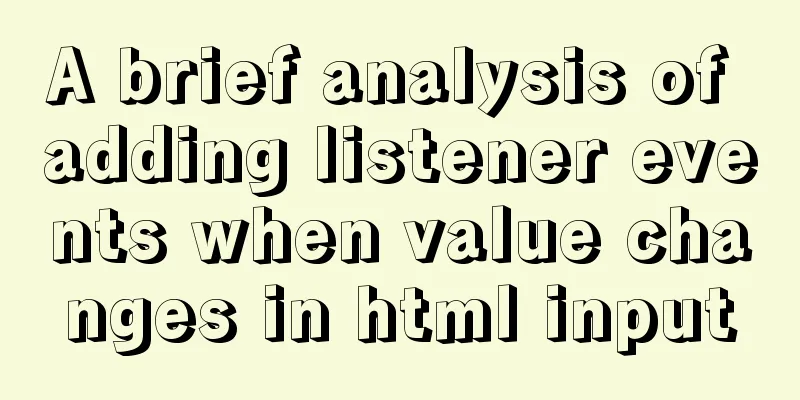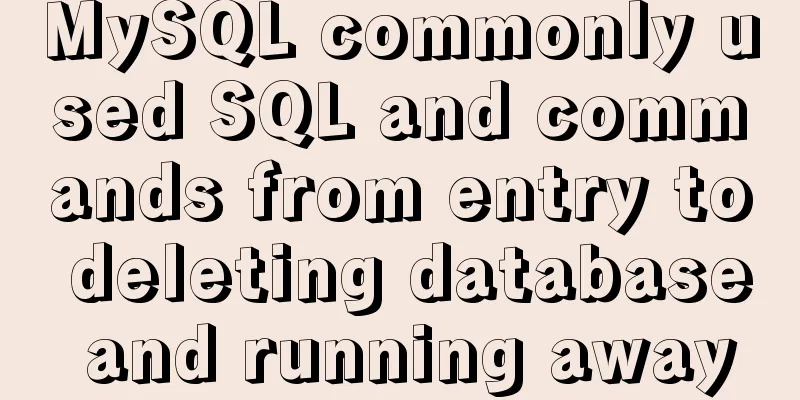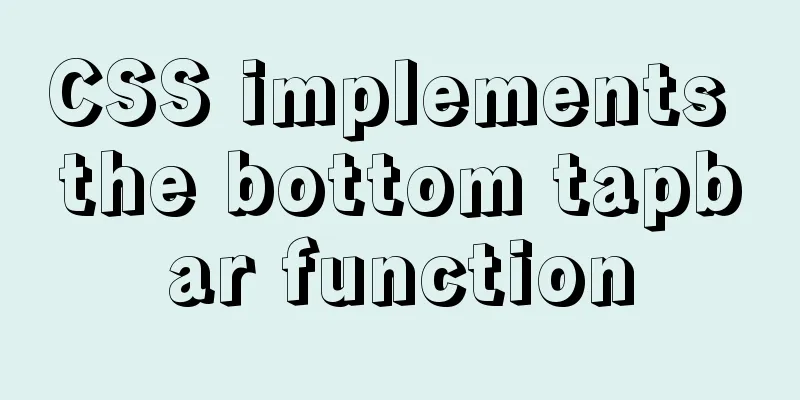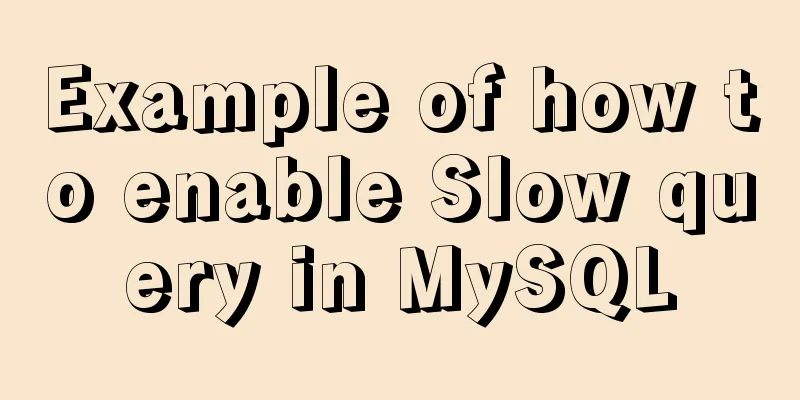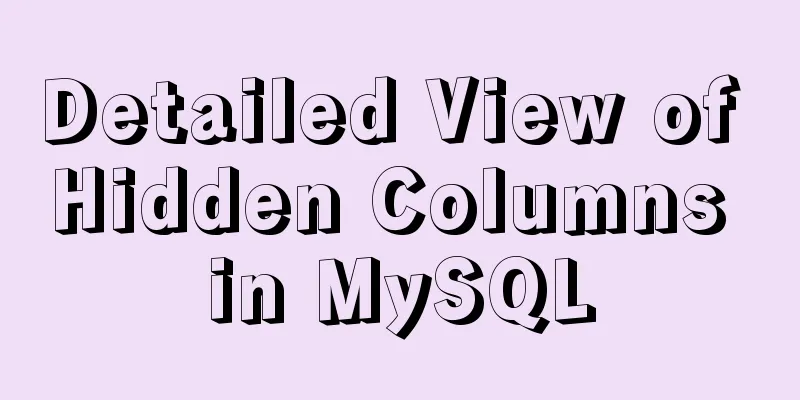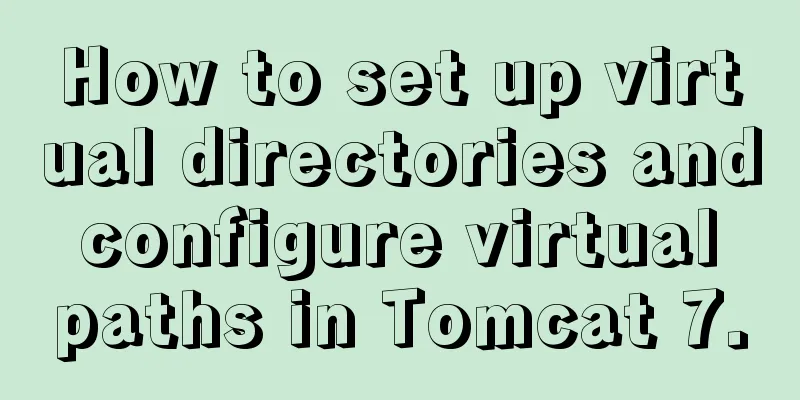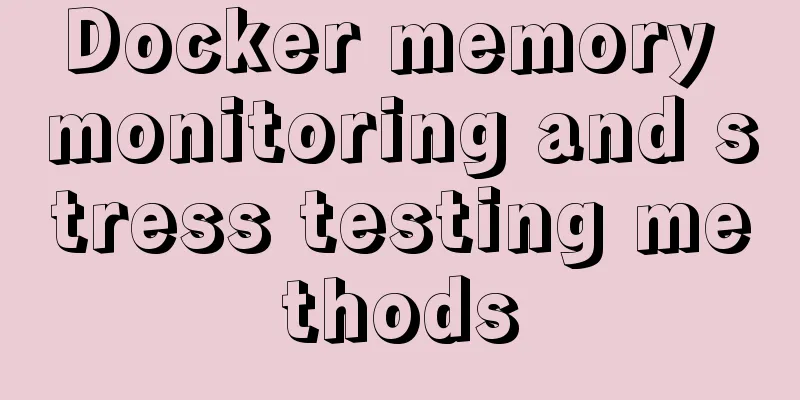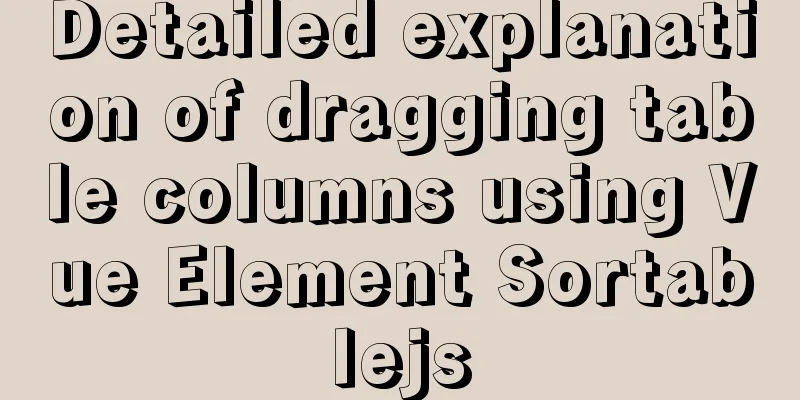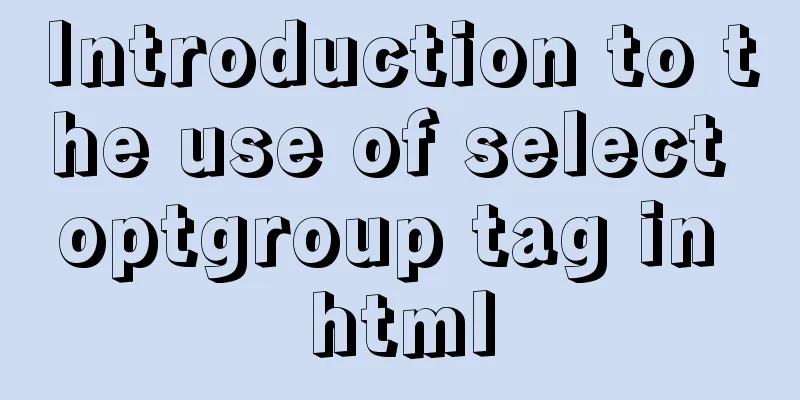Nested display implementation of vue router-view
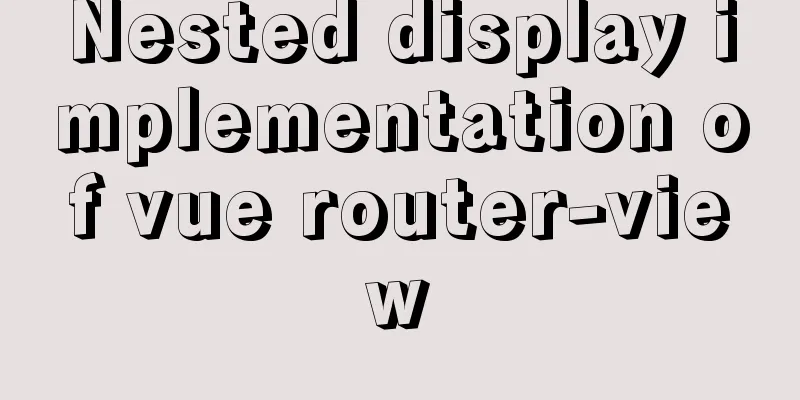
1. Routing Configuration
const routes = [
{
path: '/',
name: 'Navigation 1',
component: Home,
children:[
{
path: '/customer',
name: 'Customer',
// route level code-splitting
// this generates a separate chunk (about.[hash].js) for this route
// which is lazy-loaded when the route is visited.
component: () => import(/* webpackChunkName: "about" */ '../views/Customer.vue')
},
{
path: '/pageOne',
name: 'Page 1',
component: PageOne,
},
{
path: '/pageTwo',
name: 'Page 2',
component: PageTwo,
},
]
},
{
path: '/navigation',
name: 'Navigation 2',
component: Home,
children:[
{
path: '/pageThree',
name: 'Page 3',
component: PageThree,
},
{
path: '/pageFour',
name: 'Page 4',
component: PageFour
},
]
}, 2. Vue page nestingApp.vue first configures the first router-view // An highlighted block <router-view></router-view> Home.vue configures the second router-view
// An highlighted block
<template>
<div>
<el-container style="height: 500px; border: 1px solid #eee">
<el-aside width="200px" style="background-color: rgb(238, 241, 246)">
<el-menu>
<el-submenu v-for="(item,index) in $router.options.routes" :index="index+''">
<template slot="title"><i class="el-icon-sell"></i>{{item.name}}</template>
<el-menu-item v-for="(item2,index2) in item.children" :index="index+'-'+index2">{{item2.name}}</el-menu-item>
</el-submenu>
</el-menu>
</el-aside>
<el-container>
<el-header style="text-align: right; font-size: 12px">
<el-dropdown>
<i class="el-icon-setting" style="margin-right: 15px"></i>
<el-dropdown-menu slot="dropdown">
<el-dropdown-item>View</el-dropdown-item>
<el-dropdown-item>New</el-dropdown-item>
<el-dropdown-item>Delete</el-dropdown-item>
</el-dropdown-menu>
</el-dropdown>
<span>Wang Xiaohu</span>
</el-header>
<el-main>
<router-view></router-view>
</el-main>
</el-container>
</el-container>
</div>
</template>
<style>
.el-header {
background-color: #B3C0D1;
color: #333;
line-height: 60px;
}
.el-aside {
color: #333;
}
</style>
<script>
export default {
};
</script> 3. Nested Relationships First, when you visit http://localhost:8181/, you will enter the first level of nesting, and then enter the first router-view: Home.vue. Then when pageone is accessed, Home.vue will be accessed as well. Because the nested display of router-view is related to the nested routing path, you can see that in the routing, under the path of navigation one are the routing paths of page one and page two respectively. So when accessing page one, the parent path Home.vue page will be accessed first. If you add Home.vue page without placing router-view, the lower-level pages will not be displayed This is the end of this article about the nested display implementation of vue router-view. For more related vue router-view nested display content, please search for previous articles on 123WORDPRESS.COM or continue to browse the following related articles. I hope you will support 123WORDPRESS.COM in the future! You may also be interested in:
|
<<: Use Python to connect to MySQL database using the pymysql module
>>: Install JDK8 in rpm mode on CentOS7
Recommend
How to use vs2019 for Linux remote development
Usually, there are two options when we develop Li...
Design a simple HTML login interface using CSS style
login.html part: <!DOCTYPE html> <html l...
A brief introduction to the command line tool mycli for operating MySQL database
GitHub has all kinds of magic tools. Today I foun...
Teach you how to use vscode to build a react-native development environment
question The code has no prompt: Many non-front-e...
jQuery implements the practice of changing the position and size of div by dragging the mouse
To achieve an effect similar to Windows forms, dr...
Advantages and Problems of XHTML CSS Website Design
XHTML is the standard website design language cur...
jQuery plugin to implement minesweeper game (1)
This article shares the specific code of the firs...
Mysql 5.7.17 winx64 installation tutorial on win7
Software version and platform: MySQL-5.7.17-winx6...
Detailed graphic tutorial on installation, startup and basic configuration of MySQL under Windows version
download: Step 1: Open the website (enter the off...
mysql8.0 windows x64 zip package installation and configuration tutorial
MySQL 8 Windows version zip installation steps (d...
Mysql stores tree structure through Adjacency List (adjacency list)
The following content introduces the process and ...
Solve the problem of MySQL reporting Invalid default value for ''operate_time'' error
Execute the create table statement in the databas...
Detailed explanation of several ways to install CMake on Ubuntu
apt install CMake sudo apt install cmake This met...
MySQL optimization: how to write high-quality SQL statements
Preface There are a lot of information and method...
A brief discussion on the design and optimization of MySQL tree structure tables
Preface In many management and office systems, tr...