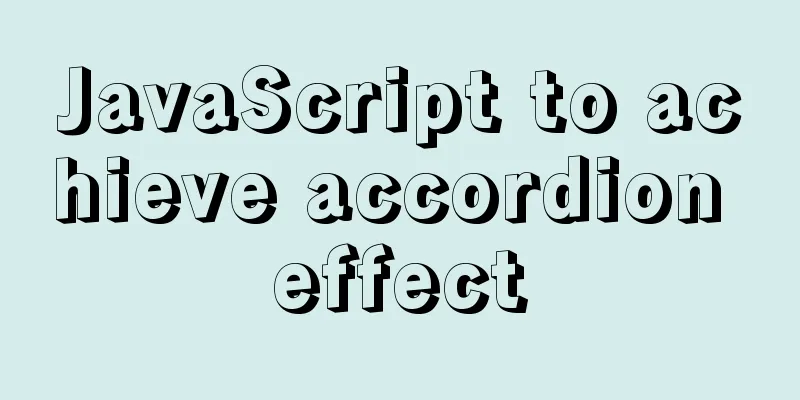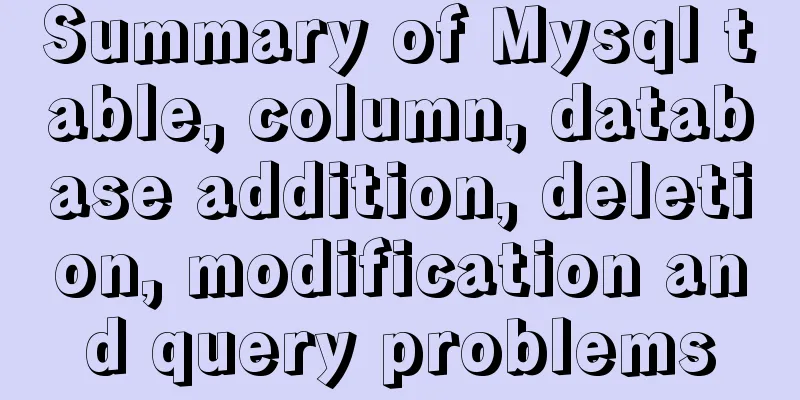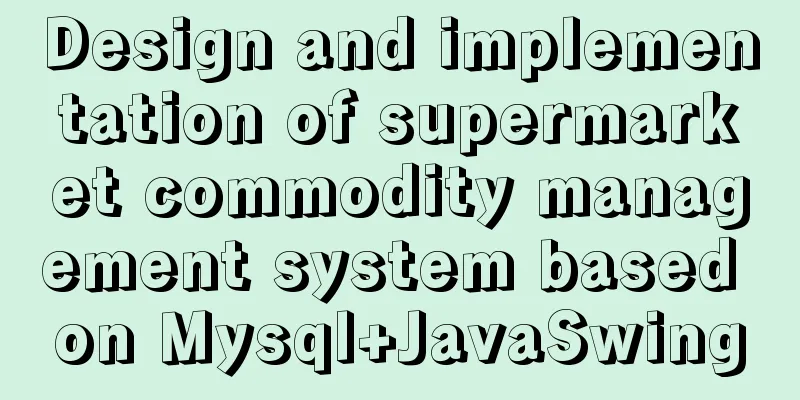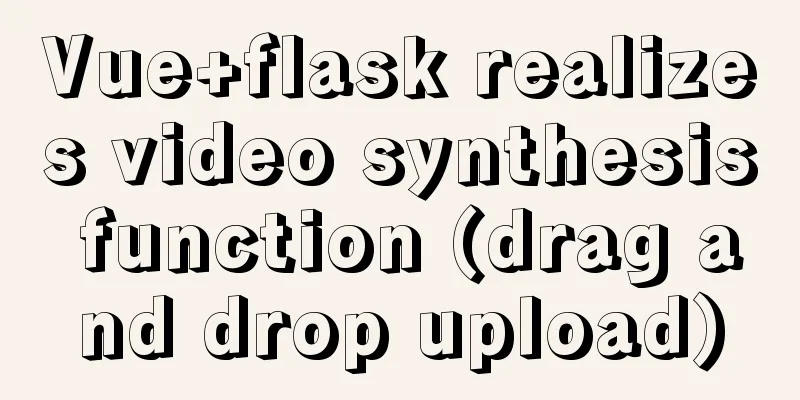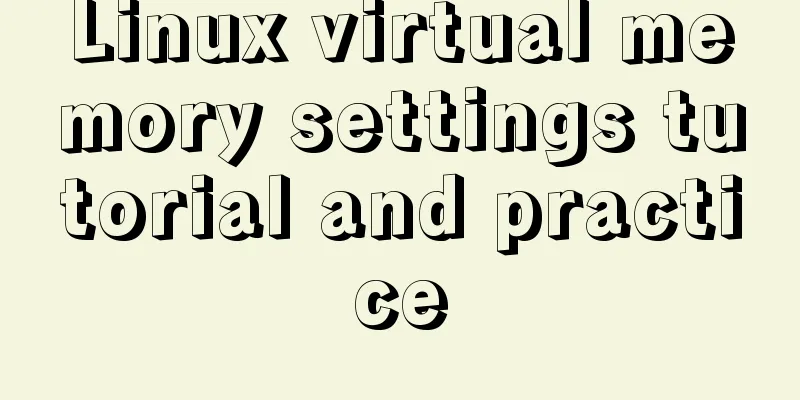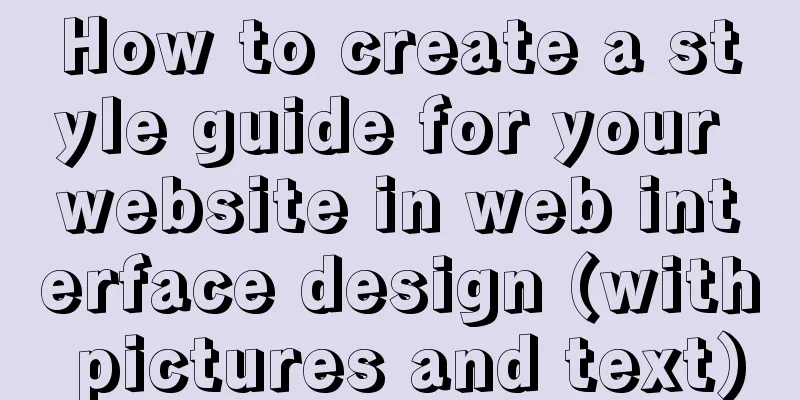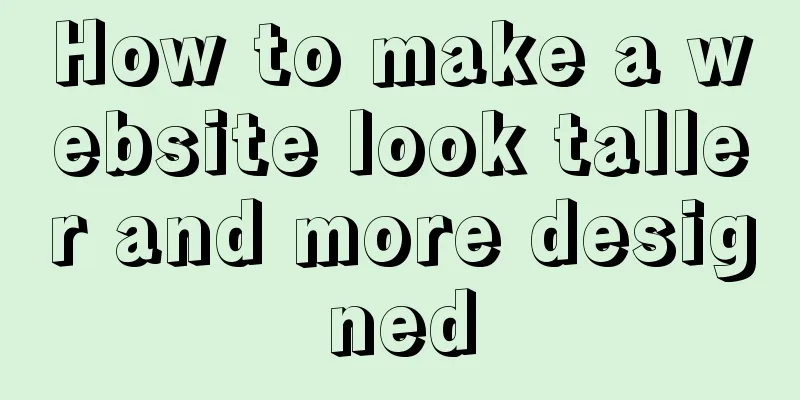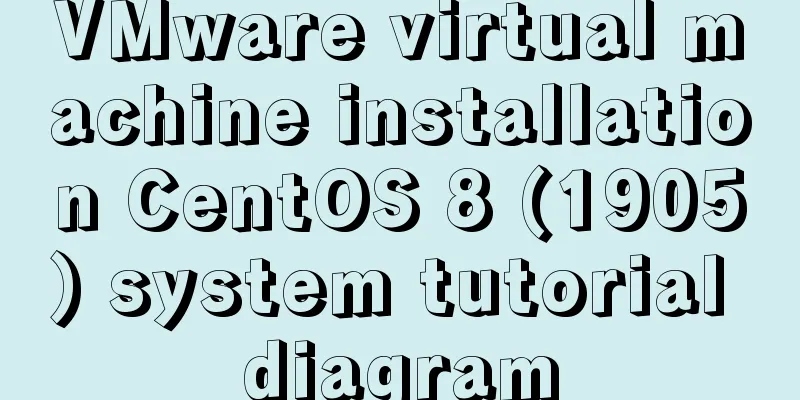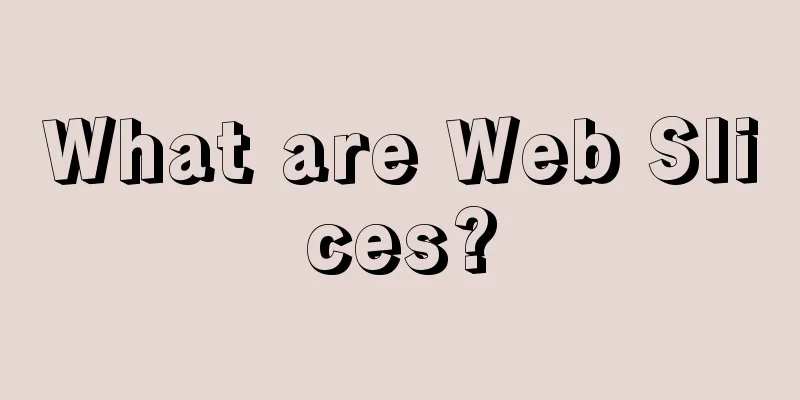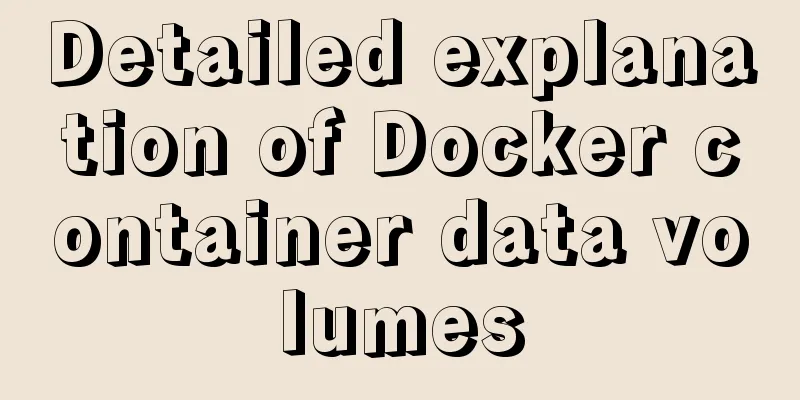Mysql 5.7.17 winx64 installation tutorial on win7
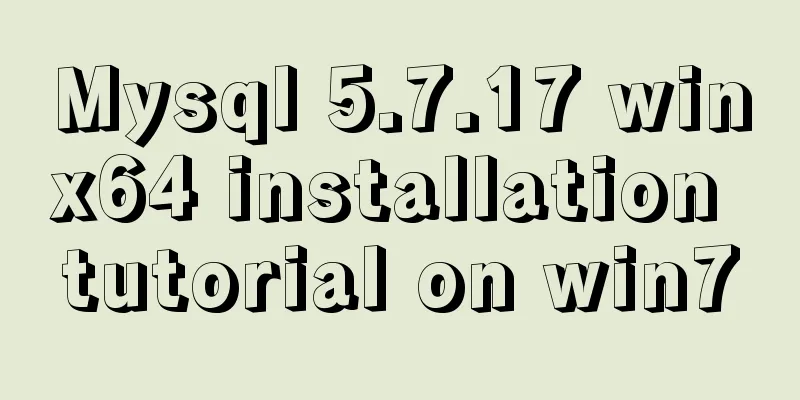
|
Software version and platform: MySQL-5.7.17-winx64, win7 Home Edition 1. Download the installation package https://cdn.mysql.com//Downloads/MySQL-5.7/mysql-5.7.18-winx64.zip 2. Unzip the installation package to your folder. Here, I unzip it to C:\Program Files 3. Open the unzipped folder, I changed its name to Mysql (just for ease of writing), copy my-default.ini, and paste it in the lib folder. Change the file name to my.ini. Copy the following characters and paste them at the bottom of my.ini. You can also modify the fields in the file. [client] default-character-set=utf8 [mysqld] basedir = "C:\Program Files\MySQL" datadir = "C:\Program Files\MySQL\Mysql\data" port=3306 default-character-set=utf8 4. Modify environment variables System variables Computer-Properties-Advanced System Settings-Environment Variables-System Variables Create a new variable - variable name MySql_HOME, variable value: C:\Program Files\Mysql Open Path and add the path where mysql.exe is located, usually C:\Program Files\Mysql\bin User variables Add at the end of PATH %MySql_HOME%\bin; Note: There must be a ";" at the end of each program path. 5. Configure the database 1. Open CMD as an administrator 2. Type 3. Register mysql service 4. Initialize the data folder Type It is recommended to copy the above command directly At this time, a data folder will be generated in the mysql folder, which will contain some files 5. Start the service net start mysql and shut down the service net stop mysql 6. Shut down the mysql service and add the following line under the [mysqld] entry in C:\Program Files\Mysql\lib\my.ini: skip-grant-tables Restart the service Now type in CMD mysql -u root -p When the password box pops up, ignore it and press Enter to enter the system 7. Set the password 8. Turn off the mysql service - remove the [mysqld] entry in C:\Program Files\Mysql\lib\my.ini skip-grant-tables Restart the service 9. 6. Delete mysql Enter the directory cd C:\Program Files\Mysql\bin Close the database Then The above is the installation tutorial of Mysql 5.7.17 winx64 on win7 introduced by the editor. I hope it will be helpful to everyone. If you have any questions, please leave me a message and the editor will reply to you in time. I would also like to thank everyone for their support of the 123WORDPRESS.COM website! You may also be interested in:
|
<<: Summary of using the exclamation mark command (!) in Linux
Recommend
VMware ESXi 5.5 deployment and configuration diagram process
Table of contents 1. Installation requirements 2....
How to load the camera in HTML
Effect diagram: Overall effect: Video loading: Ph...
Detailed Analysis of or, in, union and Index Optimization in MySQL
This article originated from the homework assignm...
HTML meta explained
Introduction The meta tag is an auxiliary tag in ...
How to run JavaScript in Jupyter Notebook
Later, I also added how to use Jupyter Notebook i...
ie filter collection
IE gave us a headache in the early stages of deve...
About the problem of dynamic splicing src image address of img in Vue
Let's take a look at the dynamic splicing of ...
Implementation of running SQL Server using Docker
Now .net core is cross-platform, and everyone is ...
Vue3.0 adaptive operation of computers with different resolutions
First we need to install some dependencies npm i ...
Tutorial on installing MYSQL5.7 from OEL7.6 source code
First, download the installation package from the...
HTML Basics_General Tags, Common Tags and Tables
Part 1 HTML <html> -- start tag <head>...
HTML Table Tag Tutorial (47): Nested Tables
<br />In the page, typesetting is achieved b...
Detailed process of upgrading gcc (version 10.2.0) under CentOS7 environment
Table of contents Short Introduction 1. Check the...
How to share Flash pages through verification methods in website standards
1. Embed is illegal The <embed> tag is a pri...
Detailed explanation of Docker daemon security configuration items
Table of contents 1. Test environment 1.1 Install...