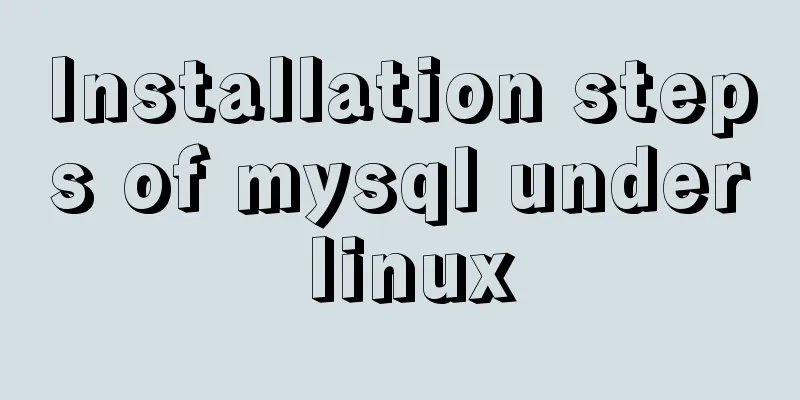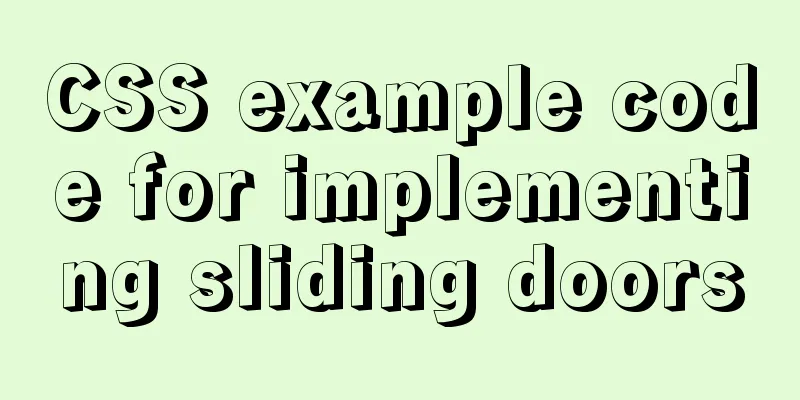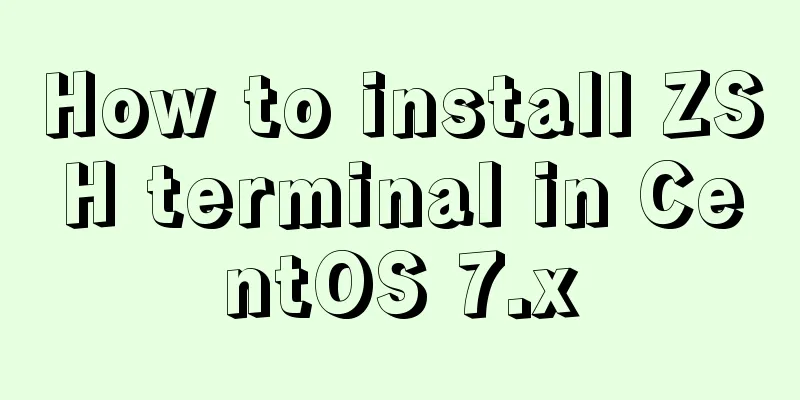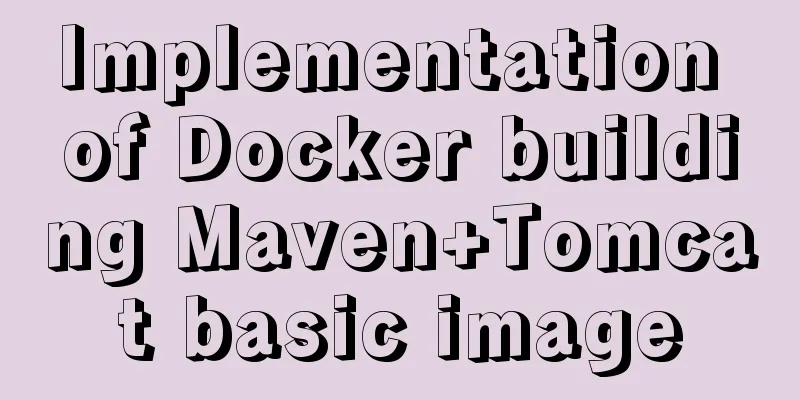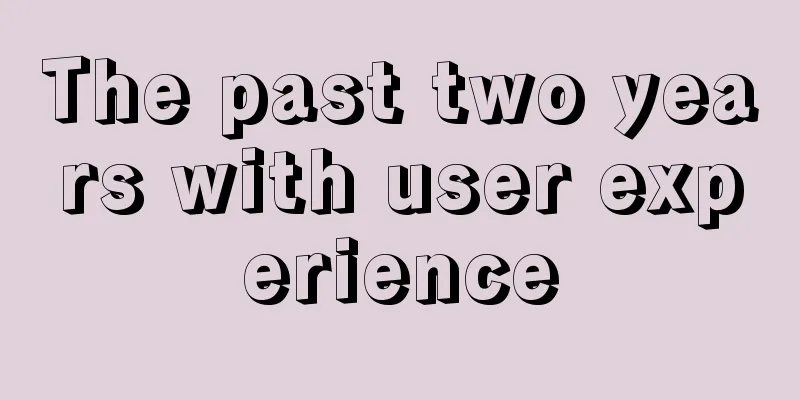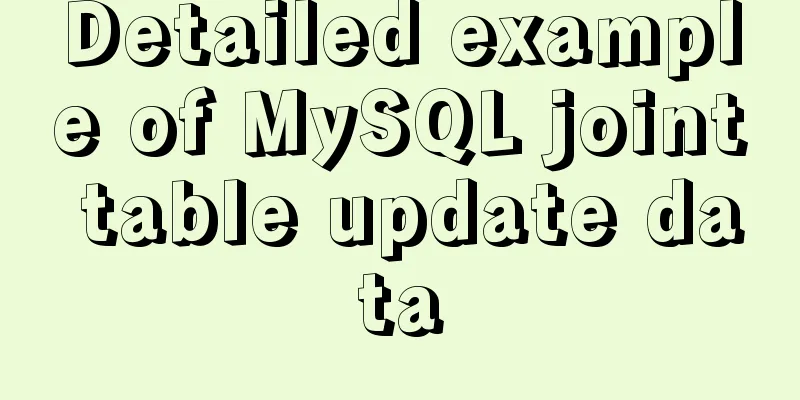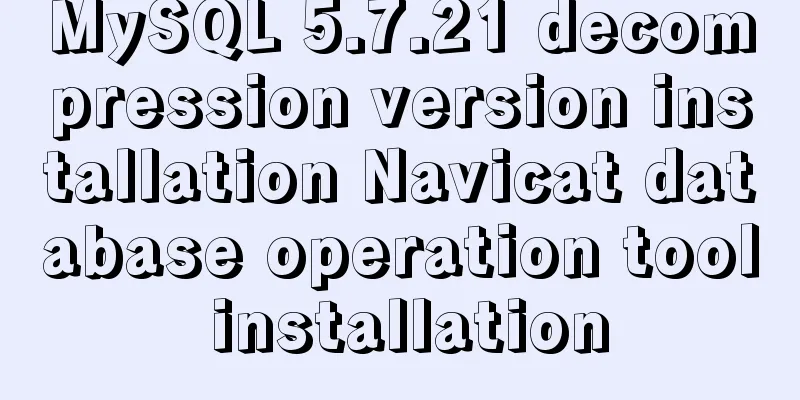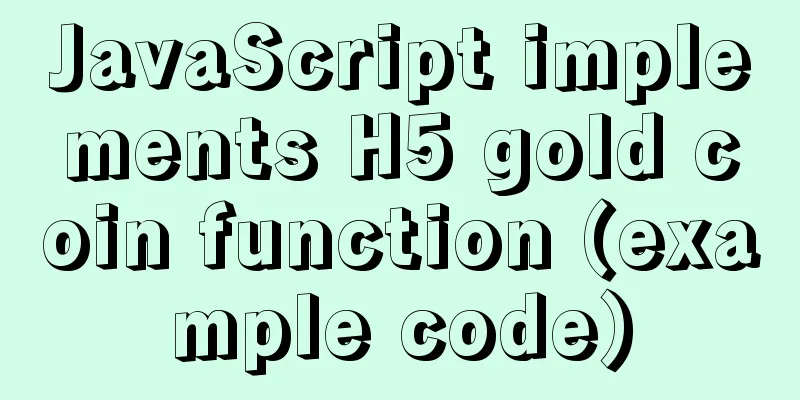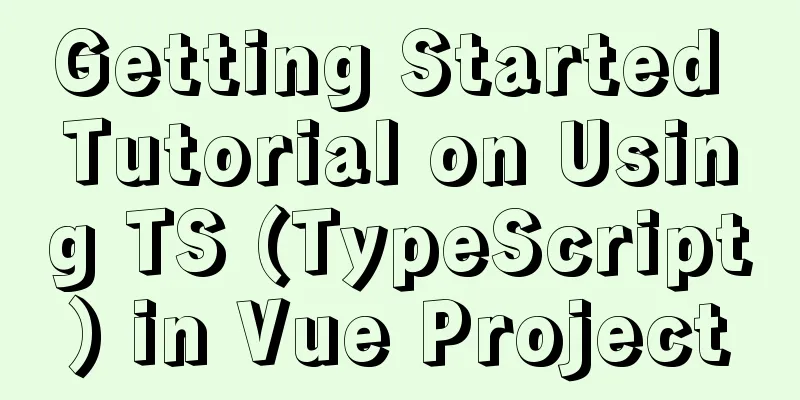How to run JavaScript in Jupyter Notebook
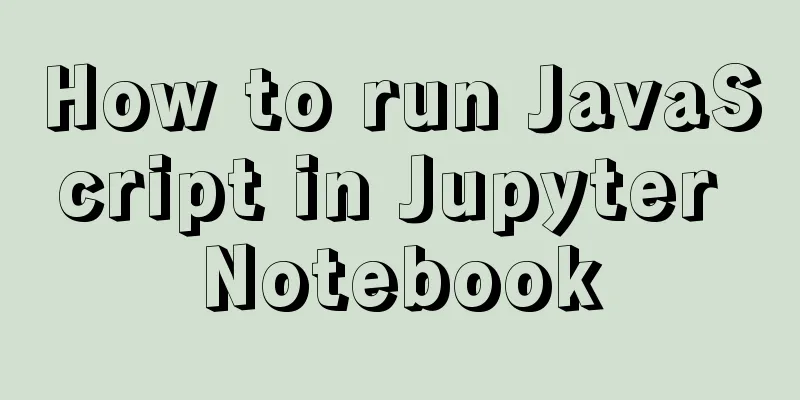
|
Later, I also added how to use Jupyter Notebook in VSC... Install AnacondaFor the installation part, I used Anaconda directly. You just need to download the msi file. It is not difficult. Encountering errors and configuring Anaconda The error message is as follows:
The most worrying thing is Later I looked for it again and found that in this case, Anaconda is usually not configured properly: just add the bin in the Library under Anaconda to the PATH. Taking the above error message as an example, the corresponding bin folder is in Configuring Anaconda in Windows is not very user-friendly. You need to manually add some changes to PATH. Take my installation directory set PATH=%PATH%;C:\ProgramData\Anaconda3;C:\Anaconda3\ProgramData\Scripts\ Or manually find At this point, there should be three paths related to Anaconda in PATH:
After the configuration is completed, try running If the configuration does not solve the problem, you have to try reinstalling. Run Jupyter Notebook in the specified folderSwitch to the specified location in CMD and run Jupyter Notebook. Take drive D as an example: > pushd D:\ # Just run Jupyter Notebook> jupyter notebook Jupyter Notebook Install JavaScript EnvironmentThere is a package on npm: ijavascript. ijavascript is described as a tool for running JavaScript core on Jupyter Notebook. The installation method is also very simple. Take Anaconda as an example: conda install nodejs npm install -g ijavascript ijsinstall In addition to the Anaconda version, it also supports Windows natively, MacOS and Linux. After the installation is complete and you run it again, you can see that Jupyter Notebook can now be opened to create a new NodeJS notebook environment:
Try running it:
Using Jupyter Notebook in VSCFirst, make sure the Jupyter plugin is installed. Second, open Jupyter Notebook in VSC:
To successfully run the environment, you must configure Jupyter Server, otherwise the default environment cannot run JavaScript runtime. The main reason I use VSC is that I feel that the prompt function of VSC is slightly better than that of the native Jupyter Notebook. Of course, it may also be because I rarely use Jupyter Notebook and am not very familiar with the shortcut keys. Using Node Modules in Jupyter Notebook Simply use
Note that if you are unsure about the variable name you want to reference, it is better to use Also, it is best to declare them separately to avoid errors because the variables have already been declared:
This is the end of this article about how to run JavaScript in Jupyter Notebook. For more information about running JavaScript in Jupyter Notebook, please search for previous articles on 123WORDPRESS.COM or continue to browse the following related articles. I hope you will support 123WORDPRESS.COM in the future! You may also be interested in:
|
>>: Example of how to quickly delete a 2T table in mysql in Innodb
Recommend
Code block highlighting can be copied and displayed js plug-in highlight.js + clipboard.js integration
Mainly from two aspects: 1. Highlight/Line Break ...
Web front-end development course What are the web front-end development tools
With the development of Internet technology, user...
The complete code of the uniapp packaged applet radar chart component
Effect picture: The implementation code is as fol...
Research on the value of position attribute in CSS (summary)
The CSS position attribute specifies the element&...
Some summary of html to pdf conversion cases (multiple pictures recommended)
Due to work requirements, I recently spent some t...
How to use the realip module in Nginx basic learning
Preface There are two types of nginx modules, off...
Summary of some common configurations and techniques of Nginx
Preface This article lists several common, practi...
Share 13 basic syntax of Typescript
Table of contents 1. What is Ts 2. Basic Grammar ...
Docker+selenium method to realize automatic health reporting
This article takes the health reporting system of...
In-depth understanding of Vue's data responsiveness
Table of contents 1. ES syntax getter and setter ...
Knowledge about MySQL Memory storage engine
Knowledge points about Memory storage engine The ...
Native JS to implement breathing carousel
Today I will share with you a breathing carousel ...
Various problems and solutions in the process of deploying Tomcat to release projects on Linux
Deploy the project to the project site test envir...
Solution to the problem of crash when opening the command line window after installing MySQL 5.7
Preface I recently installed MySQL 5.7 and found ...
How to remove inline styles defined by the style attribute (element.style)
When modifying Magento frequently, you may encount...