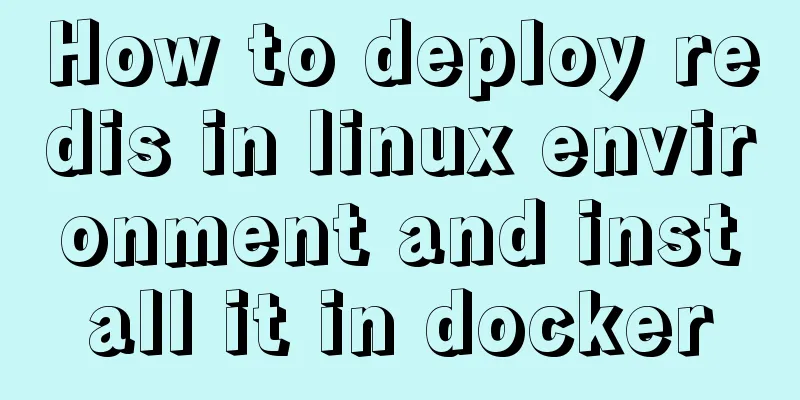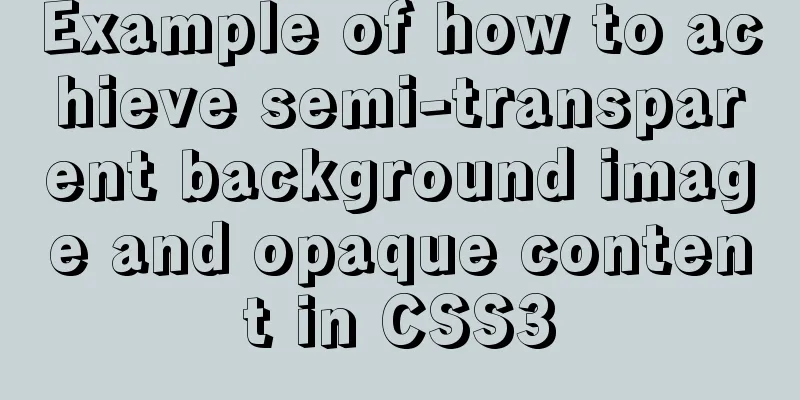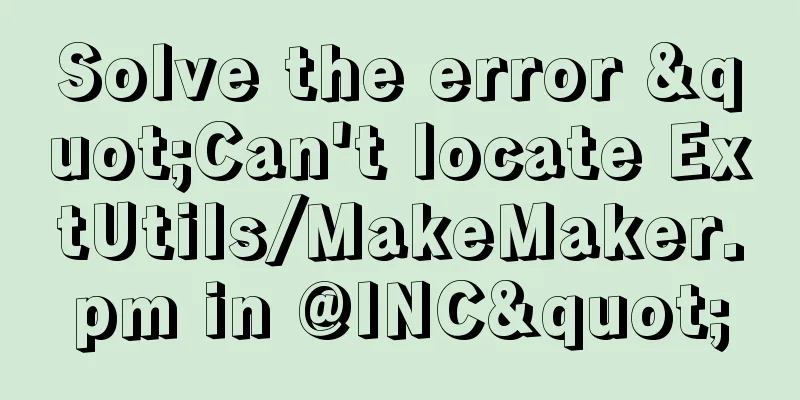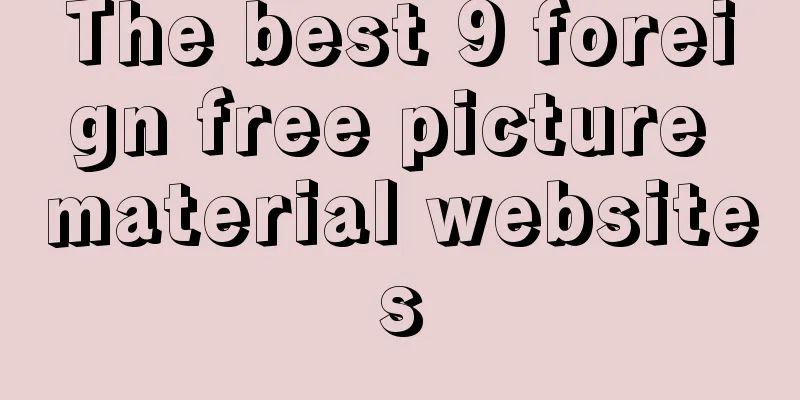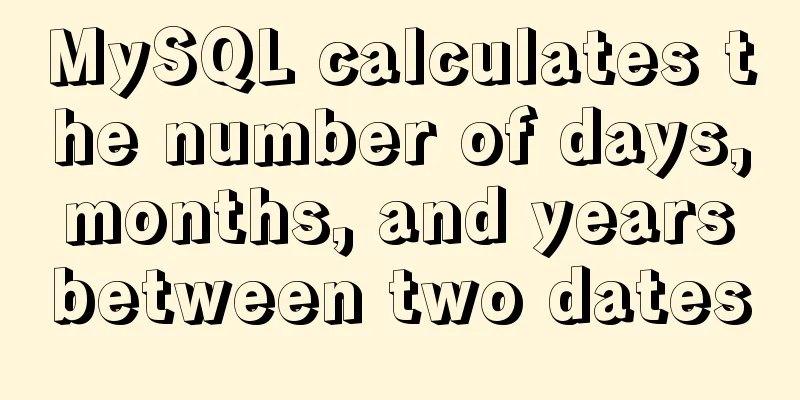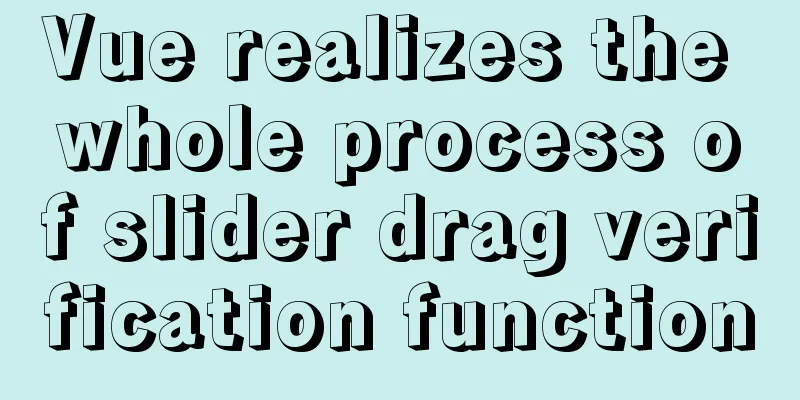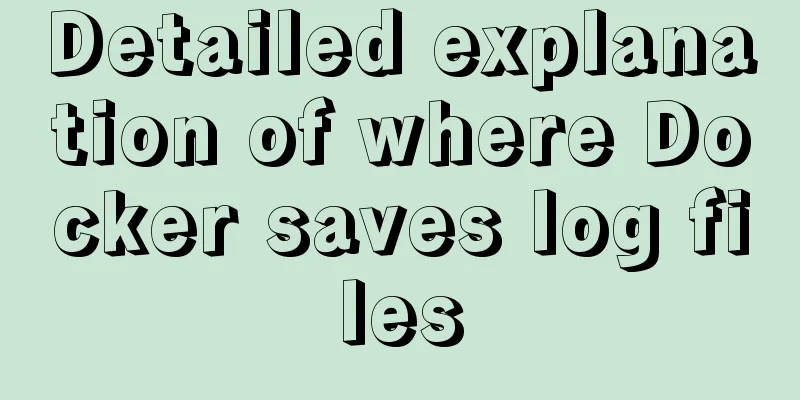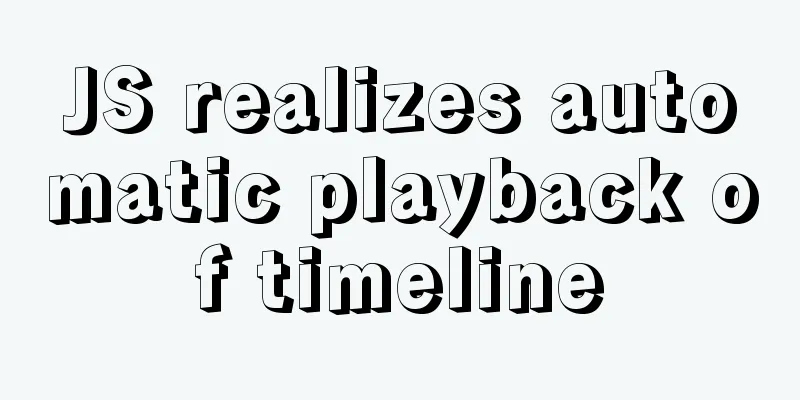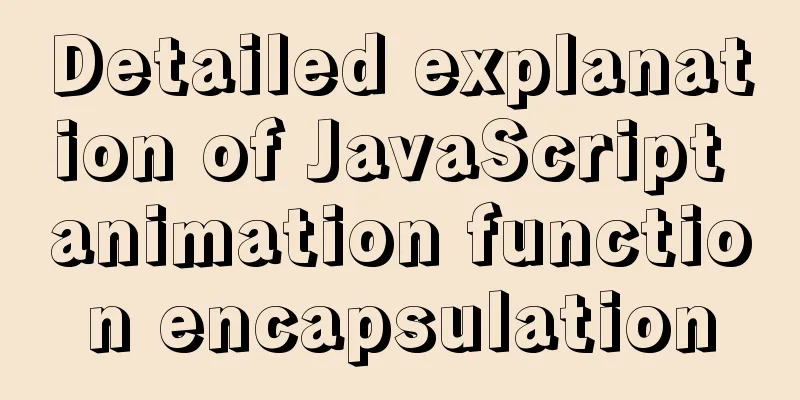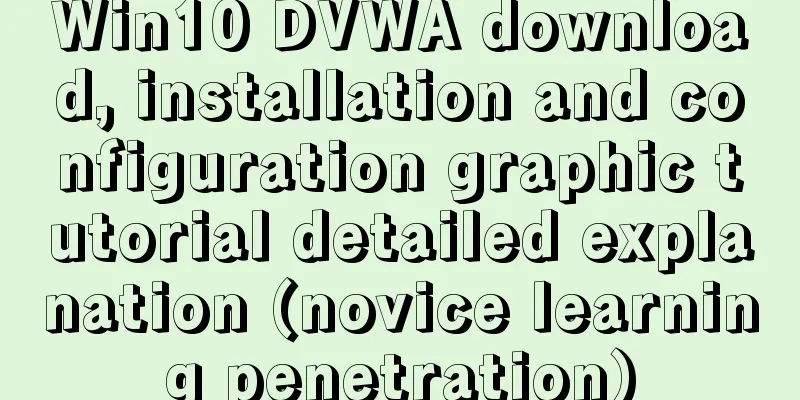Graphic tutorial on installing Mac system in virtual machine under win10
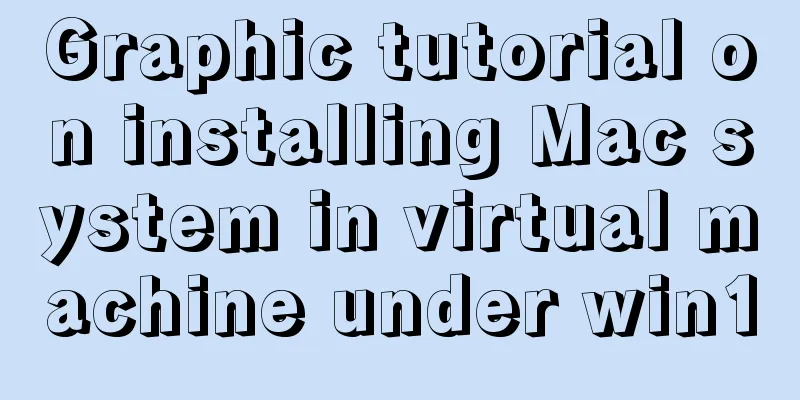
1. Download the virtual machine version 15.5.1 I downloaded the latest version directly from the official website, so I can install 2. Download Unlocker 3.0 3. Install Mac systemThis process is directly shown in the figure:
4. Install tools
Next, double-click the Install
5. Make an installation image of the official version of macOS Catalina .cdr or .iso file Open
After the download is complete, in the Mac's [Finder], open [Applications] - [Utilities] - [Terminal]
Enter the following commands in sequence to complete the preparation of # 1. Create a dmg disk image hdiutil create -o /tmp/Catalina -size 8500m -volname Catalina -layout SPUD -fs HFS+J # 2. Mount the dmg on macOS hdiutil attach /tmp/Catalina.dmg -noverify -mountpoint /Volumes/Catalina # 3. Create the macOS Catalina installation packagesudo /Applications/Install\ macOS\ Catalina.app/Contents/Resources/createinstallmedia --volume /Volumes/Catalina --nointeraction # 4. Uninstall Catalina installation disk hdiutil detach /volumes/Install\ macOS\ Catalina # 5. Convert the dmg image file to a .cdr image file (VMware supports .cdr file installation, so you can directly copy the .cdr file to the Windows system to install the macOS 10.15.1 Catalina virtual machine) hdiutil convert /tmp/Catalina.dmg -format UDTO -o ~/Desktop/Catalina.cdr # 6. Convert the .cdr image file to the .iso image file mv ~/Desktop/Catalina.cdr ~/Desktop/Catalina.iso Copy Sometimes during installation, a message will appear stating that the copy of the
Some are stuck at the Solution: First, shut down the virtual machine; then, [Edit virtual machine settings] - [Options] - [Guest operating system] change to [
Start the virtual machine again and enter the installation interface normally. Related file link: onedrive address Summarize The above is the graphic tutorial on how to install Mac system in a virtual machine under win10. I hope it will be helpful to you. If you have any questions, please leave me a message and I will reply to you in time. I would also like to thank everyone for their support of the 123WORDPRESS.COM website! You may also be interested in:
|
<<: WeChat applet implements simple calculator function
>>: Analysis of MySQL duplicate index and redundant index examples
Recommend
The difference between useEffect and useLayoutEffect in React
Table of contents Prerequisites useEffect commitB...
Solution to slow response of Tomcat server
1. Analytical thinking 1. Eliminate the machine&#...
Detailed explanation of MySQL multi-version concurrency control mechanism (MVCC) source code
Table of contents 1. Introduction 2. MVCC (Multi-...
Detailed explanation of the use of MySQL select cache mechanism
MySQL Query Cache is on by default. To some exten...
js basic syntax and maven project configuration tutorial case
Table of contents 1. js statement Second, js arra...
VMware vCenter 6.7 installation process (graphic tutorial)
background I originally wanted to download a 6.7 ...
How to encapsulate timer components in Vue3
background When you open the product details on s...
Graphic tutorial on installing CentOS7 on VMware 15.5
1. Create a new virtual machine in VMware 15.5 1....
Example of converting spark rdd to dataframe and writing it into mysql
Dataframe is a new API introduced in Spark 1.3.0,...
A designer complains about Hammer's official website again
Last year, the open letter was a huge hit, even a...
Introduction to the use of data custom attributes in HTML and plug-in applications
You may often see some HTML with data attributes. ...
Detailed explanation of various types of image formats such as JPG, GIF and PNG
Everyone knows that images on web pages are genera...
How to modify the contents of an existing Docker container
1. Docker ps lists containers 2. Docker cp copies...
Summary of standard usage of html, css and js comments
Adding necessary comments is a good habit that a ...
How to create a style guide for your website in web interface design (with pictures and text)
What is a style guide? Simply put, it’s a document...