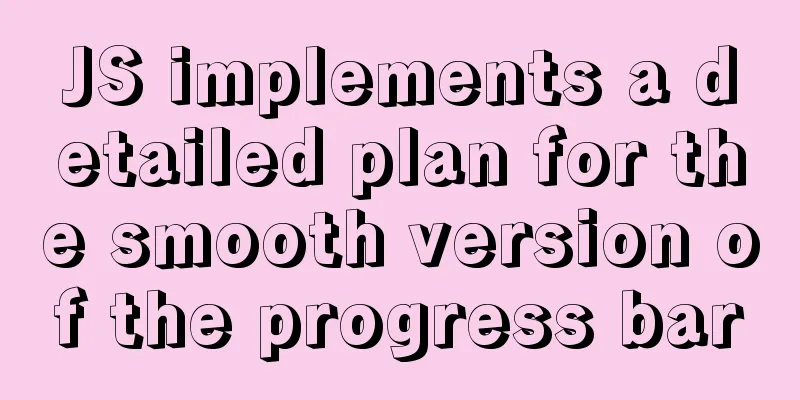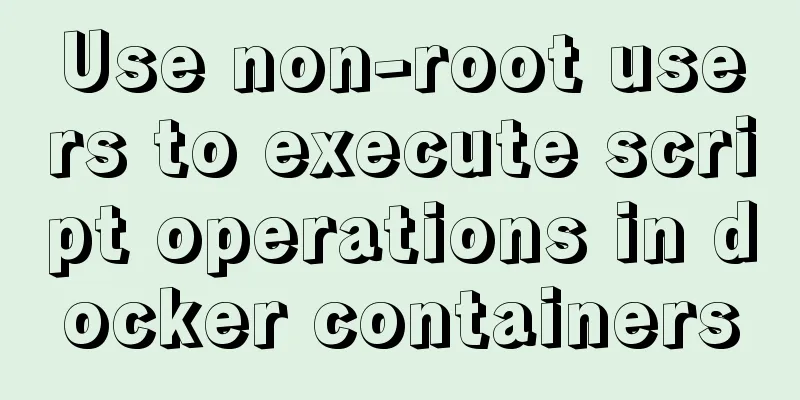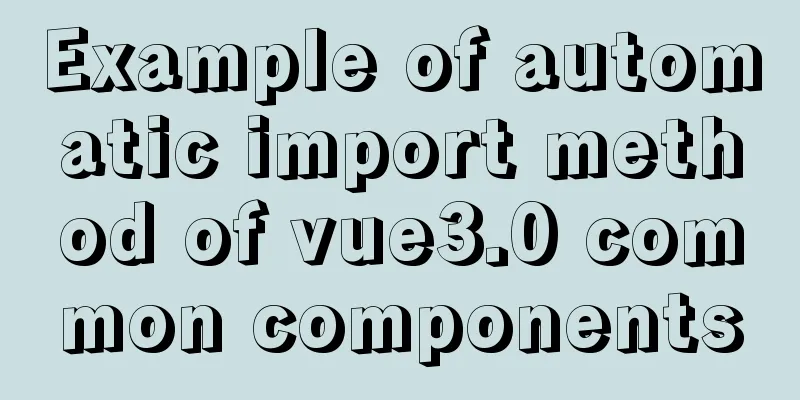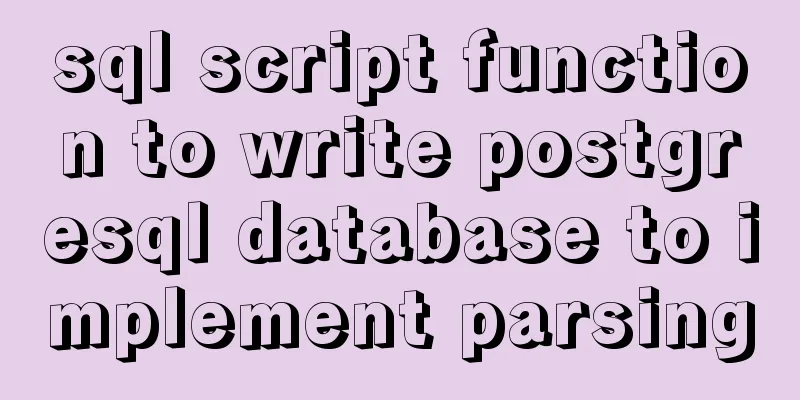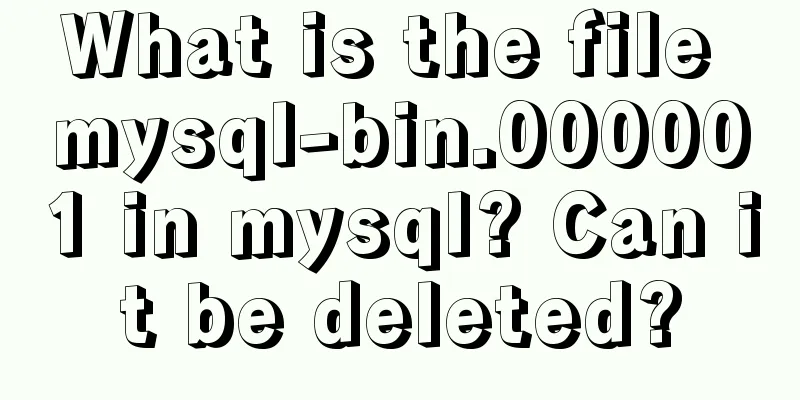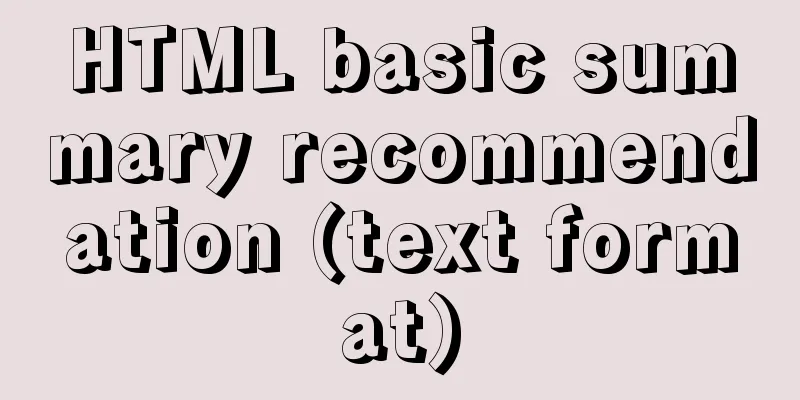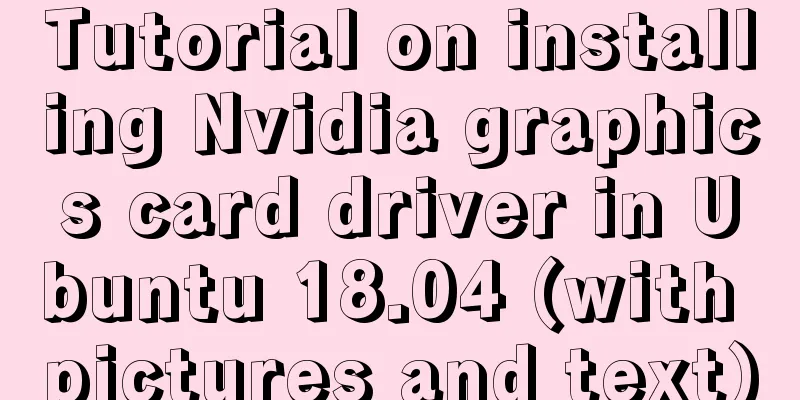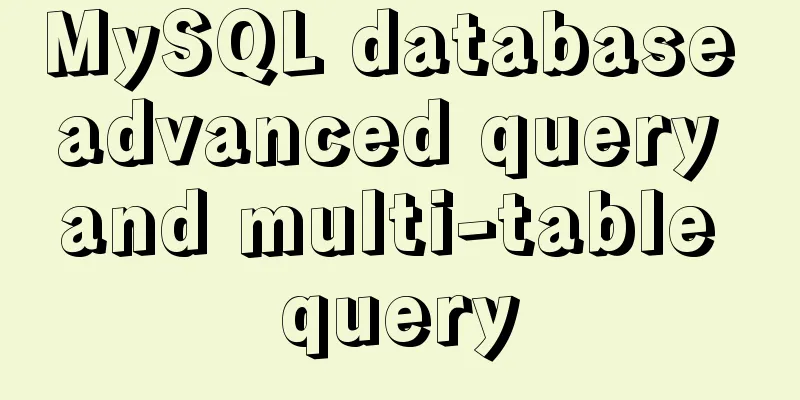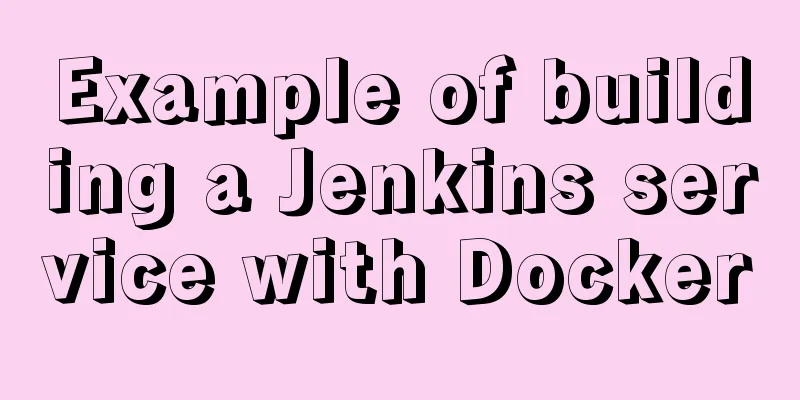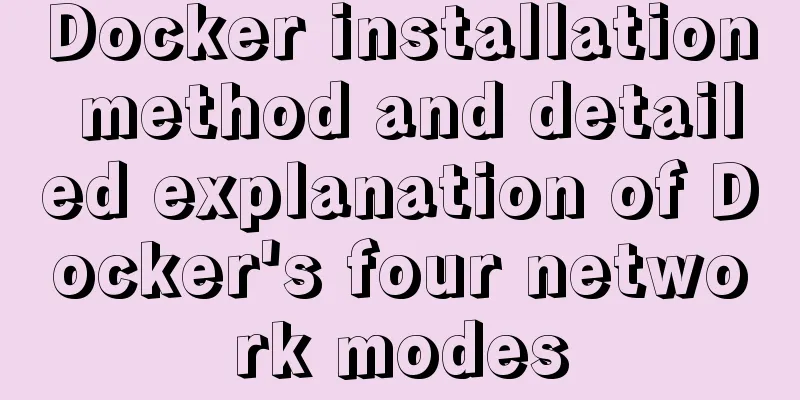Graphic tutorial on installing CentOS7 on VMware 15.5
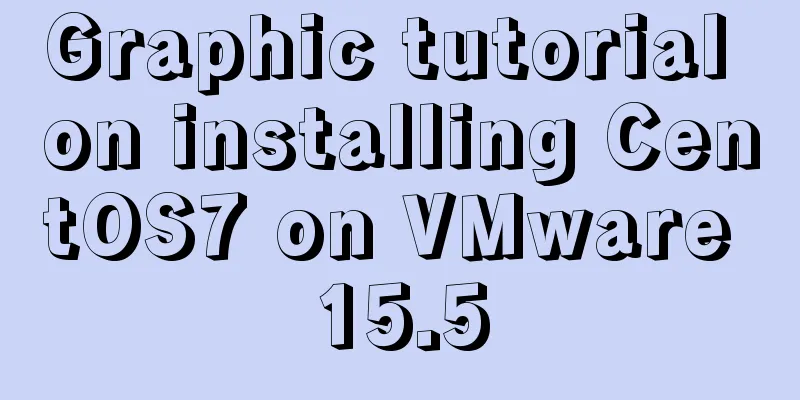
|
1. Create a new virtual machine in VMware 15.5 1. Open VMware and select Create a new virtual machine on the home page.
2. In the New Virtual Machine Wizard, select Typical Configuration.
3. Choose to install the operating system later.
4. Select the client operating system and version, CentOS 7 64-bit under Linux system, as shown in the figure.
5. Select the virtual machine name and installation path, which can be adjusted according to actual conditions.
6. Set the disk capacity and click Next.
7. Set up custom hardware.
8. Configure the virtual machine settings. <1>. Select the ISO image file.
<2>. Set the virtual machine running memory.
9. Click the Done button.
10. Find CentOS 7 64-bit in My Computer and click to start the virtual machine.
2. CentOS 7 operating system installation process 1. After setting the language, click Continue.
2. Installation information settings.
3. Start the installation.
4. Set the root password and user.
5. After the settings are completed, wait for the installation to complete, enter the login interface and enter the password, then you can use CentOS 7.
Summarize The above is the graphic tutorial for installing CentOS7 with VMware 15.5. I hope it will be helpful to you. If you have any questions, please leave me a message and I will reply to you in time. I would also like to thank everyone for their support of the 123WORDPRESS.COM website! You may also be interested in:
|
<<: JavaScript canvas to achieve code rain effect
>>: A case study to thoroughly understand how to correctly use MySQL inndb joint index
Recommend
Detailed graphic explanation of MySql5.7.18 character set configuration
Background: A long time ago (2017.6.5, the articl...
How to shrink the log file in MYSQL SERVER
The transaction log records the operations on the...
Introduction and use of triggers and cursors in MySQL
Trigger Introduction A trigger is a special store...
JavaScript canvas to achieve colorful clock effect
Use canvas to write a colorful clock! 1. Title (1...
Detailed tutorial for downloading and installing mysql8.0.21
Official website address: https://www.mysql.com/ ...
Vue3 compilation process-source code analysis
Preface: Vue3 has been released for a long time. ...
Scary Halloween Linux Commands
Even though it's not Halloween, it's wort...
Detailed explanation of JavaScript progress management
Table of contents Preface question principle test...
Tomcat parses XML and creates objects through reflection
The following example code introduces the princip...
Detailed explanation of js's event loop event queue in the browser
Table of contents Preface Understanding a stack a...
A brief discussion on the magic of parseInt() in JavaScript
cause The reason for writing this blog is that I ...
Examples of using the ES6 spread operator
Table of contents What are spread and rest operat...
What are the differences between xHTML and HTML tags?
All tags must be lowercase In XHTML, all tags must...
Steps to install Pyenv under Deepin
Preface In the past, I always switched Python ver...
Example of using CSS3 to customize the style of input multiple-select box
Principle: First hide the input element, then use...