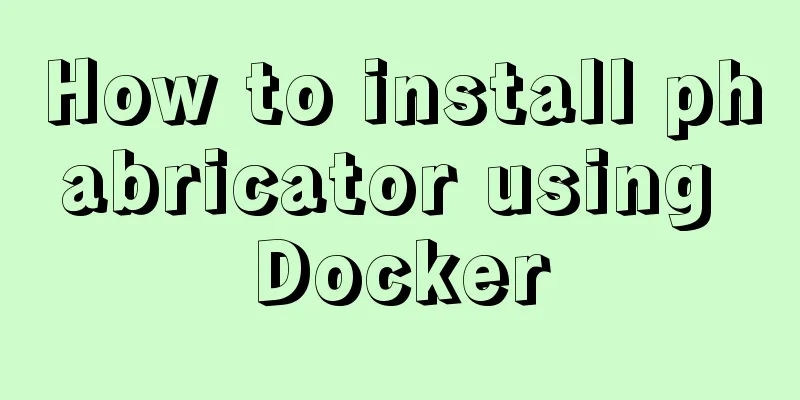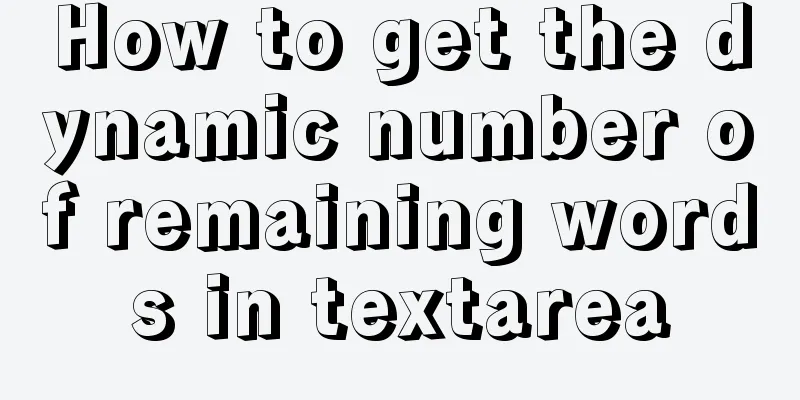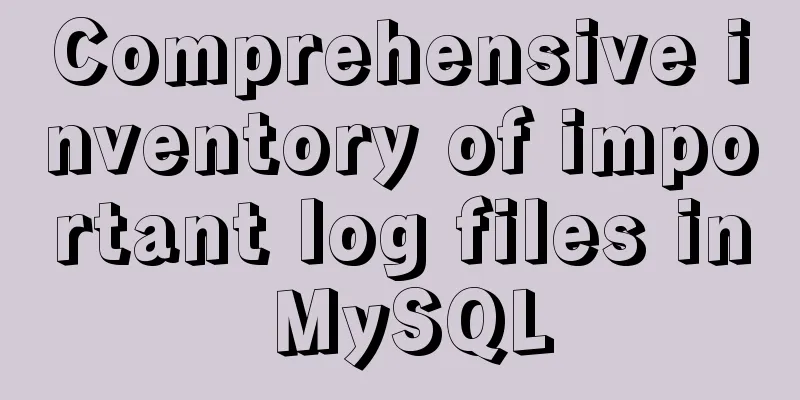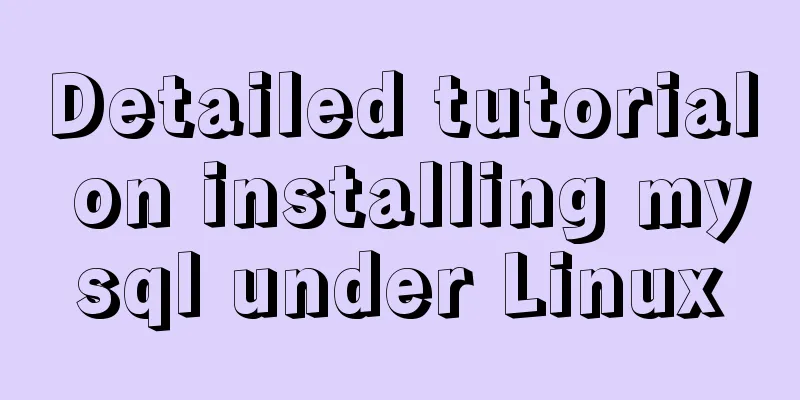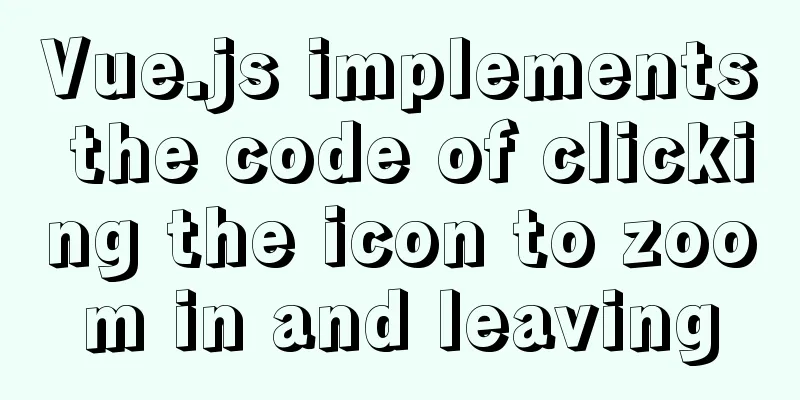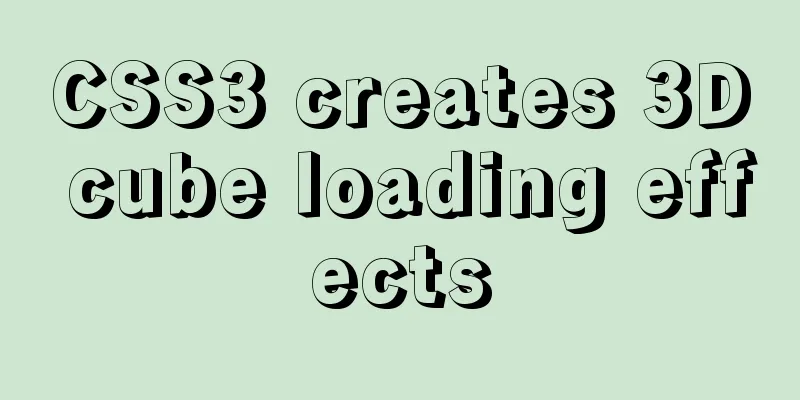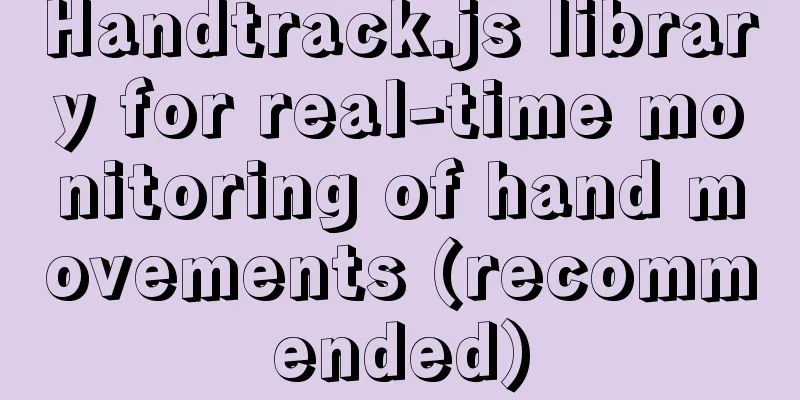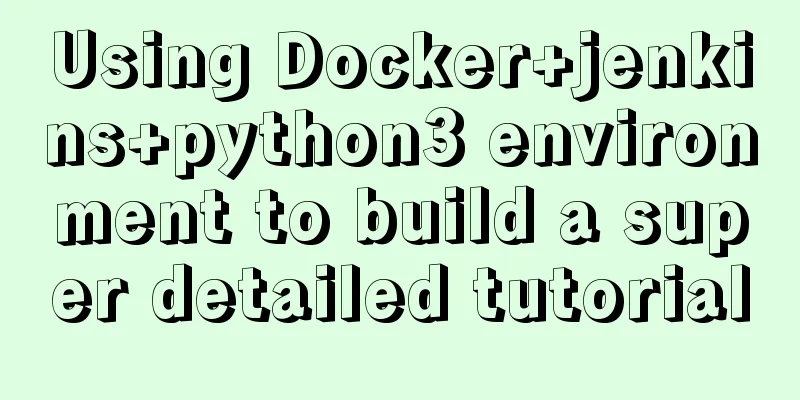How to configure Openbox for Linux desktop (recommended)
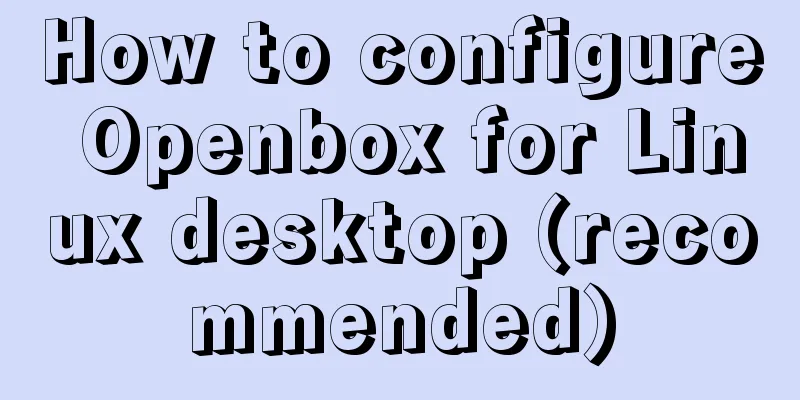
|
This article is part of a special series on the 24 Days of Linux Desktop. The Openbox window manager is light on system resources, easy to configure, and a pleasure to use. You might not know that you've used the Openbox desktop: Although an excellent window manager in its own right, Openbox is the window manager "engine" for desktop environments like LXDE and LXQT, and it can even manage KDE and GNOME. Besides being the basis for multiple desktops, Openbox is arguably one of the simplest window managers to configure for those who don't want to learn so many configuration options. By using obconf's menu-based configuration application, you can set all common preferences as easily as in a full desktop like GNOME or KDE. Install Openbox You may find Openbox in your Linux distribution's software repository, or you may find it at Openbox.org. If you're already running another desktop, you can safely install Openbox on the same system because Openbox doesn't include any bundled applications other than a few configuration panels. After installation, log out of your current desktop session so that you can log into the Openbox desktop. By default, your session manager (KDM, GDM, LightDM, or XDM, depending on your setup) will continue to log you in to your previous desktop, so you must override that choice before logging in. To override it using GDM:
To overwrite it using SDDM:
Configuring the Openbox Desktop By default, Openbox includes the obconf application, which you can use to select and install themes, modify mouse behavior, set desktop preferences, and more. You may find other configuration applications in the repository, such as obmenu, for configuring other parts of the window manager.
Building your own desktop environment is relatively easy. It has all the usual desktop components like stalonetray for the system tray, Tint2 for the taskbar or Xfce4-panel for almost anything you can think of. Combine applications in any way you want until you have the open source desktop of your dreams.
Why use Openbox Openbox has a light footprint, is easy to configure, and is a pleasure to use. It will hardly feel like an obstacle and will be a system that is easy to get familiar with. You'd never know that the desktop environment you're sitting in front of you secretly uses Openbox as its window manager (wouldn't it be nice to know how to customize it?). If open source appeals to you, then give Openbox a try. Summarize The above is my introduction on how to configure Openbox for Linux desktop. I hope it will be helpful to you. If you have any questions, please leave me a message and I will reply to you in time. I would also like to thank everyone for their support of the 123WORDPRESS.COM website! You may also be interested in:
|
<<: Tutorial on installing MySQL database and using Navicat for MySQL
>>: js basic syntax and maven project configuration tutorial case
Recommend
Teach you step by step to develop a brick-breaking game with vue3
Preface I wrote a few examples using vue3, and I ...
Implementation ideas and steps for MySQL master-slave construction (multiple masters and one slave)
background: Since the company's projects seem...
Detailed explanation of the benefits of PNG in various network image formats
BMP is an image file format that is independent o...
How to read the regional information of IP using Nginx and GeoIP module
Install GeoIP on Linux yum install nginx-module-g...
Various problems encountered in sending emails on Alibaba Cloud Centos6.X
Preface: I have newly installed an Alibaba cloud ...
MySql multi-condition query statement with OR keyword
The previous article introduced the MySql multi-c...
Computed properties and listeners details
Table of contents 1. Calculated properties 1.1 Ba...
JavaScript Basics Variables
Table of contents 1. Variable Overview 1.1 Storag...
Two implementations of front-end routing from vue-router
Table of contents Mode Parameters HashHistory Has...
Installation and deployment tutorial of the latest MySQL version 5.7.17 (64bit ZIP green version) under Win 8 or above
First of all, the blogger is playing the communit...
9 super practical CSS tips to help designers and developers
A web designer's head must be filled with a lo...
Implementation of Vue package size optimization (from 1.72M to 94K)
1. Background I recently made a website, uidea, w...
Detailed explanation of the loading rules of the require method in node.js
Loading rules of require method Prioritize loadin...
Have you carefully understood Tags How it is defined How to use
Preface : Today I was asked, "Have you carefu...
How to make JavaScript sleep or wait
Table of contents Overview Checking setTimeout() ...