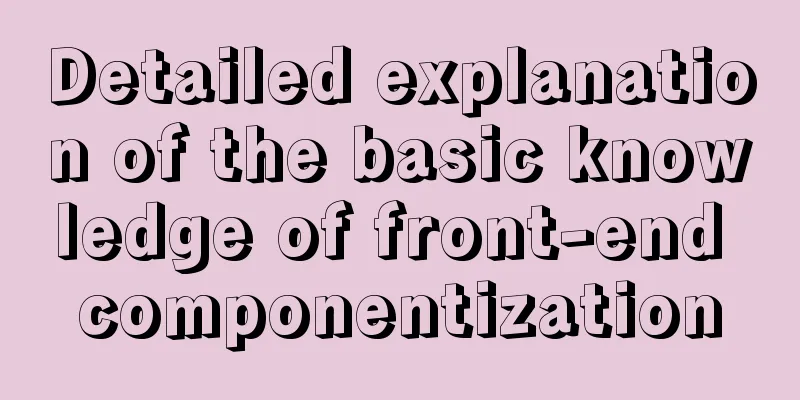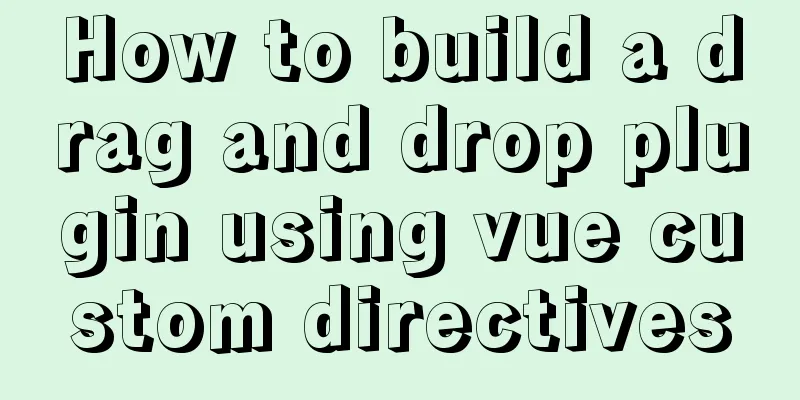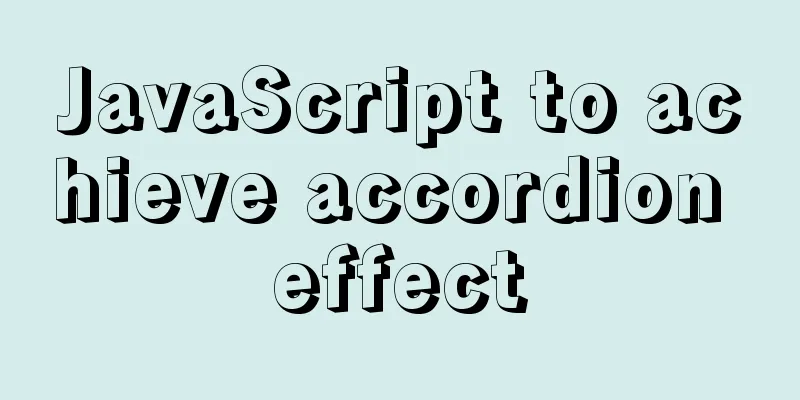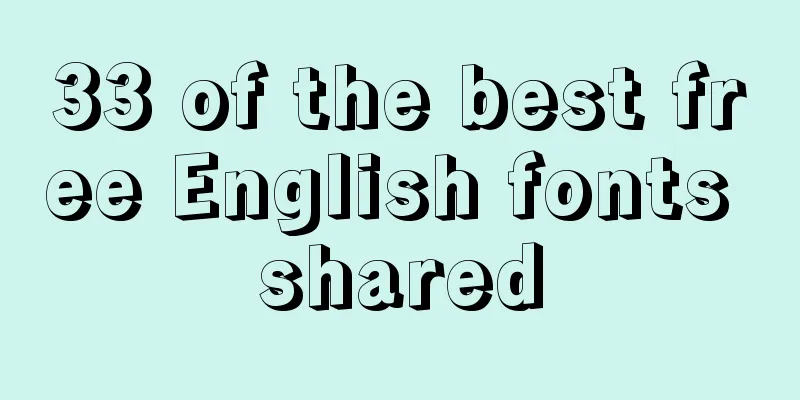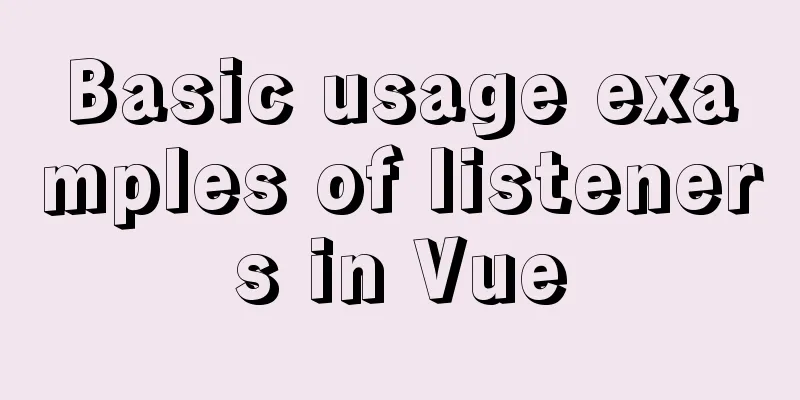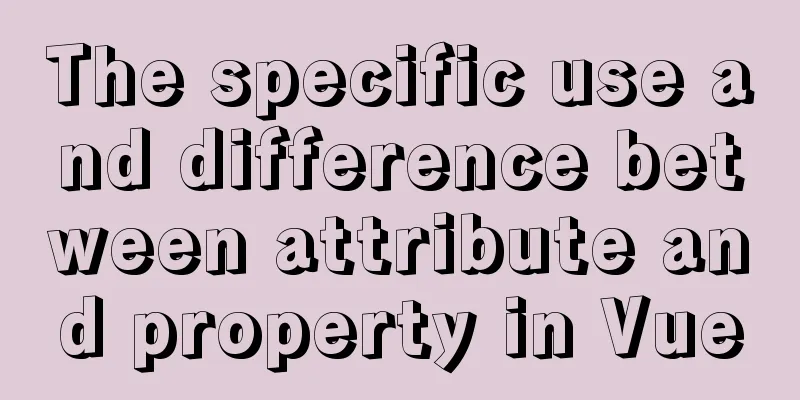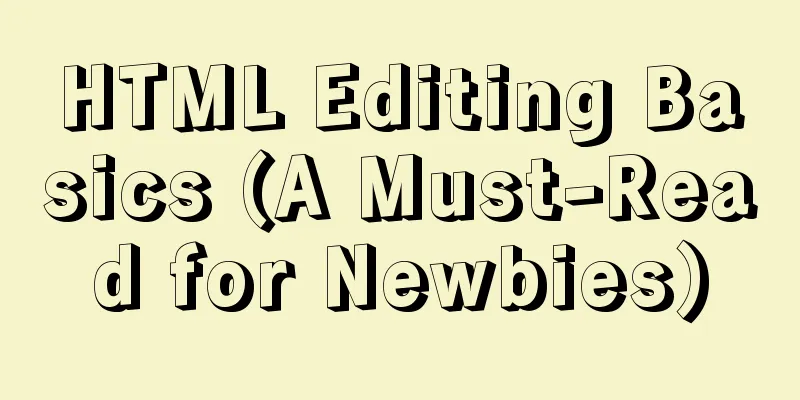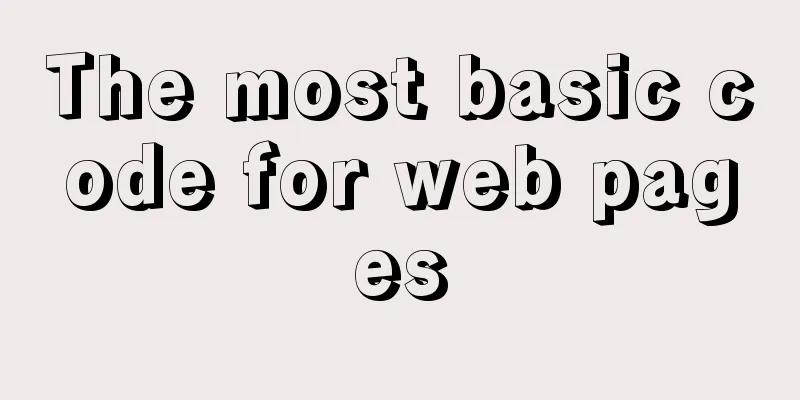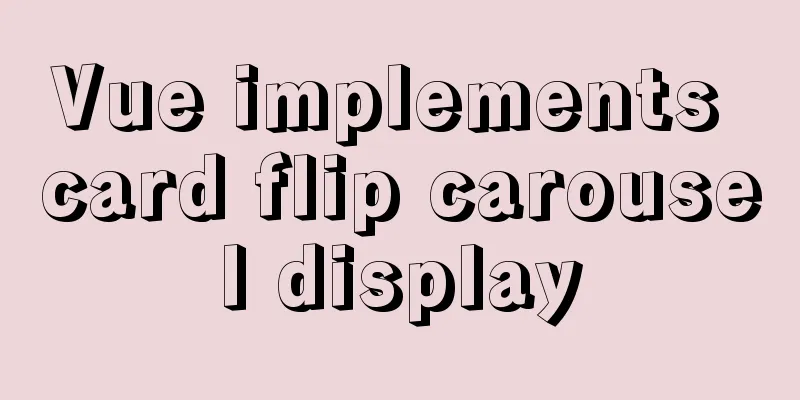How to install phabricator using Docker
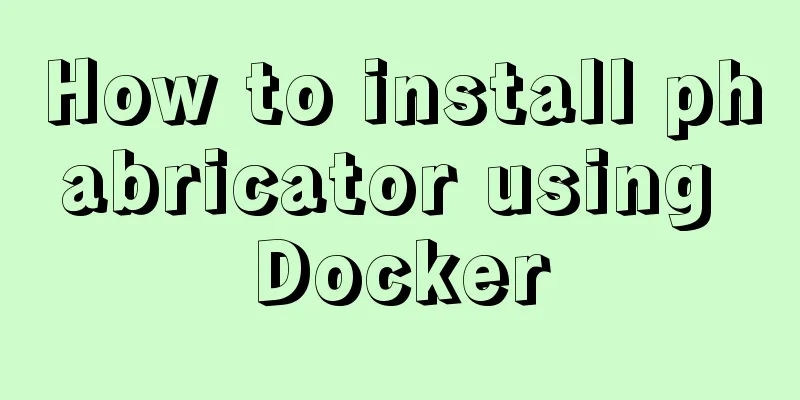
|
I am using the Ubuntu 16.04 system here. Installation using docker We use the image provided by https://hub.docker.com/r/redpointgames/phabricator/. In this image, we have been provided with a variety of plug-ins, but we need to provide a MySQL database address ourselves. So we can first use docker to install a mysql database. You can refer to: https://www.jb51.net/article/148880.htm According to the above tutorial, we installed mysql, the account is root, and the password is 123456 pass We can know the IP address of the mysql container. The private IP address of the container we found is 172.17.0.2. Next we can use docker to install phabricator. start up docker run --name phabricator -p 443:443 -p 332:22 -p 8891:80 -v /root/phabricator/backup:/repos -e PHABRICATOR_HOST=xxxxxx:8891 -e MYSQL_HOST=172.17.0.2 -e MYSQL_USER=root -e MYSQL_PASS=123456 -e PHABRICATOR_REPOSITORY_PATH=/repos -e PATH=/usr/local/sbin:/usr/local/bin:/usr/sbin:/usr/bin:/sbin:/bin -it redpointgames/phabricator /bin/bash /app/init.sh Where xxxx is the external IP address of your server. You can access the phabricator deployed by docker on your server through http://xxxxx:8891. But remember to enable the security group. After the installation is complete, we can use the external network ip
At this time, the user we added will be the system administrator by default, and can log in to the background to make other settings. But don't exit this page yet. Because some settings are required. If this is not your first time visiting this interface, you can also add users through commands in the console. Enter the container cd /srv/phabricator/phabricator ./bin/accountadmin If your administrator user logs out, the following message will be displayed This Phabricator install is not configured with any enabled authentication providers which can be used to log in. If you have accidentally locked yourself out by disabling all providers, you can use You should run the command Enter the container cd /srv/phabricator/phabricator ./bin/auth recover luanpeng (administrator account created on the web page) You will be prompted to enter through a web page. Use this link to recover access to the "luanpeng" account from the web interface: http://xxxxxx:8891/login/once/recover/1/xxxxxxxxxx/ After logging in, you can use the "Auth" application to add or restore authentication providers and allow normal logins to succeed. Follow the prompts Select Auth in the left column of the homepage and enter the following figure
Allow users to log in and register
So far, phabricator has been installed. If you don't want to use Docker installation, you can deploy it independently. However, the steps are rather complicated, so it is recommended to deploy through docker. Install using the installation script Create an installation script. Open the URL and copy the script content in the webpage to the newly created sh file, https://secure.phabricator.com/source/phabricator/browse/master/scripts/install/install_ubuntu.sh Download the script file from the URL, or directly create a sh file locally and copy the sh code on the web page. Create a local installation script install_ubuntu.sh Create the installation directory /home/luanpeng/work/phabricator Copy the installation script to the installation directory and execute the script Execute the installation script and follow the on-screen instructions. The script will automatically install a series of tools for you, including git, apache, mysql, php, etc. Note: When installing MySQL, you will be prompted several times to enter the root password. It is recommended to set the password to empty for easy use later. Download Phabricator and its dependencies $ cd somewhere/ # pick some install directory Switch to the installation directory somewhere/ $ git clone git://github.com/facebook/libphutil.git somewhere/ $ git clone git://github.com/facebook/arcanist.git somewhere/ $ git clone git://github.com/facebook/phabricator.git WEB server: Configure Apache Add sverver name Update Phabricator Since Phabricator is under constant development, you should update it frequently. How to Update:
Summarize The above is the full content of this article. I hope that the content of this article will have certain reference learning value for your study or work. Thank you for your support of 123WORDPRESS.COM. If you want to learn more about this, please check out the following links You may also be interested in:
|
<<: JavaScript to achieve fixed sidebar
>>: JavaScript countdown to close ads
Recommend
The principle and implementation of two-way binding in Vue2.x
Table of contents 1. Implementation process 2. Di...
JavaScript history object explained
Table of contents 1. Route navigation 2. History ...
Detailed explanation of HTML document types
Mine is: <!DOCTYPE html> Blog Garden: <!...
Implementation of installing and uninstalling CUDA and CUDNN in Ubuntu
Table of contents Preface Install the graphics dr...
VMware Workstation 14 Pro installation Ubuntu 16.04 tutorial
This article records the specific method of insta...
How to configure MySQL scheduled tasks (EVENT events) in detail
Table of contents 1. What is an event? 2. Enable ...
An example of using CSS3 animation to achieve the effect of a circle expanding from small to large and spreading outward
Preface This article mainly shares with you an ex...
Detailed explanation of making shooting games with CocosCreator
Table of contents Scene Setting Game Resources Tu...
Introduction to the role of HTML doctype
Document mode has the following two functions: 1. ...
Install and configure MySQL 5.7 under CentOS 7
This article tests the environment: CentOS 7 64-b...
How to solve the problem of ERROR 2003 (HY000) when starting mysql
1. Problem Description When starting MYSQL, a pro...
JavaScript source code for Elimination
JavaScript to achieve the source code download ad...
Detailed steps to install mysql in Win
This article shares the detailed steps of install...
Detailed steps for building a React application with a Rails API
Table of contents Backend: Rails API part Front-e...
In-depth explanation of the style feature in Vue3 single-file components
Table of contents style scoped style module State...