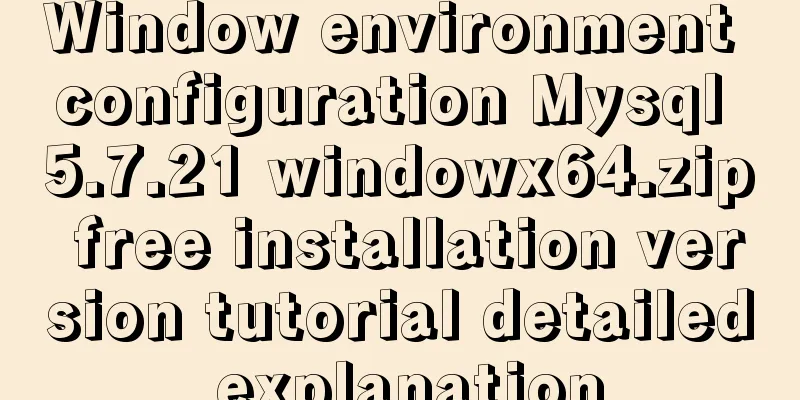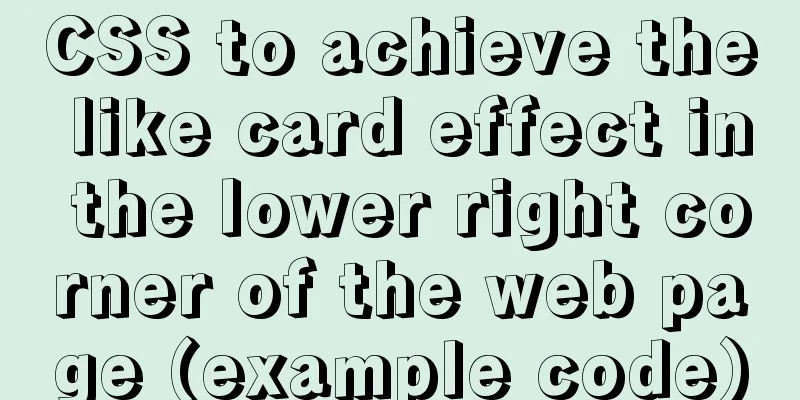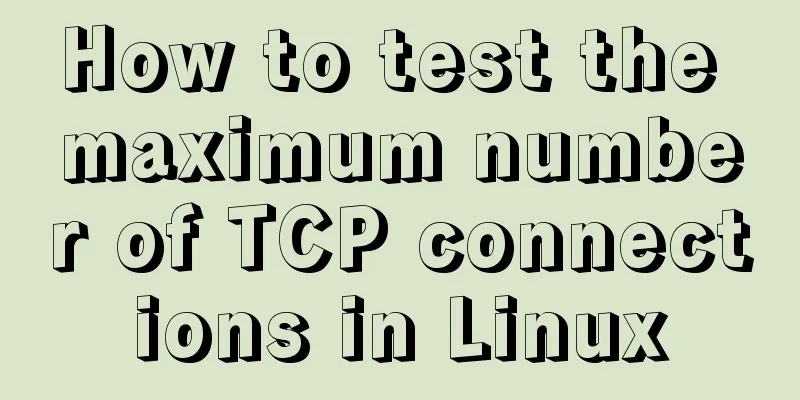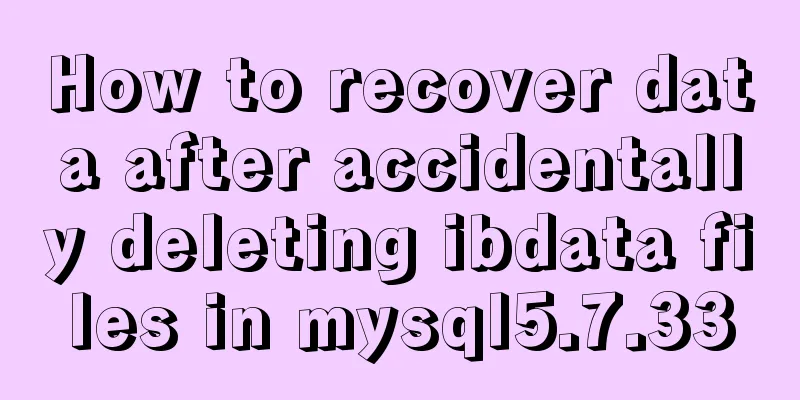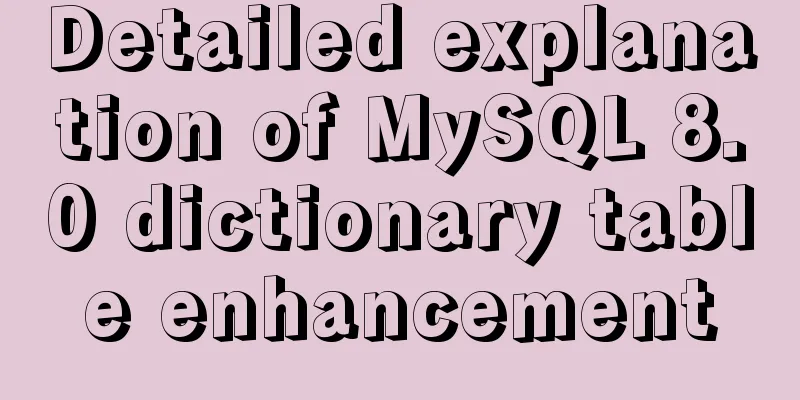Detailed explanation of how to install the system on VMware workstation 14 pro (virtual machine)

|
This article introduces how to install the system on VMware workstation 14 pro (virtual machine) and shares it with you. The details are as follows:
Click Create New Virtual Machine
Choose to install the system later, otherwise you will be stuck in an endless wait for simple installation.
The system I installed this time is win10
You can choose the installation address yourself
Then you can keep clicking as recommended. Then click Edit VM Settings
Select the win10 image file you downloaded to start
Then you can start the virtual machine Once you enter, press Enter immediately, otherwise the following screen will appear (but there is a way to solve it, don't close it immediately)
At this time, you have to press Esc to install, but if you accidentally forget to click it, the following screen will appear (you can still continue)
Just select the first one and the previous screen will appear again. Press any key to see the Microsoft logo.
Then you can follow his instructions and proceed step by step. Win10 is still very user-friendly and extremely easy to operate.
The above is the full content of this article. I hope it will be helpful for everyone’s study. I also hope that everyone will support 123WORDPRESS.COM. You may also be interested in:
|
<<: Vue+Vant implements the top search bar
>>: Steps to export the fields and related attributes of MySQL tables
Recommend
Detailed explanation of value transfer between parent and child components in Vue3
It has been a long time since the birth of vue3, ...
Three methods to modify the hostname of Centos7
Method 1: hostnamectl modification Step 1 Check t...
Mysql inner join on usage examples (must read)
Grammatical rules SELECT column_name(s) FROM tabl...
Installation of CUDA10.0 and problems in Ubuntu
The correspondence between tensorflow version and...
The difference and usage of Ctrl+z, Ctrl+c and Ctrl+d in Linux commands
What does Ctrl+c, Ctrl+d, Ctrl+z mean in Linux? C...
Example of how to implement underline effects using Css and JS
This article mainly describes two kinds of underl...
Detailed explanation of the 4 codes that turn the website black, white and gray
The 2008.5.12 Wenchuan earthquake in Sichuan took...
Introduction to Semantic XHTML Tags
The first point to make is that people can judge t...
JavaScript to achieve digital clock effect
This article example shares the specific code of ...
How to detect Ubuntu version using command line
Method 1: Use the lsb_release utility The lsb_rel...
How to use watch listeners in Vue2 and Vue3
watch : listen for data changes (change events of...
A few front-end practice summaries of Alipay's new homepage
Of course, it also includes some personal experien...
Implementation of importing and exporting vue-element-admin projects
vue-element-admin import component encapsulation ...
Let me teach you how to use font icons in CSS
First of all, what is a font icon? On the surface...
Analysis of the process of deploying nGrinder performance testing platform with Docker
What is nGrinder? nGrinder is a platform for stre...