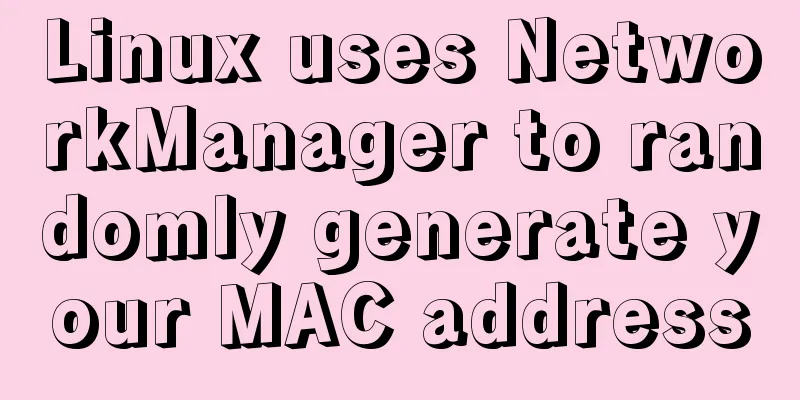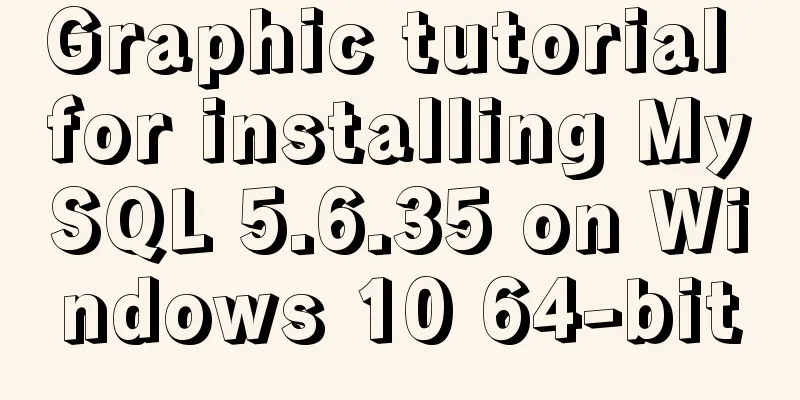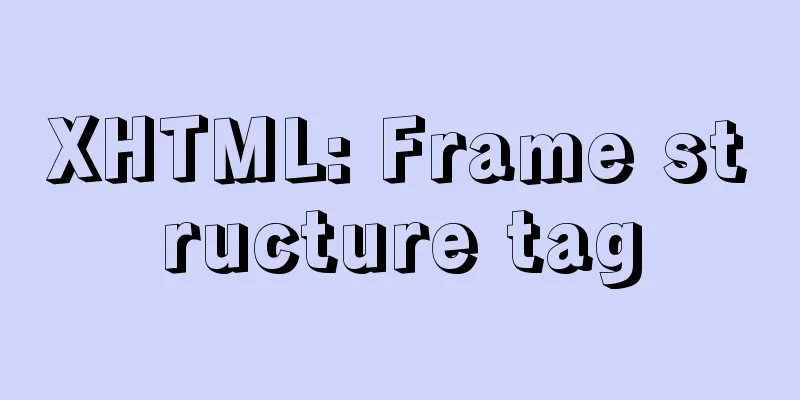MySQL 5.6.15 installation and configuration method graphic tutorial under Windows 8
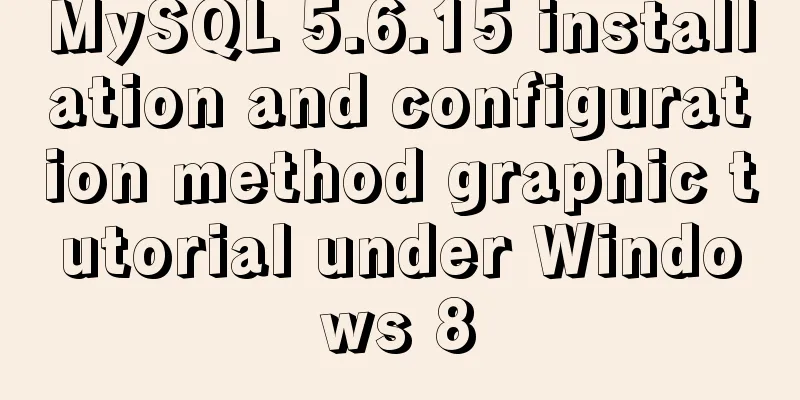
|
MySQL is a database that I like very much. Today, I downloaded MySQL for installation and configuration under Windows 8 system. Download address: Click to open the link I would like to record my process here, firstly to serve as a summary, and secondly to help those code friends who are confused about the installation and configuration like me. The downloaded installation file is: 1) On the Welcome page, select Install MySQL Products
2) Select the installation type interface. Here I choose Custom installation.
3) Feature selection interface, I select all here, and then click Next to proceed to the next step
4) The installation progress interface is as follows:
5) After the installation progress is completed, enter the MySQL Server configuration interface as follows:
After the installation is complete, click Next to complete the installation of MySQL. The files after installation are as follows:
6) Configure MySQL environment variables and test whether MySQL is installed correctly Enter the MySQL Server 5.6 folder and you will see a bin folder. Configure the D:\MySQL\MySQL Server 5.6\bin path in the system environment variables. Run cmd and enter mysql -uroot -p in the command line. After entering the password, you will be asked to enter the password. If the following figure appears after entering the correct password, it means that your MySQL installation is successful.
At this point, the MySQL configuration under Windows 8 has been completed. Thank you for reading! ----By lzq NY Wonderful topic sharing: MySQL different versions installation tutorial MySQL 5.6 installation tutorials for various versions MySQL 5.7 installation tutorials for various versions mysql8.0 installation tutorials for various versions The above is the full content of this article. I hope it will be helpful for everyone’s study. I also hope that everyone will support 123WORDPRESS.COM. You may also be interested in:
|
<<: Implementation of single process control of Linux C background service program
>>: How to limit the value range of object keys in TypeScript
Recommend
CSS to change the size (width, height) of the image when the mouse passes over the image hyperlink
How to change the image hyperlink when the mouse p...
Solve the problems encountered during the installation of Mysql 8.0.17 winx64 version
1. Manually create and add my.ini file # CLIENT S...
A brief discussion on how to modify/set the environment variable JAVA_HOME under Linux
1. Permanent modification, valid for all users # ...
How to use glog log library in Linux environment
Generate Linux library The Linux version uses cen...
Introduction to MySql table, database, sharding and partitioning knowledge points
1. Introduction When the amount of data in the da...
Causes and solutions for MySQL too many connections error
Table of contents Brief summary At noon today, th...
Example of Vue uploading files using formData format type
In Vue, we generally have front-end and back-end ...
Docker builds python Flask+ nginx+uwsgi container
Install Nginx First pull the centos image docker ...
Linux file management command example analysis [display, view, statistics, etc.]
This article describes the Linux file management ...
Detailed graphic explanation of how to clear the keep-alive cache
Table of contents Opening scene Direct rendering ...
MySQL deep paging (how to quickly paginate tens of millions of data)
Table of contents Preface Case optimization summa...
How to achieve seamless token refresh
Table of contents 1. Demand Method 1 Method 2 Met...
Three ways to implement virtual hosts under Linux7
1. Same IP address, different port numbers Virtua...
Vue implements automatic jump to login page when token expires
The project was tested these days, and the tester...
Summary of 10 amazing tricks of Element-UI
Table of contents el-scrollbar scroll bar el-uplo...
 , double-click to run and open.
, double-click to run and open.











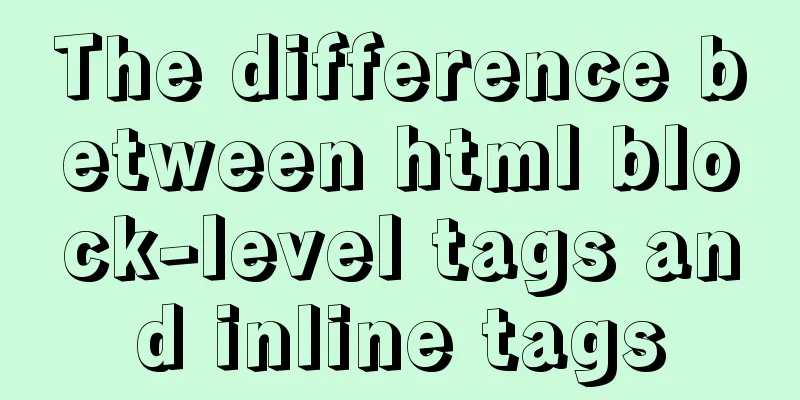
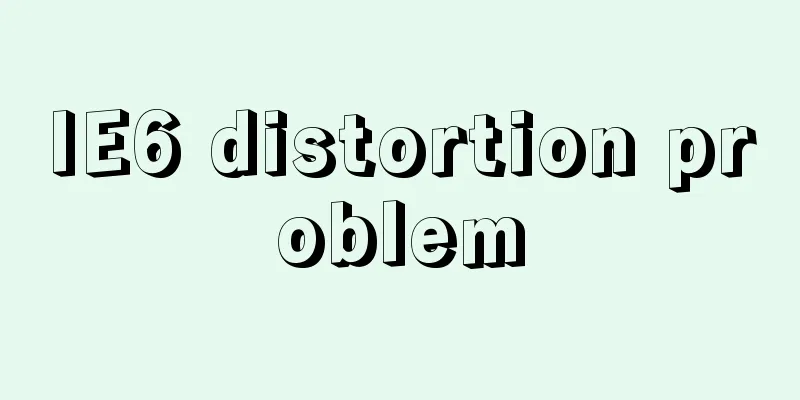
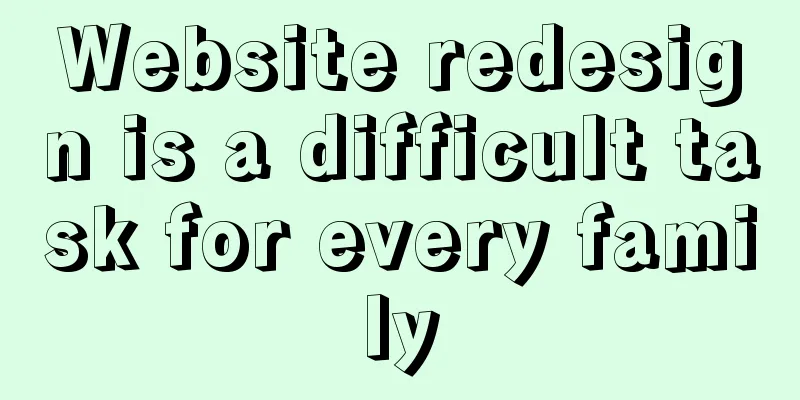
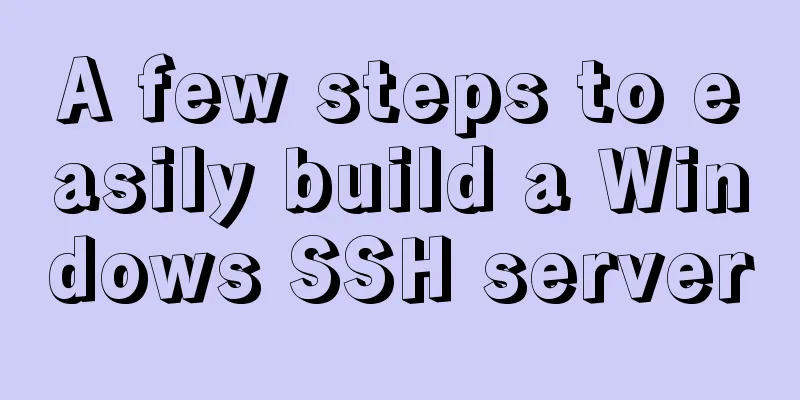
![Linux debugging tools that developers and operators must look at [Recommended]](/upload/images/67cae8290ea47.webp)