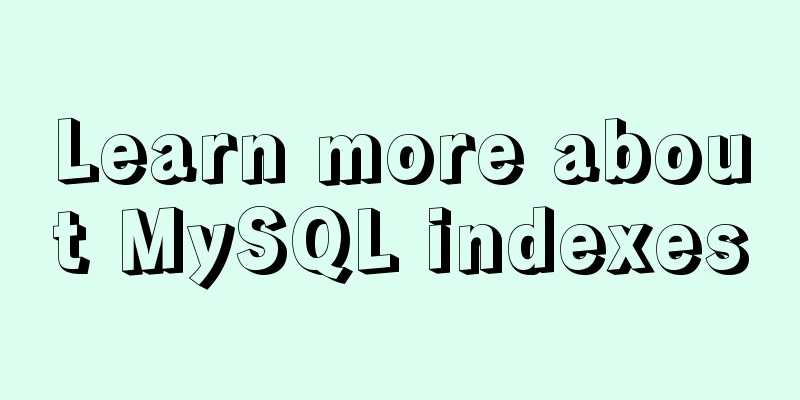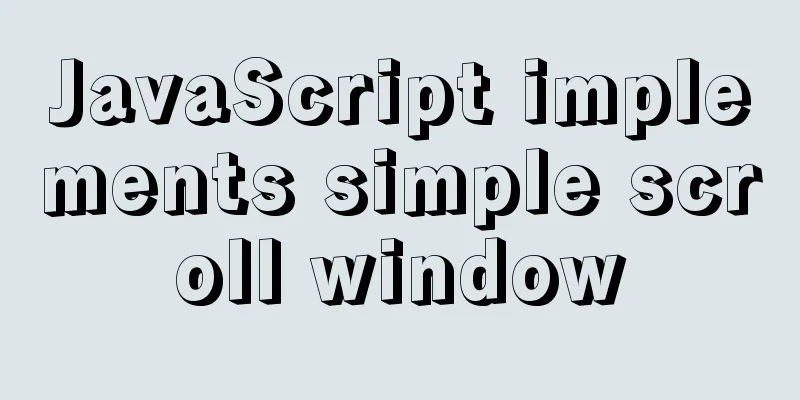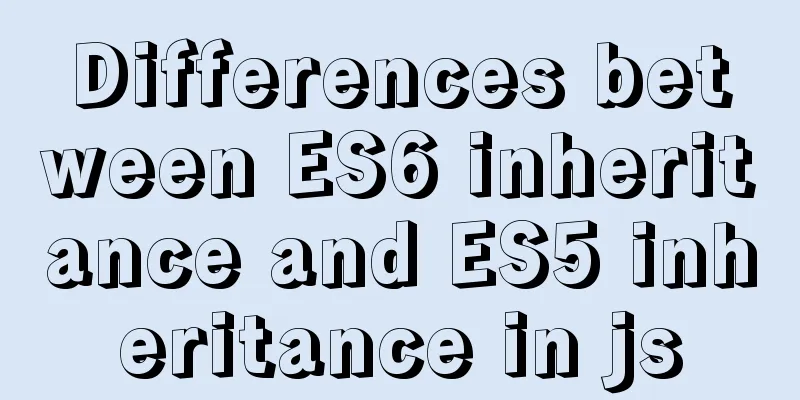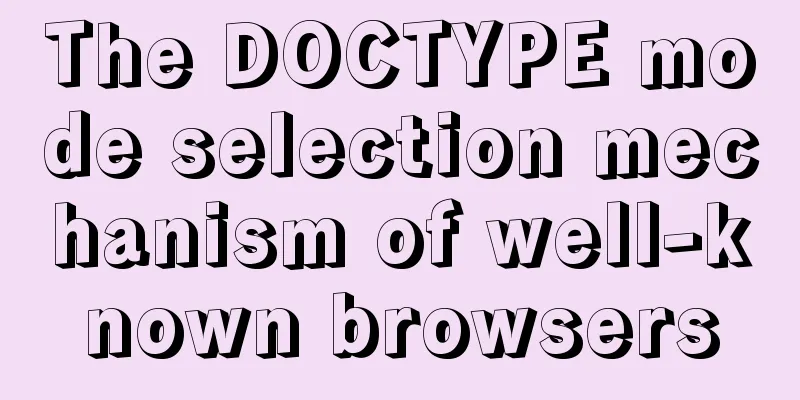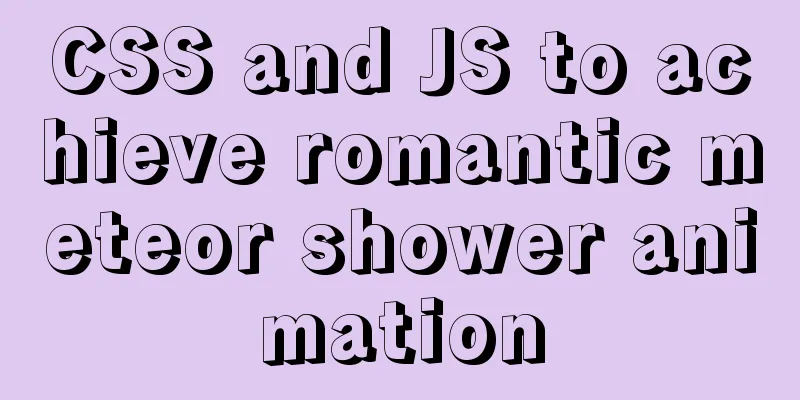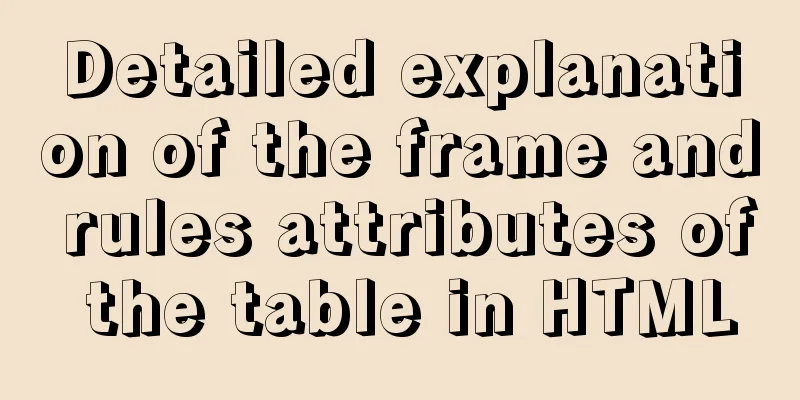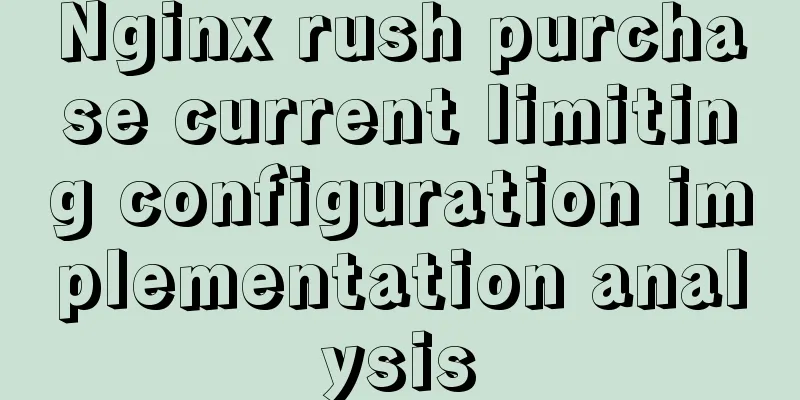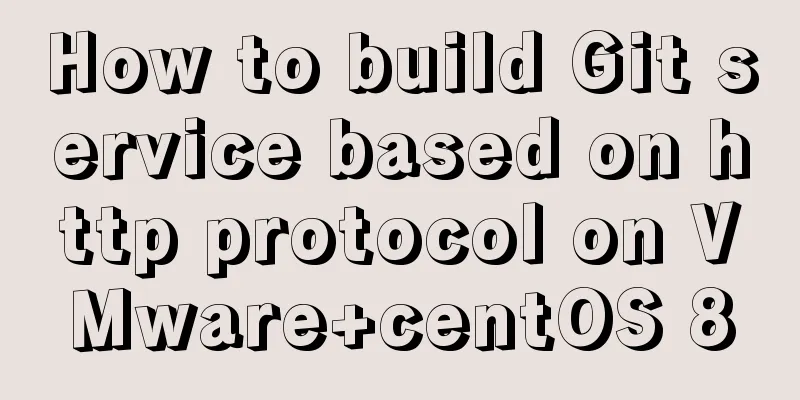How to run JavaScript in Jupyter Notebook
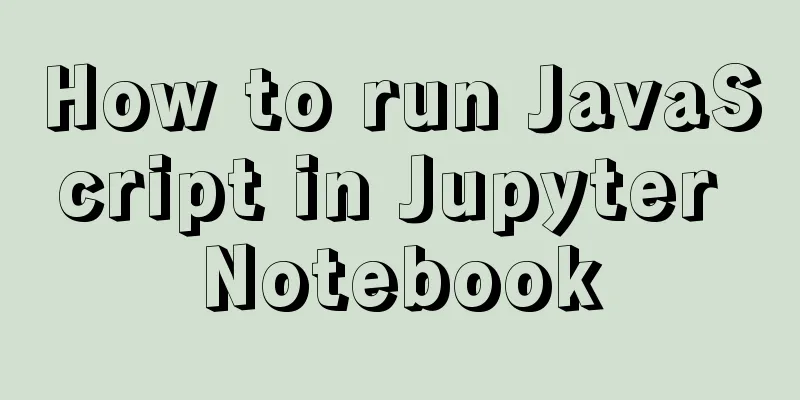
|
Later, I also added how to use Jupyter Notebook in VSC... Install AnacondaFor the installation part, I used Anaconda directly. You just need to download the msi file. It is not difficult. Encountering errors and configuring Anaconda The error message is as follows:
The most worrying thing is Later I looked for it again and found that in this case, Anaconda is usually not configured properly: just add the bin in the Library under Anaconda to the PATH. Taking the above error message as an example, the corresponding bin folder is in Configuring Anaconda in Windows is not very user-friendly. You need to manually add some changes to PATH. Take my installation directory set PATH=%PATH%;C:\ProgramData\Anaconda3;C:\Anaconda3\ProgramData\Scripts\ Or manually find At this point, there should be three paths related to Anaconda in PATH:
After the configuration is completed, try running If the configuration does not solve the problem, you have to try reinstalling. Run Jupyter Notebook in the specified folderSwitch to the specified location in CMD and run Jupyter Notebook. Take drive D as an example: > pushd D:\ # Just run Jupyter Notebook> jupyter notebook Jupyter Notebook Install JavaScript EnvironmentThere is a package on npm: ijavascript. ijavascript is described as a tool for running JavaScript core on Jupyter Notebook. The installation method is also very simple. Take Anaconda as an example: conda install nodejs npm install -g ijavascript ijsinstall In addition to the Anaconda version, it also supports Windows natively, MacOS and Linux. After the installation is complete and you run it again, you can see that Jupyter Notebook can now be opened to create a new NodeJS notebook environment:
Try running it:
Using Jupyter Notebook in VSCFirst, make sure the Jupyter plugin is installed. Second, open Jupyter Notebook in VSC:
To successfully run the environment, you must configure Jupyter Server, otherwise the default environment cannot run JavaScript runtime. The main reason I use VSC is that I feel that the prompt function of VSC is slightly better than that of the native Jupyter Notebook. Of course, it may also be because I rarely use Jupyter Notebook and am not very familiar with the shortcut keys. Using Node Modules in Jupyter Notebook Simply use
Note that if you are unsure about the variable name you want to reference, it is better to use Also, it is best to declare them separately to avoid errors because the variables have already been declared:
This is the end of this article about how to run JavaScript in Jupyter Notebook. For more information about running JavaScript in Jupyter Notebook, please search for previous articles on 123WORDPRESS.COM or continue to browse the following related articles. I hope you will support 123WORDPRESS.COM in the future! You may also be interested in:
|
>>: Example of how to quickly delete a 2T table in mysql in Innodb
Recommend
Control the vertical center of the text in the HTML text box through CSS
When the height attribute of Text is defined, the ...
Nginx defines domain name access method
I'm building Nginx recently, but I can't ...
Summary of the use of TypeScript in React projects
Preface This article will focus on the use of Typ...
In-depth understanding of HTML relative path (Relative Path) and absolute path (Absolute Path)
I have been engaged in Java web development for mo...
Solution to mysql login warning problem
1. Introduction When we log in to MySQL, we often...
Summary of Mysql slow query operations
Mysql slow query explanation The MySQL slow query...
Use Xshell to connect to the Linux virtual machine on VMware (graphic steps)
Preface: I recently started to study the construc...
File upload via HTML5 on mobile
Most of the time, plug-ins are used to upload fil...
How to use nginx to block a specified interface (URL)
1. Introduction Sometimes, after the web platform...
What scenarios are not suitable for JS arrow functions?
Table of contents Overview Defining methods on an...
How to use js to communicate between two html windows
Scenario: When page A opens page B, after operati...
How to simulate enumeration with JS
Preface In current JavaScript, there is no concep...
Summary of basic usage of js array
Preface Arrays are a special kind of object. Ther...
JavaScript imitates Jingdong magnifying glass effect
This article shares the specific code for JavaScr...
Vue implements infinite loading waterfall flow
This article example shares the specific code of ...