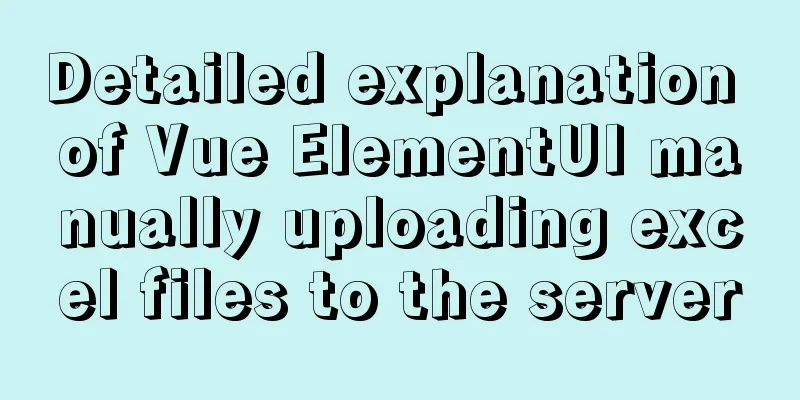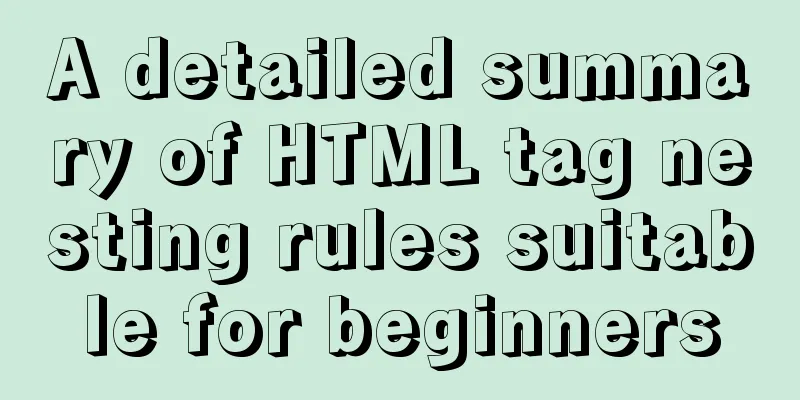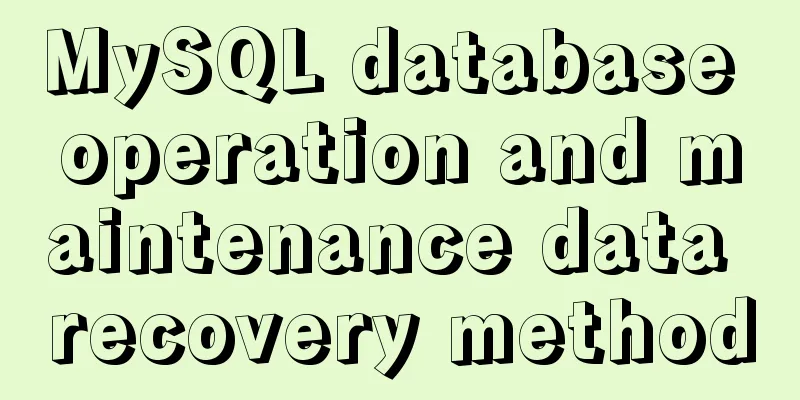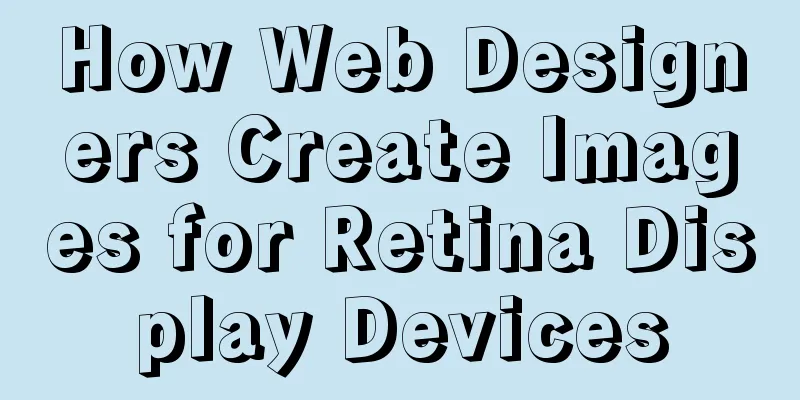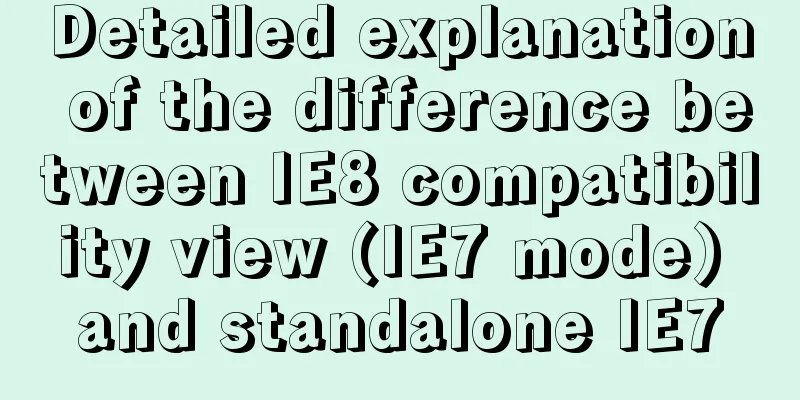VMware WorkStation 14 pro installation Ubuntu 17.04 tutorial

|
This article records the specific method of installing UBuntu17.04 on VMware Workstation14 Pro for your reference. The specific content is as follows UBuntu I used centOS before, but recently I started using Ubuntu. Here are some pictures to show you how it works.
The above is a screenshot taken on my VM. My first impression is that the UI is very friendly. Ubuntu has a desktop version, and because of performance issues, there is also a server version without a graphical interface. After all, as a server, we only need to be stable enough and have OK performance. Here is an online experience website where you can switch to Chinese. Once again, it is very friendly and official: http://tour.ubuntu.com/en/ download Official website homepage https://www.ubuntu.com/index_kylin
The Chinese official website is written in the middle of the page. It is so friendly that you must go and have a look. Click it and jump to http://cn.ubuntu.com/download/
1. I downloaded Ubuntu 17.04 64-bit version. It is said that the new desktop version does not support 32, but the server version still supports 32. Install Ubuntu 17.04 Let’s get down to business 1. Create a new virtual machine, select Custom, and click Next
2. Click Next
3. Select the operating system
You can choose to install later and install the system disk after creating the virtual machine, but be sure to reserve the option of UBuntu64/32 bit when creating it. I will take the example of directly installing the image file. 4. Set the username and password (this account is the system login account, you need to remember the username and password)
5. Virtual Machine Naming
6. Processor configuration (depending on PC configuration)
7. Allocate memory (according to PC configuration)
8. These three defaults are fine
9. Create a disk
10. The disk size is 20G, just enough to store a single file
11. Specify disk file
12. Finish
The installation is now complete, click to start this virtual machine. After the run is finished, enter the password to enter the system. The above is the full content of this article. I hope it will be helpful for everyone’s study. I also hope that everyone will support 123WORDPRESS.COM. You may also be interested in:
|
<<: Vue parent-child component mutual value transfer and call
>>: Is it necessary to create a separate index for the MySQL partition field column?
Recommend
Practice of multi-layer nested display of element table
There is a requirement for a list containing mult...
Centos7 configuration fastdfs and nginx distributed file storage system implementation process analysis
1. Install libfastcommon-1.0.43. The installation...
What to do if you forget your Linux/Mac MySQL password
What to do if you forget your Linux/Mac MySQL pas...
CSS sample code to achieve circular gradient progress bar effect
Implementation ideas The outermost is a big circl...
Jenkins packaging microservices to build Docker images and run them
Table of contents Environment Preparation start 1...
Detailed introduction to logs in Linux system
Table of contents 1. Log related services 2. Comm...
MySql login password forgotten and password forgotten solution
Method 1: MySQL provides a command line parameter...
Tutorial on installing mysql8 on linux centos7
1. RPM version installation Check if there are ot...
Docker - Summary of 3 ways to modify container mount directories
Method 1: Modify the configuration file (need to ...
Ideas and codes for implementing iframe in html to control the refresh of parent page
1. Application Scenarios Parent page a.jsp Subpage...
JavaScript to implement login form
This article example shares the specific code of ...
Database backup in docker environment (postgresql, mysql) example code
Table of contents posgresql backup/restore mysql ...
About MySQL innodb_autoinc_lock_mode
The innodb_autoinc_lock_mode parameter controls t...
Example usage of JavaScript tamper-proof object
Table of contents javascript tamper-proof object ...
Basic operations of mysql learning notes table
Create Table create table table name create table...