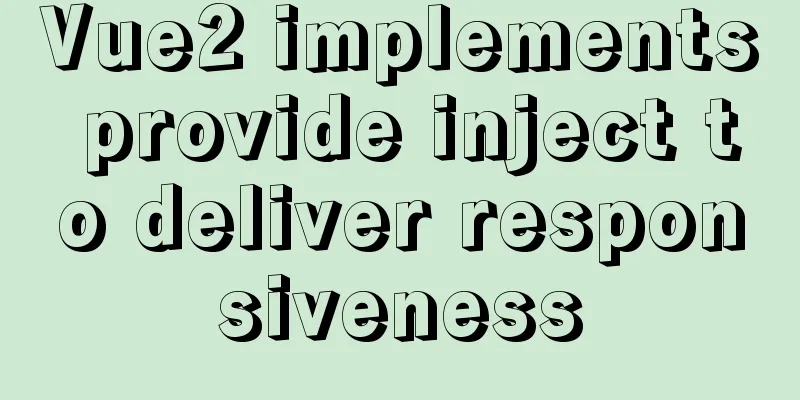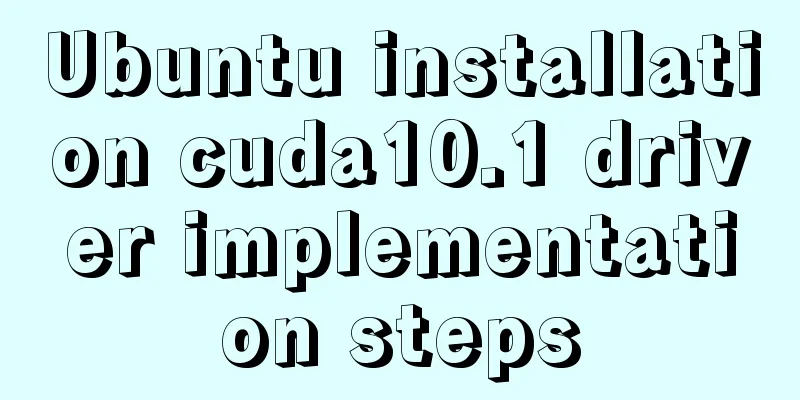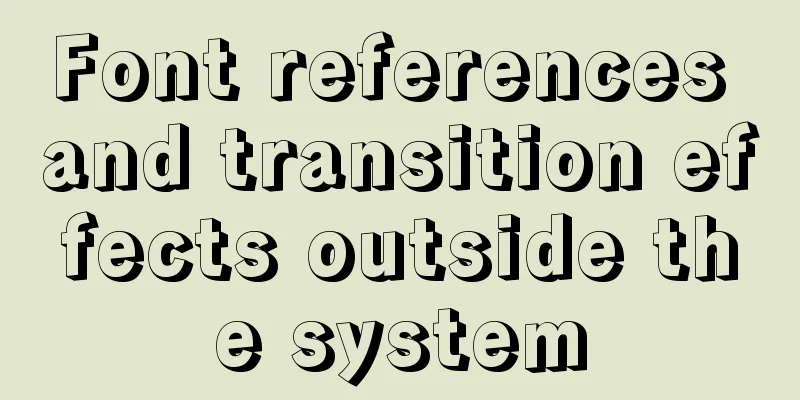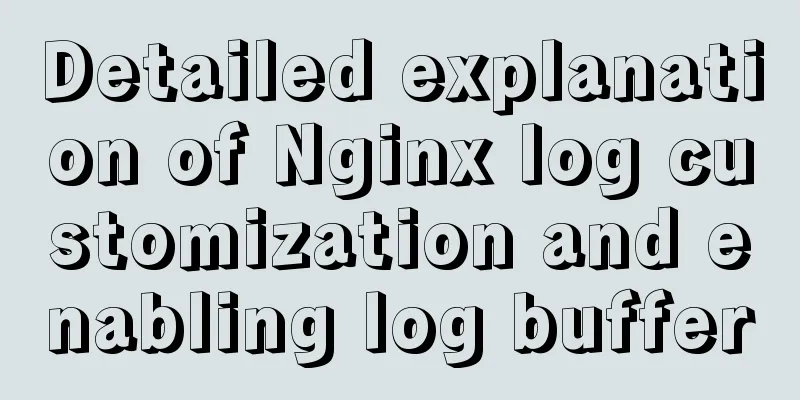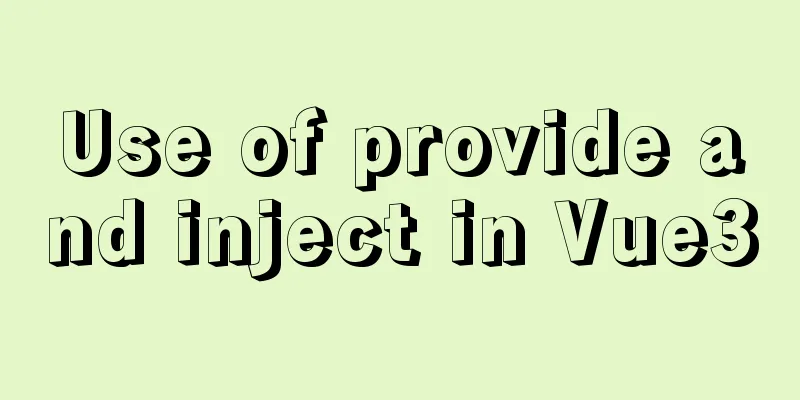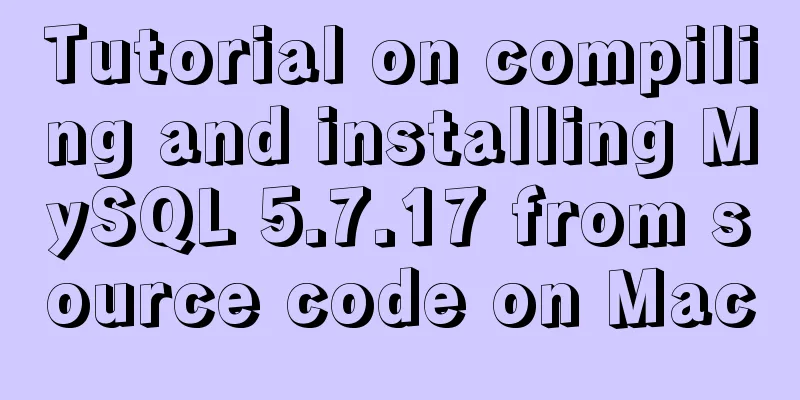How to install Docker on Raspberry Pi
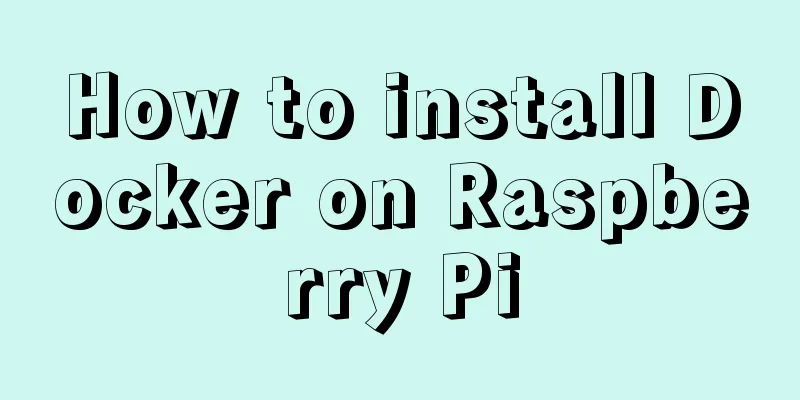
|
Because the Raspberry Pi is based on ARM architecture, the installation and use of Docker are also different. There is a lot of content that needs to be discussed, so I will just pick it out here. Raspberry Pi is based on ARM architecture, which is different from PC. So even if you can make some docker images on the Raspberry Pi, you can't run them on other PCs. Conversely, Docker images on other PCs cannot run on the Raspberry Pi. If you need to find a Raspberry Pi-specific image, just search for There is a warehouse called Raspberry Pi reference: Get Docker CE for Debian Reference: My home server powered by Pi and Docker The most difficult part of installing Docker on Raspberry Pi is to correctly select the source and add the GPG-key, so that you can find and download the appropriate version of Docker. This process is very cumbersome and it is difficult to have a unified solution. Official version one-click installation script Note: Many people say that the official one-click installation script is no longer supported. But the current position is actually still supportable. Reference: The easy way to set up Docker on a Raspberry Pi Before I start, let me explain: I have failed many times before and have found many related solutions but none of them worked. until. . . It didn't work until I In fact, you can see during the upgrade that many system dependency packages have been updated, which solves all the problems that caused the previous unsuccessful Docker installation. After the upgrade is completed, the formal installation begins: You need to use a shell script, $ curl -fsSL get.docker.com -o get-docker.sh && sh get-docker.sh When completed, it will display:
Then run hello world and try it out: $ sudo docker run hello-world Then it displays:
Manual Installation Preparation: #Install SSL related, let apt download via HTTPS: sudo apt-get install apt-transport-https ca-certificates curl gnupg2 software-properties-common # Add docker's GPG key curl -fsSL https://download.docker.com/linux/debian/gpg | sudo apt-key add - # Check if the key matches (9DC8 5822 9FC7 DD38 854A E2D8 8D81 803C 0EBF CD88) sudo apt-key fingerprint 0EBFCD88 #Add apt download source for docker sudo echo "\ndeb-src [arch=amd64] https://download.docker.com/linux/debian wheezy stable\n" >> /etc/apt/sources.list #Update source sudo apt-get update Install docker: $ sudo apt-get install docker-ce Execute docker without sudo In order to avoid having to type # Create the docker user group sudo groupadd docker # Add the current user to the docker user group sudo gpasswd -a $USER docker # Update the current user group changes (no need to log out and log in again) newgrp docker Install docker-compose You can download and run docker run \ -v /var/run/docker.sock:/var/run/docker.sock \ -v "$PWD:/rootfs/$PWD" \ -w="/rootfs/$PWD" \ docker/compose:1.13.0 up # Set alias shortcuts (`~/.zshrc` or `~/.bash_profile`) alias docker-compose="'"'docker run \ -v /var/run/docker.sock:/var/run/docker.sock \ -v "$PWD:/rootfs/$PWD" \ -w="/rootfs/$PWD" \ docker/compose:1.13.0'"'" Common Errors
First check whether $ sudo apt-get install lsb-release If you still have this problem, check your Python version. If it is python3, then it is likely that the version is insufficient, because lsb_release requires at least python3.5. # Backup (the specific location of Python depends on your own situation) $ sudo mv /usr/bin/python /usr/bin/python_bak # Replace $ sudo ln -s /usr/bin/python2.7 /usr/bin/python Then try
The above is the full content of this article. I hope it will be helpful for everyone’s study. I also hope that everyone will support 123WORDPRESS.COM. You may also be interested in:
|
>>: MySQL 4G memory server configuration optimization
Recommend
How to use gdb to debug core files in Linux
1.core file When a Segmentation fault (core dumpe...
Solutions to MySql crash and service failure to start
I have been in contact with PHP for so long, but ...
VirtualBox CentOS7.7.1908 Python3.8 build Scrapy development environment [graphic tutorial]
Table of contents environment Install CentOS Conf...
The experience gained from comparing and analyzing the homepages of domestic social networking websites is shared with everyone (picture)
This article hopes to gain some insights through a...
Detailed installation tutorial of mysql 5.7 under CentOS 6 and 7
You always need data for development. As a server...
Example code of vue custom component to implement v-model two-way binding data
In the project, you will encounter custom public ...
Sample code for CSS image animation effects (photo frame)
This article introduces the sample code of CSS pi...
How to configure Tomcat and run your first Java Web project on IntelliJ IDEA 2018
1 Download and start Tomcat Go to the official we...
MySQL 5.6.22 installation and configuration method graphic tutorial
This tutorial shares the specific code of MySQL5....
Introduction to the use of MySQL performance stress benchmark tool sysbench
Table of contents 1. Introduction to sysbench #Pr...
Detailed explanation of MySQL 8's new feature ROLE
What problems does MySQL ROLE solve? If you are a...
js realizes a gradually increasing digital animation
Table of contents background Achieve a similar ef...
JavaScript css3 to implement simple video barrage function
This article attempts to write a demo to simulate...
jQuery plugin to achieve image comparison
This article example shares the specific code of ...
Detailed explanation of CSS3 flex box automatic filling writing
This article mainly introduces the detailed expla...