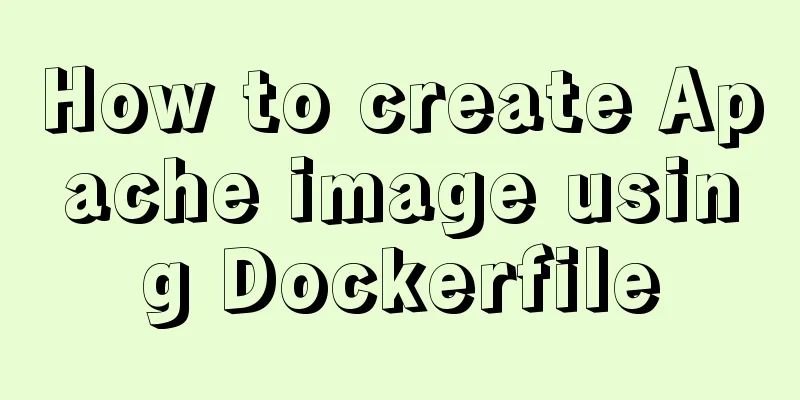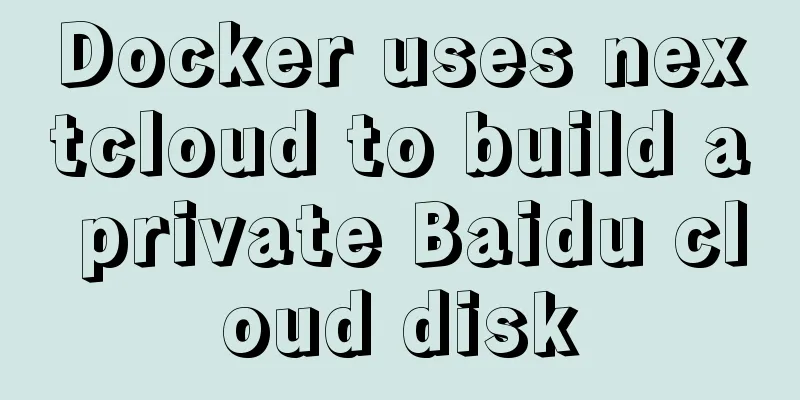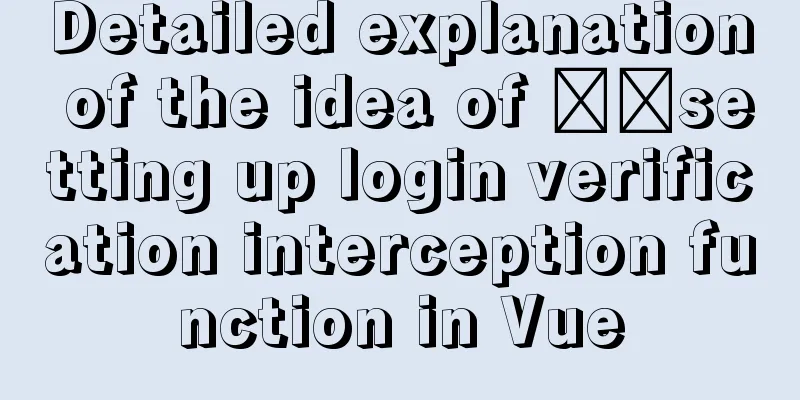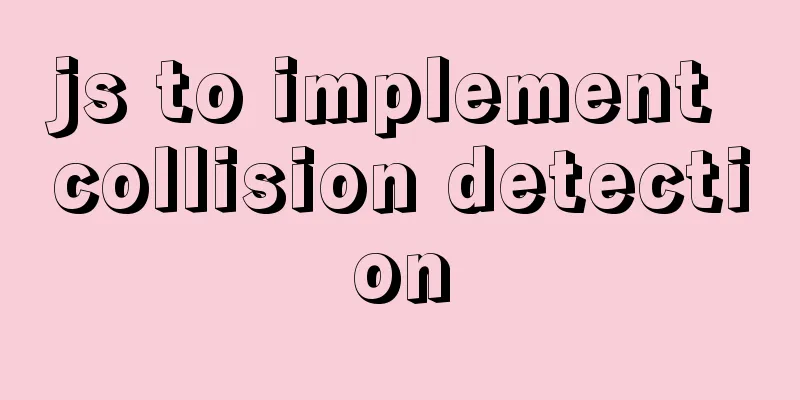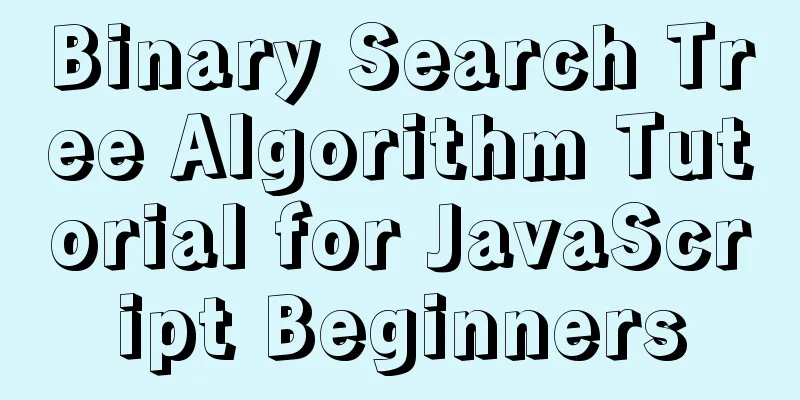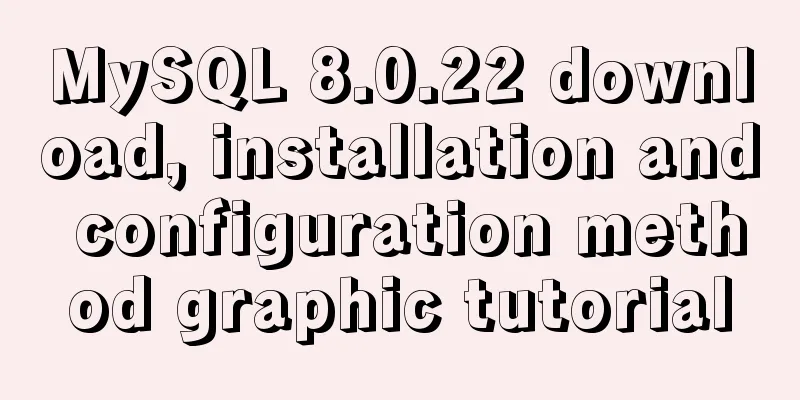How to set a fixed IP address for a VMware virtual machine (graphic tutorial)

|
1. Select Edit → Virtual Network Editor in the menu bar to open the Virtual Network Editor dialog box, select Net network connection mode, set the subnet IP at will, click the NAT settings page, check the subnet mask and gateway, which will be used later to modify the static IP.
Note: The "Use local DHCP service..." option is not checked.
2. Check the physical host network card settings, open Network and Sharing Center → Change adapter settings →, right-click on VMware Network Adapter VMnet8, and select the Properties button to open the Properties dialog box.
Modify the IP address and fill in the same as the first step
3. Enter the virtual machine and set a fixed IP address. Enter the following command:
Note: To modify network settings, you must be the root user or Modify as shown below
DEVICE="eth0" BOOTPROTO="static" HWADDR="00:0C:29:F4:7E:C9" IPV6INIT="yes" NM_CONTROLLED="yes" ONBOOT="yes" TYPE="Ethernet" UUID="2a76c2f8-cd47-44af-936d-11559b3a498d" IPADDR="192.168.73.100" NETMASK="255.255.255.0" GATEWAY="192.168.73.1" Next, save and exit In order for the address to take effect, you need to restart the network configuration, as shown in the following input: service network restart
The following can be connected through SecureCRT This is the end of this article about how to set a fixed IP address for a VMware virtual machine (graphic tutorial). For more information about setting a fixed IP address for VMware, please search for previous articles on 123WORDPRESS.COM or continue to browse the following related articles. I hope you will support 123WORDPRESS.COM in the future! You may also be interested in:
|
<<: How to use CSS to center a box horizontally and vertically (8 methods)
>>: Application of dynamic image loading technology and use case of jquery.lazyload plug-in
Recommend
Detailed explanation of the use of Refs in React's three major attributes
Table of contents Class Component Functional Comp...
Native JS to implement hover drop-down menu
JS implements a hover drop-down menu. This is a s...
How to read the regional information of IP using Nginx and GeoIP module
Install GeoIP on Linux yum install nginx-module-g...
WHMCS V7.4.2 Graphical Installation Tutorial
1. Introduction WHMCS provides an all-in-one solu...
How to implement simple data monitoring with JS
Table of contents Overview first step Step 2 Why ...
Solution to MySQL 8.0 cannot start 3534
MySQL 8.0 service cannot be started Recently enco...
How to implement parent-child component communication with Vue
Table of contents 1. Relationship between parent ...
Vue3.0+vite2 implements dynamic asynchronous component lazy loading
Table of contents Create a Vite project Creating ...
Web Design: The Accurate Location and Use of Massive Materials
Three times of memorization allows you to remembe...
Implementation of CSS text shadow gradually blurring effect
text-shadow Add a shadow to the text. You can add...
Detailed explanation of commonly used CSS styles (layout)
Compatible with new CSS3 properties In CSS3, we c...
Summary of MySQL injection bypass filtering techniques
First, let’s look at the GIF operation: Case 1: S...
Use CSS to create 3D photo wall effect
Use CSS to create a 3D photo wall. The specific c...
About the use of Vue v-on directive
Table of contents 1. Listening for events 2. Pass...
CSS to achieve scrolling image bar example code
On some websites, you can often see some pictures...