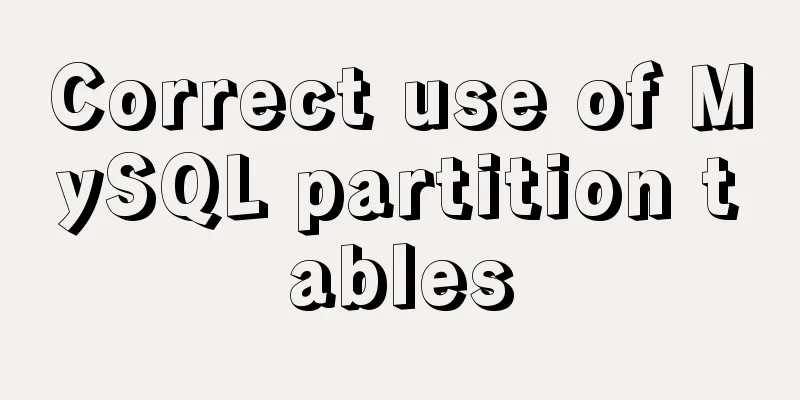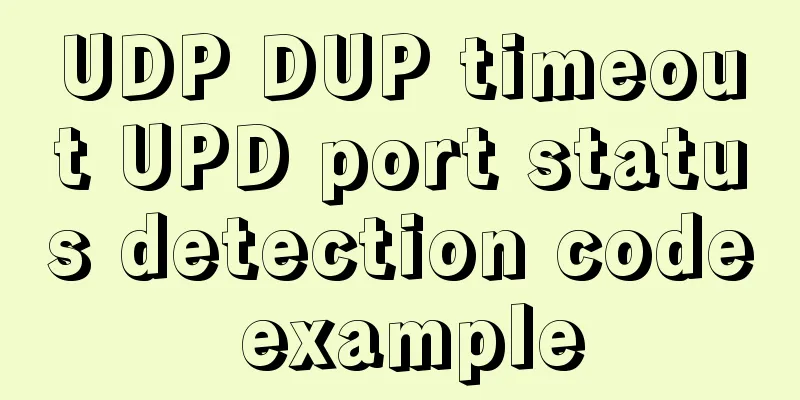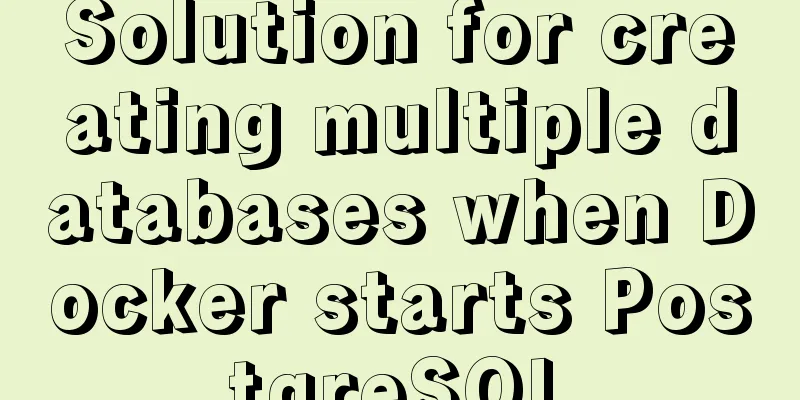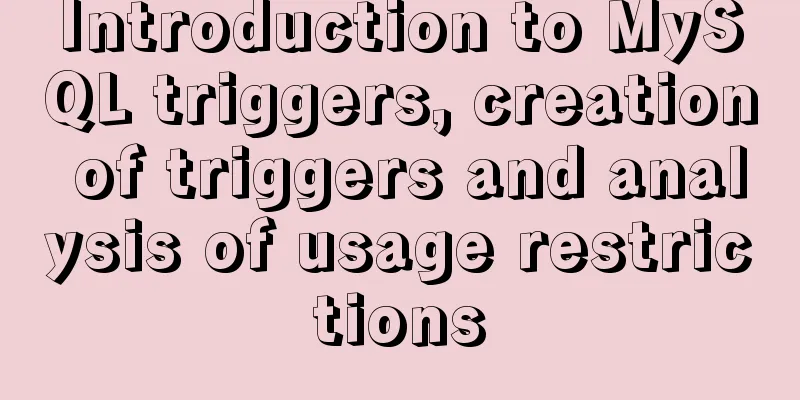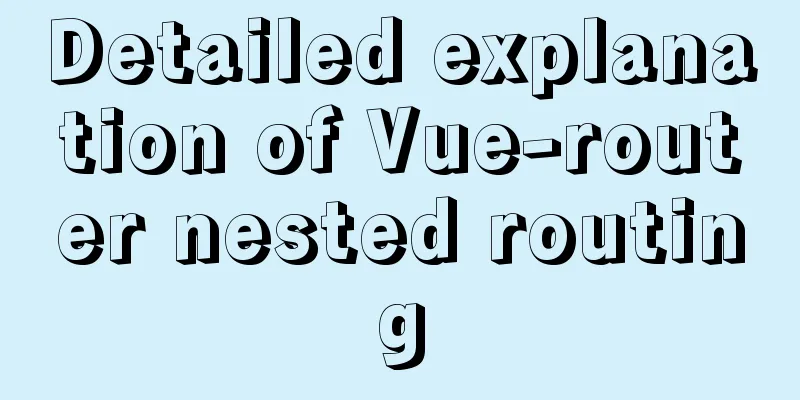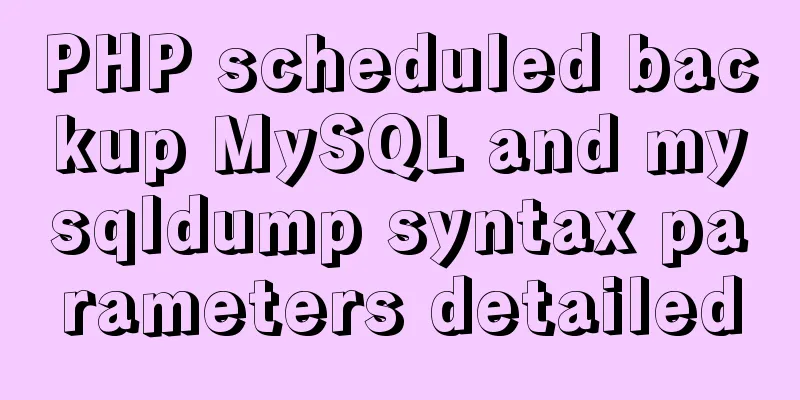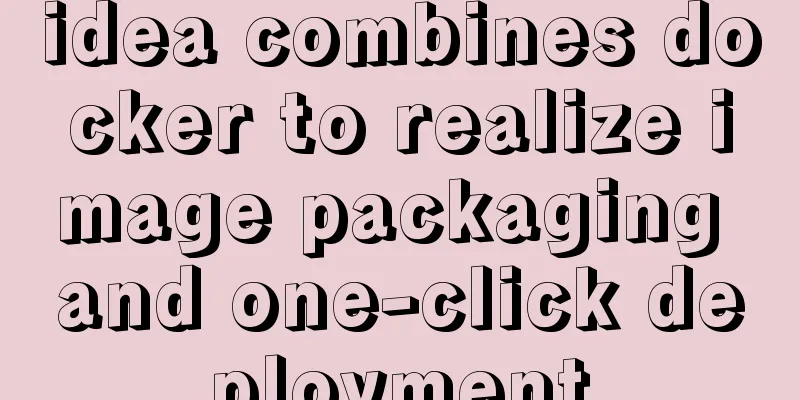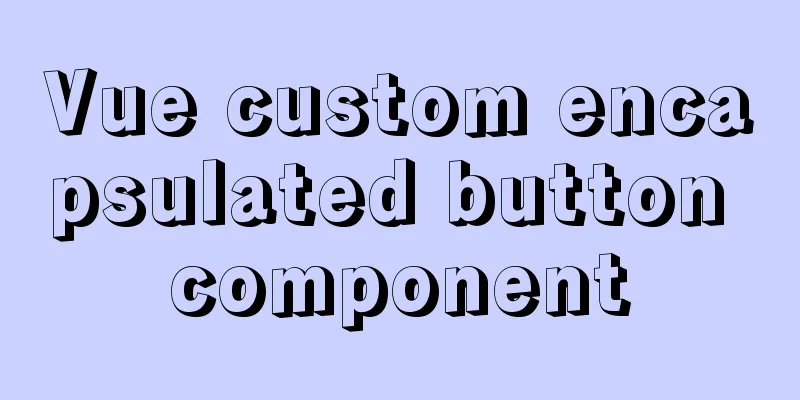mysql 5.7.18 winx64 free installation configuration method

|
1. Download 2. Decompression 3. Add the path environment variable, and point the path to the bin directory where mysql is located 4. Create a data folder in the main directory 5. Register Windows system services Create a new my.ini file and copy it to the c:\windows directory. The content is as follows: [client] port=3306 default-character-set=utf8 [mysqld] # Set to the installation directory of MYSQL basedir=C:\_04Tools\mysql-5.7.18-winx64 # Set to the MYSQL data directory datadir=C:\_04Tools\mysql-5.7.18-winx64\data port=3306 character_set_server=utf8 sql_mode=NO_ENGINE_SUBSTITUTION,NO_AUTO_CREATE_USER # Enable query cache explicit_defaults_for_timestamp=true Open cm, enter the mysql bin directory, and enter the service installation command: mysqld -install If Install/Remove of the Service Denied! appears, go to C:\Window\System32, find CMD.EXE, right-click and choose to run as administrator, then go to the corresponding directory and execute the command, and everything will be OK.
6. Start MySQL service Order: net start mysql If an error occurs, find the .rr file in the data directory to view the specific error information. Remember to clear the contents of the data directory after fixing the error. If the above command still fails, try mysqld --initilize --user=mysql --datadir=data Or enable the service via Control Panel --> Administrative Tools --> Services. 7. Change the root password
set password for root@localhost = password('123');After successfully changing the password, log in: mysql -u root -p, enter password If an error occurs: mysql access denied for user 'root'@'localhost' (using password: YES), add the following to the last line of the my.ini file: skip-grant-tables After restarting the service, log in again and succeed The above is the MySQL 5.7.18 winx64 free installation configuration method introduced by the editor. I hope it will be helpful to everyone. If you have any questions, please leave me a message and the editor will reply to you in time. I would also like to thank everyone for their support of the 123WORDPRESS.COM website! You may also be interested in:
|
<<: Handwritten Vue2.0 data hijacking example
>>: Summary of common commands in Dockerfile
Recommend
Use vertical-align to align input and img
Putting input and img on the same line, the img ta...
Detailed explanation of how to implement login function by combining React with Antd's Form component
Table of contents 1. React combined with Antd to ...
How to use Docker to build OpenLDAP+phpLDAPadmin unified user authentication
1. Background Use LDAP to centrally manage operat...
Implementing form submission without refreshing the page based on HTML
Using ajax to implement form submission without re...
js detects keywords in the title and description and replaces or jumps to other pages when found
Keywords General The title cannot contain words l...
Details after setting the iframe's src to about:blank
After setting the iframe's src to 'about:b...
Summary of JavaScript custom object methods
Table of contents 1. Use object to create an obje...
Web Design Tutorial (5): Web Visual Design
<br />Previous article: Web Design Tutorial ...
Nginx handles http request implementation process analysis
Nginx first decides which server{} block in the c...
How to reduce the root directory of XFS partition format in Linux
Table of contents Preface System environment Curr...
Detailed explanation of the best configuration for Nginx to improve security and performance
It mainly shows how to configure X-Frame-Options,...
Quick understanding of Vue routing navigation guard
Table of contents 1. Global Guard 1. Global front...
The principle and basic use of Vue.use() in Vue
Table of contents Preface 1. Understanding with e...
jQuery realizes dynamic particle effect
This article shares the specific code of jQuery t...
SMS verification code login function based on antd pro (process analysis)
Table of contents summary Overall process front e...