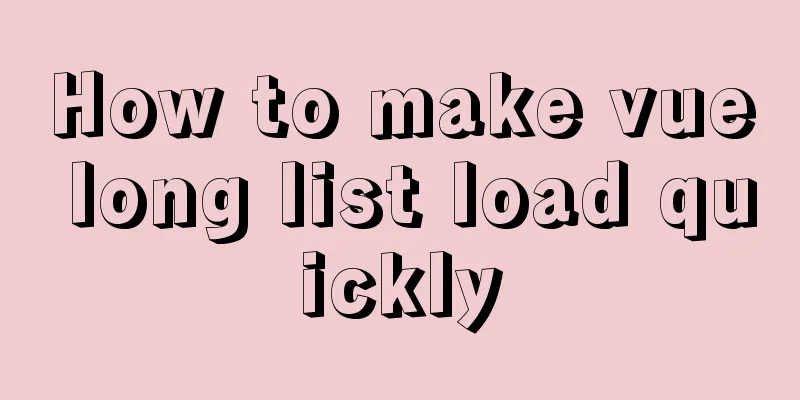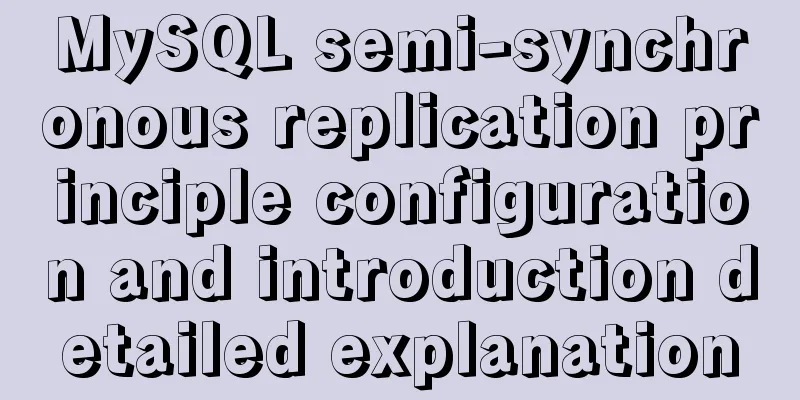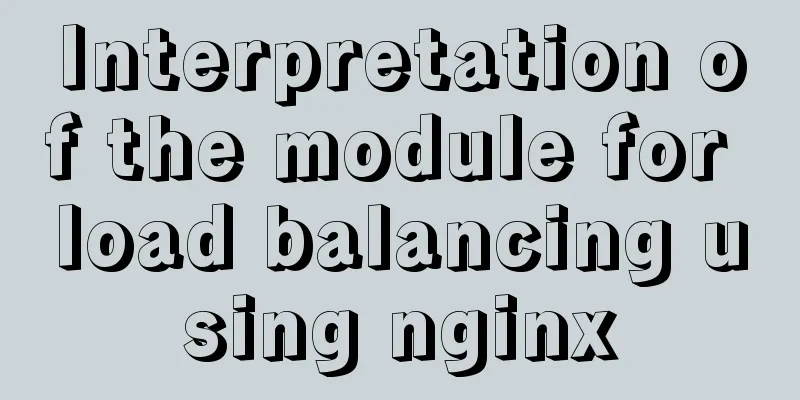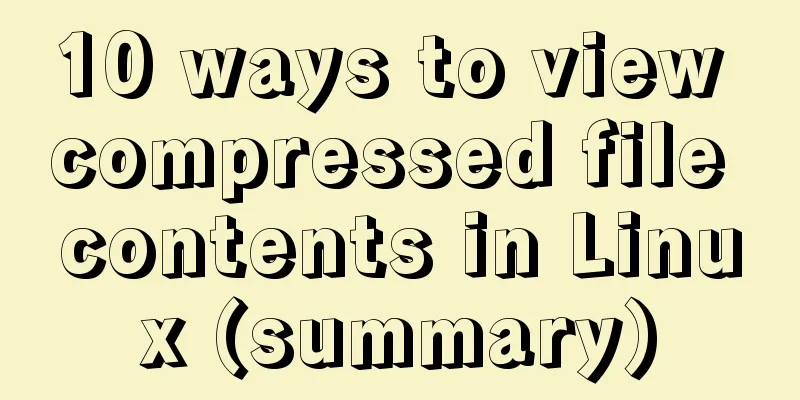MySQL 5.7.17 free installation version configuration method graphic tutorial (windows10)
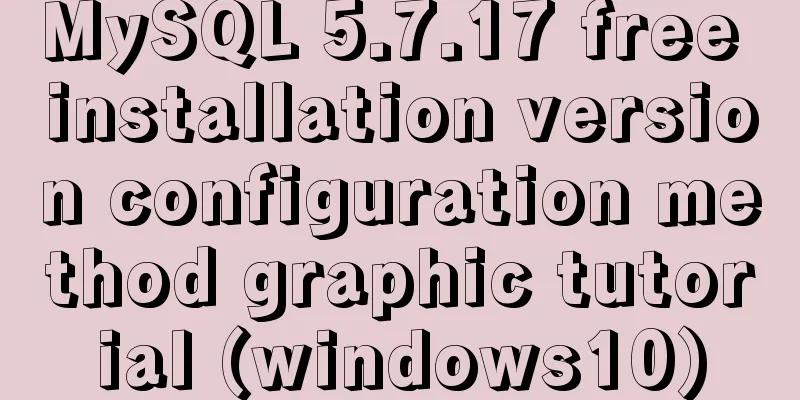
|
1. Overview I searched a lot online and found that many of them were not for Linux systems and were inconsistent with the current new versions. I did a small project myself and practiced it myself, and I would like to share it with everyone for reference. MySQL version: mysql-5.7.17 Download method: 1. MySQL official website: https://www.mysql.com/downloads/ a. Select the corresponding module:
b. Select the corresponding version (I choose Windows here):
c. Select the 32-bit or 64-bit version to download:
d. Click Download, it will ask you to log in or register, you can skip this:
2. MySQL installation and configuration 1. Unzip the downloaded .zip file and put it where you want to install it . The location is arbitrary. Open the folder, create a new my.ini file, and enter: [mysql] # Set the default character set of the mysql client to default-character-set=utf8 [mysqld] #Set port 3306 port = 3306 # Set the installation directory of MySQL basedir=D:\mysql\mysql-5.7.17-winx64 //your own path # Set the storage directory of MySQL database datadatadir=D:\mysql\mysql-5.7.17-winx64\data //your own path # Allow the maximum number of connections max_connections=200 # The default character set used by the server is the 8-bit latin1 character set character-set-server=utf8 # The default storage engine that will be used when creating a new table default-storage-engine=INNODB Then save it in ANSI format. 2. Open the Windows environment variable settings , put the full path of the mysql bin directory in the Path variable of the environment variable, and then add an English semicolon (;) after the path to save it. 3. Install MySQL service: mysqld –install Start: net start MySQL 4. After successfully entering the service, use 5. Change password There are three ways to do this: ①Use the SET PASSWORD command: First log in to MySQL. ②Use mysqladmin (used when not logged in to MySQL) ③Use UPDATE to directly edit the user table. First log in to MySQL.
mysql> use mysql;
mysql> update user set password=password('123') where user='root' and host='localhost';
mysql> flush privileges;
The above is the full content of this article. I hope it will be helpful for everyone’s study. I also hope that everyone will support 123WORDPRESS.COM. You may also be interested in:
|
<<: Implementation of WeChat applet message push in Nodejs
>>: CentOS7 configuration Alibaba Cloud yum source method code
Recommend
How MySQL uses transactions
Basics A transaction is an atomic operation on a ...
Detailed example of inserting custom HTML records in Quill editor
It is already 2020. Hungry humans are no longer s...
Teach you how to deploy zabbix service on saltstack
Table of contents Saltstack deploys zabbix servic...
Blog Design Web Design Debut
The first web page I designed is as follows: I ha...
CentOS7 installation zabbix 4.0 tutorial (illustration and text)
Disable SeLinux setenforce 0 Permanently closed: ...
Vue custom component implements two-way binding
Scenario: The interaction methods between parent ...
The difference between html empty link href="#" and href="javascript:void(0)"
# contains a location information. The default anc...
7 interesting ways to achieve hidden elements in CSS
Preface The similarities and differences between ...
Analysis of Linux boot system methods
This article describes how to boot the Linux syst...
Solutions to black screen when installing Ubuntu (3 types)
My computer graphics card is Nvidia graphics card...
Vue dynamic menu, dynamic route loading and refresh pitfalls
Table of contents need: Ideas: lesson: Share the ...
How to use cursor triggers in MySQL
cursor The set of rows returned by the select que...
How to install nginx on win10
Because the company asked me to build a WebServic...
Explanation and example usage of 4 custom instructions in Vue
Four practical vue custom instructions 1. v-drag ...
Two ways to open and close the mysql service
Method 1: Use cmd command First, open our DOS win...