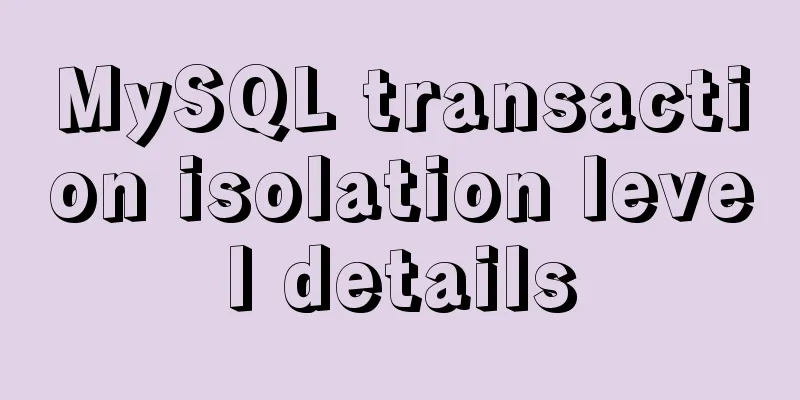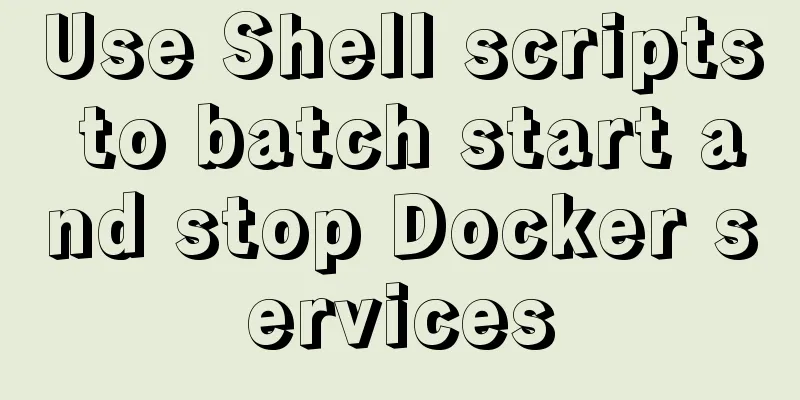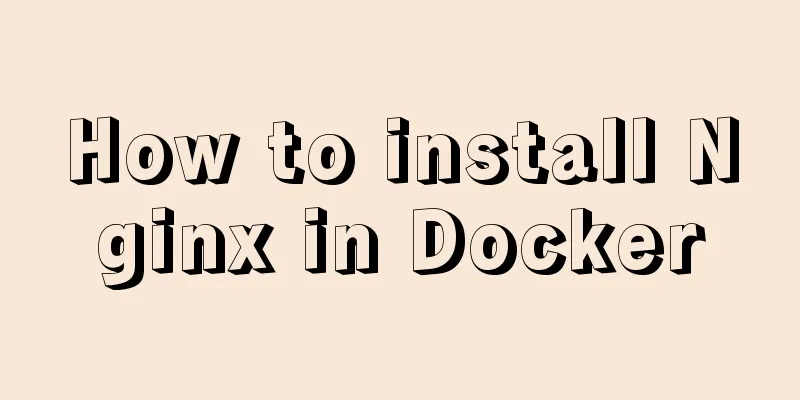Implementation steps for installing FTP server in Ubuntu 14.04
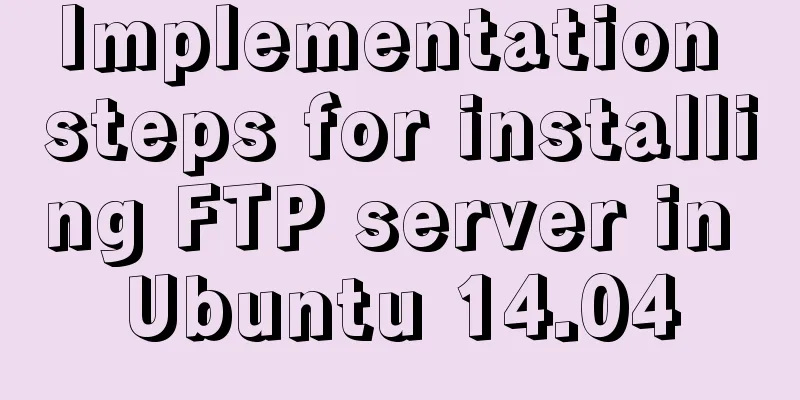
|
FTP: File Transfer Protocol, used to upload and download files between two computers. Sometimes we need to upload local files to a remote Ubuntu 14.04 server, or download files from a remote Ubuntu 14.04 server to the local computer, which requires setting up FTP InstallUse the following command to install the ftp server sudo apt install vsftpd
Software ManagementSoftware management method service vsftpd start Start service vsftpd restart Restart service vsftpd stop Stop service vsftpd status Check the status Anonymous access modeModify the configuration filegedit /etc/vsftpd.conf And write the configuration anonymous_enable=YES anon_root= /data/pub local_enable=YES anon_upload_enable=YES anon_mkdir_write_enable=YES write_enable=YES local_umask=022 dirmessage_enable=YES xferlog_enable=YES connect_from_port_20=YES xferlog_std_format=YES listen=YES #listen_ipv6=NO pam_service_name=vsftpd userlist_enable=NO tcp_wrappers=YES After the configuration is complete, create folders and files and restart the server mkdir -p /data/pub touch /data/pub/a.txt chmod -R 777 /data chmod aw /data/pub service vsftpd restart Client logs in to the serverCommand line loginftp 127.0.0.1 Then enter the username Anonymous Finally, enter ls. If the effect shown in the figure is displayed, it means that the creation is successful.
Connect to the server in the folder Use the folder to access the server, and finally you can see the file 1.txt in the folder
Access under WindowsFirst get the Linux IP address ifconfig
Next, enter the address in the window's file manager
System User AccessModify the configuration file1. Modify the configuration file gedit /etc/vsftpd.conf And write the configuration anonymous_enable=NO local_enable=YES userlist_enable=YES userlist_deny=NO 2. Write the username that is allowed to access gedit /etc/vsftpd.user_list Add your own user, for example, if my computer user is ubuntu, then write ubuntu in the file
After the configuration is complete, restart. service vsftpd restart Client logs in to the serverThere are also three ways to access the ftp Command line login
Folder to connect to the server
Access under Windows
Virtual user access mode Although the system user mode can control access, if there are too many users, it will affect the management of the server system and pose a threat to server security! And all we need is to be able to use the FTP service built on the server! A virtual user is a user without an actual system user. Instead, it implements access verification by mapping to one of the real users and setting corresponding permissions. Virtual users cannot log in to the Linux system, making the system more secure and reliable. Installation ToolsInstall the following tools to generate password account verification sudo apt install db-util create AccountCreate the ftpuser account for the following experiments and change the password useradd ftpuser -s /sbin/nologin passwd ftpuser Modify the overall configurationgedit /etc/vsftpd.conf And write the configuration anonymous_enable=NO local_enable=YES userlist_enable=YES #userlist_deny=NO guest_enable=YES guest_username=ftpuser #same as the username created previously virtual_use_local_privs=YES pam_service_name=vsftpd user_config_dir=/etc/vsftpd/virtualconf #Remember this path Create a configuration folder to store each user's configuration mkdir -p /etc/vsftpd/virtualconf Create and store user passwords vi /etc/vsftpd/virtusers Store username and password in a file
At the same time, use the db command to generate the database file db_load -T -t hash -f /etc/vsftpd/virtusers /etc/vsftpd/virtusers.db Modify the pam configuration file gedit /etc/pam.d/vsftpd Delete all the contents of the file and replace the following configuration auth required /lib/x86_64-linux-gnu/security/pam_userdb.so db=/etc/vsftpd/virtusers account required /lib/x86_64-linux-gnu/security/pam_userdb.so db=/etc/vsftpd/virtusers Configure each user informationSwitch to the user configuration directory mkdir -p /home/ftpuser/ftp1 chown ftpuser.ftpuser /home/ftpuser cd /etc/vsftpd/virtualconf/ gedit ftp1 Write the following configuration into the file local_root=/home/ftpuser/ftp1 write_enable=YES anon_world_readable_only=NO anon_upload_enable=YES anon_mkdir_write_enable=YES anon_other_write_enable=YES At this point, the configuration is complete Client logs in to the serverRestart the following ftp servers before logging in service vsftpd restart We now create a file in the shared directory for subsequent verification and viewing touch /home/ftpuser/ftp1/1.txt Next, log in using the same three methods Command line login You can see that 1.txt is the file just created
Folder to connect to the server
Access under Windows
At this point, all three FTP modes have been configured and implemented. This is the end of this article about the implementation steps of installing FTP server in Ubuntu 14.04. For more information about installing FTP in Ubuntu 14.04, please search for previous articles on 123WORDPRESS.COM or continue to browse the related articles below. I hope everyone will support 123WORDPRESS.COM in the future! You may also be interested in:
|
<<: Example code for drawing double arrows in CSS common styles
>>: Use vertical-align to align input and img
Recommend
How to start source code debugging of tomcat in Idea and enter into tomcat for debugging
When using the idea development tool to debug cod...
Detailed explanation of zabbix executing scripts or instructions on remote hosts
Scenario Requirements 1. We can use the script fu...
jQuery plugin to implement stacked menu
A jQuery plugin every day - stacked menu, for you...
Tutorial on how to install and configure the unzipped version of MySql under Windows 10
Install the unzipped version of MySql database un...
How to install openssh from source code in centos 7
Environment: CentOS 7.1.1503 Minimum Installation...
Docker link realizes container interconnection
Table of contents 1.1. Network access between con...
How to add a paging navigation bar to the page through Element UI
need Add a paging bar, which can jump to the page...
jQuery custom magnifying glass effect
This article example shares the specific code of ...
Display mode of elements in CSS
In CSS, element tags are divided into two categor...
Example code for implementing an Upload component using Vue3
Table of contents General upload component develo...
Detailed explanation of the use of grid properties in CSS
Grid layout Attributes added to the parent elemen...
vsCode generates vue templates with one click
1. Use the shortcut Ctrl + Shift + P to call out ...
How to pop up a temporary QQ dialog box to chat online without adding friends
In fact, this is very simple. We add an a tag to ...
mysql-canal-rabbitmq installation and deployment super detailed tutorial
Table of contents 1.1. Enable MySQL binlog 1.2. C...
Detailed explanation of React component communication
Table of contents Component Communication Introdu...