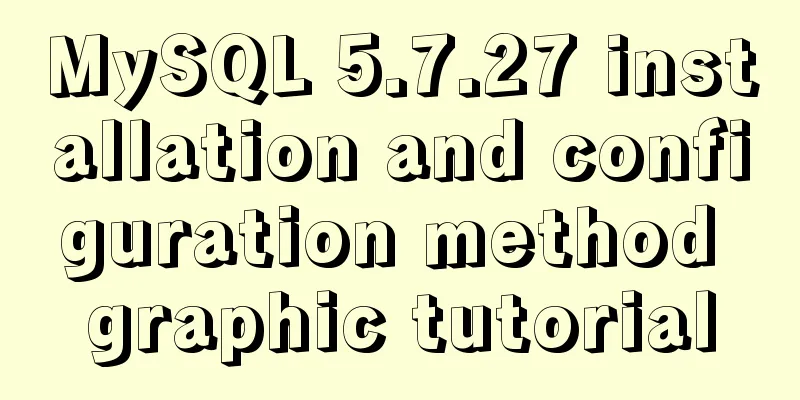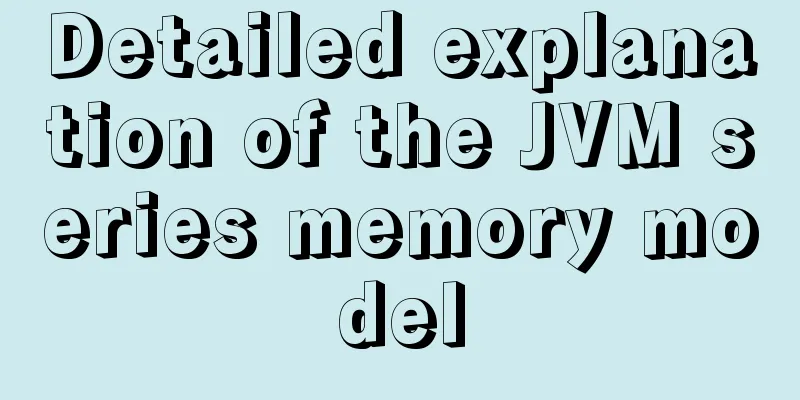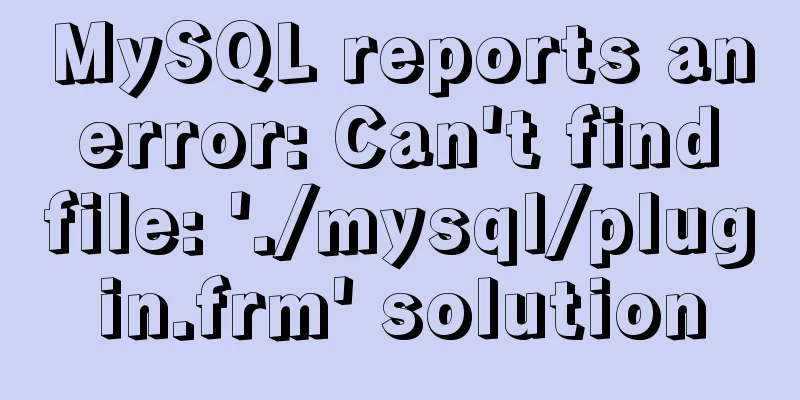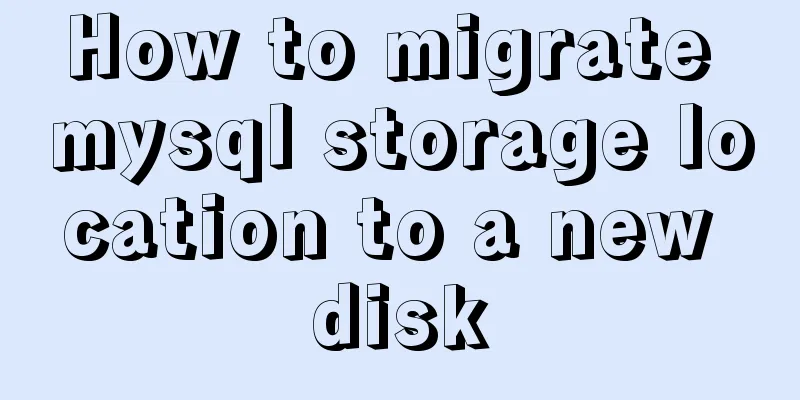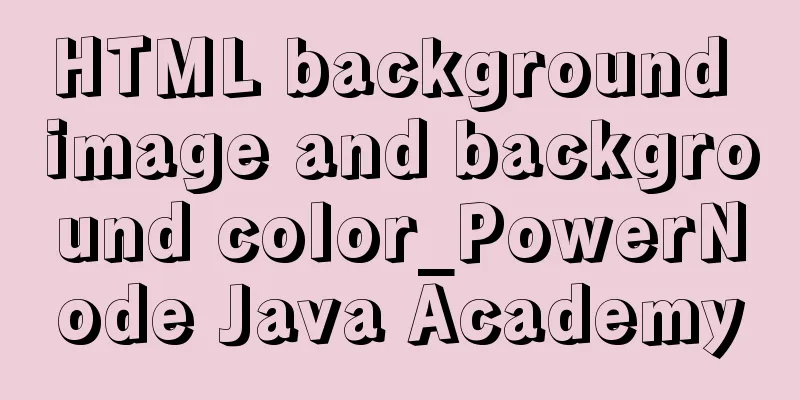Solution to VMware virtual machine no network

1. Problem DescriptionWhen installing Ubuntu 19.1, the installation process is extremely slow. It feels like it is running but the installation is extremely slow. In fact, this is not a problem with the computer or the virtual machine, but a network problem. Because the network is not good, it is extremely slow. After the installation is complete and I enter the system, I open the browser but cannot access the web page or ping it. This is also a problem with the virtual machine network allocation. 2. Problem Solving1. If there is no network when installing the virtual machine systemOpen the virtual machine settings and select host-only mode:
2. If there is no network after entering the virtual machine systemOpen the virtual machine settings and select bridge mode. However, this is not the best solution. See below for details:
Save and exit, the problem will be solved. Let's analyze why this happens. 3. Principle AnalysisLet me give you a brief summary first. Essentially:
Now let me explain why:
After we install the virtual machine, we can see that there are 4 ways to connect to the network:
They are:
Among them: bridging and NAT can meet the needs of virtual machines to connect to the external network, while the host-only mode cannot connect to the external network, but can achieve communication with the physical machine. After VMware is installed, two virtual network cards will be automatically generated:
They are VMnet 1 and VMnet 8 respectively. VMnet1 is used in hostonly mode, and VMnet8 is used in NAT mode.
The difference between the four connection methods:1. Bridge mode Bridge mode can be divided into two ways to connect: The first is to directly connect the virtual machine's network card to the physical network:
However, it is not recommended to do so. This method allows the virtual machine's network card to communicate directly with the physical machine's network card.
So if you see this, then congratulations, you are lucky, you have found the best way to connect: The second method is: Select a specific virtual network
Open the Virtual Network Editor:
Click Change Configuration (requires administrator privileges):
Just select bridge mode:
This method is bridged through a virtual network. This method is equivalent to directly adding a virtual network VMnet0 between the virtual machine network card and the physical machine network card . VMnet0 can choose whether the bridged network card is a wired network card or a wireless network card, or it can be selected automatically. For example, if the physical machine accesses the Internet through a wireless network card, and VMnet0 selects a wired network card, it will definitely not be able to connect to the Internet. My personal experience is to select "Automatic" and let VMnet0 automatically select a network card that can access the Internet. "Bridging" means that the virtual machine's network card directly hands over the data packet to the physical network card of the physical machine for processing; The virtual machine must have its own IP address, DNS, gateway and other information.
Note: Problems may occur when using bridge mode on campus networks. 2. NAT mode NAT (Network Address Translation) This is equivalent to adding a switch directly between the virtual machine and the physical machine, which is equivalent to having a NAT address translation function, which can automatically convert the virtual machine's IP into an IP in the same network segment as the physical machine. In fact, VMnet8 is in NAT mode and has its own DHCP function, which can assign IP addresses to virtual machines.
It enables virtual machines to communicate with physical machines and virtual machines to communicate with external networks, but the external network cannot communicate with the virtual machine. If you want to use the virtual machine as a server, you must not choose this mode.
3. Host-only mode (hostonly) In this mode, the internal virtual machine is connected to a virtual network card VMnet1 that can provide DHCP function. VMnet1 is equivalent to a switch, which forwards the data packets sent by the virtual machine to the physical network card, but the physical network card will not forward the data packets outward. Therefore, the host-only mode can only be used for communication between virtual machines and between virtual machines and physical machines.
4. LAN segment The LAN segment is equivalent to simulating a switch or hub to connect different virtual machines. It does not exchange data with the physical machine or the external network, thus building an independent network. There is no DHCP function, so you need to manually configure the IP or configure a DHCP server separately.
The above is my personal experience. I hope it can give you a reference. I also hope that you will support 123WORDPRESS.COM. You may also be interested in:
|
<<: Vue uses calculated properties to complete the production of dynamic sliders
>>: Version numbers in css and js links in HTML (refresh cache)
Recommend
The solution of html2canvas that pictures cannot be captured normally
question First, let me talk about the problem I e...
Three ways to copy MySQL tables (summary)
Copy table structure and its data The following s...
HTML 5.1 learning: 14 new features and application examples
Preface As we all know, HTML5 belongs to the Worl...
A detailed explanation of the subtle differences between Readonly and Disabled
Readonly and Disabled both prevent users from chan...
Learn how to deploy and start multiple tomcats and migrate projects in one article
Table of contents Deploy tomcat 1. Download and d...
MySQL tutorial thoroughly understands stored procedures
Table of contents 1. Concepts related to stored p...
Vue implements a simple marquee effect
This article shares the specific code of Vue to a...
Introduction to fourteen cases of SQL database
Data Sheet /* Navicat SQLite Data Transfer Source...
How to apply TypeScript classes in Vue projects
Table of contents 1. Introduction 2. Use 1. @Comp...
Detailed tutorial for downloading, installing and configuring MySQL 5.7.27
Table of contents 1. Download steps 2. Configure ...
Detailed explanation of VueRouter routing
Table of contents vue router 1. Understand the co...
Nginx access control and parameter tuning methods
Nginx global variables There are many global vari...
Vue implements two routing permission control methods
Table of contents Method 1: Routing meta informat...
The difference between name and value in input tag
type is the control used for input and output in t...
Two ways to start Linux boot service
Table of contents rc.local method chkconfig metho...