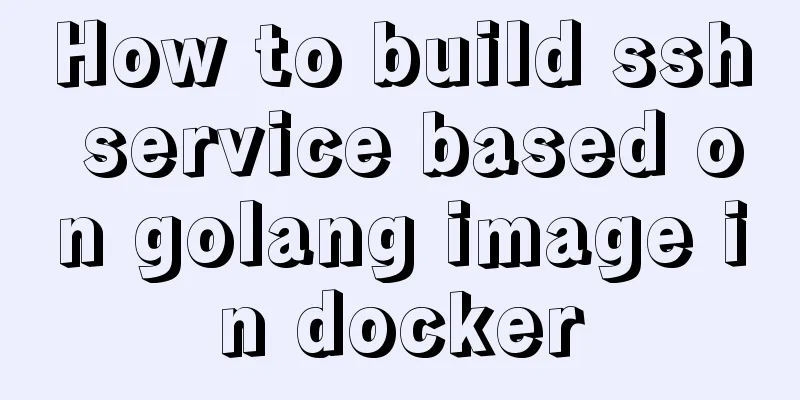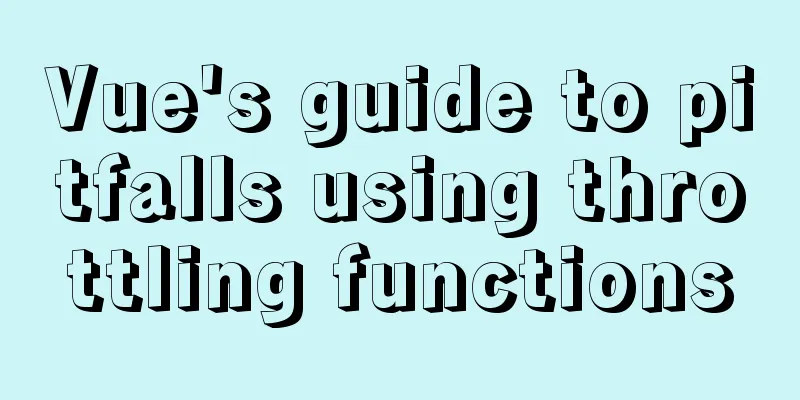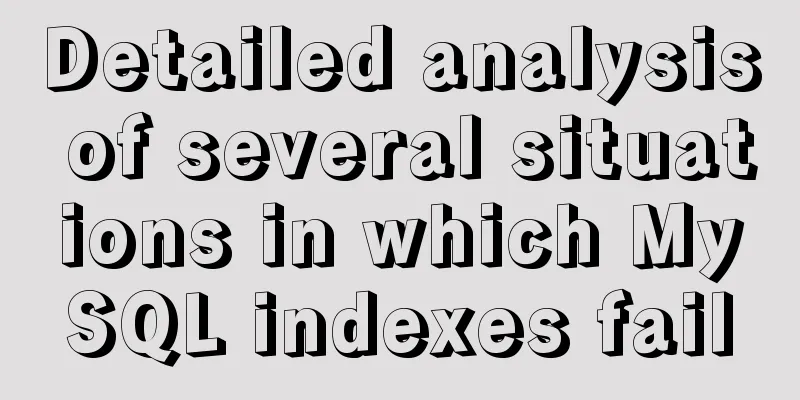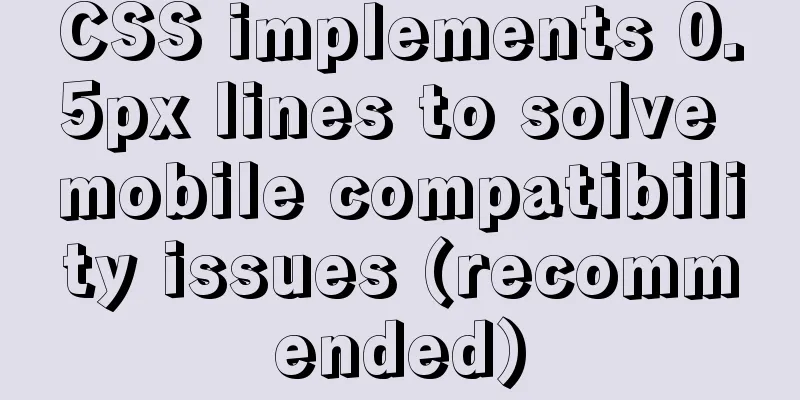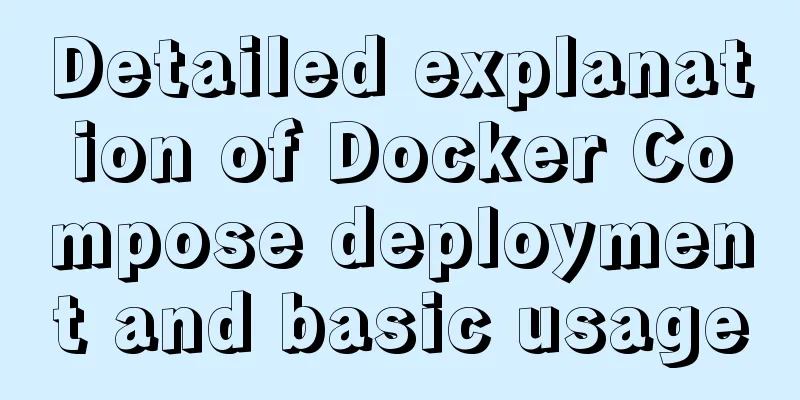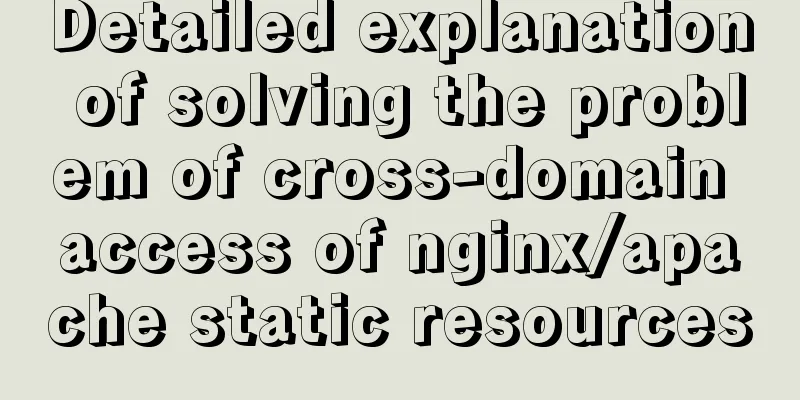Image hover toggle button implemented with CSS3

Result:
Implementation Codehtml
<ul class="slides">
<input type="radio" name="radio-btn" id="img-1" checked />
<li class="slide-container">
<div class="slide">
<img src="http://farm9.staticflickr.com/8072/8346734966_f9cd7d0941_z.jpg" />
</div>
<div class="nav">
<label for="img-6" class="prev">‹</label>
<label for="img-2" class="next">›</label>
</div>
</li>
<input type="radio" name="radio-btn" id="img-2" />
<li class="slide-container">
<div class="slide">
<img src="http://farm9.staticflickr.com/8504/8365873811_d32571df3d_z.jpg" />
</div>
<div class="nav">
<label for="img-1" class="prev">‹</label>
<label for="img-3" class="next">›</label>
</div>
</li>
<input type="radio" name="radio-btn" id="img-3" />
<li class="slide-container">
<div class="slide">
<img src="http://farm9.staticflickr.com/8068/8250438572_d1a5917072_z.jpg" />
</div>
<div class="nav">
<label for="img-2" class="prev">‹</label>
<label for="img-4" class="next">›</label>
</div>
</li>
<input type="radio" name="radio-btn" id="img-4" />
<li class="slide-container">
<div class="slide">
<img src="http://farm9.staticflickr.com/8061/8237246833_54d8fa37f0_z.jpg" />
</div>
<div class="nav">
<label for="img-3" class="prev">‹</label>
<label for="img-5" class="next">›</label>
</div>
</li>
<input type="radio" name="radio-btn" id="img-5" />
<li class="slide-container">
<div class="slide">
<img src="http://farm9.staticflickr.com/8055/8098750623_66292a35c0_z.jpg" />
</div>
<div class="nav">
<label for="img-4" class="prev">‹</label>
<label for="img-6" class="next">›</label>
</div>
</li>
<input type="radio" name="radio-btn" id="img-6" />
<li class="slide-container">
<div class="slide">
<img src="http://farm9.staticflickr.com/8195/8098750703_797e102da2_z.jpg" />
</div>
<div class="nav">
<label for="img-5" class="prev">‹</label>
<label for="img-1" class="next">›</label>
</div>
</li>
<li class="nav-dots">
<label for="img-1" class="nav-dot" id="img-dot-1"></label>
<label for="img-2" class="nav-dot" id="img-dot-2"></label>
<label for="img-3" class="nav-dot" id="img-dot-3"></label>
<label for="img-4" class="nav-dot" id="img-dot-4"></label>
<label for="img-5" class="nav-dot" id="img-dot-5"></label>
<label for="img-6" class="nav-dot" id="img-dot-6"></label>
</li>
</ul>CSS3
@import url(https://fonts.googleapis.com/css?family=Varela+Round);
html, body { background: #333 url("https://codepen.io/images/classy_fabric.png"); }
.slides {
padding: 0;
width: 609px;
height: 420px;
display: block;
margin: 0 auto;
position: relative;
}
.slides * {
user-select: none;
-ms-user-select: none;
-moz-user-select: none;
-khtml-user-select: none;
-webkit-user-select: none;
-webkit-touch-callout: none;
}
.slides input { display: none; }
.slide-container { display: block; }
.slide {
top: 0;
opacity: 0;
width: 609px;
height: 420px;
display: block;
position: absolute;
transform: scale(0);
transition: all .7s ease-in-out;
}
.slide img {
width: 100%;
height: 100%;
}
.nav label {
width: 200px;
height: 100%;
display: none;
position: absolute;
opacity: 0;
z-index: 9;
cursor: pointer;
transition: opacity .2s;
color: #FFF;
font-size: 156pt;
text-align: center;
line-height: 380px;
font-family: "Varela Round", sans-serif;
background-color: rgba(255, 255, 255, .3);
text-shadow: 0px 0px 15px rgb(119, 119, 119);
}
.slide:hover + .nav label { opacity: 0.5; }
.nav label:hover { opacity: 1; }
.nav .next { right: 0; }
input:checked + .slide-container .slide {
opacity: 1;
transform: scale(1);
transition: opacity 1s ease-in-out;
}
input:checked + .slide-container .nav label { display: block; }
.nav-dots {
width: 100%;
bottom: 9px;
height: 11px;
display: block;
position: absolute;
text-align: center;
}
.nav-dots .nav-dot {
top: -5px;
width: 11px;
height: 11px;
margin: 0 4px;
position: relative;
border-radius: 100%;
display: inline-block;
background-color: rgba(0, 0, 0, 0.6);
}
.nav-dots .nav-dot:hover {
cursor: pointer;
background-color: rgba(0, 0, 0, 0.8);
}
input#img-1:checked ~ .nav-dots label#img-dot-1,
input#img-2:checked ~ .nav-dots label#img-dot-2,
input#img-3:checked ~ .nav-dots label#img-dot-3,
input#img-4:checked ~ .nav-dots label#img-dot-4,
input#img-5:checked ~ .nav-dots label#img-dot-5,
input#img-6:checked ~ .nav-dots label#img-dot-6 {
background: rgba(0, 0, 0, 0.8);
}The above is the details of the image hover toggle button implemented by CSS3. For more information about CSS3 image hover toggle, please pay attention to other related articles on 123WORDPRESS.COM! |
<<: Detailed explanation of scroll bar scrolling control of DOM elements in HTML
>>: Detailed explanation of creating and calling MySQL stored procedures
Recommend
Introduction to commonly used MySQL commands in Linux environment
Enter the mysql command: mysql -u+(user name) -p+...
Application scenarios and design methods of MySQL table and database sharding
Many friends have asked in forums and message are...
Learning to build React scaffolding
1. Complexity of front-end engineering If we are ...
There is an extra blank line after the html page uses include to import the php file
The method found on the Internet works The footer ...
View MySQL installation information under Linux server
View the installation information of mysql: #ps -...
Docker custom network container interconnection
Table of contents Preface –link Custom Network As...
Introduction to keyword design methods in web design
Many times, we ignore the setting of the web page ...
Summary of Linux sftp command usage
sftp is the abbreviation of Secure File Transfer ...
Understand the implementation of Nginx location matching in one article
Since the team is separating the front-end and ba...
Using vue3 to imitate the side message prompt effect of Apple system
Table of contents Animation Preview Other UI Libr...
Mysql example of converting birth date into age and grouping and counting the number of people
Querying the database SELECT * FROM `student` Que...
About dynamically adding routes based on user permissions in Vue
Display different menu pages according to the use...
Vue+js click arrow to switch pictures
This article example shares the specific code of ...
MySQL uses covering index to avoid table return and optimize query
Preface Before talking about covering index, we m...
Detailed explanation of triangle drawing and clever application examples in CSS
lead Some common triangles on web pages can be dr...