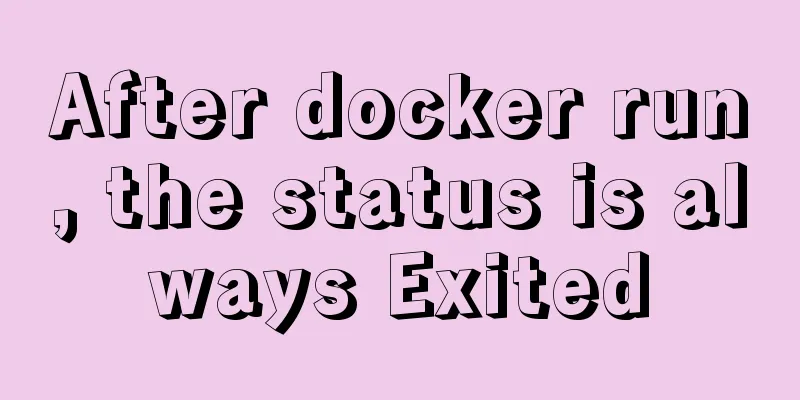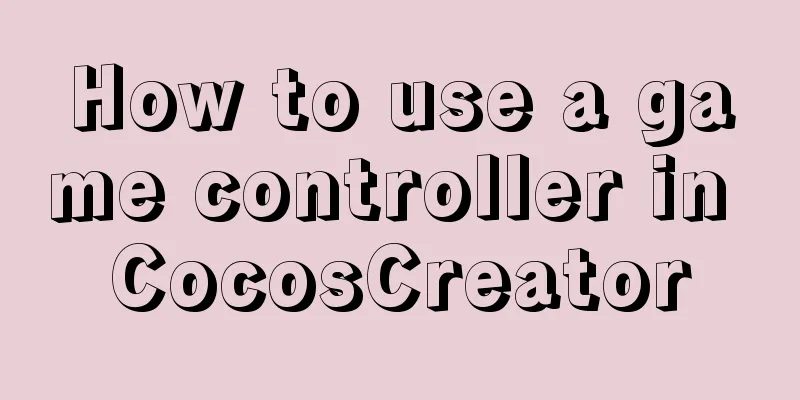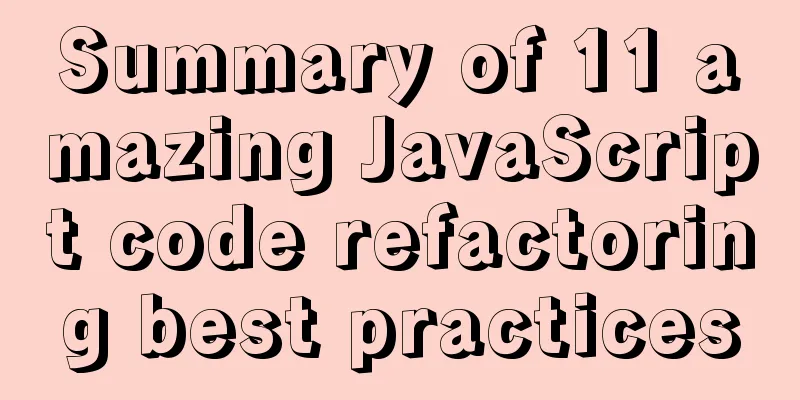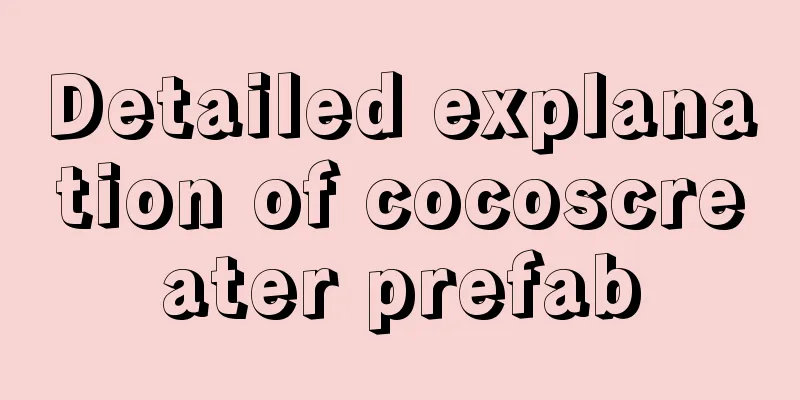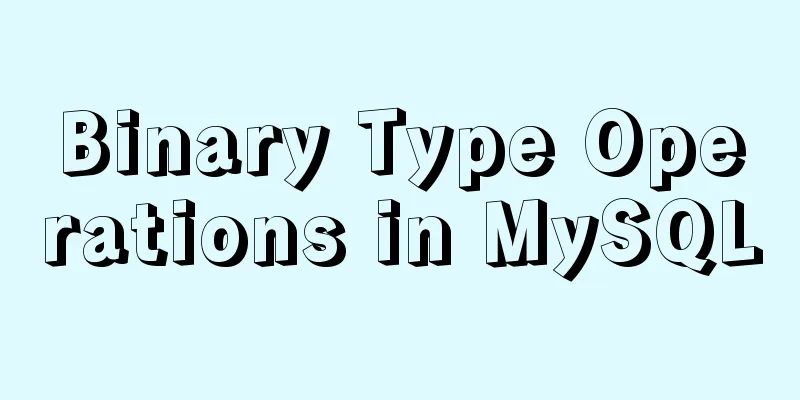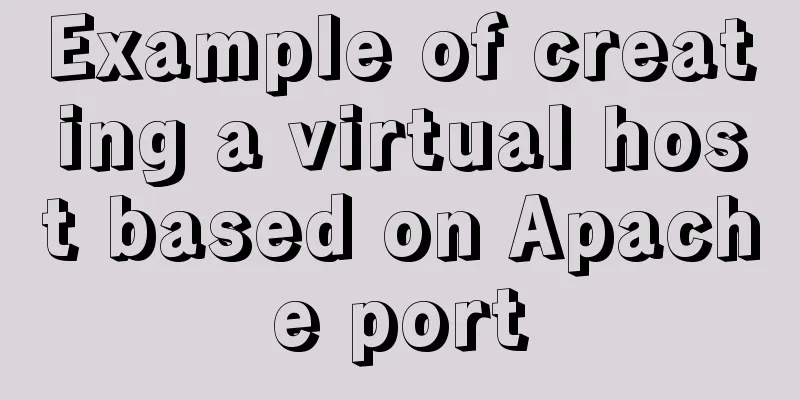Zabbix WEB monitoring implementation process diagram

|
Take zabbix's own WEB interface as an example to configure web monitoring Environment: zabbix4.2.8 1. Path: Configuration - Host - Select 'WEB Monitoring', click 'Create WEB Scene' in the upper right corner
2. Fill in the scene name, application set, update interval, number of attempts and client, all of which can be customized
3. Click 'Step' - click 'Add' to configure the first step 'Open Page'. The configuration is as shown in the figure below. The step name is customized and the URL is the URL when opening zabbix, which is generally http://IP/zabbix. Check 'Follow Redirect' (if not checked, a 301 error will be reported), the timeout period defaults to 15s, fill in 200 for the required status code (multiple status codes can be separated by commas, such as: 200, 404, 500), and then click 'Add' in the lower right corner to add a step.
Click 'Add' again to successfully add a new Web scenario
Click 'Monitoring' - 'Latest Data', select our test machine, and wait for a minute before you can see data, indicating that the configuration is correct. Here we can see the information returned by step 'Open Page', including key values such as 'web.test.in' (average download speed), 'web.test.fail' (number of failed steps), 'web.test.error' (text information returned when an error occurs), 'web.test.rspcode' (response code of the step, such as the common 200, 301, 302, 404, 500, etc.), and 'web.test.time' (response time of the step)
4. Next, configure step 2 to simulate the login page. As we all know, logging into zabbix requires an account and password. Here we need to use Google Chrome (other browsers are also fine, I am used to using Google) to help analyze the information needed for the login page. Open the zabbix login page (http://IP/zabbix), press 'F12', click 'Network', the small red circle indicates that network log analysis is enabled, and I choose All for page resources. Different webs require specific analysis of appropriate resources.
Enter your account password, click 'Sign in' to log in, then click the index.php file (usually the first requested resource file that appears after clicking the login option). Scroll to the bottom and you will see 'From Data', which is the information needed for this page login monitoring. Click 'view source' and you can see a string of characters, as shown below. We copy it to a temporary document and save it for future use.
Back to the Web scenario, create a new step 'Login Page', fill in the URL of the link that appears after logging in to Zabbix, click 'Original Data', and copy the string containing the account and password information just obtained from the web page into 'Original Release'. Check 'Page jump', the default timeout is 15s, and the required characters can be filled in with any string you see after logging in. I wrote 'Global view' here, and 'Required status code' is also filled in with '200'. Finally, click 'Add' in the lower right corner to successfully add the steps for the login page.
PS: After copying the original data and switching to the table data, the fields will be automatically matched. I personally think this small detail is great.
After successful configuration, the following figure is shown:
Let's take a look at the latest data again. Wait a minute and you can see that the monitoring information for the 'web login' step has also been released.
5. Click 'Monitoring' - 'WEB Monitoring', you can see the host where we have configured WEB monitoring. Click the name of the WEB scene (here is zabbix) to see the WEB monitoring data displayed in a chart.
6. Add triggers to the created WEB scene. I will not describe it in detail here. You can configure it yourself. After adding the trigger, our entire WEB monitoring is completed.
The above is the full content of this article. I hope it will be helpful for everyone’s study. I also hope that everyone will support 123WORDPRESS.COM. You may also be interested in:
|
<<: JavaScript Array Detailed Summary
>>: Various types of MySQL indexes
Recommend
30 excellent examples of color matching in web design
Today, this article has collected 30 excellent cas...
How to change apt-get source in Ubuntu 18.04
When using apt-get to install, it will be very sl...
How to connect a Linux virtual machine to WiFi
In life, the Internet is everywhere. We can play ...
Network management and network isolation implementation of Docker containers
1. Docker network management 1. Docker container ...
Use MySQL to open/modify port 3306 and open access permissions in Ubuntu/Linux environment
Operating system: Ubuntu 17.04 64-bit MySQL versi...
Example of implementing circular progress bar in Vue
Data display has always been a demand that all wa...
MySQL 5.7.20 installation and configuration method graphic tutorial under Windows
Install MySQL under Windows for your reference. T...
Analysis of log files in the tomcat logs directory (summary)
Each time tomcat is started, the following log fi...
What to do if you forget the initial password of MySQL on MAC
The method to solve the problem of forgetting the...
Enable OCSP to improve https certificate verification efficiency and solve the problem of slow access to Let's Encrypt SSL certificates
In the past few days, the website has been access...
Three ways to configure Nginx virtual hosts (based on domain names)
Nginx supports three ways to configure virtual ho...
Solutions to the problem of table nesting and border merging
【question】 When the outer table and the inner tab...
Details on using JS array methods some, every and find
Table of contents 1. some 2. every 3. find 1. som...
JavaScript timer to achieve limited time flash sale function
This article shares the specific code of JavaScri...
Javascript File and Blob Detailed Explanation
Table of contents File() grammar parameter Exampl...