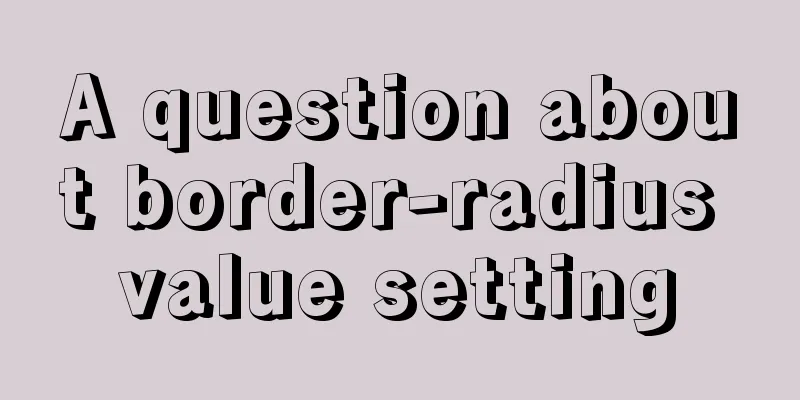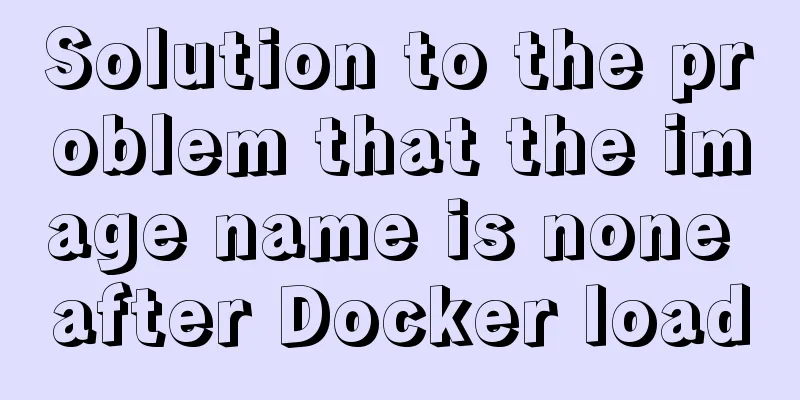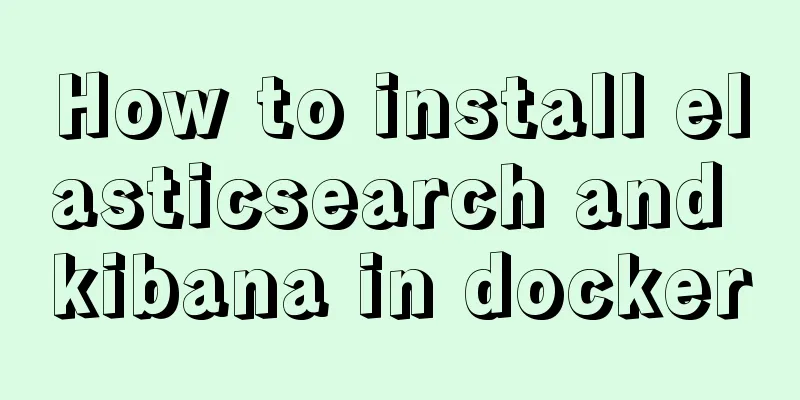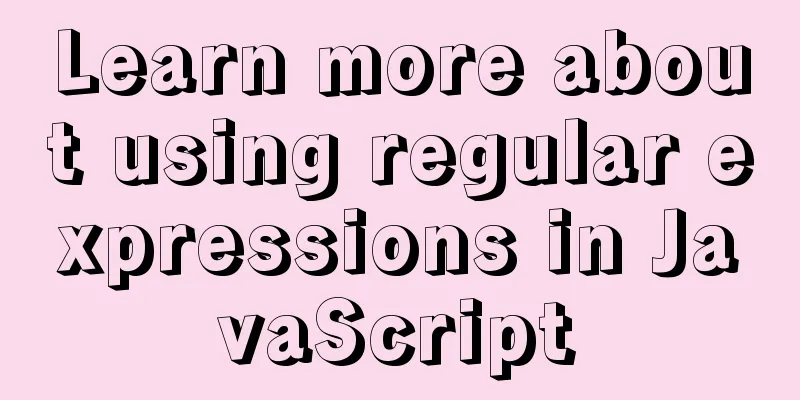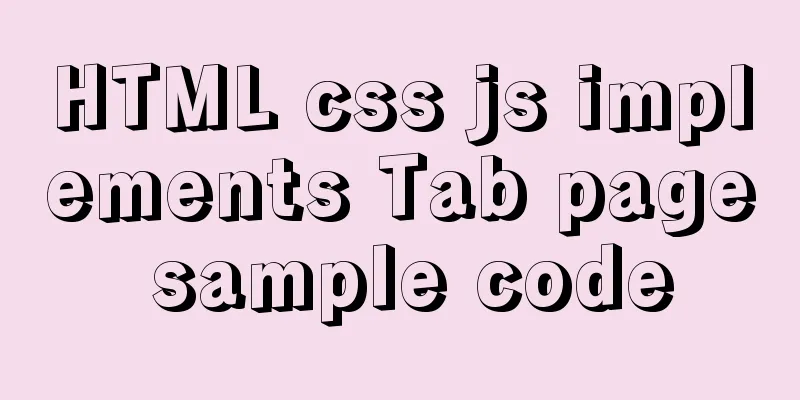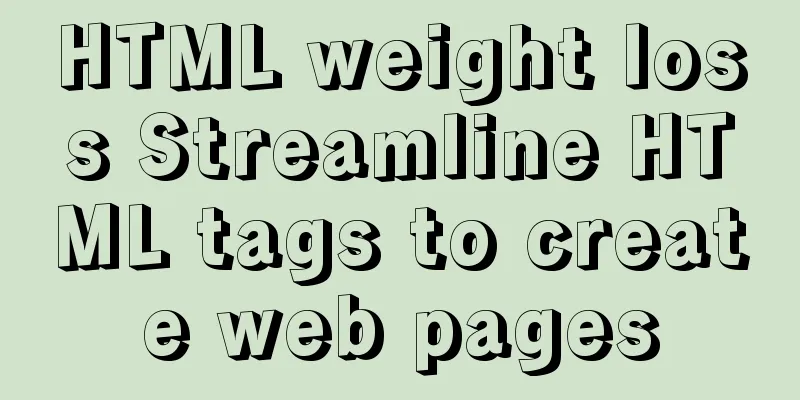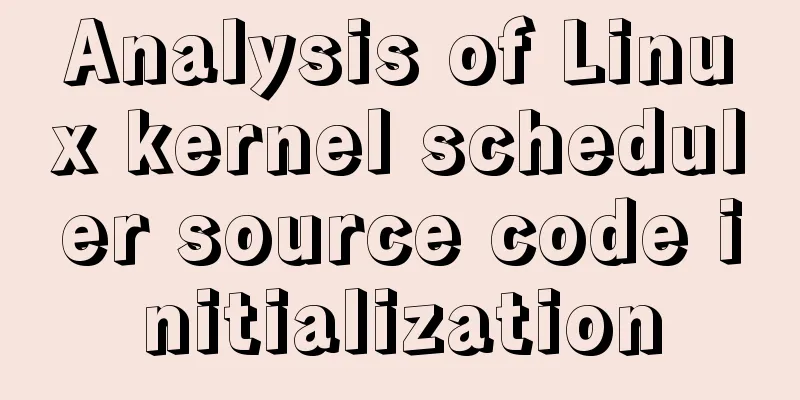js realizes the image cutting function
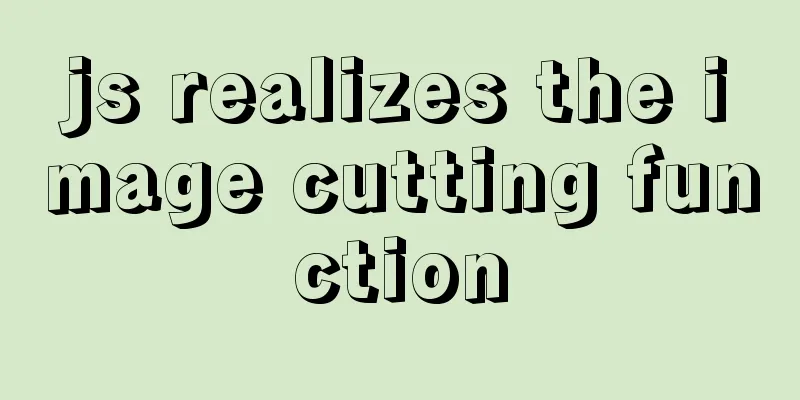
|
This article example shares the specific code of js to achieve image cutting for your reference. The specific content is as follows
Code:
<!DOCTYPE html>
<html lang="en">
<head>
<meta charset="UTF-8">
<title>Title</title>
<style>
.cube{
height: 0;
width: 0;
position: absolute;
left: 0;
top:0;
box-sizing: border-box;
background-color: lightseagreen;
opacity: .3;
z-index: 99; pointer-events: none;
}
#big{
border: 1px solid black;
height: 500px;
width: 500px;
position: relative;
background-image: url("img/pixel.png");
line-height: 500px;
overflow: hidden;
vertical-align: middle;
text-align: center;
float: left;
}
#big>img{line-height: 500px; vertical-align: middle;
max-height: 100%;
max-width: 100%;
pointer-events: none;
}
.cv{
position: relative;
float: left; border: 2px solid lightseagreen;
}
</style>
<script>
let count=0;let c,b,d,p1,p2,cv,cx,img,p;
window.onload = function () {
c=document.querySelectorAll(".cube");
b=document.getElementById("big");
cv=document.getElementById("c");
cx = cv.getContext('2d');
img = new Image();
d=b.querySelector("img");
img.src=d.src;
img.onload=function(){
cx.drawImage(img, 0,0,500,500,0,0,500,500);
p=img.width/b.querySelector("img").width;
console.log(img);
}
p1={
x:0,
y:0
};
p2={
x:0,
y:0
};
b.addEventListener("click",function (e){
count++;
if(count===1){
p1.x=e.offsetX;
p1.y=e.offsetY;
p2.x=e.offsetX;
p2.y=e.offsetY;
f2();
f4();
}
if(count===2){
p2.x=e.offsetX;
p2.y=e.offsetY;
myDraw();
}
});
function f1(){
c[0].style.height=p2.y+"px";
c[1].style.height=p2.y+"px";
c[2].style.height=p2.y+"px";
c[3].style.top=p2.y+"px";
c[4].style.top=p2.y+"px";
c[3].style.height=(p1.y-p2.y)+"px";
c[4].style.height=(p1.y-p2.y)+"px";
c[5].style.top=p1.y+"px";
c[6].style.top=p1.y+"px";
c[5].style.height=(b.offsetHeight-p1.y)+"px";
c[6].style.height=b.offsetHeight-p1.y+"px";
c[7].style.top=p1.y+"px";
c[7].style.height=(b.offsetHeight-p1.y)+"px";
}
function f2(){
c[0].style.height=p1.y+"px";
c[1].style.height=p1.y+"px";
c[2].style.height=p1.y+"px";
c[3].style.top=p1.y+"px";
c[4].style.top=p1.y+"px";
c[3].style.height=(p2.y-p1.y)+"px";
c[4].style.height=(p2.y-p1.y)+"px";
c[5].style.top=p2.y+"px";
c[6].style.top=p2.y+"px";
c[5].style.height=(b.offsetHeight-p2.y)+"px";
c[6].style.height=b.offsetHeight-p2.y+"px";
c[7].style.top=p2.y+"px";
c[7].style.height=(b.offsetHeight-p2.y)+"px";
}
function f3(){
c[0].style.width=p2.x+"px";
c[1].style.left=p2.x+"px";
c[1].style.width=(p1.x-p2.x)+"px";
c[2].style.left=p1.x+"px";
c[2].style.width=(b.offsetWidth-p1.x)+"px";
c[3].style.width=p2.x+"px";
c[4].style.left=p1.x+"px";
c[4].style.width=(b.offsetWidth-p2.x)+"px";
c[5].style.width=p2.x+"px";
c[6].style.left=p2.x+"px";
c[6].style.width=(p1.x-p2.x)+"px";
c[7].style.left=p1.x+"px";
c[7].style.width=(b.offsetWidth-p1.x)+"px";
}
function f4(){
c[0].style.width=p1.x+"px";
c[1].style.left=p1.x+"px";
c[1].style.width=(p2.x-p1.x)+"px";
c[2].style.left=p2.x+"px";
c[2].style.width=(b.offsetWidth-p2.x)+"px";
c[3].style.width=p1.x+"px";
c[4].style.left=p2.x+"px";
c[4].style.width=(b.offsetWidth-p2.x)+"px";
c[5].style.width=p1.x+"px";
c[6].style.left=p1.x+"px";
c[6].style.width=(p2.x-p1.x)+"px";
c[7].style.left=p2.x+"px";
c[7].style.width=(b.offsetWidth-p2.x)+"px";
}
b.addEventListener("mousemove",function (e){
if(count===1){
p2.x=e.offsetX;
p2.y=e.offsetY;
if(p2.y<p1.y){
f1();
}else{
f2();
}
if(p2.x<p1.x){
f3();
}else{
f4();
}
}
})
}
function myDraw(){
cx.clearRect(0,0,500,500);
let w=p1.x-p2.x;
if(w<0){
w=-w;
}
w*=p;
let h=p1.y-p2.y;
if(h<0){
h=-h;
}
h*=p;
if(p1.x<p2.x){
p1.x=(p1.xb.querySelector("img").offsetLeft)*p;
}else{
p1.x=(p2.xb.querySelector("img").offsetLeft)*p;
}
if(p1.y<p2.y){
p1.y=(p1.yb.querySelector("img").offsetTop)*p;
}else{
p1.y=(p2.yb.querySelector("img").offsetTop)*p;
}
cx.drawImage(img,
p1.x,p1.y,
w,h,0,0,500,500);
p1.x=0;
p1.y=0;
p2.x=0;
p2.y=0;
}
</script>
</head>
<body>
<div
id="big">
<!-- 8 div covers-->
<div class="cube"></div>
<div class="cube"></div>
<div class="cube"></div>
<div class="cube"></div>
<div class="cube"></div>
<div class="cube"></div>
<div class="cube"></div>
<div class="cube"></div>
<img src="img/katy2.jpg" alt=""/>
</div>
<div class="cv">
<canvas id="c" height="500" width="500">
</canvas>
</div>
</body>
</html>The above is the full content of this article. I hope it will be helpful for everyone’s study. I also hope that everyone will support 123WORDPRESS.COM. You may also be interested in:
|
<<: Detailed explanation of the basic functions and usage of MySQL foreign keys
>>: Steps to use VMWare to build a Linux environment under Windows (picture and text)
Recommend
MySQL 8.x msi version installation tutorial with pictures and text
1. Download MySQL Official website download addre...
Raspberry Pi msmtp and mutt installation and configuration tutorial
1. Install mutt sudo apt-get install mutt 2. Inst...
MySQL 8.0.12 decompression version installation graphic tutorial under Windows 10
This article records the installation graphic tut...
Graphical tutorial on installing CentOS 7.3 on VMWare
Illustrated CentOS 7.3 installation steps for you...
MySQL semi-synchronous replication principle configuration and introduction detailed explanation
Environment Introduction: Ubuntu Server 16.04.2+M...
How to set a dotted border in html
Use CSS styles and HTML tag elements In order to ...
Knowledge about MySQL Memory storage engine
Knowledge points about Memory storage engine The ...
Summarize how to optimize Nginx performance under high concurrency
Table of contents Features Advantages Installatio...
Solutions to black screen when installing Ubuntu (3 types)
My computer graphics card is Nvidia graphics card...
Implementation of installing Docker in win10 environment
1. Enter the Docker official website First, go to...
Solution to the network failure when installing workstation in a virtual machine in ESXI
Problem Description After installing workstations...
Detailed explanation of CSS float property
1. What is floating? Floating, as the name sugges...
Example code for implementing a text marquee with CSS3
Background Here's what happened, Luzhu accide...
Detailed explanation of the meaning and difference between MySQL row locks and table locks
1. Introduction The difference between row locks ...
Use SQL statement to determine whether the record already exists before insert
Table of contents Determine whether a record alre...