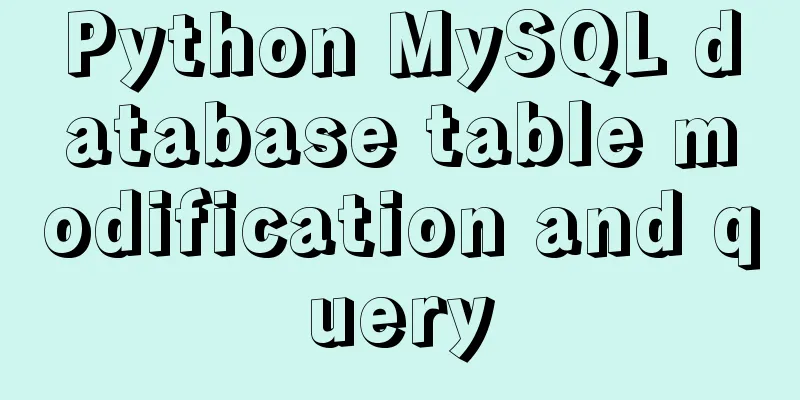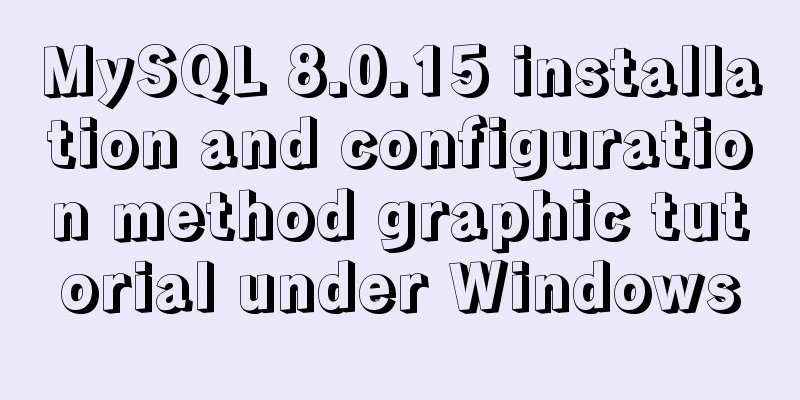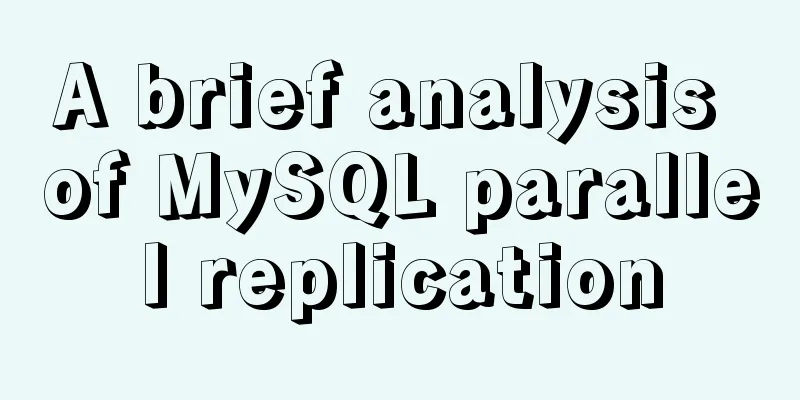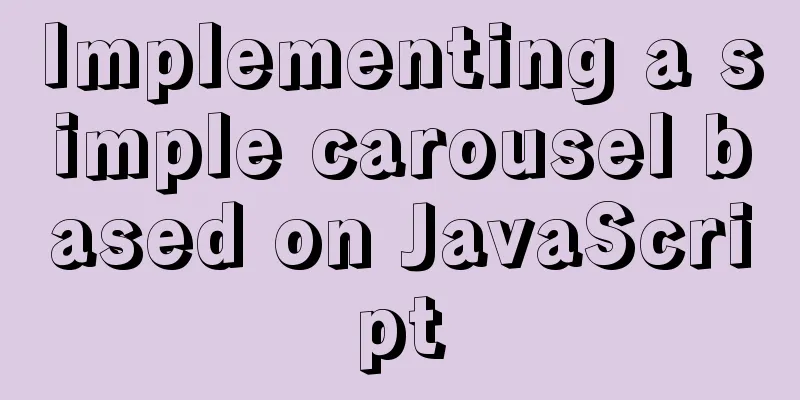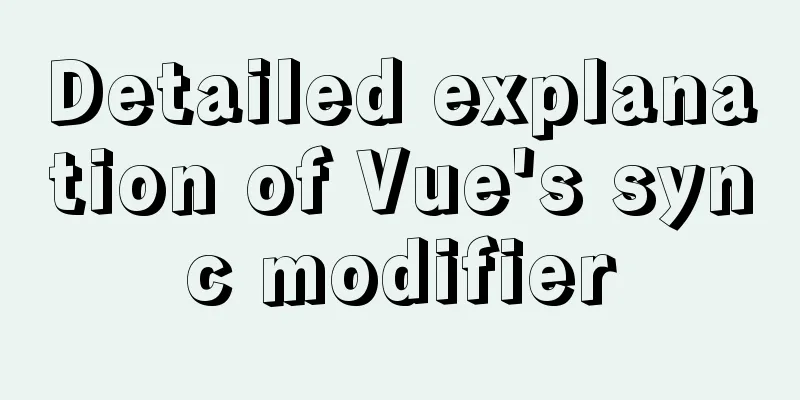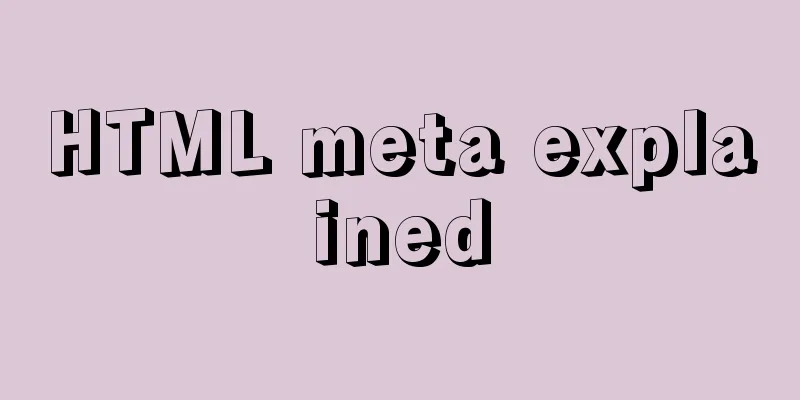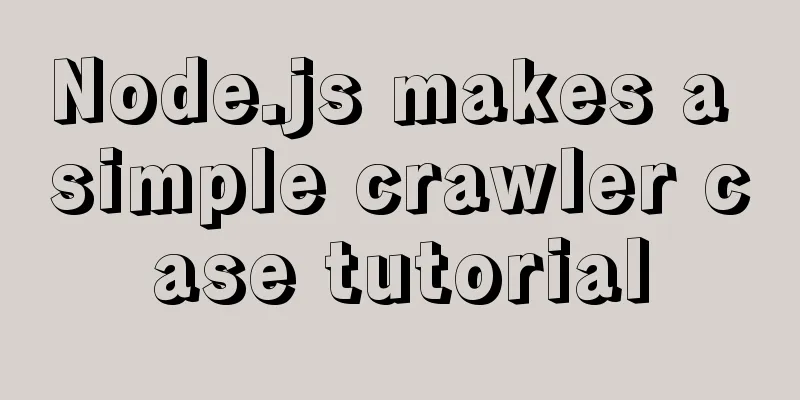Detailed explanation of Nginx status monitoring and log analysis
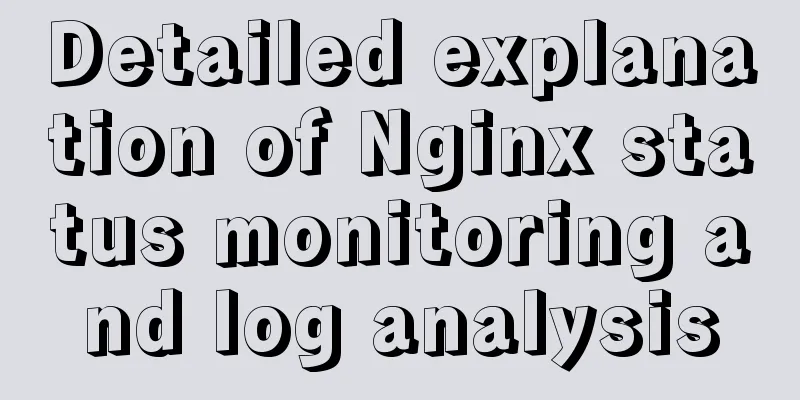
|
1. Nginx status monitoring Nginx provides a built-in status information monitoring page that can be used to monitor the overall access status of Nginx. This function is implemented by the ngx_http_stub_status_module module. Use the nginx -V 2>&1 | grep -o with-http_stub_status_module command to check whether the current Nginx has the status function. If the output is ngx_http_stub_status_module, it means that it has the status function. If not, you can add this module during compilation. By default, status is disabled, we need to enable it and specify the uri to access the data.
server {
listen 80;
server_name default_server;
location /status {
stub_status on;
allow 114.247.125.227;
}
}The allow configuration only allows the specified IP to access the nginx status function. If it is removed, there is no restriction. After restarting Nginx, visit http://{IP}/status in your browser to view status monitoring information.
After collecting Nginx data, you can use monitoring tools to monitor it. 2. Log analysis Nginx default log format configuration can be found in /etc/nginx/nginx.conf
log_format main '$remote_addr - $remote_user [$time_local] "$request" '
'$status $body_bytes_sent "$http_referer" '
'"$http_user_agent" "$http_x_forwarded_for" $request_time $upstream_response_time';Printed log example
Common analysis commands 1. Count UV based on access IP
awk '{print $1}' paycenteraccess.log | sort -n | uniq | wc -l2. Query the most frequently visited IPs (top 10)
awk '{print $1}' /var/log/nginx/access.log | sort -n | uniq -c | sort -rn | head -n 103. Check the IP access volume in a certain period of time (1-8 o'clock)
awk '$4 >="[25/Mar/2020:01:00:00" && $4 <="[25/Mar/2020:08:00:00"' /var/log/nginx/access.log | awk '{print $1}' | sort | uniq -c | sort -nr |wc -l4. View IP addresses that have visited more than 100 times
awk '{print $1}' /var/log/nginx/access.log | sort -n |uniq -c |awk '{if($1 >100) print $0}'|sort -rn5. View the URLs and number of visits visited by the specified IP
grep "39.105.67.140" /var/log/nginx/access.log|awk '{print $7}' |sort |uniq -c |sort -n -k 1 -r6. Count PV based on visited URLs
cat /var/log/nginx/access.log |awk '{print $7}' |wc -l7. Query the most frequently visited URLs (top 10)
awk '{print $7}' /var/log/nginx/access.log | sort | uniq -c | sort -rn | head -n 108. View the most frequently visited URLs ([excluding /api/appid]) (top 10)
grep -v '/api/appid' /var/log/nginx/access.log|awk '{print $7}' | sort |uniq -c | sort -rn | head -n 109. View pages with more than 100 page visits
cat /var/log/nginx/access.log | cut -d ' ' -f 7 | sort |uniq -c | awk '{if ($1 > 100) print $0}' | less10. View the most recent 1,000 records and the most visited pages
tail -1000 /var/log/nginx/access.log |awk '{print $7}'|sort|uniq -c|sort -nr|less11. Count the number of requests per hour and the time points of the top 10 (accurate to the hour)
awk '{print $4}' /var/log/nginx/access.log |cut -c 14-15|sort|uniq -c|sort -nr|head -n 1012. Count the number of requests per minute and the time points of the top 10 (accurate to the minute)
awk '{print $4}' /var/log/nginx/access.log |cut -c 14-18|sort|uniq -c|sort -nr|head -n 1013. Count the number of requests per second and the time points of the top 10 (accurate to seconds)
awk '{print $4}' /var/log/nginx/access.log |cut -c 14-21|sort|uniq -c|sort -nr|head -n 1014. Find logs for a specified time period awk '$4 >="[25/Mar/2020:01:00:00" && $4 <="[25/Mar/2020:08:00:00"' /var/log/nginx/access.log 15. List the URLs whose transmission time exceeds 0.6 seconds, and display the first 10
cat /var/log/nginx/access.log |awk '(substr($NF,2,5) > 0.6){print $4,$7,substr($NF,2,5)}' | awk -F '"' '{print $1,$2,$3}' |sort -k3 -rn | head -1016. List the time points where the request time for /api/appid exceeds 0.6 seconds
cat /var/log/nginx/access.log |awk '(substr($NF,2,5) > 0.6 && $7~/\/api\/appid/){print $4,$7,substr($NF,2,5)}' | awk -F '"' '{print $1,$2,$3}' |sort -k3 -rn | head -1017. Get the top 10 most time-consuming request times, URLs, and durations
cat /var/log/nginx/access.log |awk '{print $4,$7,substr($NF,2,5)}' | awk -F '"' '{print $1,$2,$3}' | sort -k3 -rn | head -10Summarize This is the end of this article about Nginx status monitoring and log analysis. For more relevant Nginx status monitoring and log analysis content, please search for previous articles on 123WORDPRESS.COM or continue to browse the following related articles. I hope you will support 123WORDPRESS.COM in the future! You may also be interested in:
|
<<: The easiest way to reset mysql root password
>>: Let you understand the working principle of JavaScript
Recommend
Docker configuration Alibaba Cloud image acceleration pull implementation
Today I used docker to pull the image, but the sp...
Detailed explanation of mixed inheritance in Vue
Table of contents The effect of mixed inheritance...
Nginx load balancing algorithm and failover analysis
Overview Nginx load balancing provides upstream s...
Detailed explanation of monitoring NVIDIA GPU usage under Linux
When using TensorFlow for deep learning, insuffic...
The most detailed method to install docker on CentOS 8
Install Docker on CentOS 8 Official documentation...
Teach you how to solve the error when storing Chinese characters in MySQL database
Table of contents 1. Problems encountered 2. Anal...
Detailed graphic explanation of mysql query control statements
mysql query control statements Field deduplicatio...
How to quickly modify the table structure of MySQL table
Quickly modify the table structure of a MySQL tab...
Installation and configuration tutorial of MySQL 8.0.16 under Win10
1. Unzip MySQL 8.0.16 The dada folder and my.ini ...
Vue+openlayer5 method to get the coordinates of the current mouse slide
Preface: How to get the coordinates of the curren...
Use neat HTML markup to build your pages
The Internet is an organism that is constantly ev...
The latest collection of 18 green style web design works
Toy Story 3 Online Marketing Website Zen Mobile I...
The difference between this.$router and this.$route in Vue and the push() method
The official document states: By injecting the ro...
Web design tips on form input boxes
This article lists some tips and codes about form...
How to solve the problem of too many open files in Linux
The cause is that the process opens a number of f...